Projects View
Table of contents
Overview
You might need to classify and group database connections into projects. Projects store objects related not to a particular database but to all database connections. These are usually files stored on the file system.
The Projects view displays all projects created in the system and provides tools to manage them. To open the Projects view, on the Window menu, click Projects.
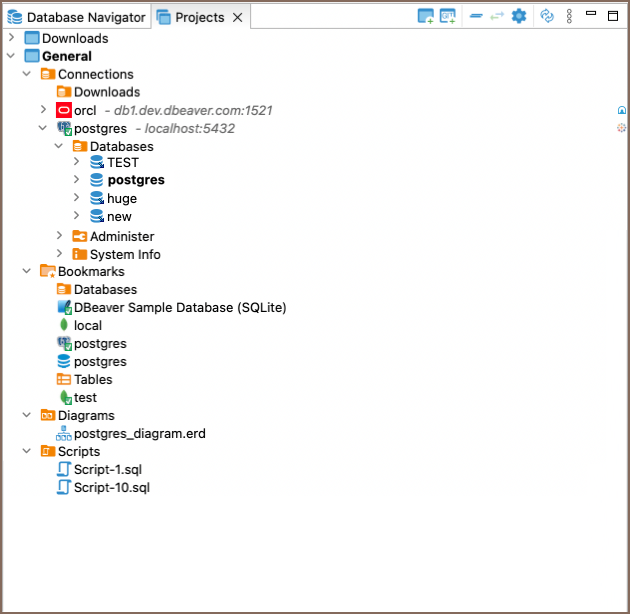
For information on how to change the view layout, please see the Application Window Overview article.
Project Structure
Projects in the system are displayed in a tree format and all have the same high-level structure:
| Section | Description |
|---|---|
| Connections | Repeat the content of the Database Navigator view for this project. Perform the same actions over the objects of the databases as in the Database Navigator. |
| Bookmarks | Contains bookmarks – shortcuts to database objects. |
| Diagrams | Contains ER diagrams that you can drag-and-drop here from other folders. |
| Scripts | Contains scripts that you can drag-and-drop here from other folders. |
Toolbar and View Menu
The toolbar is integrated into the title bar at the top of the window and contains buttons that mirror items in the view menu.
View Menu items
To open the view menu, click the View Menu button ![]() located in the
upper-right corner of the window. The view menu contains the following items:
located in the
upper-right corner of the window. The view menu contains the following items:
| Icon | Item | Description |
|---|---|---|
| Create Project | Opens the Project Create wizard. | |
| Create Project from Git | Opens the Import Projects from Git wizard. Learn more about Git Team work in our article | |
| Refresh Projects | Refreshes the projects tree to display changes caused by creating, modifying or deleting projects. | |
| Collapse All | Collapses the tree to the root level. | |
| Link with editor | Highlights the object in the tree that has its editor open Note: Button enabled when at least one editor is open, otherwise disabled. | |
| Preferences | Opens the Preferences window, allowing you to adjust resource locations settings specific to the Projects view. |
Context Menu
Right-click an object in the tree to access its context menu. For objects under the Connections node, see the Database Navigator documentation. Context menus for other nodes offer basic functionalities such as copy-pasting, renaming, and deleting objects, as well as property management and folder creation.
Special Actions
- Set Active Project: Makes the selected project root node active and visible in the Database Navigator.
- Link File and Link Folder: Create links to files and folders within the file system.
- Show Resource in Explorer: Opens the project's directory in the user's file system.
- Restore from Local History...: Opens the Restore from Local History window where you can select a file and its version (if multiple versions exist) for restoration.
For more details on project management, consult the Projects article.
