Configure Filters
You can configure custom filters to filter database objects in the Database Navigator and Database Object Editor.
To configure a custom filter:
In the Database Navigator, right-click the object and on the context menu click Filter -> Configure [objects] filter. In the Database Object editor, in the toolbar of the Properties tab, click the Filter settings button (
 ).
The Filtering window opens.
).
The Filtering window opens.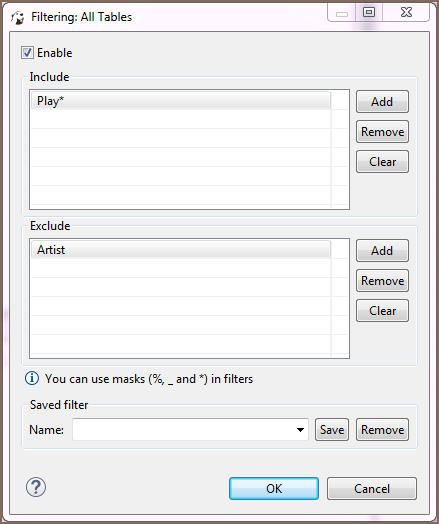
Select the Enable checkbox to activate the fields of the window.
- If you want the filter to apply to all objects of a certain type, for example to all schemes, click Show global filter. Otherwise, the filter will apply only to the current object. NOTE: Once you apply the global filter, you cannot revert back to the local filer in the same window. To create a local filter, reopen the Filtering window, see Step 1.
- For objects that you want to show, click Add next to the Include field and then, in the field itself, enter
the name or combination of symbols to search.
For objects that you want to hide, click Add next to the Exclude field and then, in the field itself, enter
the name or combination of symbols to search.
NOTE: In your search pattern, you can use wildcard characters. The
%symbol is used to replace any number of characters, while_is used to replace a single character. In some database and search systems, the*character is also used as a wildcard to replace any number of characters. Always check the system's documentation to ensure you're using the correct symbols. - To remove one filtering combination, click the combination in the field and then click Remove. To remove all combinations from either of the fields, click Clear next to the field.
- Once you set all filtering criteria, you can save a filter to use for other objects. To save the filter, in the Saved filter area, in the Name field, enter the filter`s name and click Save.
- You can also remove any of the saved filters. To remove a filter, in the Name drop-down list, click the filter name and then click Remove.
- Click OK to apply the filtering criteria. Otherwise, click Cancel.
