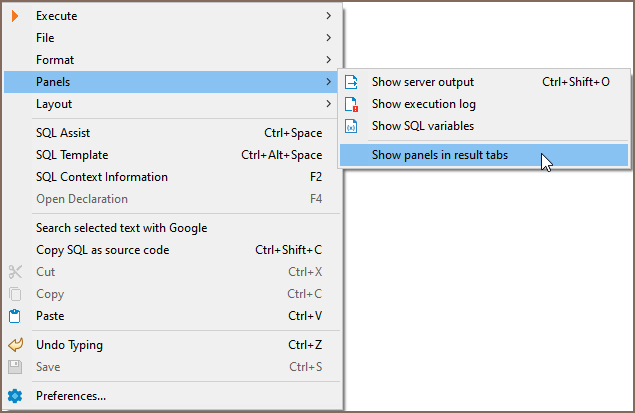Variables panel
Table of contents
You can see all of the currently assigned local variables for SQL Editor. You need to click a "Show SQL variables" button in the SQL editor.
A new tab alongside Output and Execution log panels will be opened with a list of assigned variables. On this panel, you can also show assigned parameters by clicking the corresponding button. (Note: toolbar is customizable. See Toolbar Customization)
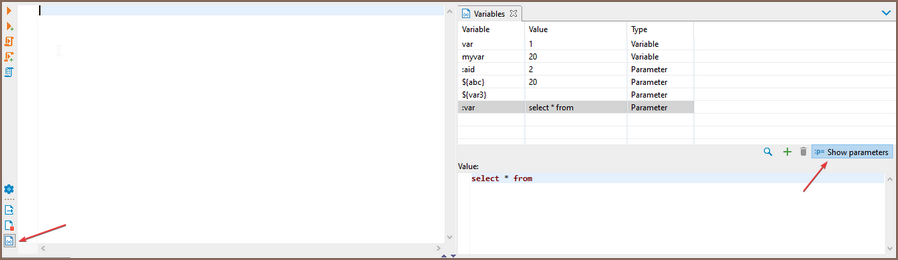
Manipulating variables
You can change values for the current variable using the variables tab. Simply click on a variable's row and edit its value in the window below. To delete or add a variable or parameter, you can use a corresponding button. Instead of typing @set or @unset, you can use these buttons in the script.
If you have a long list of variables, you can click a magnifying glass to initiate a search bar. Start typing either a variable's name or its value to filter the list.
Moving a panel
Variables panel is always connected to output and execution log panels, but this group of tabs can be configured to be shown either at the right side of the editor or at the bottom alongside the results panel. By default, the panels are shown on the right side. To change their location you need to either check or uncheck Show panels in result tabs in the context menu.