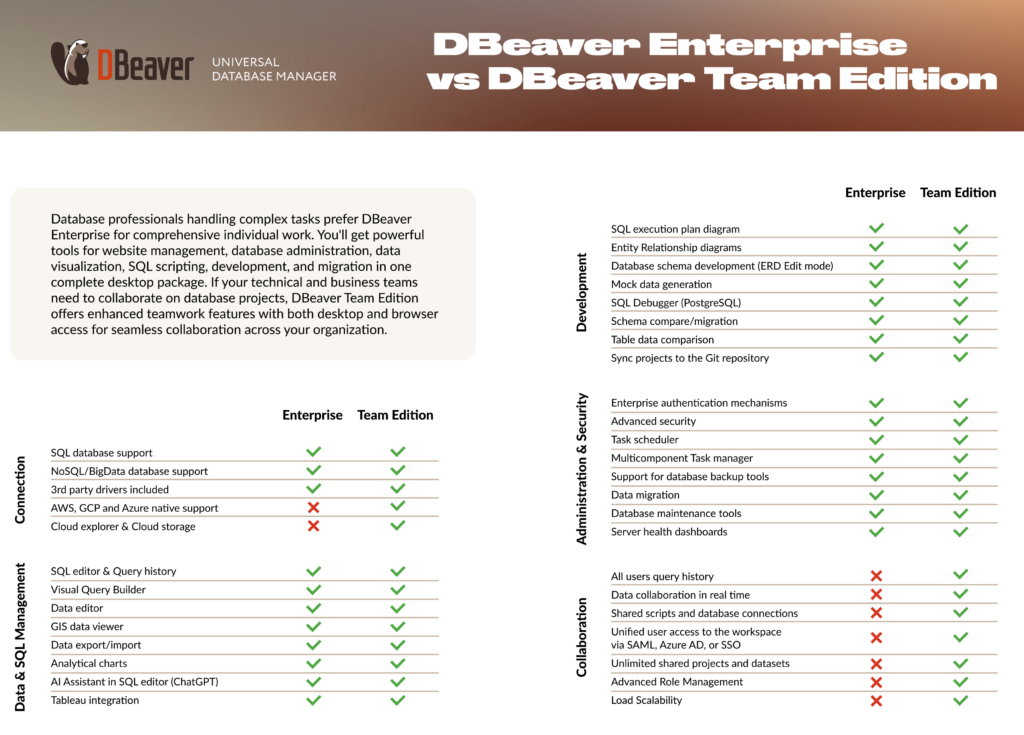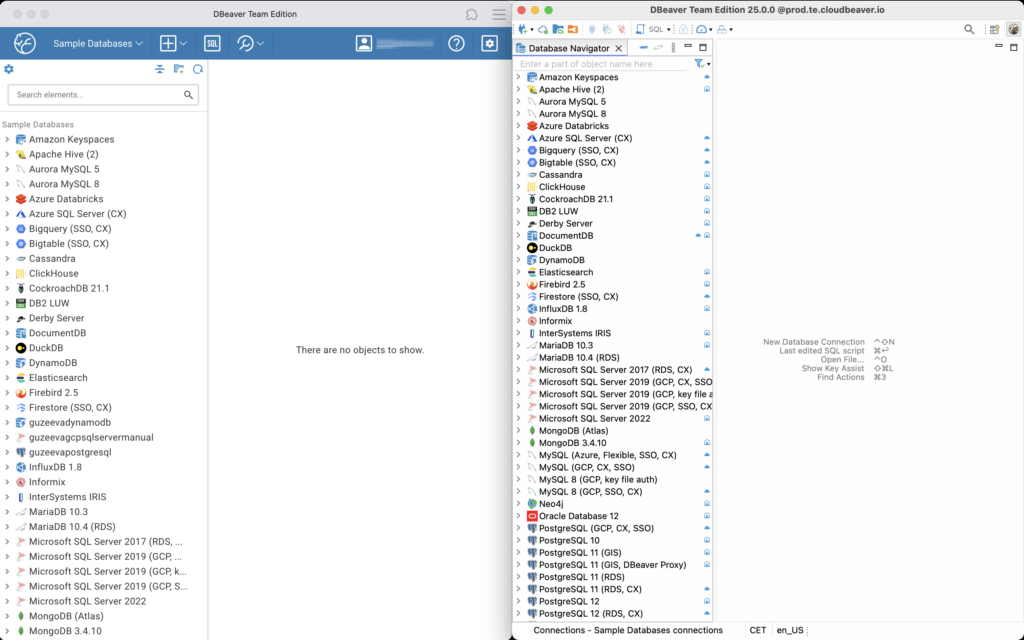As database teams grow and evolve, they face increasing challenges around collaboration and resource management. DBeaver Enterprise Edition and DBeaver Team Edition offer two distinct approaches to these challenges.
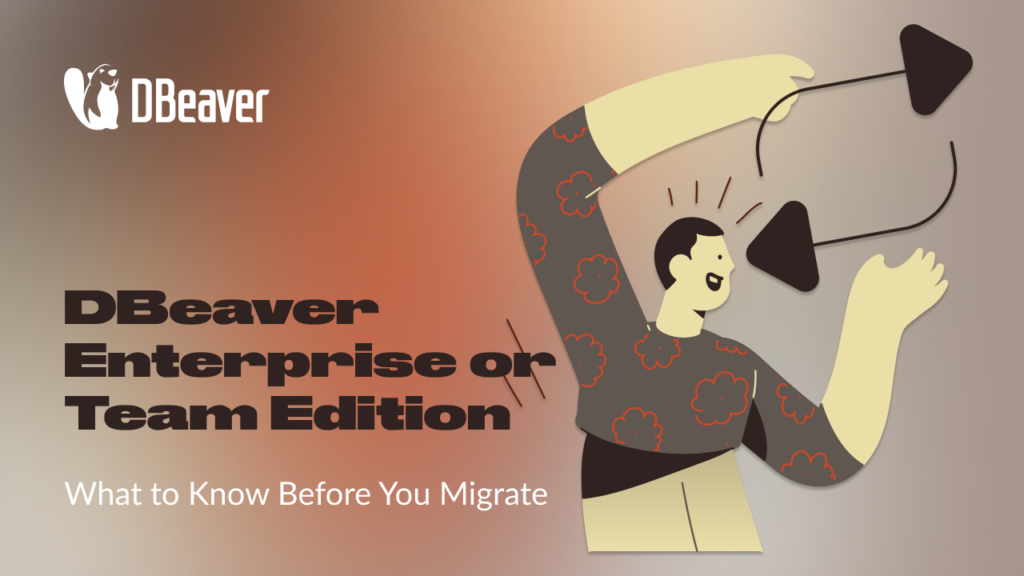
Database professionals who need full control over their local environment prefer Enterprise Edition. This solution works well for companies that must meet compliance rules requiring installations directly on individual workstations, ensuring all data stays on local machines. By adopting Team Edition, teams can easily share resources, work together in real time, and establish granular permissions for users.
Choosing between the editions affects more than just licensing and infrastructure. It changes the way your team works with databases every day. Switching from Enterprise Edition to Team Edition means moving from individual desktop apps to a shared, teamwork platform on a server.
Understanding the Fundamental Difference
The choice between DBeaver Enterprise Edition and DBeaver Team Edition depends on your organization’s data practices and collaboration style. Both editions support team use, but they differ in architecture and workflow. Enterprise Edition is a desktop solution where each person works on their own machine, even within a team. Team Edition, on the other hand, is designed for real-time collaboration through a shared server platform that provides centralized resource management and coordinated workflows.
With Enterprise Edition, everything lives on individual computers. Database connections, saved scripts, and custom diagrams are all stored locally. Users can work completely offline and have full control over their setup. However, when colleagues need access to a connection or want to build on someone’s script, those details have to be shared manually. Users handle their own Git integration and file management. This provides flexibility but can create silos in team environments.
DBeaver Team Edition is built on a client-server architecture. Unlike the individual setup in Enterprise Edition, this approach requires dedicated infrastructure to support collaborative work. Users can work through the familiar desktop client or the web interface, depending on their needs. Both options connect to the same centralized environment, where resources, projects, and permissions are managed consistently to support efficient teamwork and governance.
Infrastructure Requirements and Deployment Reality
Setting up Team Edition requires a server infrastructure, which may be new for teams who are used to desktop apps. Thankfully, with clear deployment instructions and support resources, organizations can get up and running smoothly.
Technical Prerequisites
Team Edition runs on Windows, Linux, or macOS servers. At least 8 GB of RAM and 2 CPU cores are recommended to get started (larger, production setups may need more). You’ll also need someone on your team who’s comfortable setting up Docker or Kubernetes, and managing the basics like SSL certificates, firewall settings, and domain configuration. Once it’s running, the ongoing maintenance includes normal server tasks like monitoring, regular backups, security updates, and user management.
Deployment Options
You can set up Team Edition in different ways, depending on what works best for your team.
- Docker Compose: A simple setup suitable for smaller teams on a single server.
- Kubernetes: Great for production environments. It’s reliable and makes it easy to increase or decrease resources as your needs change.
- Self-Managed Infrastructure: Provides your team with full control, but you’re also responsible for making sure everything is stable and secure. Many teams use services like AWS EKS or similar cloud platforms so they can easily scale.
Total Cost Considerations
When comparing costs, don’t forget about expenses like hosting, SSL certificates, monitoring, backups, and the time spent on setup and maintenance. For teams with fewer than seven people, Enterprise Edition usually ends up costing less once you factor in the extra expenses of Team Edition. For bigger teams, Team Edition’s centralized setup often makes it a better deal.
You can see the latest licensing details on the official DBeaver pricing page.
Why Migrate to DBeaver Team Edition
As teams grow in complexity, moving to a centralized tool makes sense. Team Edition helps make this switch easier and gives everyone, data engineers and business users alike, a single place to manage and use data corresponding to their permission levels.
Collaboration that scales. Centralizes data access, queries, and projects so teams can work in one environment. When everyone can share connections and work together in real-time, it’s easier to stay in sync.
Security with control. Application-level authentication, hidden credentials, and role-based permissions protect sensitive data. Teams can control who can export or copy data. Audit logs show exactly what queries users have run.
Accessible for every user. A clean web interface means no installation is needed. Even non-technical users can build dashboards, visualize data, and explore datasets without SQL knowledge.
Simple to manage.Centralized user management makes it easy to bring new team members on board and adjust permissions as roles change.
What Changes When You Migrate
Switching from Enterprise Edition to Team Edition changes the way you work day-to-day in some subtle, but important ways.
Desktop Client Changes
The interface looks almost identical to what you’re used to in Enterprise Edition. Connections and projects are pulled from the server instead of being stored on your own machine, but your usual workflows won’t change. Team Edition acts as a central place for your team to share resources, while still keeping all the individual tools and features you count on.
Important Feature Changes
- Git Integration: Managed by the Administrator, all users use the same predefined repository.
- Quick File Search: This feature is not available in Team Edition.
- Task Scheduling: Tasks now run on the server instead of your local machine.
- Plugin Ecosystem: Optional extensions installation is disabled for Team Edition.
- File System Access: Files are now managed through the server, not directly on your computer.
Enhanced Capabilities Gained
In exchange for these important feature changes, your team gets some important advantages. You can work together on shared resources and projects and collaborate in real time using web and desktop clients. With centralized connection management, no one has to spend time setting up connections individually. Plus, role-based permissions and activity auditing help keep your data secure and track team members’ actions.
When to Stay with DBeaver Enterprise
While DBeaver Team Edition unlocks collaboration and centralized management, Enterprise Edition might still be the better choice for some teams.
Teams that Value Individual Control
Some organizations prefer to keep tighter control over how data gets shared and accessed across their teams. With Enterprise Edition, each person manages their own database connections and credentials locally. This means the company can control data access through existing network policies and individual permissions rather than through a centralized platform.
This approach works well when companies have specific compliance requirements that are easier to meet with individual installations. It also suits organizations where different team members work with completely separate databases and don’t need to share queries or connections with each other.
Limited Infrastructure Capabilities
Team Edition needs to be deployed to the server, and someone on your IT team will need to perform the deployment and manage the server. If you don’t have the resources or infrastructure, Enterprise Edition keeps things simple. There’s no server to worry about. You can just install and go.
Fragmented, Isolated and Stable Teams
For teams of fewer than seven people with well-established routines, DBeaver Enterprise may still be the leaner choice. It’s simple to set up and requires less ongoing maintenance. It works well when you don’t have a lot of user changes and don’t need advanced collaboration features.
How to Migrate from Enterprise to Team Edition
Moving from Enterprise Edition to Team Edition includes three phases. You can keep your connections and projects during migration.
Phase 1: Infrastructure Preparation
Start by getting your Team Edition server up and running. Deploy the server using Docker Compose for simpler setups or Kubernetes for production environments. The deployment guide walks through the technical steps.
Once the server is running, configure SSL certificates, set up domain access, and connect your authentication system, whether that’s local accounts or single sign-on. Before moving to the next phase, remember to set up backup and monitoring systems.
Phase 2: Project Migration
This is where you move your actual work into Team Edition. Import your local projects using the migration guide, then migrate database connections and project settings.
Take time to validate that connections work properly and that user access and permissions are set up correctly. It’s much easier to catch issues now than after everyone has started using the new system.
Phase 3: User Training & Rollout
Plan for about 30 minutes per user to get familiar with the desktop client changes, and 1-2 hours for business users who will primarily use the web interface. IT administrators will need a bit more time to learn about managing the server and users. Consider rolling out gradually with a pilot group first. This lets you work through any issues before the full team migration.
Migration Tips
- Start with a small group to test the new setup and catch any surprises early
- Give your users a chance to ask questions and give feedback as they get used to Team Edition
- Keep your DBeaver Enterprise setup running for a short time, just in case you need to double-check anything
- Make sure team members know where to find support if they need assistance during the transition
Official DBeaver Resources & Evaluation Process
Check out official guides, documentation, and community forums to help prepare for your migration. If you have a complex setup or want peace of mind, consider requesting an evaluation or reaching out to DBeaver support using your account on a website.
Official Resources
How to approach your evaluation
Start with your current situation. Take a look at how your team is working today. What tools, connections, and workflows are you using? What challenges do you want to solve by moving to Team Edition? Understanding your starting point makes it easier to plan your next steps.
Try it out in a test environment. Set up Team Edition in a separate, safe environment first. This lets you explore the deployment process before making changes for your whole team.
Run a pilot with a small group. Pick a few team members to try Team Edition first. Their feedback will help you spot any issues and make improvements before rolling it out to everyone.
Plan your full migration. Once you’re confident everything works well, map out the steps to move everyone to Team Edition. Share a clear timeline with your team, provide support during the switch, and make sure everyone knows what to expect throughout the process.
Summary & Recommendations
Migrating from DBeaver Enterprise to Team Edition brings important changes. It moves your team from individual desktop setups to a shared, web-based platform with centralized management and better collaboration. Team Edition makes it easier to onboard users, manage licenses, and secure your data as your team grows. However, it also means giving up some individual control and requires technical resources for setup and maintenance.
Before migration, evaluate your team’s needs, technical skills, and workflow. Some structured teams may prefer the simplicity of Enterprise Edition, while larger or distributed teams will benefit from Team Edition’s collaborative features. Plan your migration in phases: review your current setup, test in a safe environment, run a pilot with a small group, then roll out to everyone. With clear goals and good preparation, the move can be smooth and rewarding for your whole team.
You can experiment with a 14-day free trial of DBeaver Team Edition with full feature access. Experience firsthand how Team Edition works with your team’s specific situation and workflows.