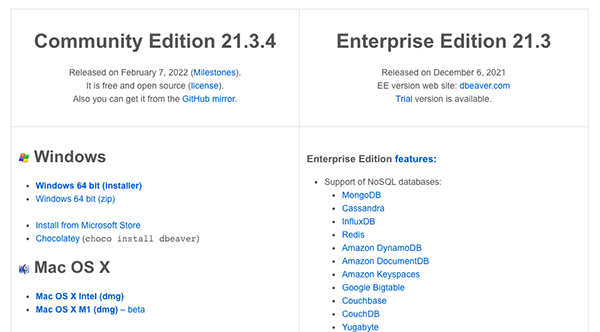DBeaver is a multiplatform application. It has versions for Windows, macOS, and Linux users. To start working with DBeaver you need to download and install it, and today we will go through these steps with you.
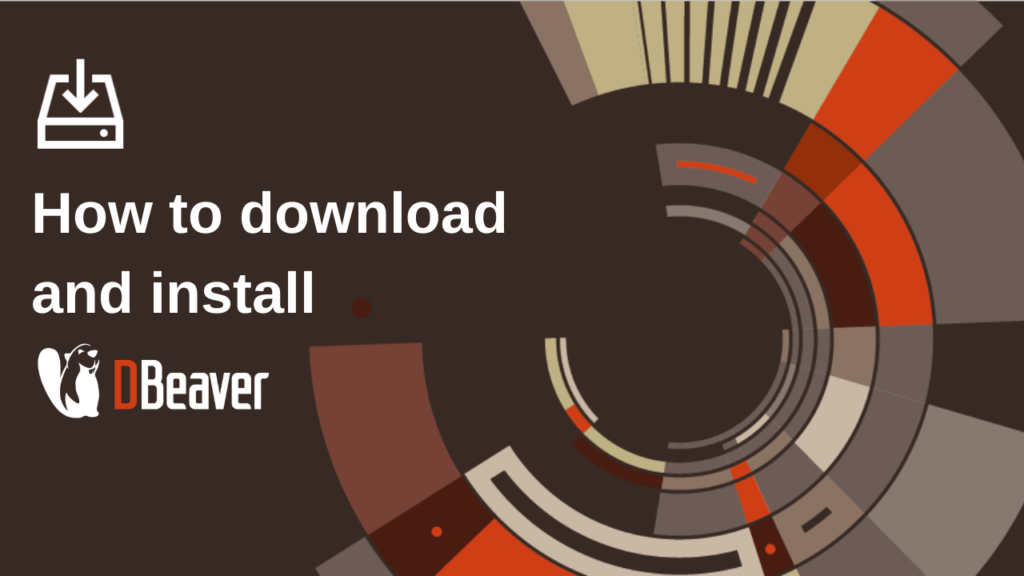
How can I get the app?
You can easily download the commercial versions of DBeaver from our official website DBeaver.com. To do this, go to Products -> Download and select an edition. We have three commercial products: Lite, Enterprise, and Ultimate. For your convenience, we have prepared a comparison table, where you can choose the most suitable product in terms of the number of features.
All previous DBeaver versions are available in the archive. You can also download the early access version with the most recent fixes, enhancements, and features. It is less tested, so use it at your own risk.
We suggest taking advantage of the free 14 days trial period if you have not purchased a license yet. You can get it in the “Try for free” section.
When you open the download page, your operating system will be recognized automatically and you will see a button to get a compatible version. If you want to get a different installer, select one of the options from the list.
The installation process depends on your operating system.
Move on to the installation
WINDOWSRun installer executable. When the installation wizard opens, follow the instructions and choose the options you need. In the dialog box, you can select whether to install DBeaver for all users or for the current user. You also have the option to change the destination folder from default to custom.| macOS | Drag and drop DBeaver into your Application folder. On reinstall do the same. |
|---|---|
| Linux Debian package | Run sudo dpkg -i dbeaver-.deb. Then execute the package. |
| Linux RPM package | Run sudo rpm -ivh dbeaver-.rpm, and then execute the package. Note: to upgrade use “-Uvh” parameter. |
You can easily change a DBeaver file’s location in any operating system using the app. Just go to File -> Switch Workspace and set a new path.
When you launch the application, the system will suggest that you generate a trial version of the product or import your license key into DBeaver. You can copy it from your profile on our website. More information about importing a license can be found on our Wiki page.
If you need to update DBeaver, you do not have to uninstall the previous version. Just close the running application and follow the same steps as during the first installation.
You can install all DBeaver Editions on one computer and it will not cause any problems. But we advise you not to open more than one of our apps at the same time.
What about DBeaver CE?
To download our open-source product DBeaver Community go to dbeaver.io and click the “Download” button on the main page. You will be redirected to a page where you can select the version compatible with your operating system. You will receive the latest edition of the product with the updates listed below. On the download page, you can also find the archives of previous DBeaver Community releases to download an earlier version.
The installation process for the DBeaver Community is the same as for the commercial products.
That’s all. Now you can start using DBeaver for your projects. We hope you will enjoy it!