Role Management
Table of contents
Overview
This article details the Team Edition's role management procedures, covering creating and updating user roles across web and desktop platforms. For more information about Roles, see Roles in Team Edition.
Role management
The process of managing roles involves creating or modifying user accounts and differs slightly between the web and desktop interfaces, primarily due to the user interface layout.
For more details on user management, see Users.
Creating role
Web interface:
- As an administrator, begin the user creation workflow. Navigate to Settings -> Administration -> Users and Teams -> Users.
- Click on the + Create button to start creating a new user.
Select the desired role from the dropdown menu labeled Role.
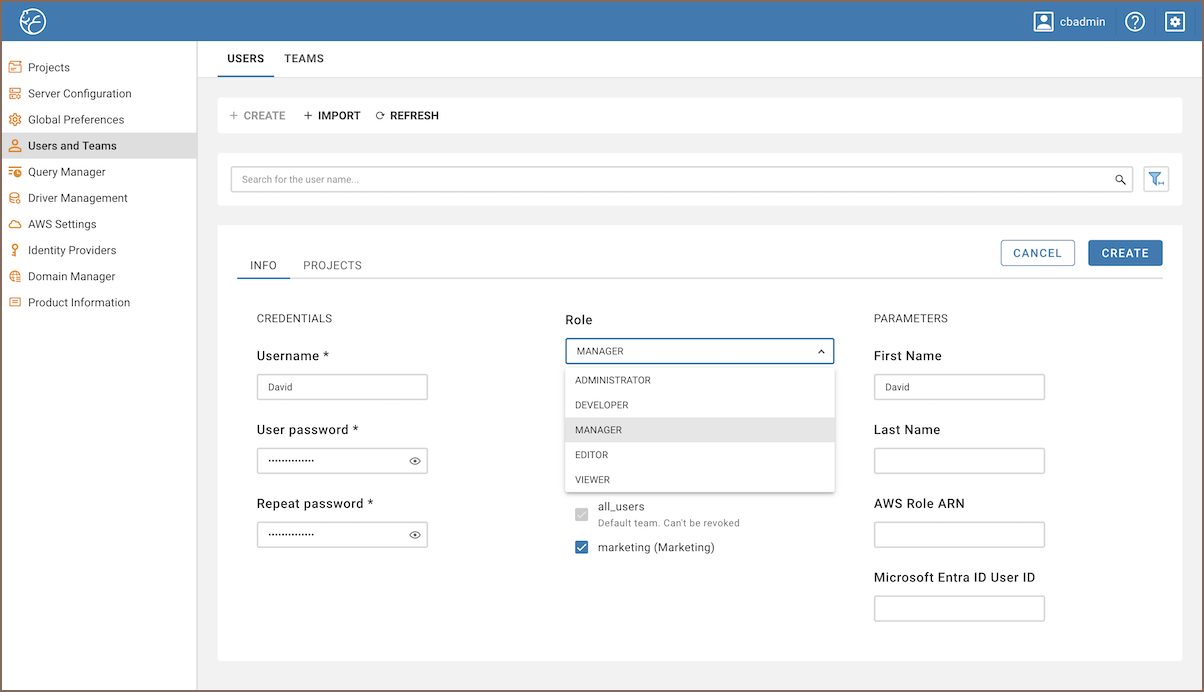
Fill in the required information in the other fields provided.
- Click on the Create button to create a new user.
Desktop interface:
- As an administrator, begin the user creation workflow. Navigate to Window -> Show View -> Administration.
- Select the Users tab.
- Click on the + Create button.
Select the desired role from the dropdown menu labeled Role.
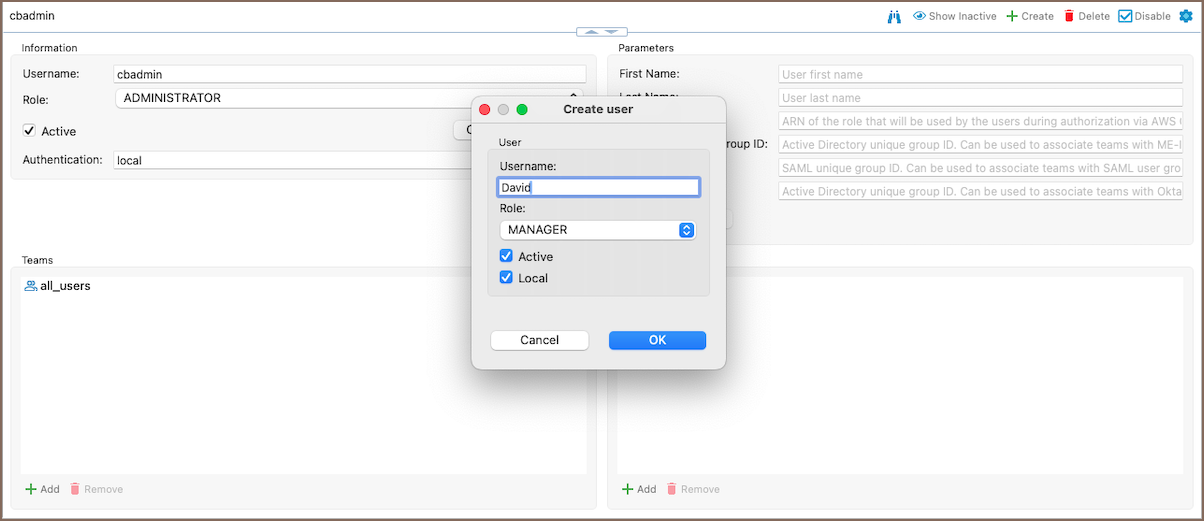
Fill in the required information in the other fields provided.
- Click on the OK button to create a new user.
Updating role
The process of updating a role is similar to creating one, except you need to access an existing user.
Web interface:
- As an administrator, navigate to Settings -> Administration -> Users and Teams -> Users.
- Find the needed user.
Select the desired role from the dropdown menu labeled Role.
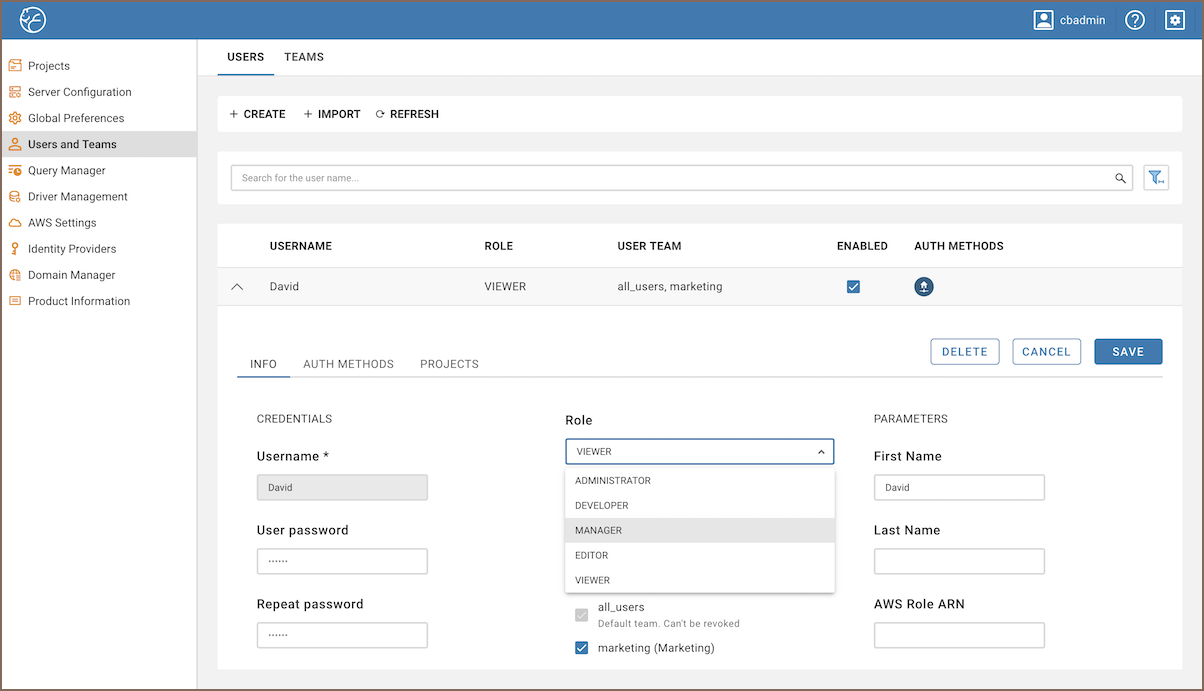
Click on the Save button to save the changes.
Desktop interface:
- As an administrator, navigate to Window -> Show View -> Administration.
- Select the Users tab.
- Find the related user.
Select the desired role from the dropdown menu labeled Role.
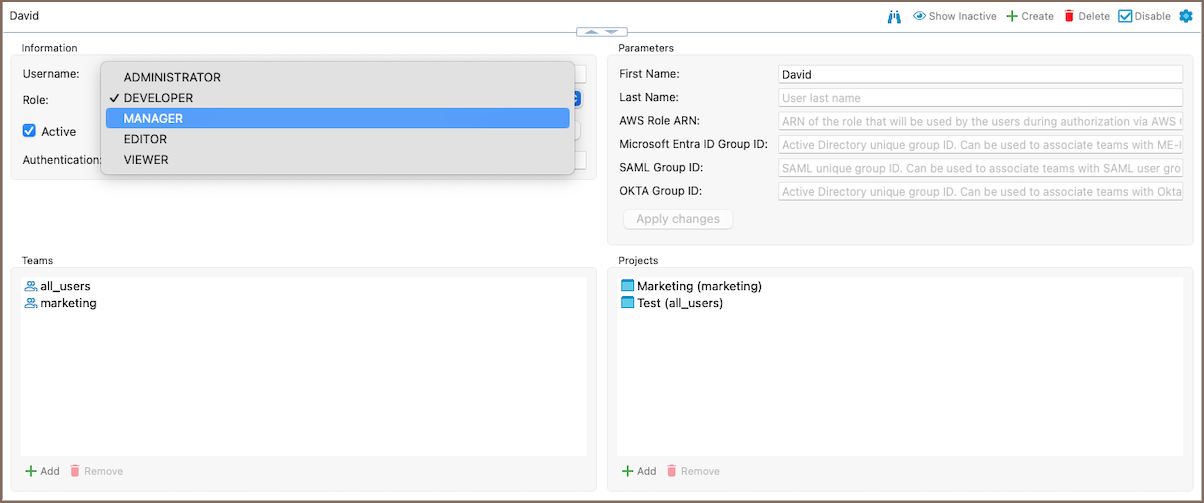
Changes will be saved automatically.
Note: After the administrator updates a user's role, the user will be prompted to apply the changes. Once confirmed, the permissions will be updated accordingly.
Initial role setup with identity providers
Upon their first login, users accessing the system through Identity Providers are assigned the Viewer role. To modify this, refer to the updating role section.
For more information on Identity providers, see Authentication methods.
