CloudBeaver Documentation
User Guide
- Application overview
- Demo Server
- Administration
- Server configuration
- Create Connection
- Connection Templates Management
- Access Management
- Authentication methods
- Local Access Authentication

- Anonymous Access Configuration
- Reverse proxy header authentication
- LDAP
- Single Sign On

- SAML

- OpenID

- AWS OpenID

- AWS SAML

- AWS IAM

- AWS OpenId via Okta

- Snowflake SSO

- Okta OpenId

- Cognito OpenId

- JWT authentication

- Kerberos authentication

- NTLM

- Microsoft Entra ID authentication

- Google authentication

- Local Access Authentication
- User credentials storage
- Cloud Explorer

- Cloud storage

- Query Manager

- Drivers Management

- Supported databases
- Accessibility
- Keyboard shortcuts
Features
Installation
Configuration
- Server configuration
- CloudBeaver and Nginx
- Domain manager

- Configuring HTTPS for Jetty server
- Product configuration parameters
- Command line parameters
- Local Preferences
API
CloudBeaver AWS
CloudBeaver Enterprise Edition
Deployment
- CloudBeaver AWS
- CloudBeaver Enterprise
- Deployment options
DB Navigator Settings menu
Table of contents
Overview
The Database Navigator's Settings menu offers additional tools to customize and enhance your navigation experience. To access this menu, click the Settings button located in the upper left corner of the Database Navigator.
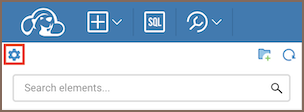
Available tools
The Settings menu includes several tools designed to refine how you interact with the Database Navigator.
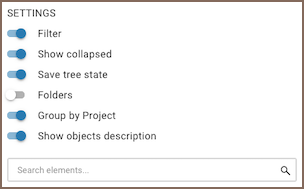
Tool descriptions
The table below provides a description of each tool:
| Tool | Description |
|---|---|
| Filter | Objects’ search in the Database Navigator. Enable the Filter switch to see the filter field and enter the object name to see relevant objects in the Navigator. The search goes among visible objects only. |
| Show collapsed | The additional setting for the Filter. The search will also go through collapsed folders if the user has previously expanded them. |
| Save tree state | Keep the Database Navigator view after refreshing the browser page. It’s enabled by default. |
| Folders | Displays only one level of folders. The full path to the folder is shown as breadcrumbs. When a user double-clicks on an object, the path to it is displayed in the Navigator tree. |
| Group by Project | Removes project names from the Database Navigator view. |
