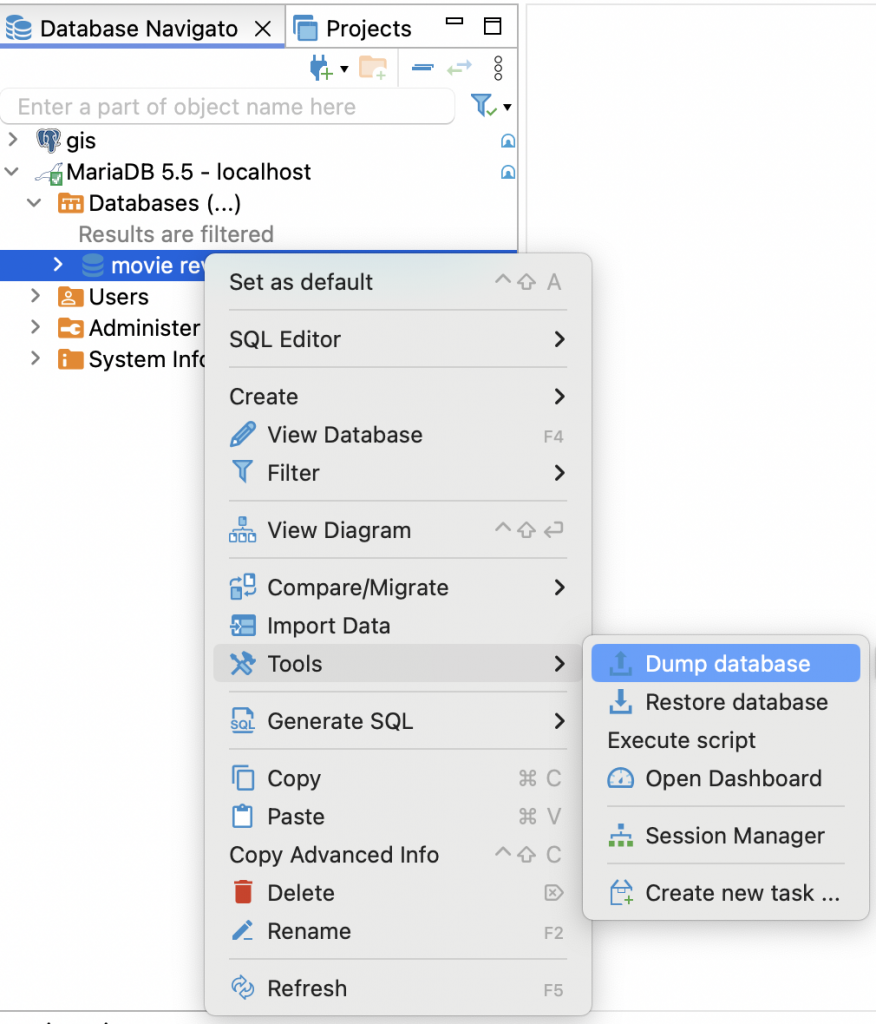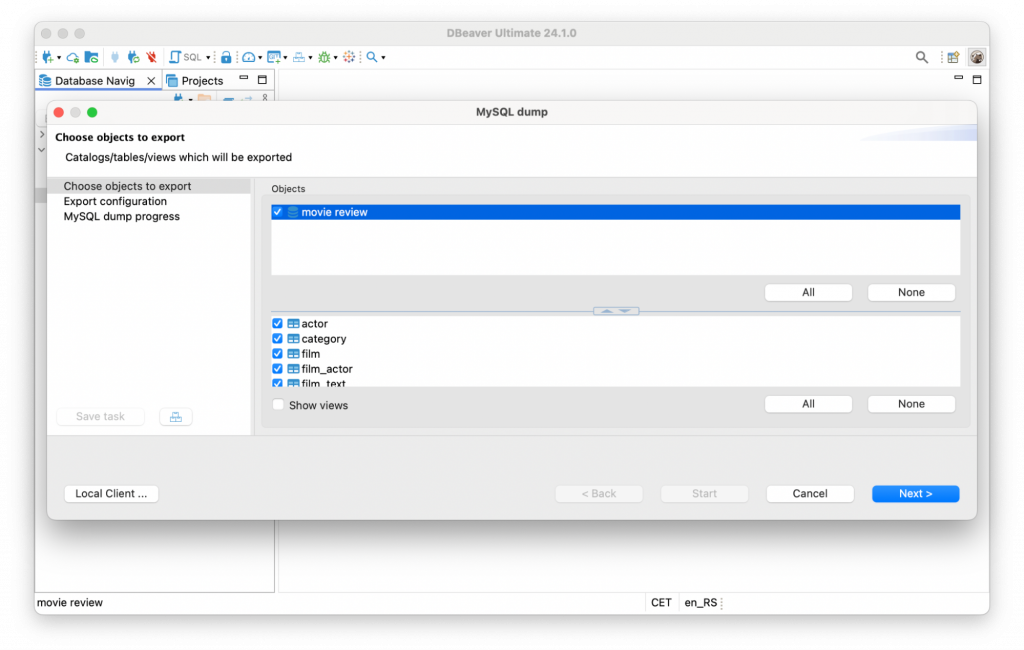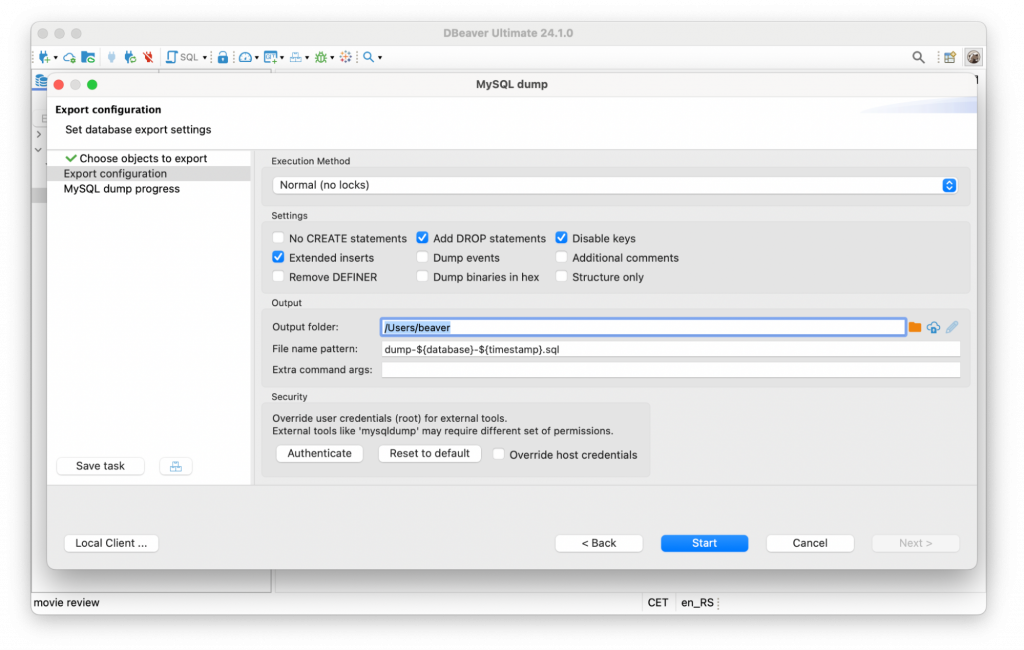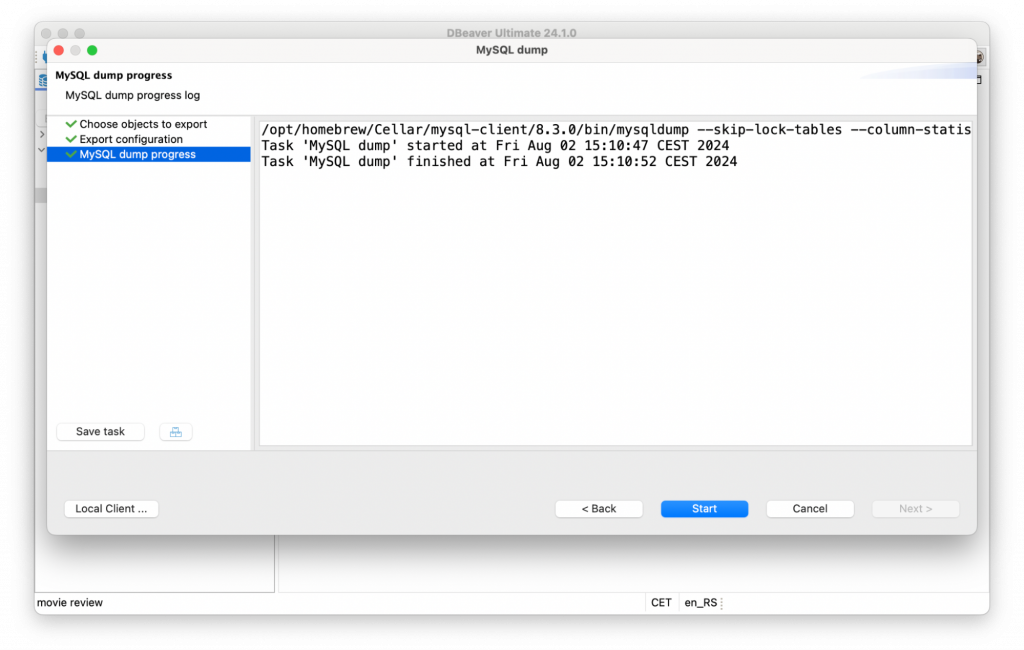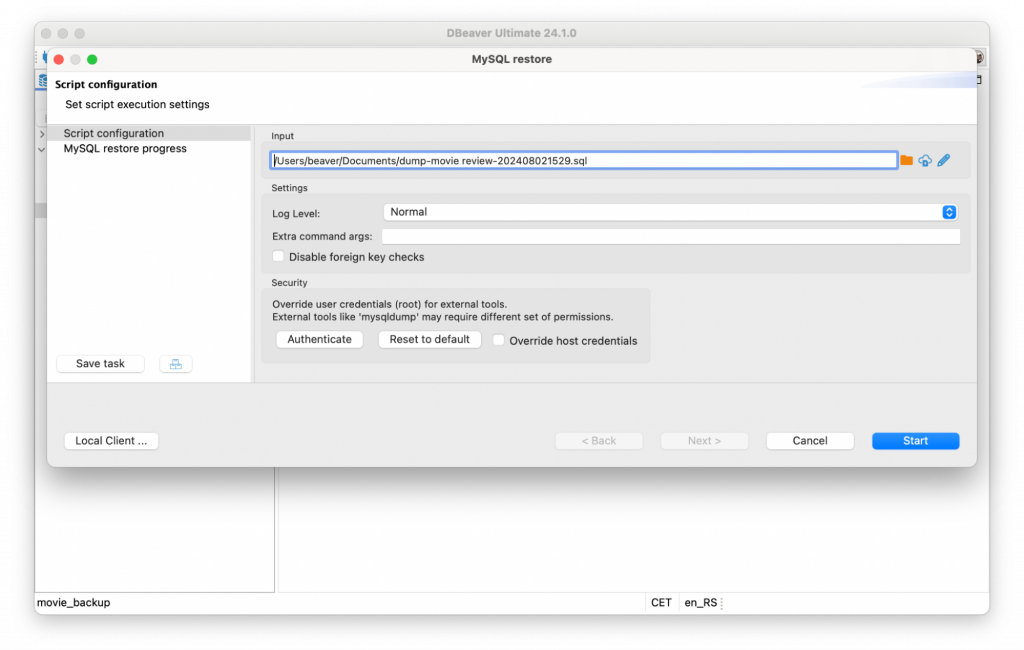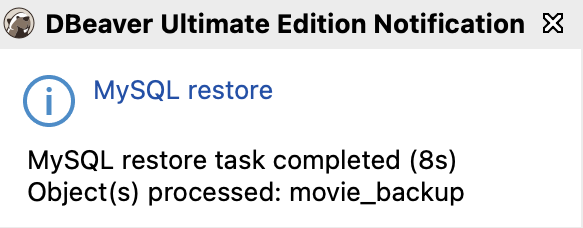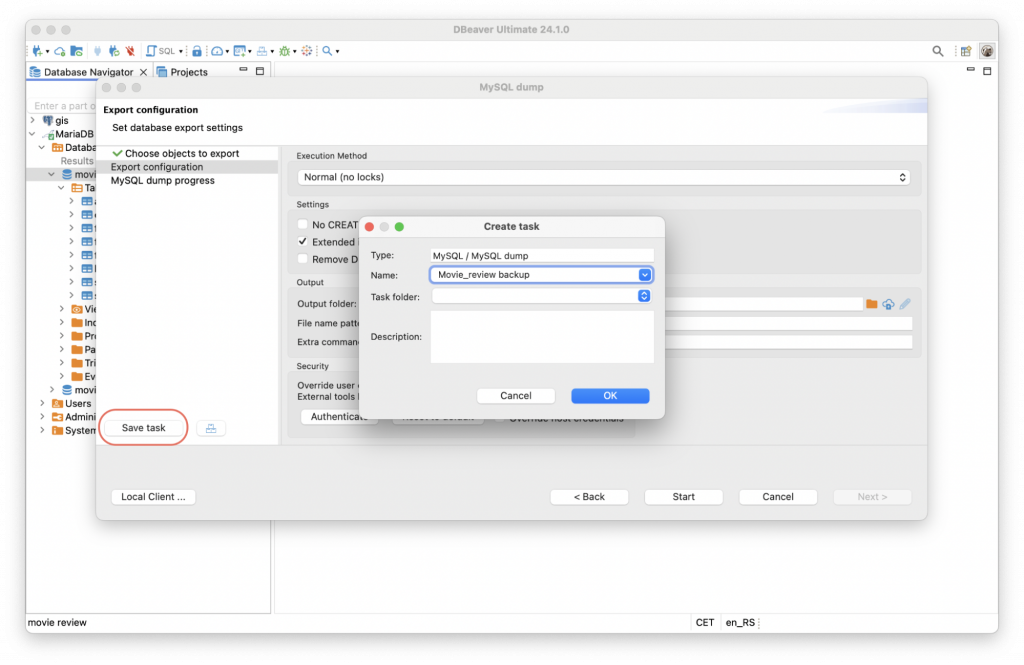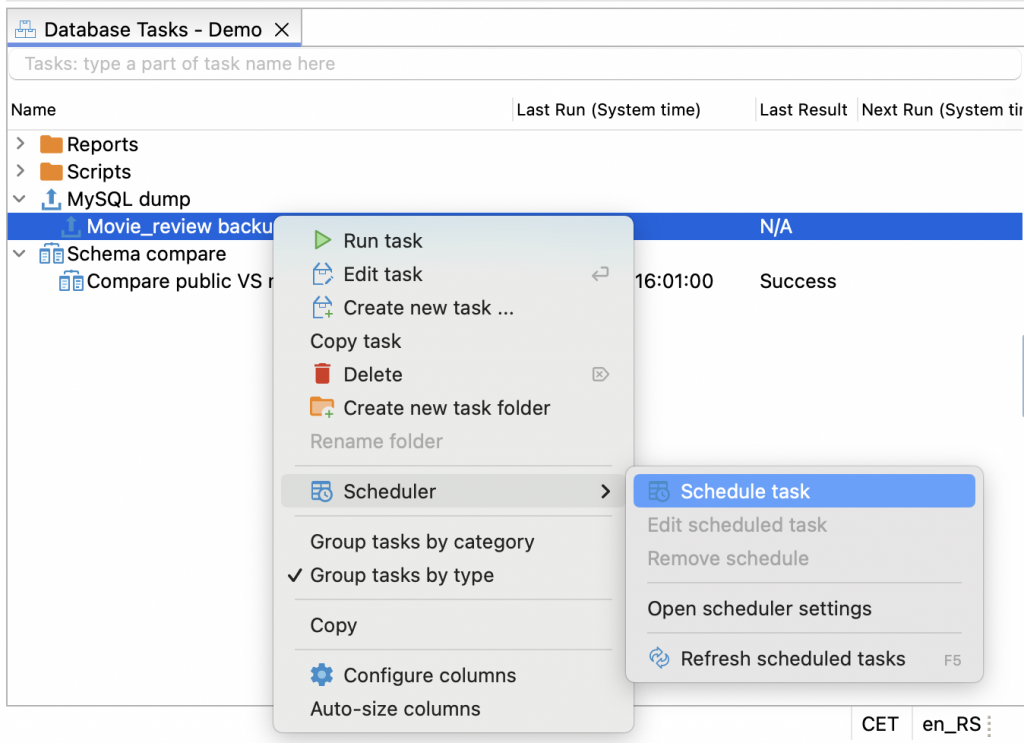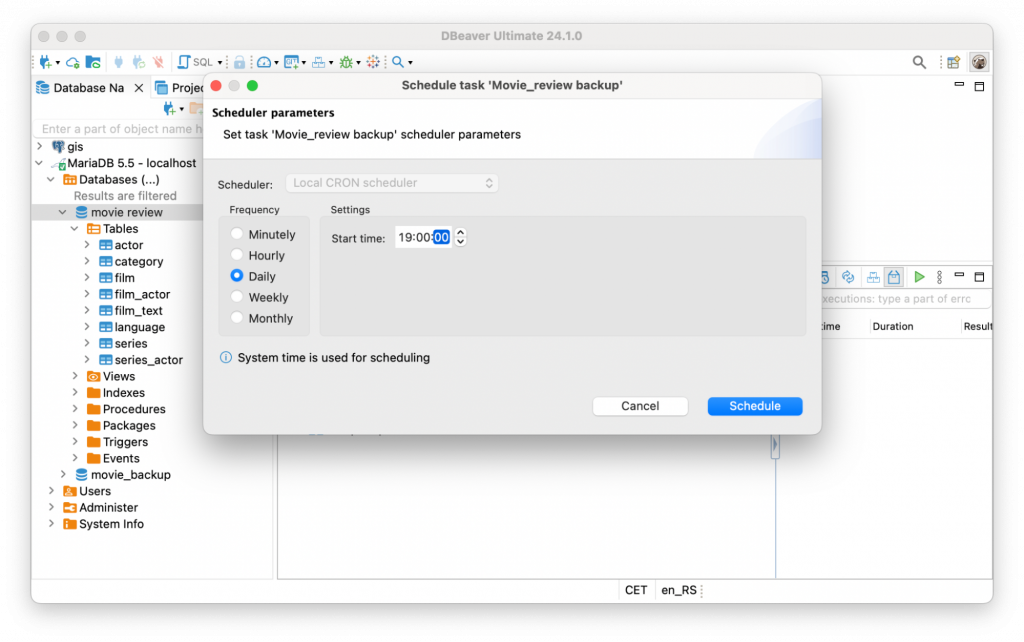Backup and restore helps protect organizations from data loss by creating and storing data copies. Today, we will talk about why this process is crucial for companies and how to perform database backups and recovery using DBeaver.
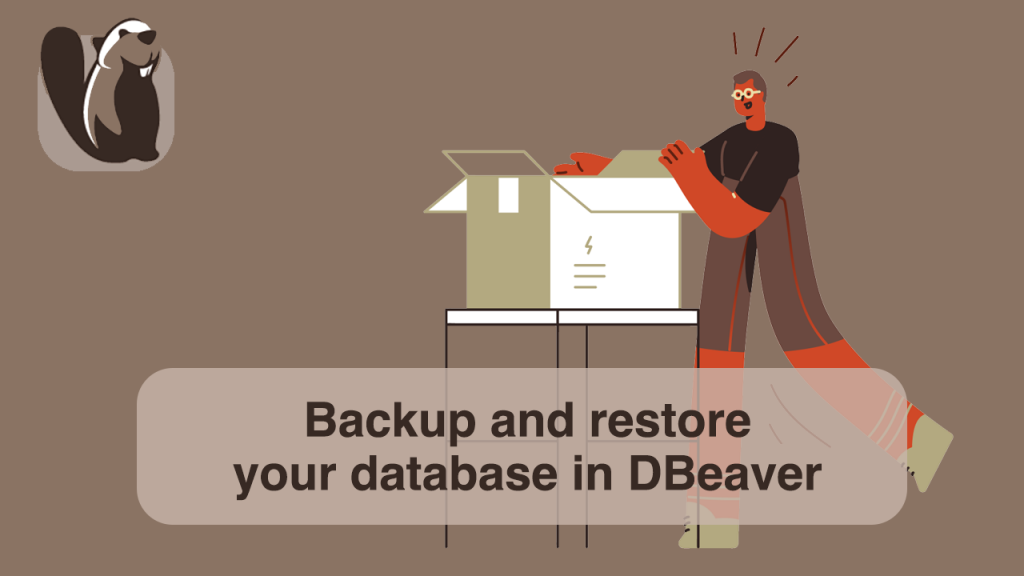
Database management best practices have been shaped through trial and error. It’s always better to learn from others’ mistakes, especially when data security is at risk. Keeping this in mind, we return to our friend Louis, who was featured in many of our blog posts. This time, he has learned that his company’s tech team forgot to create a copy of their database, leading to disruptions and a lengthy recovery process.
Thankfully, Louis took his experience to heart and decided to backup his personal database of films and TV series for his ongoing pet project. Let’s see how he did it with DBeaver.
Why backups are important
Backups are essential for protecting your data from unexpected events, such as hardware failures, data corruption, or human error, such as viruses or accidental deletions. With regular backups, you can quickly recover your data and minimize downtime.
The frequency of your backups is crucial. The more often you create copies, the less data you risk losing during recovery. Multiple backups offer the flexibility to restore your data to a point in time not affected by corruption or attacks.
How to create a database backup in DBeaver
Louis never created copies of his database until an incident at work opened his eyes to the potential risks. Inspired by his colleagues’ actions, he decided to take proactive measures to backup his own personal database.
To start, he selected his database in MariaDB, right-clicked on it, and went to Tools -> Dump database.
The Dump window appeared. Here, Louis can choose objects he wants to save. However, he decided to keep all his tables selected.
In the following step, there are a lot of Export configuration settings. Each of them is described in detail in the DBeaver Documentation. Louis kept all the settings as default to see how it worked.
Be careful when specifying the path to the output folder. The SQL backup file will be saved to this directory,
and you should never lose access.
During the next step, Louis realized that he forgot to configure a Local Client for his database. Luckily, he was able to quickly learn how to do this using the Wiki page dedicated to this topic.
A suitable native database client must be installed on the computer separately.
The process is different for MySQL, PostgreSQL and other database types that support the backup feature.
Now that everything is ready, the last step is to click the Start button.
The task is completed, and the backup is сreated. But how can Louis use it?
How to recover a database from a SQL file
Although there is no data loss yet, Louis wants to make sure that he can restore his database at any time. To check how it works, he creates a new empty database, goes to the same context menu, and chooses the Restore database option.
All he needs to do here is to set up the path to the backup file he created previously and click the Start button.
Louis received a message indicating that the Restore had been successfully completed.
Scheduling a backup: how to automate a process
Pleased with the result, Louis decides to go further and schedule the backup so that it is performed regularly without his direct participation. For this, he uses Task management and Scheduler in DBeaver.
Louis repeats the first steps of a database dump and finds a Save task button in the wizard.
Then, he gives the task a name and clicks the OK button. The new task appeared in the Database Tasks view. All that is left is to right-click it in the list and choose the Schedule task option.
The most common practice is to dump a database every evening or even more frequently. Although this is not critical for a pet project, Louis decides to follow the example of successful companies.
It’s all done. Louis’s database will back up every day at 7 p.m. Great job, Louis!
Conclusion
What lesson did we learn together with Louis? It’s wise to regularly back up your data, especially if your database is updating and changing. There are a lot of reasons for this, including:
– Inexpensive insurance against business interruptions
– Ability to restore missing or corrupted data
– Security against cyberattacks
– Bottom-line protection
And finally, consistent backup creation will give you peace of mind, even if you work on a small project, but especially if you are responsible for the data integrity of a large company.
Most businesses need a modern software-based backup solution for their data. DBeaver provides this solution, and our tools make this complex process easier and smoother. Explore this functionality in the Enterprise and Ultimate editions and the desktop version of DBeaver Team Edition.