Authentication PostgreSQL Pgpass
Table of contents
Overview
DBeaver is fully compatible with the PgPass authentication method, offering you a secure way to access your PostgreSQL databases.
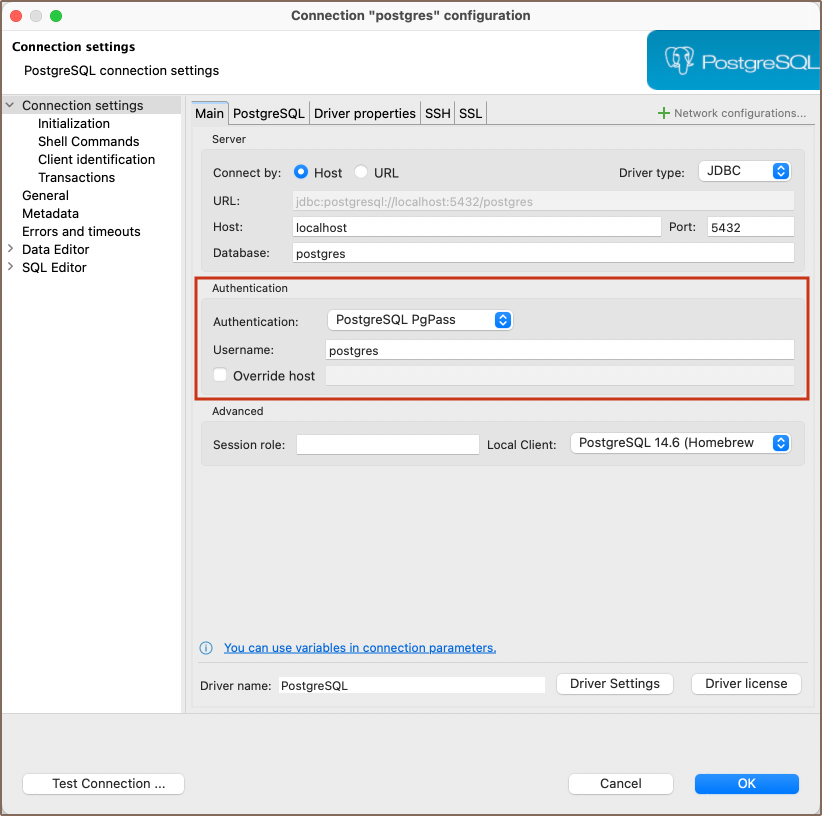
Settings
PostgreSQL PgPass method allows you to authenticate using credentials stored in a .pgpass file. Here are the steps to
configure this:
1) From the Authentication dropdown menu, select the PostgreSQL Pgpass method.
2) Enter the username that is associated with the database in the Username field.
3) DBeaver will use the .pgpass file for authentication. If you haven't created this file yet, follow the official
PostgreSQL documentation to create it, format it correctly,
and understand where it should be located on your system.
Note: Ensure that the permissions for your .pgpass file are set correctly. The file should only be readable
and writable by the file owner. Improper permissions can lead to security issues.
4) Once your .pgpass file is set up as per the PostgreSQL documentation, you can test the connection from within
the Test Connection button. If everything is configured correctly, DBeaver should now be able to connect to your PostgreSQL database
using the PgPass authentication method.
Override host
DBeaver gives you the option to override the default host. If you wish to do this, select the checkbox next to Override host and then input the new host information in the field that appears.
Tip: This is useful in situations where you need to connect to a different server without changing the .pgpass file,
or if the .pgpass file is shared among several users or applications with different host requirements.
