Connecting to Oracle databases
Table of contents
There are several ways to configure a database connection and several ways to perform an authentication.
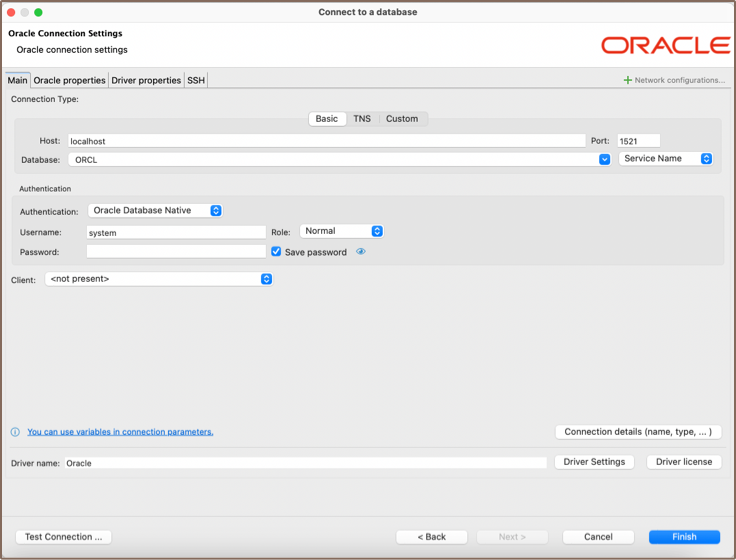
Configuration types
Basic connections
Host/port based configuration
| Parameter | Description | Example |
|---|---|---|
| Host | Server host name | 192.168.1.25 |
| Post number | Server listener port | 1521 (default) |
| Database | Service or SID name | ORCL |
| Service/SID | It depends on the server configuration. SID must be selected for some servers and the Service Name for others | SID |
TNS
TNS configuration is the simplest, but it requires you to have the tnsnames.ora file somewhere on your disk.
tnsnames.ora contains information about all accessible Oracle server connections.
DBeaver can determine the default location of this file, but sometimes you will need to manually specify it.
| Parameter | Description | Example |
|---|---|---|
| Network Alias | Name of configuration from tnsnames.ora | ORCL1 |
| TNS names path | Path to tnsnames.ora file.By default, it is got from the TNS_ADMIN environment variable or from Windows' registry | c:\oracle\network\admin |
Custom URL
For a more sophisticated configuration, you can specify the full JDBC URL manually ( see Data Sources and URLs).
Sample URL (Oracle Cloud):
jdbc:oracle:thin:@(description= (retry_count=20)(retry_delay=3)(address=(protocol=tcps)(port=1522)(host=adb.us-ashburn-1.oraclecloud.com))(connect_data=(service_name=xxxxxxxxxxxxxxxxx_high.adb.oraclecloud.com))(security=(ssl_server_cert_dn="CN=adwc.uscom-east-1.oraclecloud.com, OU=Oracle BMCS US, O=Oracle Corporation, L=Redwood City, ST=California, C=US")))
Authentication
Database
| Parameter | Description | Example |
|---|---|---|
| User name | Database user name | SYS |
| Password | Database user password | |
| Role | Role for connection. Roles SYSDBA and SYSOPER are needed for some administrative operations | Normal |
| Save password | Saves the user/password information in the local DBeaver configuration | SID |
OS authentication
The Oracle driver gets user information from the current OS user.
You do not need to explicitly specify any credentials.
Oracle Wallet
A more secure way to connect is to use the Oracle Wallet. Wallet is a directory with security keys and some other
optional connection information.
Wallets are usually distributed as ZIP archives. You need to extract the ZIP archive to a folder on a disk and specify
this folder in the Wallet location field.
Wallet may contain information about a database user. This, however, is optional. You will sometimes need to specify the user too.
Wallet may also contain a TNS configuration. If it does, you can use the TNS connection configuration easily by setting
the TNS path to the same value as the Wallet location.
| Parameter | Description | Example |
|---|---|---|
| User name, Password, Role | See Database authentication | |
| Wallet location | Oracle wallet directory | C:\oracle\network\wallet\example |
| Wallet password | Optional. Some wallets are password-protected |
Kerberos
Kerberos is the most complicated authentication in Oracle.
| Parameter | Description | Example |
|---|---|---|
| Username | Database user name | c##testuser |
| Kerberos user | Kerberos / Active directory user name | testuser@THE-REALM |
| Realm | Kerberos realm | THE-REALM |
| KDC server | KDC server address | krb5.your-domain.com |
| Password | Kerberos user password | |
Oracle Cloud connections
DBeaver supports Oracle Cloud Autonomous databases connectivity.
There are two ways to authenticate:
Plain URL connection
- To use a plain URL connection you must enable the
Access control listfor the Oracle autonomous database. - Then add your IP address to the IP list.
Use the Custom connection configuration (URL). You can copy the URL from the Oracle Cloud database page (link "DB Connection").
Oracle Wallet connection
It is the default authentication type for the Oracle Cloud.
.
- Download Wallet from the Oracle Cloud website
- Expand the wallet archive to a folder
- Set TNS configuration type
- Set the
TNS pathto the wallet location directory - Choose the proper
Network Aliasfrom the drop-down menu - Set
Authenticationto the Oracle Wallet - Set the database username and password (you can get them from the Oracle Cloud database information page)
- Set the
Wallet locationto the wallet location directory
