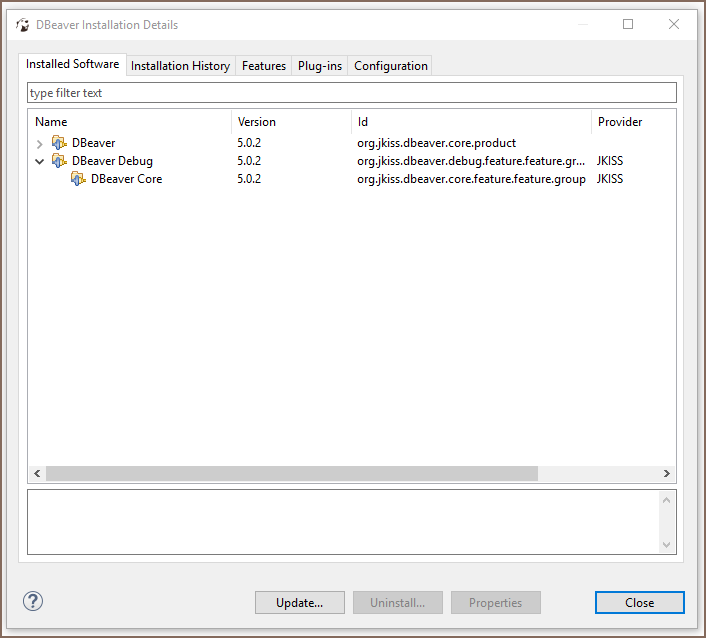DebugPluginInstall
Table of contents
Note: This is an outdated article. Debug plugin has been included in the DBeaver CE distribution since version 5.1.
Installing Debug plugin in DBeaver CE
In order to use interactive debugging of PL/SQL procedures in DBeaver you have to install debugger plugin. Here is step-by-setp guide for install plugin from P2 repository.
Step 0. Run DBeaver CE 5.0.2 or higher (Debugger plugin already included in EE version you not need to install it)
Step 1. Select submenu "Install new Software" from "Help" menu :

Step 2. You can see "Install new software" dialog :
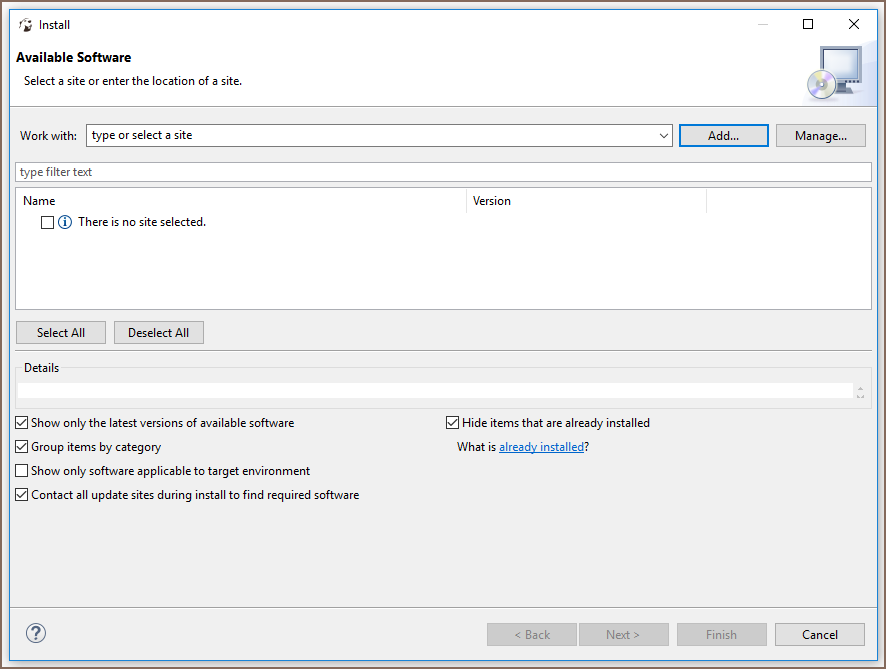
Step 3. Now press add button in "Install new software" dialog and add name (for example "Dbeaver Debug") and P2 URL from Jkiss.org (https://dbeaver.io/update/debug/latest/), press "OK" button when finished:

Step 4. After platform finished downloading package from JKiss.org "Install" window will appear, click Next:
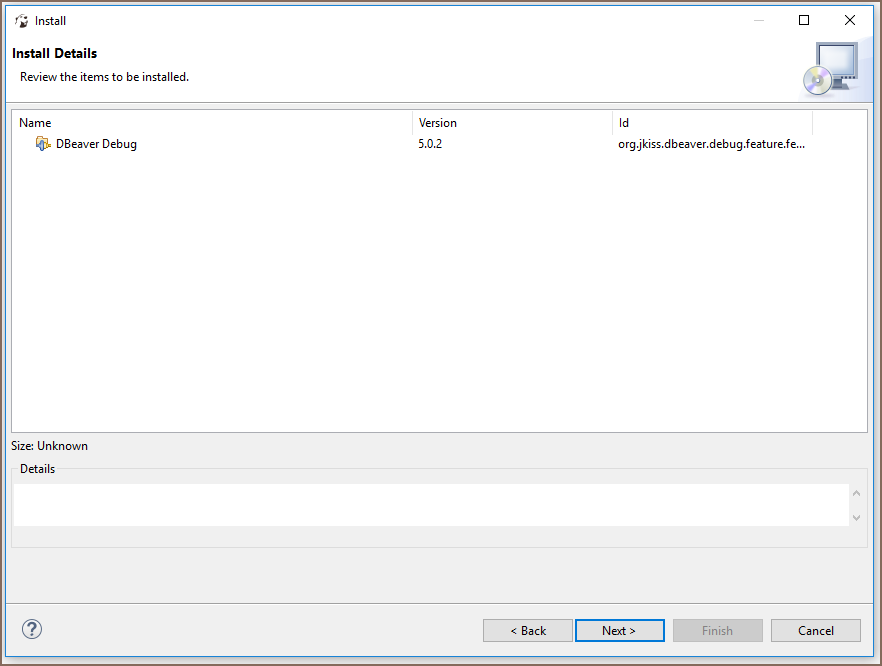
Step 5. Carefully and completely read the license agreement, select the option "I accept the terms of license agreement" if you agree with it and click Finish:
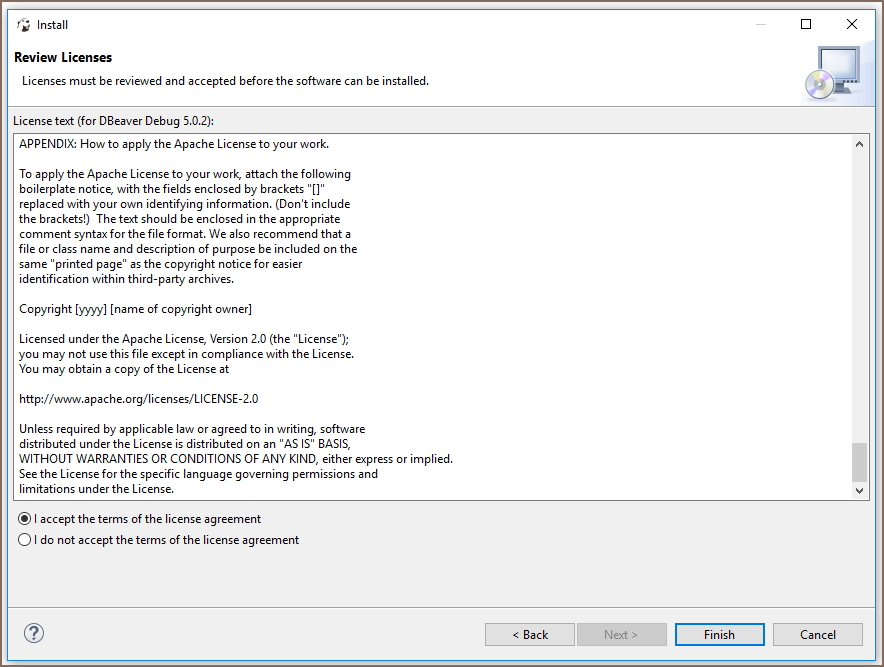
Step 6. Now you need to accept installation by pressing "Install anyway" button :
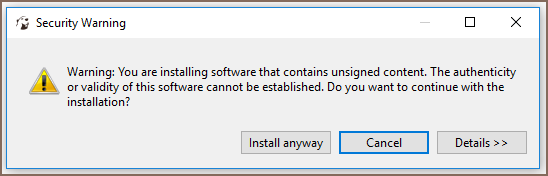
Step 7. Now you need accept restarting DBeaver by pressing "Restart now" button :
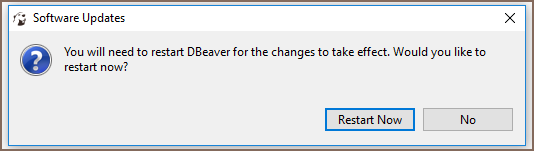
Step 8. And one more time pressing "OK" :
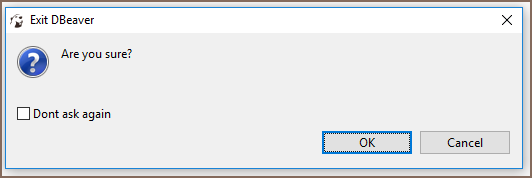
(Optional) After DBeaver restarted you can check installation of Debug plugin - select submenu "Installation details" from "Help" menu
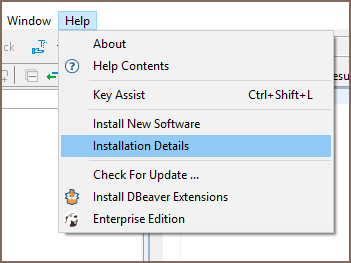
If you can see "Dbeaver Debug" in "Installed software tab" - debug plugin installed successfully !