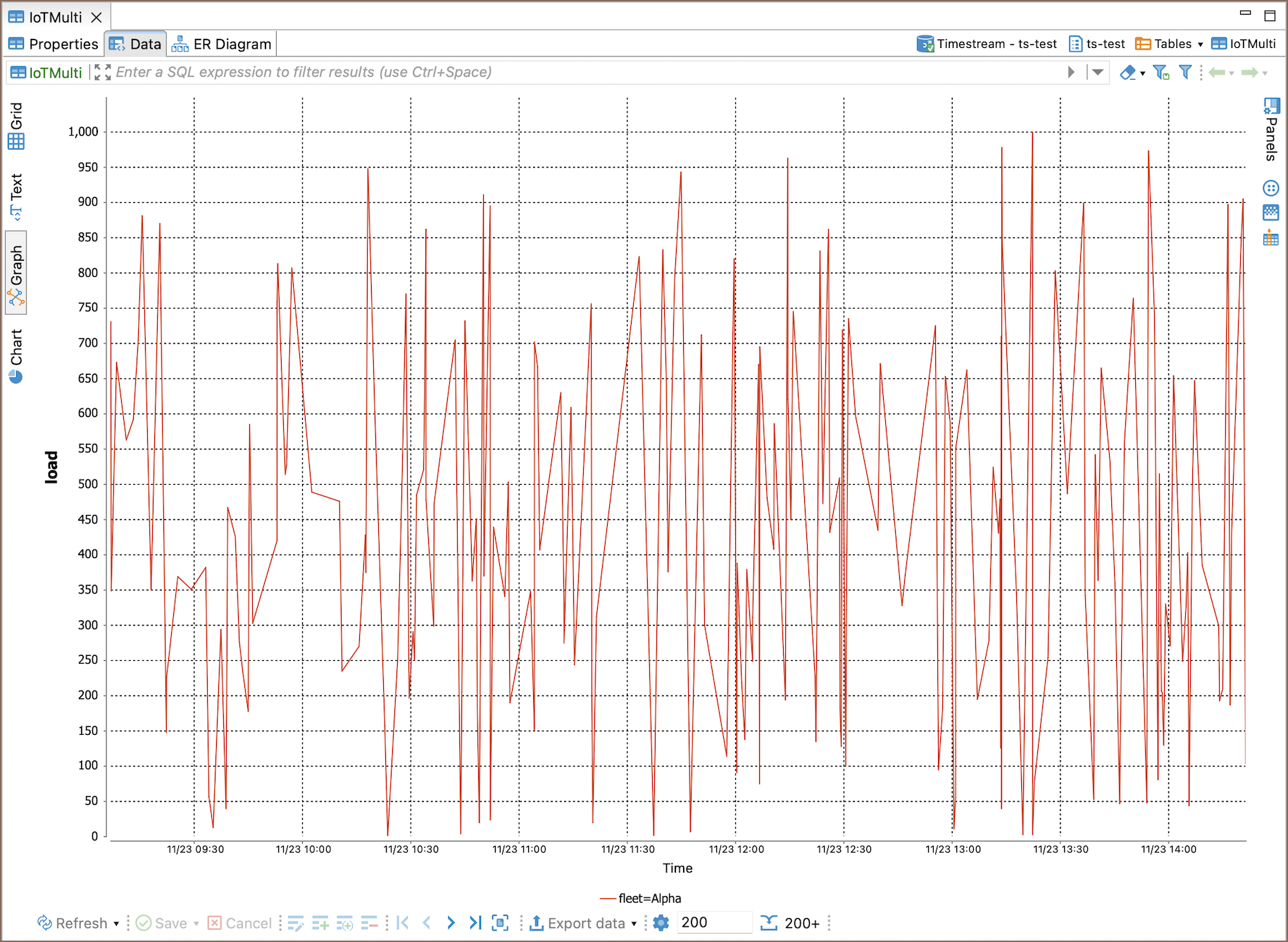Database driver Amazon Timestream
Note: This driver is available in Lite, Enterprise, Ultimate and Team editions only.
Table of contents
Overview
This documentation outlines the process of configuring and using AWS Timestream with DBeaver. For more information, visit the official AWS Timestream website.
To manage databases using AWS Timestream in DBeaver, establishing a connection is essential. This is done by selecting
the Timestream option in the database connection settings of DBeaver. For those new to this process,
our Creating a Connection article provides detailed guidance.
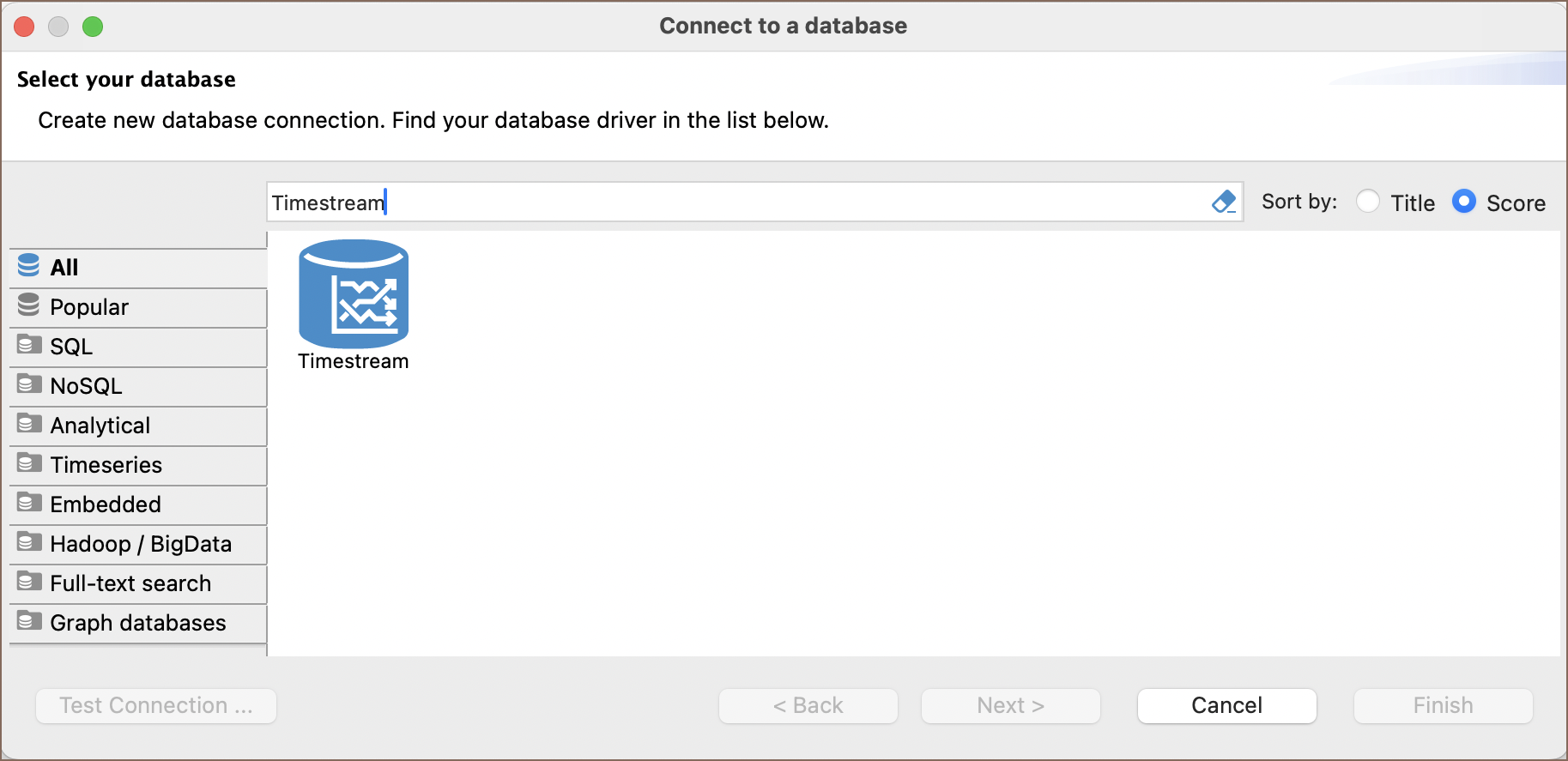
Tip: Users with Ultimate and Team editions of DBeaver can connect to their AWS Timestream databases using the Cloud Explorer.
Timestream specialty
AWS Timestream, while optimized for time-series data, lacks some features common in traditional relational databases. It does not have features like constraints, foreign keys, triggers, views, or complex joins, and sub-queries limit DBeaver's capabilities when working with Timestream. For more detailed information, refer to the AWS Timestream database documentation. Due to the absence of certain features in AWS Timestream, there is an inability to link tables, automate tasks based on database changes, create virtual tables from queries, or conduct an in-depth analysis of how data is related within Timestream. For more detailed information, refer to the AWS Timestream database documentation.
Important: In DBeaver, AWS Timestream is read-only.
For a detailed overview of the supported features and capabilities of AWS Timestream within DBeaver, please see the section on Powering Timestream with DBeaver.
Setting up
This section provides an overview of DBeaver's settings for establishing a direct connection and the configuration of secure connections using SSH, Proxies, and Kubernetes.
Timestream connection settings
This subsection will outline the settings for establishing a direct connection to a Timestream database using DBeaver. Correctly configuring your connection ensures seamless interaction between DBeaver and your Timestream database.
The connection settings page requires you to fill in specific fields to establish the initial connection.
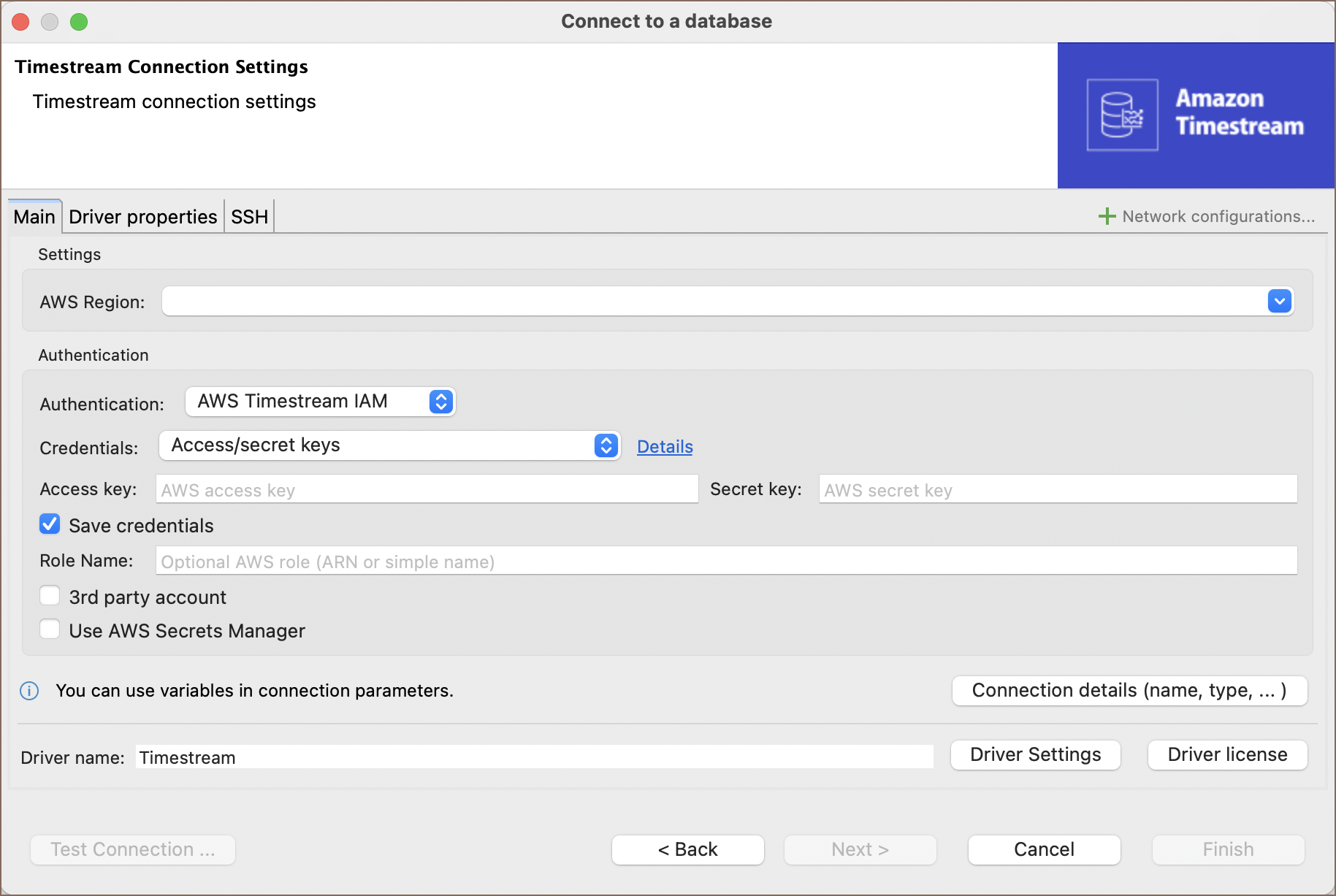
| Field | Description |
|---|---|
| Region | Specify the AWS region where your Timestream database is located, such as us-west-1. |
| Authentication | Choose the type of authentication you want to use for the connection. For detailed guides on authentication types, please refer to the following articles: - AWS Timestream IAM - DBeaver Profile You can also read about security in DBeaver PRO. |
| Connection Details | Provide additional connection details if necessary. |
| Driver Name | This field will be auto-filled based on your selected driver type. |
| Driver Settings | If there are any specific driver settings, configure them here. For a detailed guide on driver properties, please refer to the official AWS Timestream documentation. |
Connection details
The Connection Details section in DBeaver allows for further customization of your Timestream connection. This includes options for adjusting the Navigator View, setting up Security measures, applying Filters, configuring Connection Initialization settings, and setting up Shell Commands. Each of these settings can significantly impact your database operations and workflow. For detailed guides on these settings, please refer to the following articles:
- Connection Details Configuration
- Database Navigator
- Security Settings Guide
- Filters Settings Guide
- Connection Initialization Settings Guide
Timestream driver properties
The settings for Timestream Driver properties enable you to adjust the performance of the Timestream JDBC driver.
For a complete walkthrough on setting up Timestream JDBC driver properties, you can refer to the official Timestream JDBC documentation. These guides detail each driver's properties and how they can be used to optimize Timestream database connections.
You can customize the Timestream driver in DBeaver via the Edit Driver page, accessible by clicking on the Driver Settings button on the first page of the driver settings. This page offers a range of settings that can influence your Timestream database connections. For a comprehensive guide on these settings, please refer to our Database drivers article.
Secure connection configurations
DBeaver supports secure connections to your Timestream database. Guidance on configuring such connections, specifically SSH, Proxy, Kubernetes and AWS SSM connections, can be found in various referenced articles. For a comprehensive understanding, please refer to these articles:
Powering Timestream with DBeaver
DBeaver provides a host of features designed for Timestream databases. This includes the ability to view schemas, along with numerous unique capabilities aimed at optimizing database operations.
Timestream database objects
DBeaver lets you view a few of the Timestream database objects, such as:
Schemas
- Tables
- Columns
- Tables
Timestream features in DBeaver
DBeaver provides the following features compatible with Timestream, but not exclusive to it:
- Data Export: Enables the exportation of data. See Data Export for more details.
Graph Construction: Allows the building of detailed and informative graphs.