Database driver Salesforce
Note: This driver is available in Lite, Enterprise, Ultimate and Team editions only.
Table of contents
Overview
This guide provides instructions on how to set up and use Salesforce with DBeaver.
Before you start, you must create a connection in DBeaver and select Salesforce. If you have not done this, please refer to our Database Connection article.
DBeaver interacts with the Salesforce server using a specific driver. To use it, choose the right Salesforce driver in the Connect to a database window.
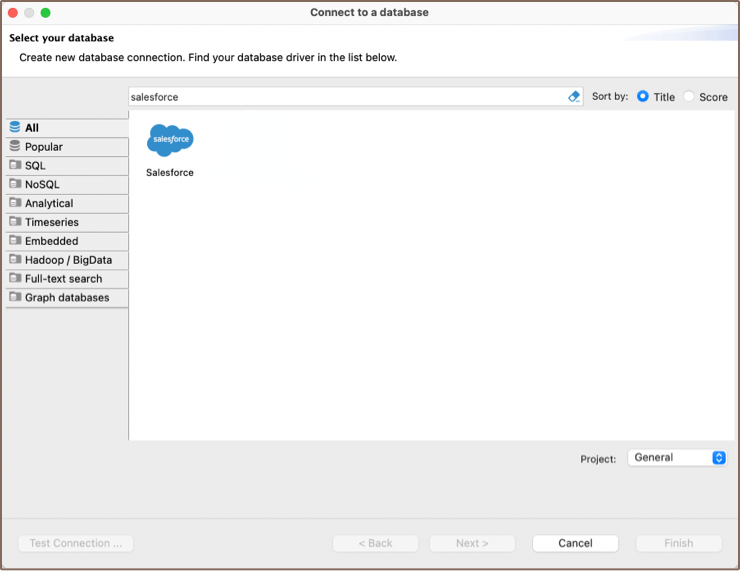
Setting Up
This section provides an overview of DBeaver's settings for establishing a direct connection and the configuration of secure connections using SSH and proxies.
Salesforce connection settings
In this subsection, we will outline the settings for establishing a direct connection to a Salesforce database using DBeaver.
The page of the connection settings requires you to fill in specific fields to establish the initial connection.
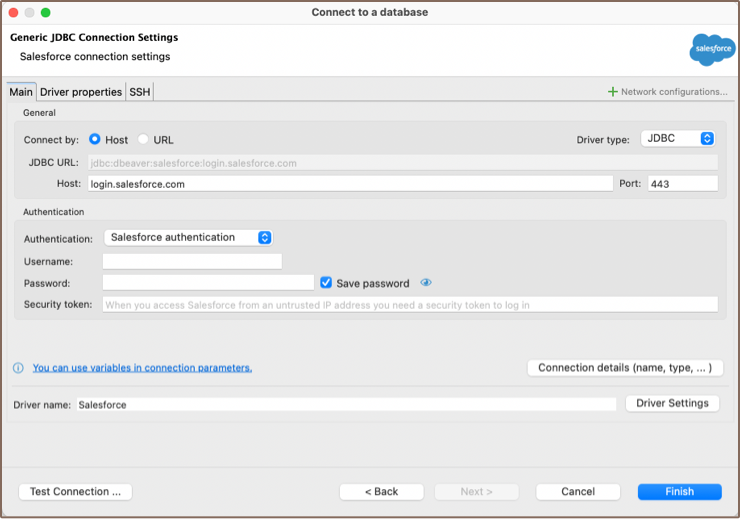
| Field | Description |
|---|---|
| Connect by (Host/URL) | Choose whether you want to connect using a host or a URL. |
| Driver Type | Select the appropriate driver for your Salesforce database. |
| URL | If you are connecting via URL, enter the URL of your Salesforce database here. This field is disabled if you're connecting via the host. |
| Host | If you are connecting via host, enter the host address of your Salesforce database here. |
| Port | Enter the port number for your Salesforce database. The default Salesforce port is 443. |
| Authentication | Choose the type of authentication you want to use for the connection. For detailed guides on authentication types, please refer to the following articles: - DBeaver Profile Authentication - Salesforce authentication You can also read about security in DBeaver PRO. |
| Connection Details | Provide additional connection details if necessary. |
| Driver Name | This field will be auto-filled based on your selected driver type. |
| Driver Settings | If there are any specific driver settings, configure them here. |
Connection details
The Connection Details section in DBeaver allows you to customize your experience while working with Salesforce database. This includes options for adjusting the Navigator View, setting up Security measures, applying Filters, configuring Connection Initialization settings, and setting up Shell Commands. Each of these settings can significantly impact your database operations and workflow. For detailed guides on these settings, please refer to the following articles:
- Connection Details Configuration
- Database Navigator
- Security Settings Guide
- Filters Settings Guide
- Connection Initialization Settings Guide
Salesforce driver properties
Salesforce is not a traditional Relational Database Management System (RDBMS), and as such, it does not come with a standard JDBC driver. DBeaver uses REST API for connecting to the Salesforce server.
There are no particular properties for configuration at this time. The driver is designed with the current functionality of the Salesforce platform in mind, focusing solely on providing the ability to read data.
Secure Connection Configurations
DBeaver supports secure connections to your Salesforce database. Guidance on configuring such connections, specifically SSH Kubernetes and AWS SSM connections, can be found in various referenced articles. For a comprehensive understanding, please refer to these articles:
Powering Salesforce with DBeaver
At the current version of DBeaver, the Salesforce database driver allows read-only access to its data, enabling
you to execute SELECT queries to view data. This includes the ability to use filters, groupings,
data export, ER diagrams and other functionalities of DBeaver for viewing and analyzing the data.
Salesforce database objects
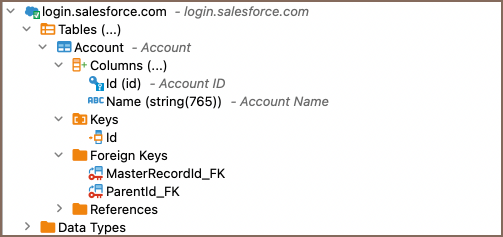
DBeaver lets you view Salesforce database objects and has support for a limited number of Salesforce metadata types, allowing you to interact with a select variety of database objects, such as:
- Tables
- Columns
- Keys
- Foreign Keys
- References
Data Types
Salesforce Object Query Language
SOQL is a query language used to search Salesforce data. Within DBeaver, you can utilize SOQL to execute read-only
SELECT queries on Salesforce data.
SOQL vs SQL
SOQL is specifically tailored for querying Salesforce data and has some distinct differences from traditional SQL:
- Read-Only Queries: SOQL is used primarily for querying data, not for data manipulation. In Salesforce, data insertion and manipulation are typically handled through the platform's user interface, APIs, or specialized data loading tools, rather than through SOQL.
- Limited
JOINOperations: Unlike SQL, SOQL does not support all types ofJOINoperations. No Arbitrary Expressions: SOQL does not allow arbitrary expressions or calculations in the
SELECTclause, unlike SQL.
Examples
Here are some brief examples, you can find more details in the official SOQL tutorial:
Simple Select
Retrieve the Name and Id of all accounts:
SELECT Id, Name
FROM Account
Select with Filtering
Retrieve accounts with a specific status:
SELECT Id, Name
FROM Account
WHERE Status = 'Active'
Select with Grouping
Group accounts by status and count them:
SELECT Status, COUNT(Id)
FROM Account
GROUP BY Status
