Database driver Greenplum
Table of contents
Overview
This guide provides instructions on how to set up and use Greenplum with DBeaver.
Before you can start managing your database, it's essential to establish a connection in DBeaver. This involves
selecting the Greenplum option to connect to the Greenplum database. If you have not yet created a
connection in DBeaver, please refer to our Creating a Connection article for guidance.
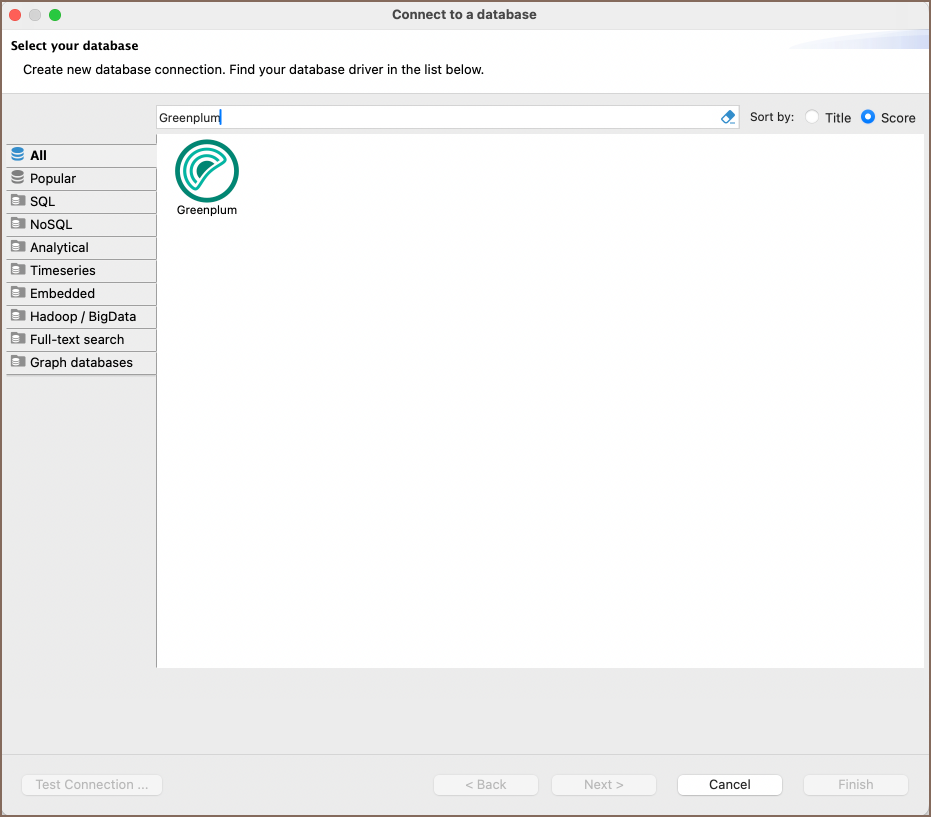
Greenplum specialty
Greenplum is a highly scalable, multi-node relational database system, primarily used for data warehousing and analytics. A key characteristic of Greenplum is its columnar data storage capabilities, making it particularly effective for analytics and large-scale data processing. Built on PostgreSQL, it supports rich metadata structures, including tables, views, indexes, sequences, and various data types. Its setup in DBeaver mostly replicates the PostgreSQL driver configuration. Greenplum includes support for SQL triggers, stored procedures, and user-defined functions, enhancing its utility for complex data operations. It also provides robust data partitioning options and supports diverse storage models like row and column store, optimizing performance for a variety of workloads. For a more comprehensive understanding of Greenplum, please refer to the official documentation.
Setting Up
This section provides an overview of DBeaver's settings for establishing a direct connection and the configuration of secure connections using SSH, proxies, Kubernetes, SSL, and the setup of ODBC/JDBC drivers for Greenplum.
Greenplum connection settings
In this subsection, we will outline the settings for establishing a direct connection to a Greenplum database using DBeaver. Correctly configuring your connection ensures seamless interaction between DBeaver and your Greenplum database.
1) The first page of the connection settings requires you to fill in specific fields to establish the initial connection.
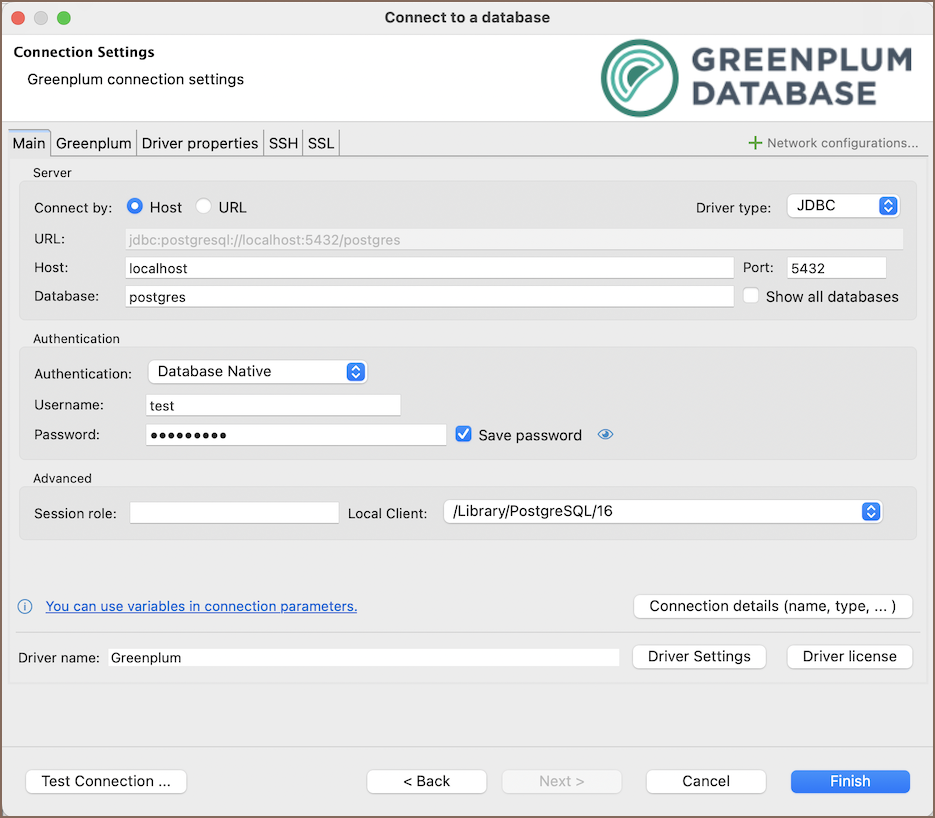
| Field | Description |
|---|---|
| Connect by (Host/URL) | Choose whether you want to connect using a host or a URL. |
| Driver Type | Select the appropriate driver for your Greenplum database. |
| URL | If you are connecting via URL, enter the URL of your Greenplum database here. This field is hidden if you are connecting via the host. |
| Host | If you are connecting via host, enter the host address of your Greenplum database here. |
| Database | Enter the name of the Greenplum database you want to connect to. |
| Show all databases | Displays all databases in the database navigator. Note: This option works only when the Host connection type is selected. It does not work when connecting via URL. |
| Port | Enter the port number for your Greenplum database. The default Greenplum port is 5432. |
| Authentication | Choose the type of authentication you want to use for the connection. For detailed guides on authentication types, please refer to the following articles: - Native Database Authentication - DBeaver Profile Authentication - PostgreSQL Kerberos Authentication - PostgreSQL PgPass Authentication - PostgreSQL SSPI Authentication You can also read about security in DBeaver PRO. |
| Local Client | Specify the local client, see our article about Local client. |
| Connection Details | Provide additional connection details if necessary. |
| Driver Name | This field will be auto-filled based on your selected driver type. |
| Driver Settings | If there are any specific driver settings, configure them here. |
2) The second page of the connection settings offers additional options that allow you to customize your further connection to the Greenplum database.
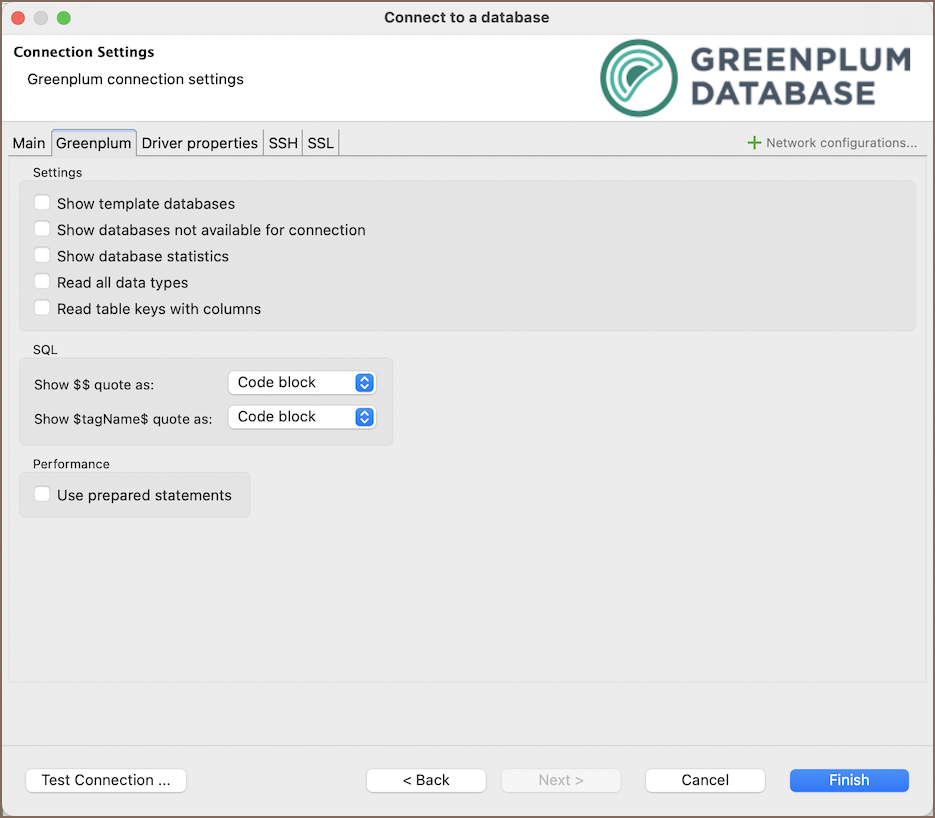
| Field | Description |
|---|---|
| Show template databases | Displays template databases. This option is available when Show all databases is checked. |
| Show databases unavailable for connection | Show databases not available for connection in database list. This option is available when Show all databases is checked. |
| Show databases statistics | Displays statistics for databases. |
| Read all data types | Reads all data types from the server (including arrays). |
| Read table keys with columns | Enable reading table constraints during the column reading stage to ensure accurate recognition of keys. Note that this setting may decrease metadata loading performance. |
Show $$ quote as | Displays $$ quotes as code blocks or strings. |
Show $tagName$ quote as | Displays $tagName$ quotes as code blocks or strings. |
| Use prepared statements | Uses prepared statements for SQL execution. |
Connection details
The Connection Details section in DBeaver allows for further customization of your Greenplum connection. This includes options for adjusting the Navigator View, setting up Security measures, applying Filters, configuring Connection Initialization settings, and setting up Shell Commands. Each of these settings can significantly impact your database operations and workflow. For detailed guides on these settings, please refer to the following articles:
- Connection Details Configuration
- Database Navigator
- Security Settings Guide
- Filters Settings Guide
- Connection Initialization Settings Guide
Greenplum driver properties
The settings for Greenplum Driver properties enable you to adjust the performance of the Greenplum JDBC and ODBC driver. These adjustments can influence the efficiency, compatibility, and features of your Greenplum database.
For a complete walkthrough on setting up Greenplum JDBC and ODBC drivers properties, you can refer to the official Greenplum JDBC documentation and Greenplum ODBC documentation. These guides detail each driver's properties and how they can be used to optimize Greenplum database connections.
You can customize the Greenplum driver in DBeaver via the Edit Driver page, accessible by clicking on the Driver Settings button on the first page of the driver settings. This page offers a range of settings that can influence your Greenplum database connections. For a comprehensive guide on these settings, please refer to our Database drivers article.
ODBC and JDBC Driver Configuration
DBeaver provides extensive capabilities for managing Greenplum database connections via ODBC/JDBC drivers. This functionality enables you to connect to your Greenplum database using native ODBC drivers, offering an alternative when specific DBeaver drivers are not available.
You can find a comprehensive, step-by-step guide on how to install the driver manager, set up drivers, configure data sources, and establish connections in DBeaver in our ODBC Driver Configuration article.
Secure Connection Configurations
DBeaver supports secure connections to your Greenplum database. Guidance on configuring such connections, specifically SSH, Proxy, Kubernetes, AWS SSM and SSL connections, can be found in various referenced articles. For a comprehensive understanding, please refer to these articles:
Powering Greenplum with DBeaver
DBeaver provides a host of features designed for Greenplum databases. This includes the ability to view schemas, along with numerous unique capabilities aimed at optimizing database operations.
Greenplum database objects
DBeaver lets you view and manipulate a wide range of Greenplum database objects. DBeaver has extensive support for various Greenplum metadata types, allowing you to interact with a wide variety of database objects, such as:
- Databases
- Schemas
- Data types
- Tables
- Columns
- Constraints
- Indexes
- Dependencies
- References
- Partitions
- Triggers
- Rules
- Policies
- External Tables
- Views
- Functions
- Sequences
- Data types
- Aggregate functions
- Event triggers
- Storage
- Tablespaces
- Roles
- Schemas
Administer
- Jobs
- Session Manager
- Lock Manager
Greenplum Features in DBeaver
DBeaver is not limited to typical SQL tasks. It also includes numerous additional features compatible with Greenplum, but not exclusive to it:
| Category | Feature |
|---|---|
| Data Transfer | Data Import |
| Data Export | |
| Session Management | Session Manager |
| Lock Management | Lock Manager |
| Backup and Restore | How to Backup/Restore data |
| Schema Management | Schema Compare |
| Data Visualization | GIS Guide |
| ERD Guide | |
| Query Execution plan | |
| Data Generation | Mock Data Generation |
