Database driver Teradata
Table of contents
Overview
This guide provides instructions on how to set up and use Teradata with DBeaver. DBeaver enhances your experience with specialized support for Teradata features, including unique data types like Vargraphic and Long Vargraphic, as well as advanced security options through Roles and Profiles.
Before you start, you must create a connection in DBeaver and select Teradata. If you have not done this, please refer to our Database Connection article.
DBeaver interacts with the Teradata server using a specific driver, supporting all versions of Teradata.
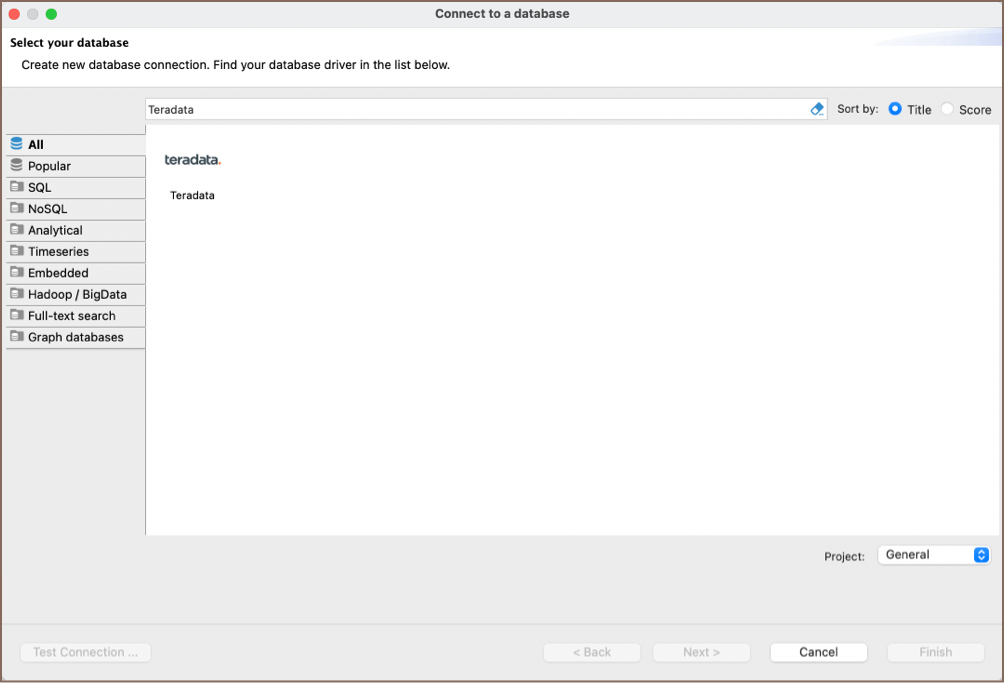
Setting Up
This section provides an overview of DBeaver's settings for establishing a direct connection and the configuration of secure connections using SSH, proxies, Kubernetes, and the setup of ODBC/JDBC drivers for Teradata.
Teradata connection settings
In this subsection, we will outline the settings for establishing a direct connection to a Teradata database using DBeaver. Correctly configuring your connection ensures seamless interaction between DBeaver and your Teradata database.
The page of the connection settings requires you to fill in specific fields to establish the initial connection.
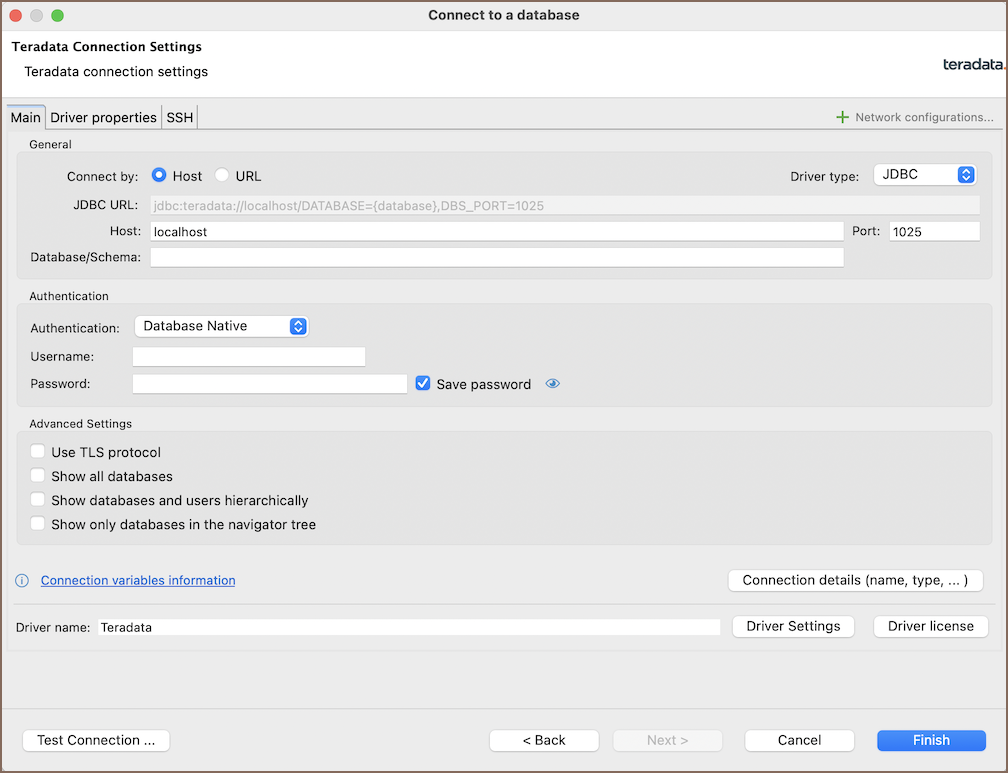
| Field | Description |
|---|---|
| Connect by (Host/URL) | Choose whether you want to connect using a host or a URL. |
| Driver Type | Select the appropriate driver for your Teradata database. |
| URL | If you are connecting via URL, enter the URL of your Teradata database here. This field is disabled if you're connecting via the host. |
| Host | If you are connecting via host, enter the host address of your Teradata database here. |
| Database/Schema | Enter the name of the Teradata database/schema you want to connect to. |
| Port | Enter the port number for your Teradata database. The default Teradata port is 1025. |
| Authentication | Choose the type of authentication you want to use for the connection. For detailed guides on authentication types, please refer to the following articles: - Native Database Authentication - DBeaver Profile Authentication - Kerberos - LDAP Mechanism You can also read about security in DBeaver PRO. |
| Use TLS protocol | If you enable this checkbox, the connection will use TLS (Transport Layer Security) to encrypt the data that is transmitted between DBeaver and the Teradata database. |
| Show all databases | Displays all server databases in the database navigator. |
| Show databases and users hierarchically | Enable this checkbox to view databases and associated user permissions in a hierarchical structure. |
| Show only databases in the navigator tree | Displays databases in the navigator tree and exclude other types of objects like schemas, tables, and users. |
| Connection Details | Provide additional connection details if necessary. |
| Driver Name | This field will be auto-filled based on your selected driver type. |
| Driver Settings | If there are any specific driver settings, configure them here. |
Connection details
The Connection Details section in DBeaver allows you to customize your experience while working with MySQL database. This includes options for adjusting the Navigator View, setting up Security measures, applying Filters, configuring Connection Initialization settings, and setting up Shell Commands. Each of these settings can significantly impact your database operations and workflow. For detailed guides on these settings, please refer to the following articles:
- Connection Details Configuration
- Database Navigator
- Security Settings Guide
- Filters Settings Guide
- Connection Initialization Settings Guide
Teradata driver properties
The settings for Teradata Driver properties enable you to adjust the performance of the Teradata JDBC and ODBC driver. These adjustments can influence the efficiency, compatibility, and features of your Teradata database.
For a complete walkthrough on setting up Teradata JDBC and ODBC drivers properties, you can refer to the official Teradata JDBC documentation and Teradata ODBC documentation. These guides detail each driver's properties and how they can be used to optimize Teradata database connections.
You can customize the Teradata driver in DBeaver via the Edit Driver page, accessible by clicking on the Driver Settings button on the first page of the driver settings. This page offers a range of settings that can influence your Teradata database connections. For a comprehensive guide on these settings, please refer to our Database drivers article.
ODBC and JDBC Driver Configuration
DBeaver provides extensive capabilities for managing Teradata database connections via ODBC/JDBC drivers. This functionality enables you to connect to your Teradata database using native ODBC drivers, offering an alternative when specific DBeaver drivers are not available.
This process is similar across most databases that support ODBC/JDBC drivers. For a comprehensive, step-by-step guide on how to install the driver manager, set up drivers, configure data sources, and establish connections in DBeaver, you can refer to our ODBC Driver Configuration article.
Secure Connection Configurations
DBeaver supports secure connections to your Teradata database. Guidance on configuring such connections, specifically SSH, Proxy, Kubernetes and AWS SSM connections, can be found in various referenced articles. For a comprehensive understanding, please refer to these articles:
Powering Teradata with DBeaver
DBeaver provides a host of features designed for Teradata databases. This includes the ability to view and manage databases, along with numerous unique capabilities aimed at optimizing database operations.
Teradata database objects
DBeaver lets you view and manipulate a wide range of Teradata database objects. DBeaver has extensive support for various Teradata metadata types, allowing you to interact with a wide variety of database objects, such as:
- Databases
- Tables
- Columns
- Keys
- Foreign keys
- Indexes
- References
- Triggers
- Views
- Indexes
- Procedures
- Macros
- Data Types
- Tables
Administration
- Zones
- Maps
- Users
- Roles
- Profiles
Teradata features in DBeaver
DBeaver is not limited to typical SQL tasks. It also includes numerous unique features specifically for Teradata. Beyond regular SQL operations, DBeaver provides a range of Teradata-specific capabilities, such as:
| Category | Feature |
|---|---|
| Data Types | Teradata Vargraphic and Long Vargraphic |
| Security | Teradata Roles and Profiles |
| Database Management | Teradata Procedures |
| Teradata Macros |
Additional features compatible with Teradata, but not exclusive to it:
| Category | Feature |
|---|---|
| Data Transfer | Data Import |
| Data Export | |
| Schema Management | Schema Compare |
| Data Visualization | ERD Guide |
