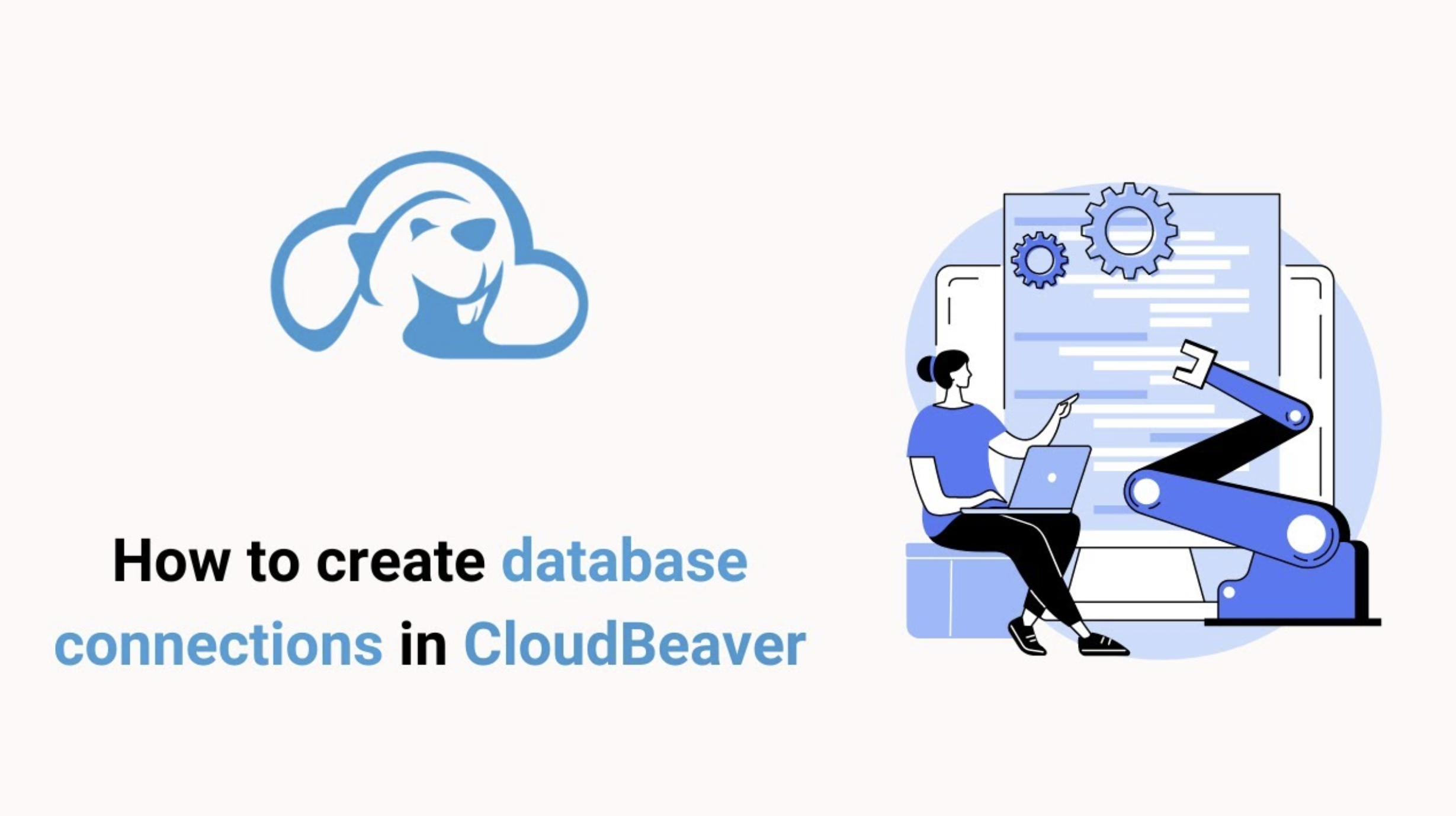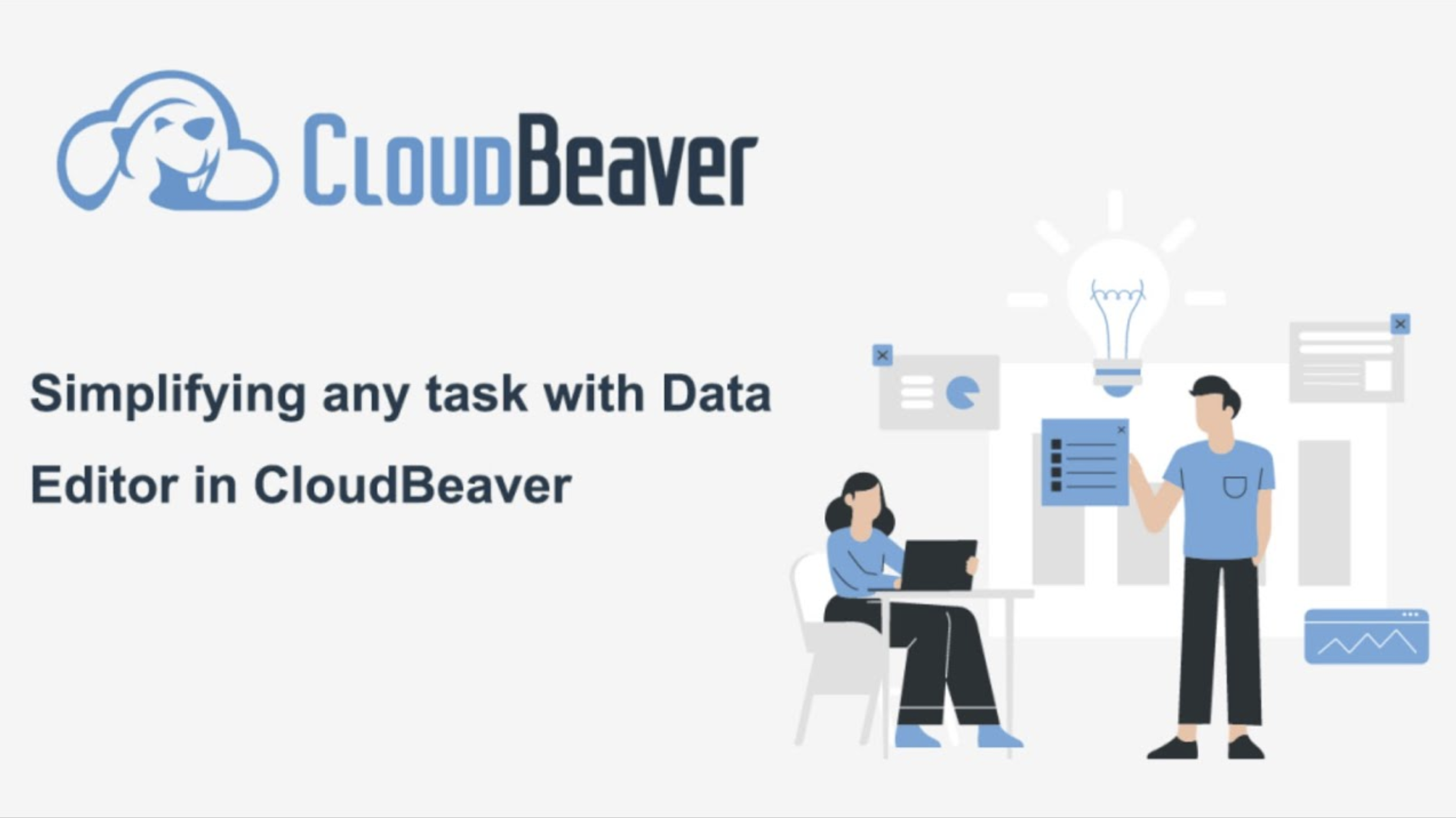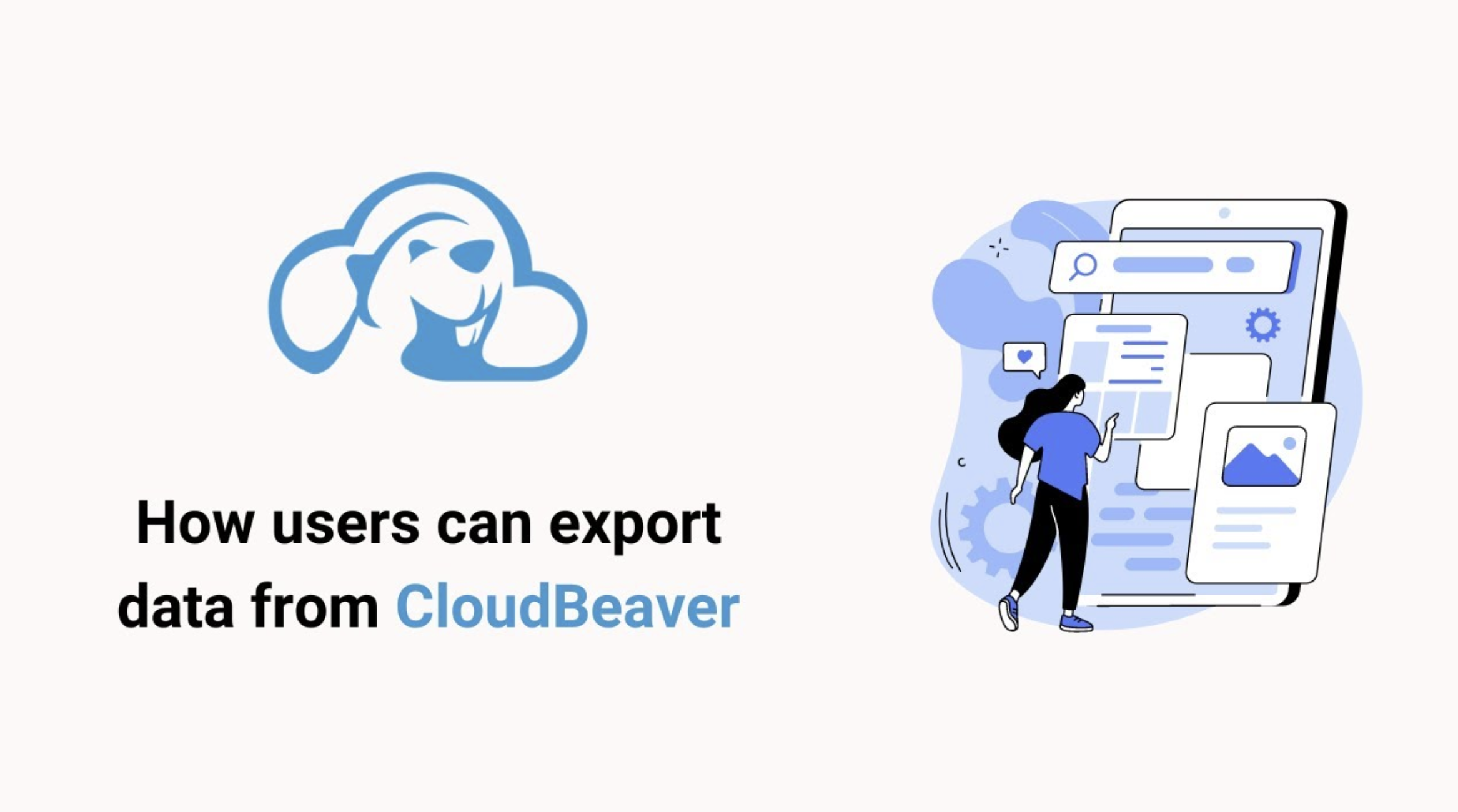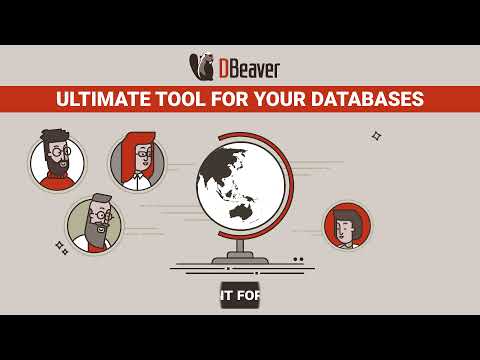
DBeaver is a multi-platform database tool for developers, database administrators, analysts, and people who need to work with databases. Supports all popular databases: MySQL, PostgreSQL, SQLite, Oracle, DB2, SQL Server, Sybase, MS Access, Teradata, Firebird, Apache Hive, etc.

If you are struggling to decide which DBeaver Edition best suits your needs and workflow, you have come to the right place. Today we are going to talk about the main differences between our products to help you make your choice.
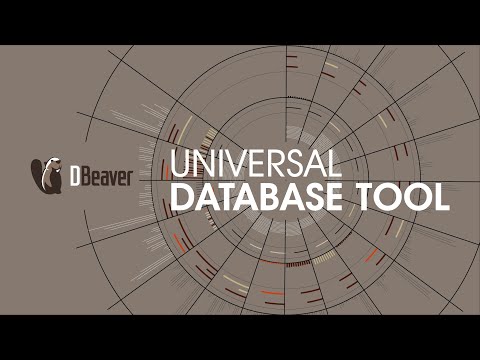
This is DBeaver's PRO features overview. Most of these features are available for all databases, but some are specific to Oracle databases.

Want to learn more about DBeaver? Watch this demo video about the main features of our app

We're glad to share another overview video about DBeaver with you. Most of the features shown in this demo are available for all databases, but some are more specific to Postgres. Here you can also take a quick look at the features of our new product DBeaver Team Edition.
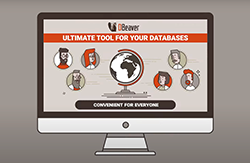
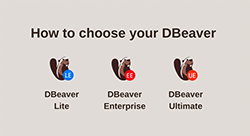
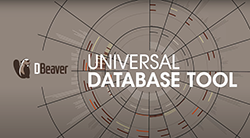

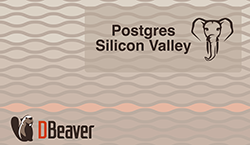

Today we are going to talk about creating a database connection. Our app provides a wizard that guides you through the steps to create a connection.

Database Navigator is the main view to work with the structure and content of databases. This navigator is one of the main parts of DBeaver, which displays all your database connections, and all our application users need it for their work. But not everyone knows that the navigation tree can be customized based on personal preferences and needs.

If you open any connection in your navigation tree of DBeaver Enterprise or DBeaver Ultimate, you will see a list of folders containing various database objects. But in the Lite version, only your database tables are displayed there. Why so?
The fact is that in our app, there are two ways to display the navigation tree.

When you just start working with DBeaver and create the first few connections to different databases, you will have no problems with organizing your navigation tree. But what if you are working on multiple projects with dozens of scripts and diagrams? In this case, your navigation tree starts looking messy. To organize it, you can use Projects in DBeaver.
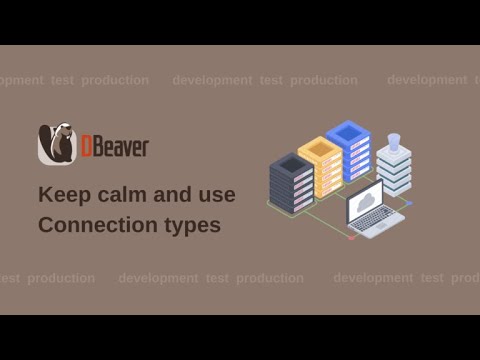
When you are in the development and testing phase of your project, there is usually no need to keep track of transactions. But if we are talking about a production system, we need stricter control over reading and editing data. Therefore, DBeaver has Connection types that allow you to track transactions only when you need to.

Sometimes one set of SSH/Proxy credentials is used to connect to different databases. To avoid the need to enter the same information each time you connect, we suggest you use network profiles in DBeaver. Today we will tell you how to do that.
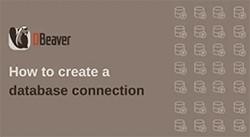
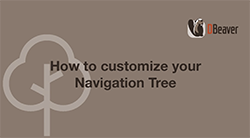
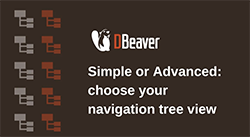
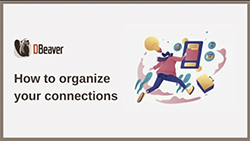

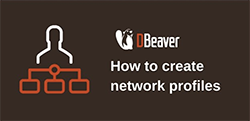

Did you know that you can work with SQL scripts almost without using your mouse? In this video, we are going to talk about some useful shortcuts for SQL Editor that would be helpful in working with existing scripts.

Today we want to tell you about the SQL Editor - a powerful tool for creating and executing various SQL scripts.

Shortcuts are a great way to quickly and conveniently work with DBeaver, which, among other things, helps you to write SQL queries. In this article, we are going to talk about some useful shortcuts for SQL Editor that can help you create new scripts.

GPT-3 has taken a huge step forward and quickly gained popularity around the world. One of its more popular uses is to help you write code in various languages. And now, ChatGPT can become your assistant in writing SQL queries in DBeaver.

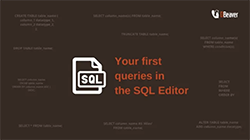

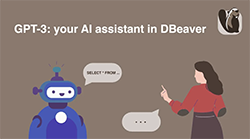

Today we are going to talk about the Data editor, one of the main DBeaver tools, with which you can perform various operations on the data in your tables. Let's take a quick look at the features of this useful tool.
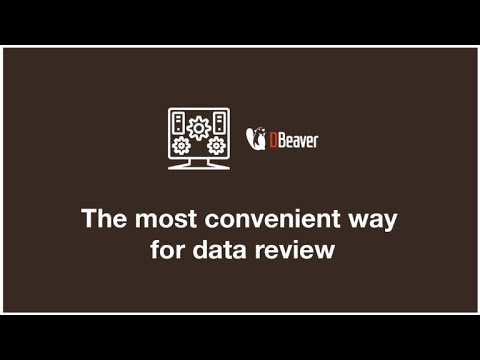
You can use your database for different data types, including images, spatial data, and even data structures such as JSON. If the text value is easy to edit right in the table cell, working with more complex data types can be difficult. Today we will talk about how DBeaver’s Value Panel solves this problem.

Today we want to show you how to create reports using our app with the help of Calc & Group Panels
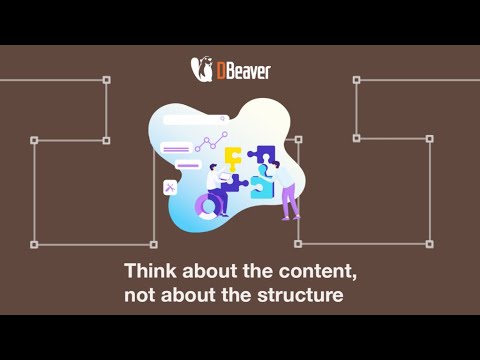
Louis, the hero from one of our previous videos, has a new hobby. As he is quite fond of going to the cinema, he has created his own website with information about movies. Louis stores movie titles and descriptions, cast lists, and other information in a database and updates it regularly. And with DBeaver, he can easily keep his site up-to-date.

DBeaver supports a large number of databases with different purposes. Relational databases remain the most common databases our users constantly work with, and our app offers a wide range of features for working with the data stored in them. For your convenience, we have added the ability to visualize data to our PRO versions as one more way to work with data.

Shortcuts can greatly simplify your work with DBeaver. Previously, we have already told you about the best hotkeys for new and existing SQL scripts. Today we want to cover TOP-5 shortcuts for working with the Data Editor that you may find usefu

Is it possible to import data from a file to a database table without wasting much time? Yes, it’s quite simple, and today we will tell you how to solve this issue.
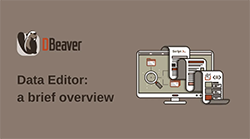
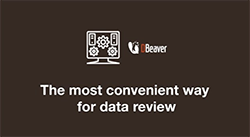
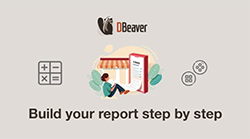

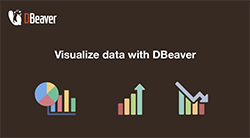
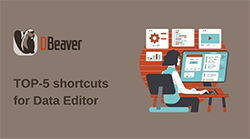
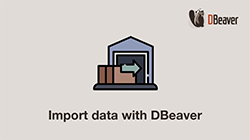

Many of our users complete repetitive tasks such as importing and exporting data, database dumping and restoring, comparing data, etc. on a regular basis while working on our app. DBeaver Enterprise and DBeaver Ultimate allow you to automate these routine processes to make them faster and more convenient.

Database Tasks view provides many opportunities to work with existing tasks and create new ones. Let’s take a closer look at this tool and its use.

In many cases, routine processes that are repeated at regular intervals do not consist of a single task, but instead, it consists of a sequence of tasks. In this case, we suggest using composite tasks in DBeaver. For example, you can import data from one database and then load it to another database or create a dump of a production database and then restore it on stage.

As you may have learned from the previous articles in this series, the tasks in DBeaver can significantly simplify your routine processes and save you time. But what if you want your tasks to run on specific days and times? In this case, you can use the Scheduler, another useful feature of DBeaver.

GPT-3 has taken a huge step forward and quickly gained popularity around the world. One of its more popular uses is to help you write code in various languages. And now, ChatGPT can become your assistant in writing SQL queries in DBeaver.

DBeaver team continues to maintain and improve the AI assistant based on GPT-3. In this demo video we show you how to use ChatGPT in our app. We use the model gpt-3.5-turbo, most up-to-date one.
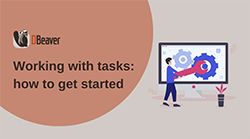
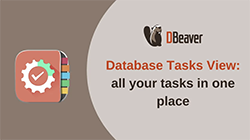
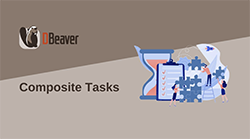
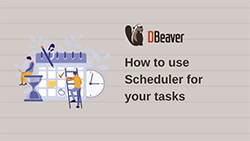
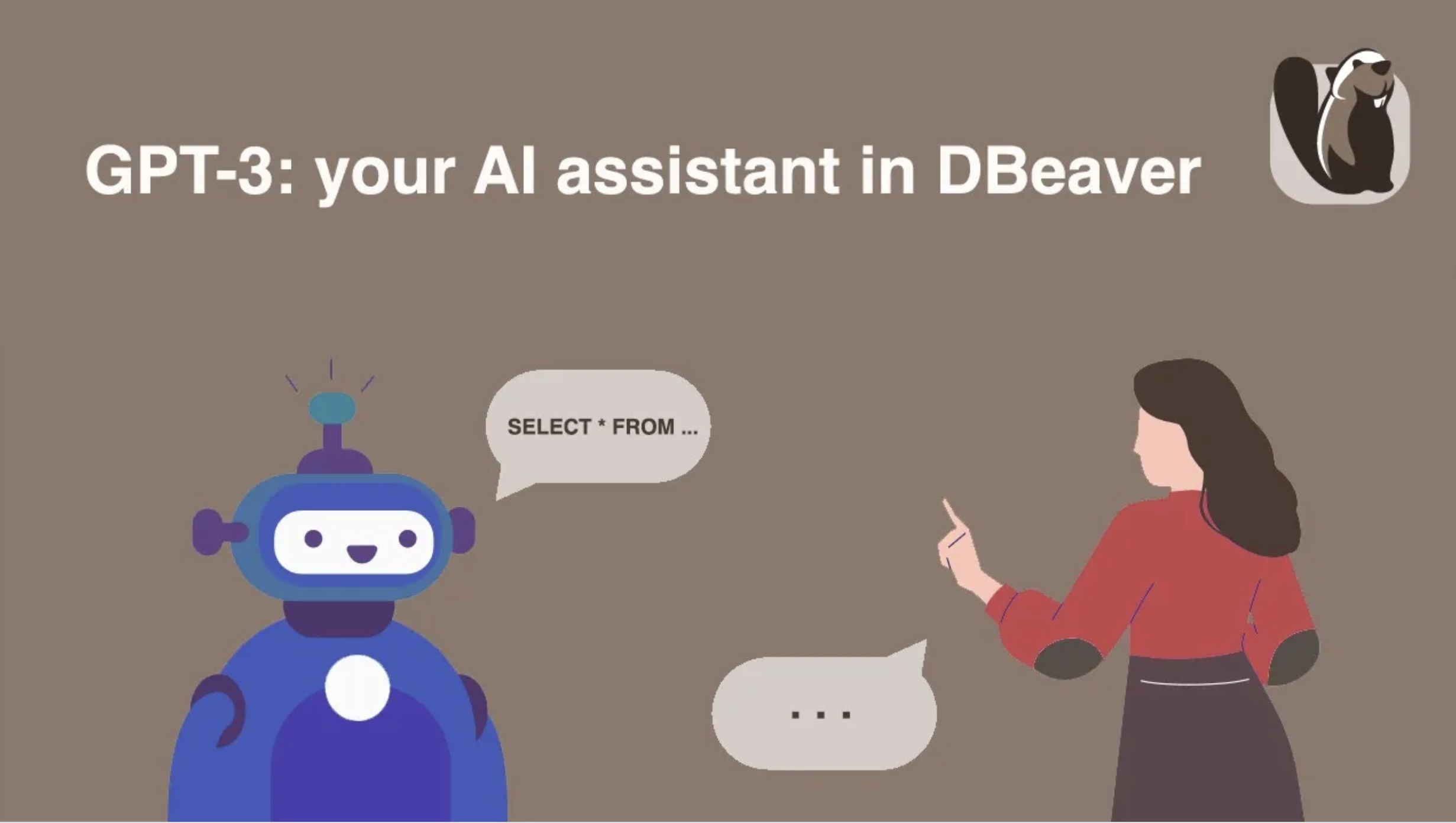
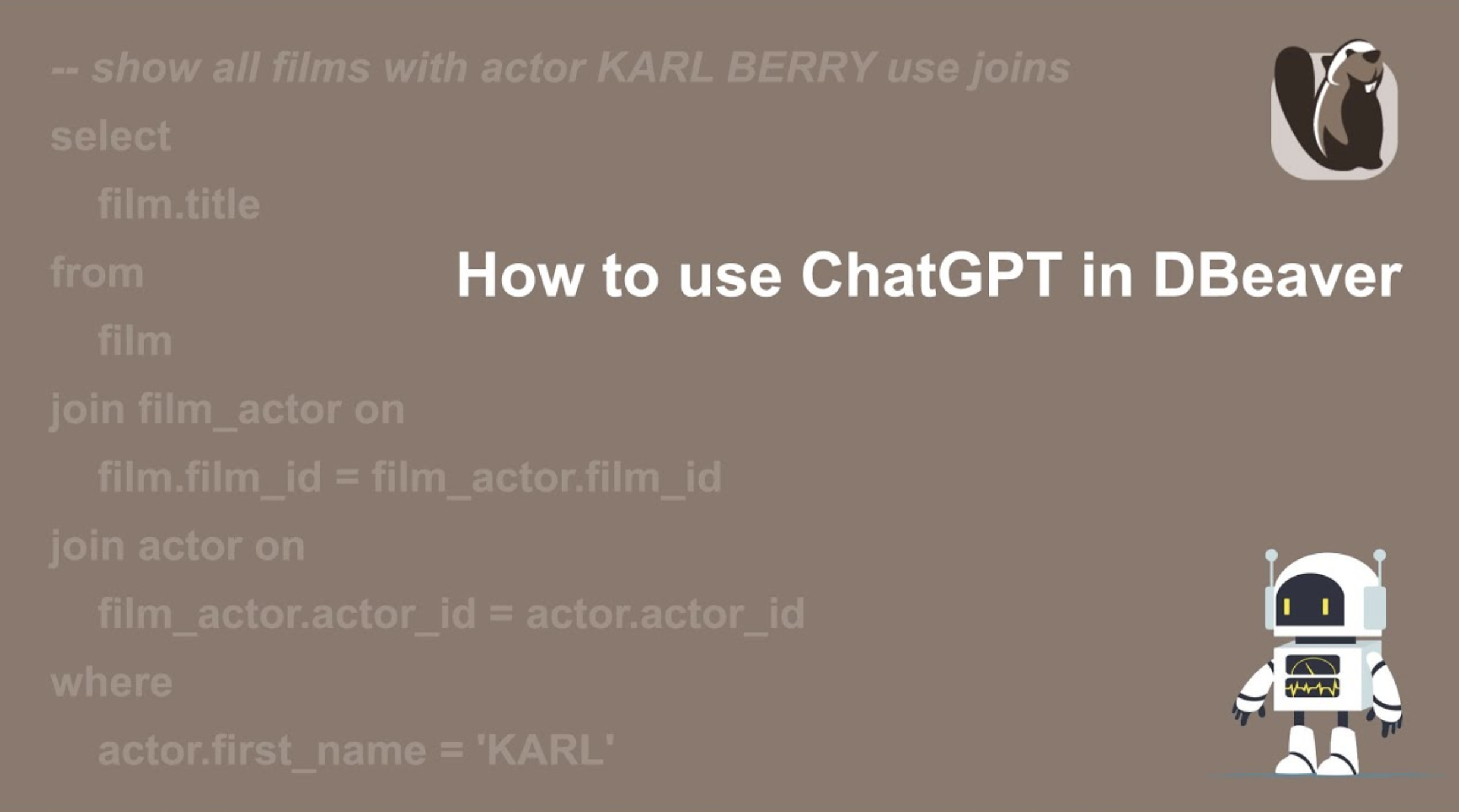
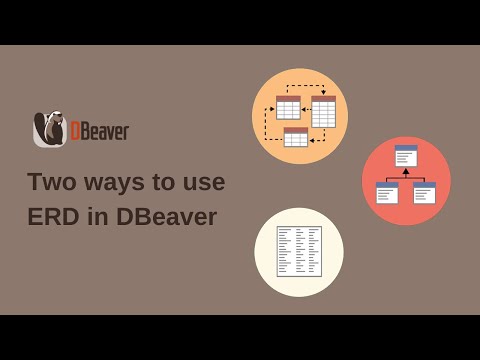
DBeaver allows you to view diagrams for any objects: tables, views, and even entire database schemes. You need to double click on the schema and go to the ERD tab to see the diagram for all the tables and views. You can do the same for any individual table, in which case you will see the tables that the chosen one is linked with.

In our previous video, we talked about two ways to use diagrams in DBeaver. But ERD can be used not only to view and navigate through data but also to directly make changes to the database.
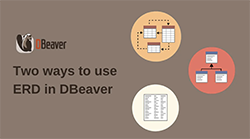
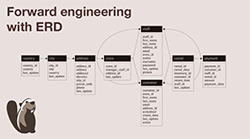
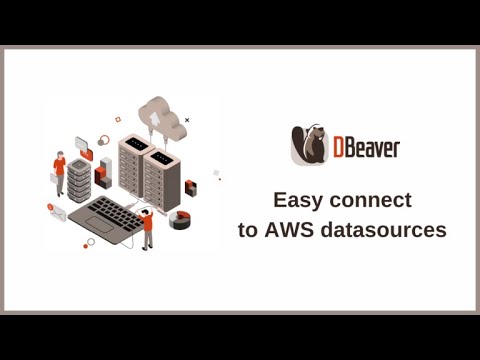
Employees of companies that keep their infrastructure, partly or completely, in AWS, face a number of issues and challenges related to this. Let’s talk about the most important ones.
Sometimes a company’s employees might need to access files stored in the AWS. It is possible to do this with the AWS console. But for security reasons, the admin cannot provide the necessary credentials for this. Today we will tell you how to solve this issue with the S3 browser, one of the most important DBeaver Ultimate tools.

Distributing infrastructure between several cloud providers became a tendency that more and more companies have to deal with. For example, the databases you need could be accessible via AWS, GCP, and Microsoft Azure. The obvious question arises: how can you work with all these databases simultaneously and easily switch between configurations?
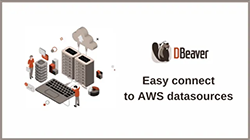
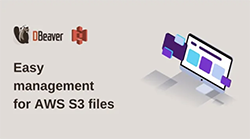
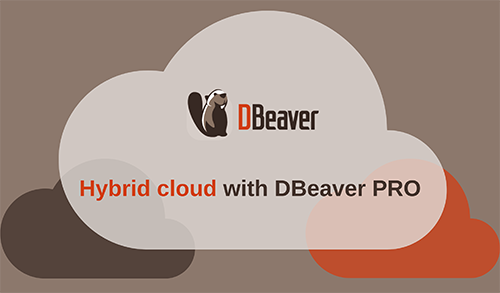

In most of our previous videos, we've talked about how to work with databases in DBeaver. But this time, we're going to help you create the right connection using CloudBeaver. This will come in handy for anyone working with tables.

CloudBeaver’s Data Editor is a powerful feature that has a similar appearance and functionality to the desktop product.
For example, with the Data Editor, you can conveniently sort out and filter data to quickly find the information or group the data you need by specific criteria.
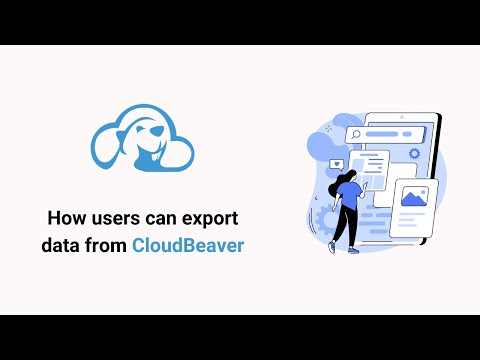
In addition to working with data in the form of editing and research, CloudBeaver allows you to export entire tables or parts of tables in ten different formats. If users have a specific task, they have three ways to offload the necessary data at once.