Shortcuts are a great way to quickly and conveniently work with DBeaver, which, among other things, helps you to write SQL queries. In this article, we are going to talk about some useful shortcuts for SQL Editor that can help you create new scripts.

Create a new SQL script
It is possible to create a new SQL script with the main menu or SQL button which is on the top DBeaver toolbar. But it can be done quicker by using the shortcut CTRL + ]. Please note that you must first select the connection you need in the navigation tree. If none of the connections is selected, you will see a window prompting you to choose it.
Now you can write your script. After that, you can save the SQL file to reuse it later if needed.
Zoom the text
What should you do if you started writing your queries, and the standard SQL editor font seems too small for you? You do not need to search for this setting in your preferences and waste your time. Just press Ctrl++ and Ctrl+- (CMD++ and CMD+- for macOS) to scale up and down the font size for better readability.
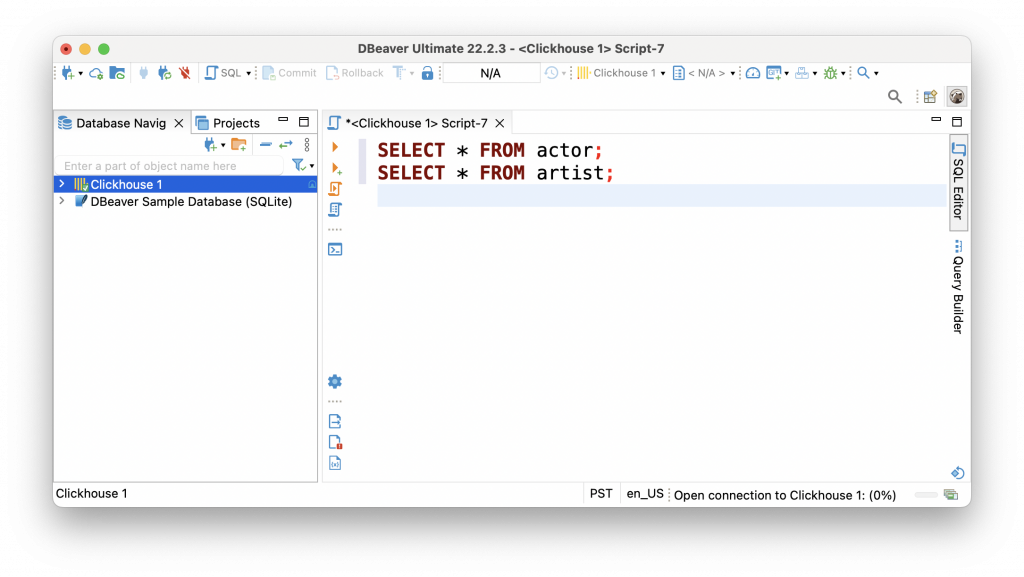
Switch between words
If you wrote a long query and you want to change something in it or fix some typos, you do not have to click in the right place with the mouse. Instead, try pressing Ctrl+Right and Ctrl+Left buttons to quickly switch between words in your script.
Format the script
When your SQL script becomes long, you may find that readability decreases. It is possible to create a more clear structure for your script by formatting it. To do this, you can use the context menu of SQL Editor and go to Format -> Format SQL or just press Ctrl+Shift+F.
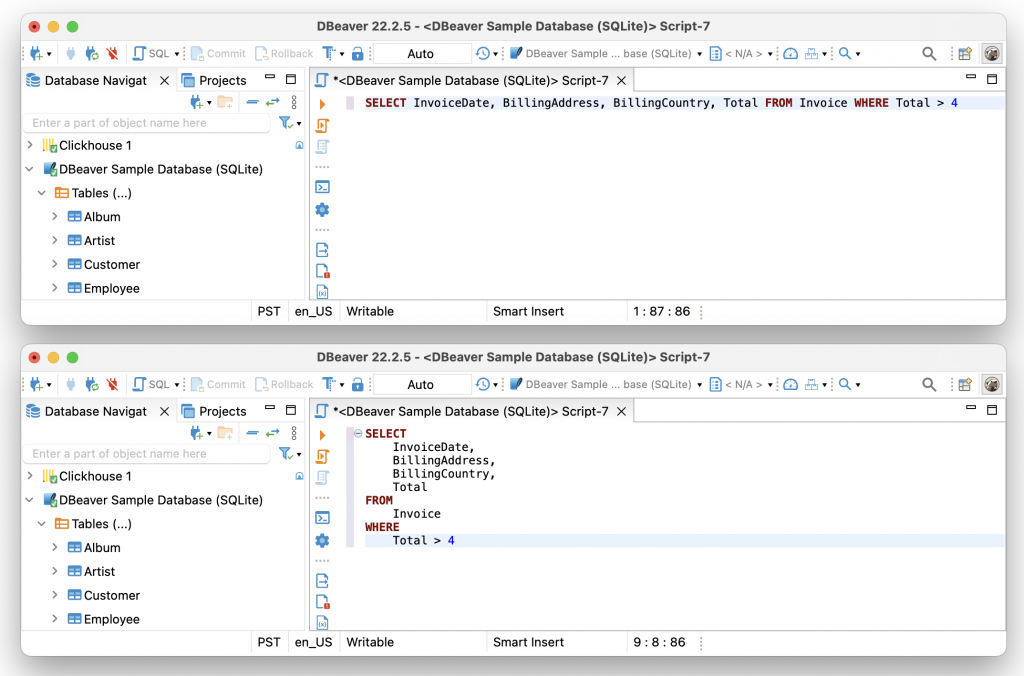
Switch between panels
When you run your script, the results of its execution will be shown in the Results panel. You can work with the received table in the same way as with a regular grid. If you need to perform actions with the received table, it is convenient to switch between your SQL Editor and the Results panel using the shortcut Alt+6.
What else can you do with shortcuts?
There are many more useful shortcuts that will help you work faster and easier in DBeaver. In our following articles, we will tell you about top Data Editor hotkeys.
