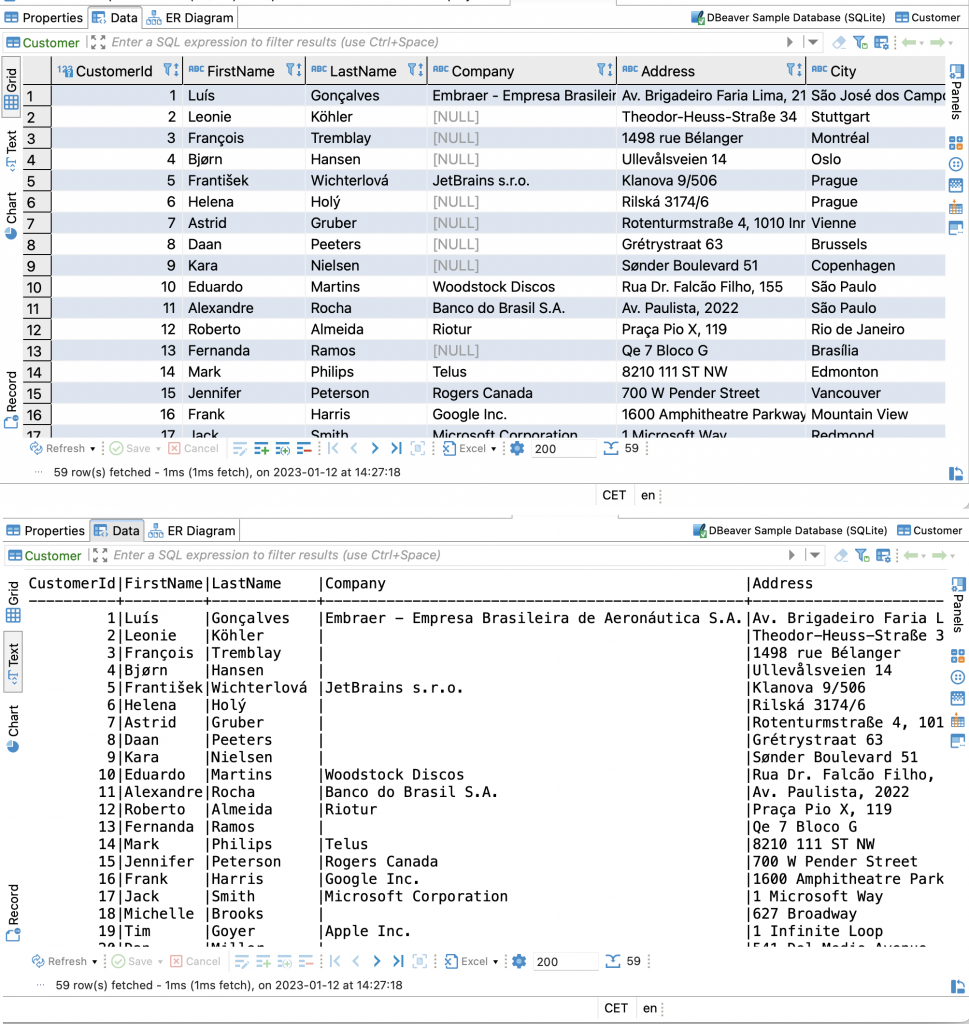Shortcuts can greatly simplify your work with DBeaver. Previously, we have already told you about the best hotkeys for new and existing SQL scripts. Today we want to cover TOP-5 shortcuts for working with the Data Editor that you may find useful.
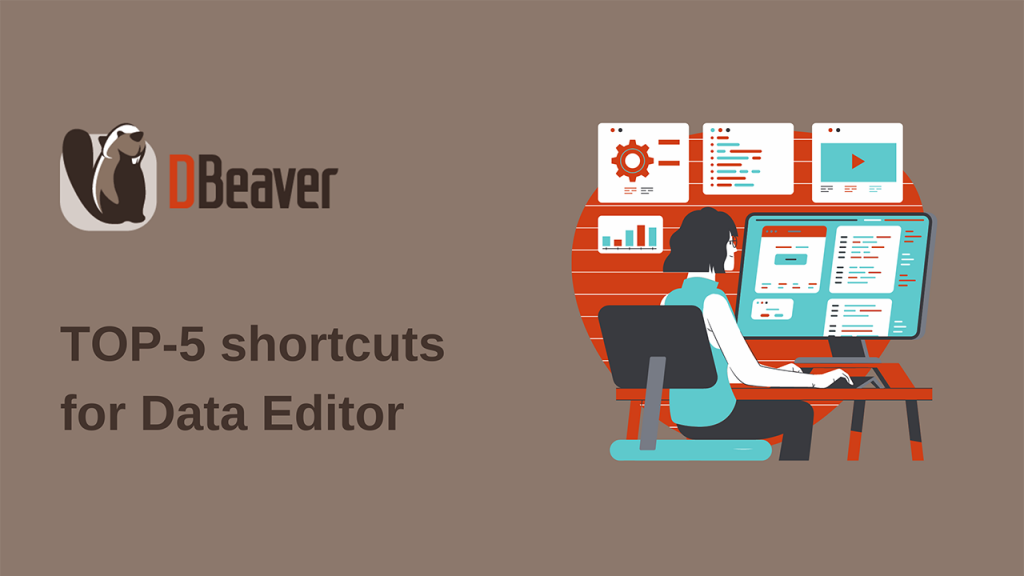
Switch between Data Grid and Record view
The Record view is useful if the table contains numerous columns. By switching to it, you can only view the rows you have selected and conveniently copy data from one row to another if they are far apart in your table.
To open this view, you need to select one or several rows and click the Record button on the toolbar. But even faster, it can be done simply by pressing the Tab button on your keyboard. Press this button again to come back to the Data Grid.
Switch between presentations
Besides the table view, you can view your Data Grid in plain text format, which uses an easy-to-read monospace font. This can be useful if the table cells contain long strings, and it is important for you to see all the data at once. In addition, in this mode, it can be easier to copy parts of data.
To switch to this mode, you can click the Text button in the side menu of the editor or just press CTRL + `.
Edit cell value in a separate dialog
You can edit the data stored in a table cell by simply double-clicking on the cell. But in some cases, for example, when a long string or JSON is stored in a cell, it is more convenient to edit them in a separate dialog box. You can open this window using the context menu of the Data Editor or by pressing Shift + Enter.
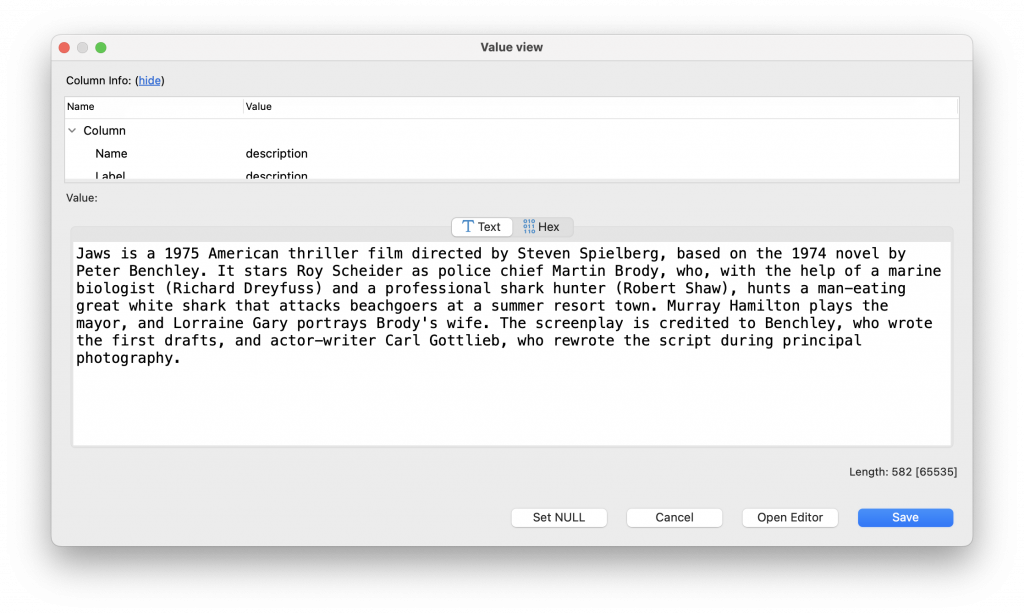
Undo changes
If you made one or more mistakes while editing the data in your table, you could undo all changes using the shortcut СTRL + R.
Apply changes to the database
When you are sure that all the changes made to you are correct, you can apply them to the database. To do this, you can use the corresponding button on the bottom toolbar or simply press CTRL + S. If you are working in manual or smart transaction mode, after using the shortcut, you will need to click on the Сommit button on the top toolbar for the changes to be applied.
What else can you do with shortcuts?
We have even more hotkeys, which can significantly simplify and speed up your work with Data Editor. With their help, you can duplicate rows, copy values from the row above or below, open and close panels, and much more. You can find the complete list of shortcuts in DBeaver Preferences.