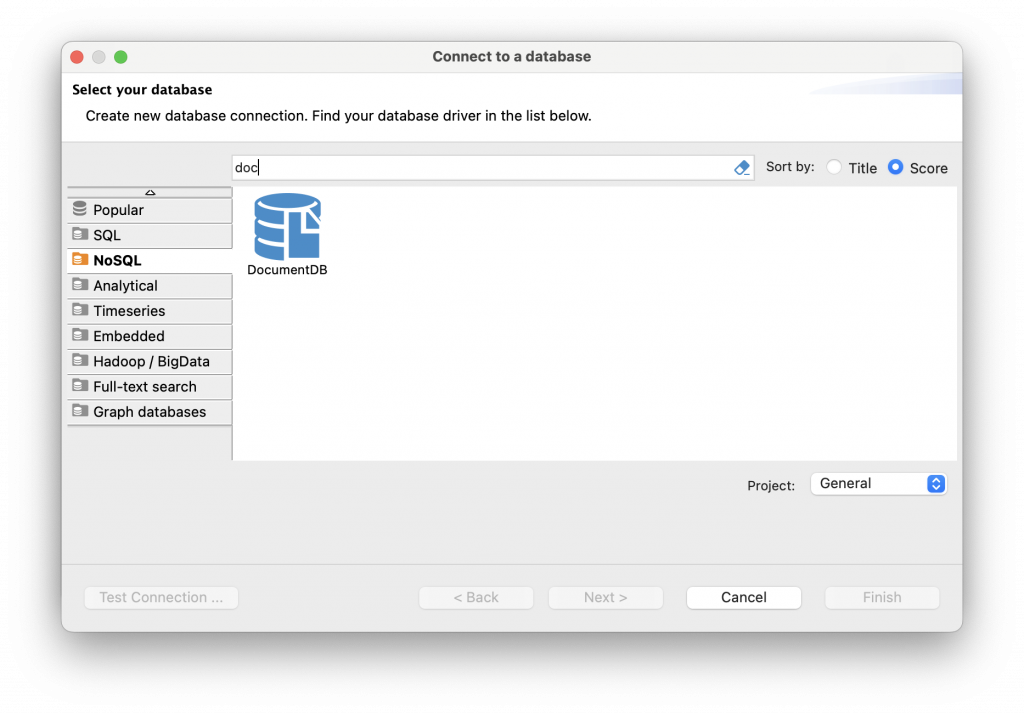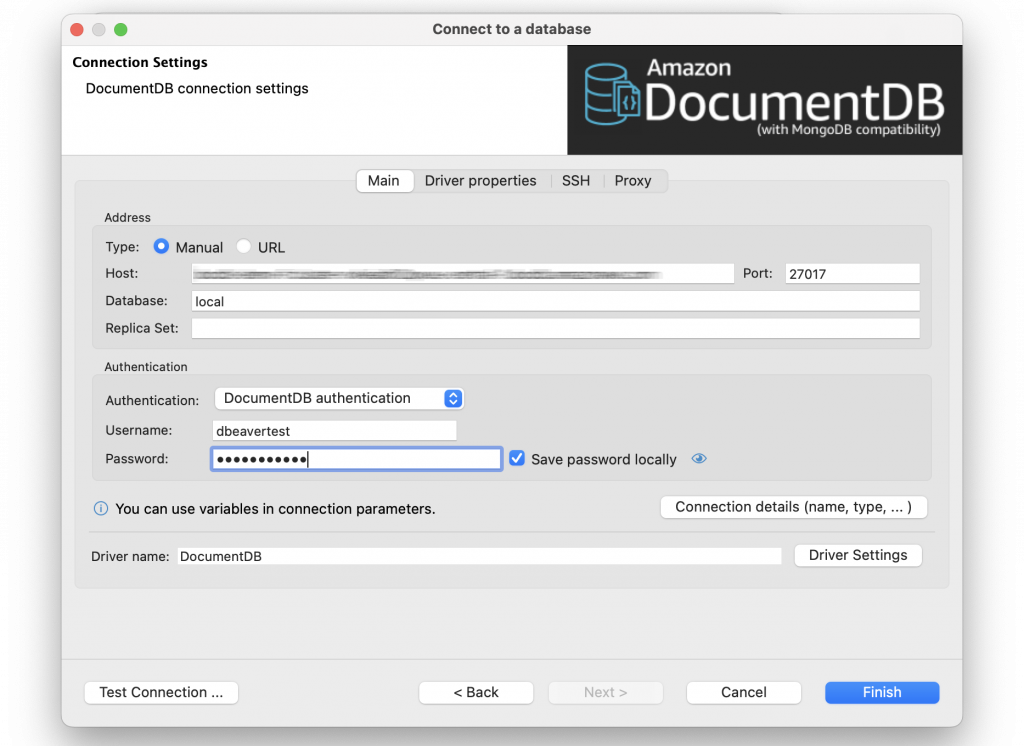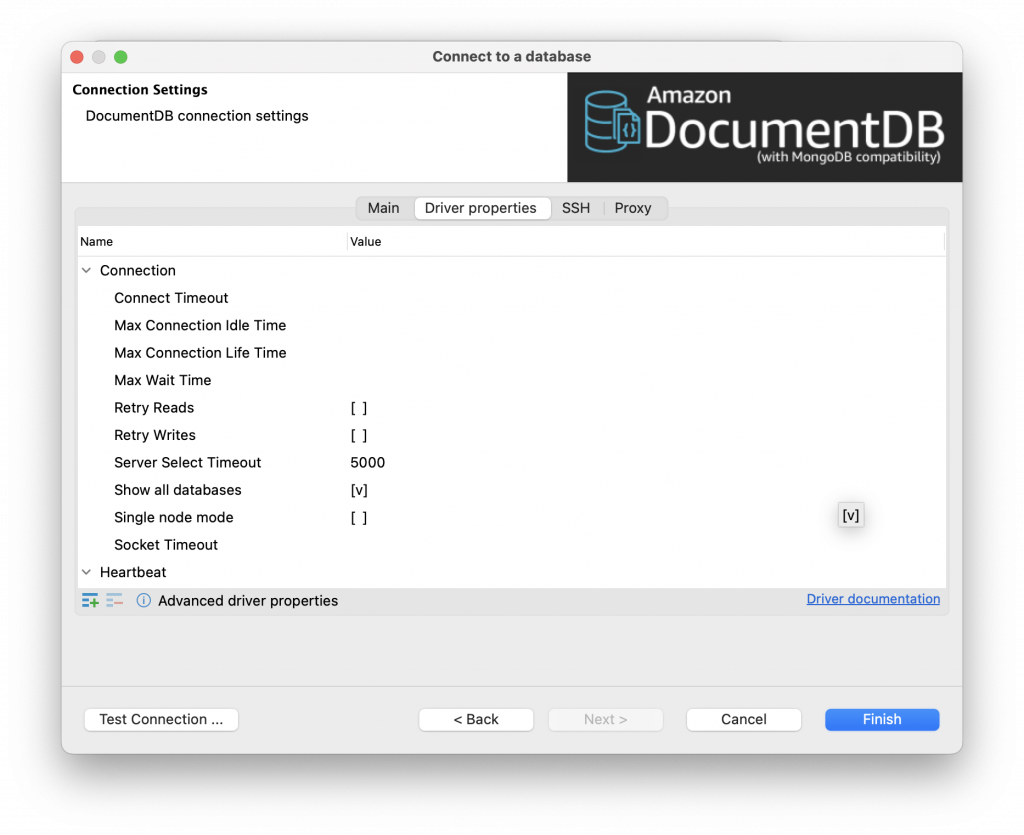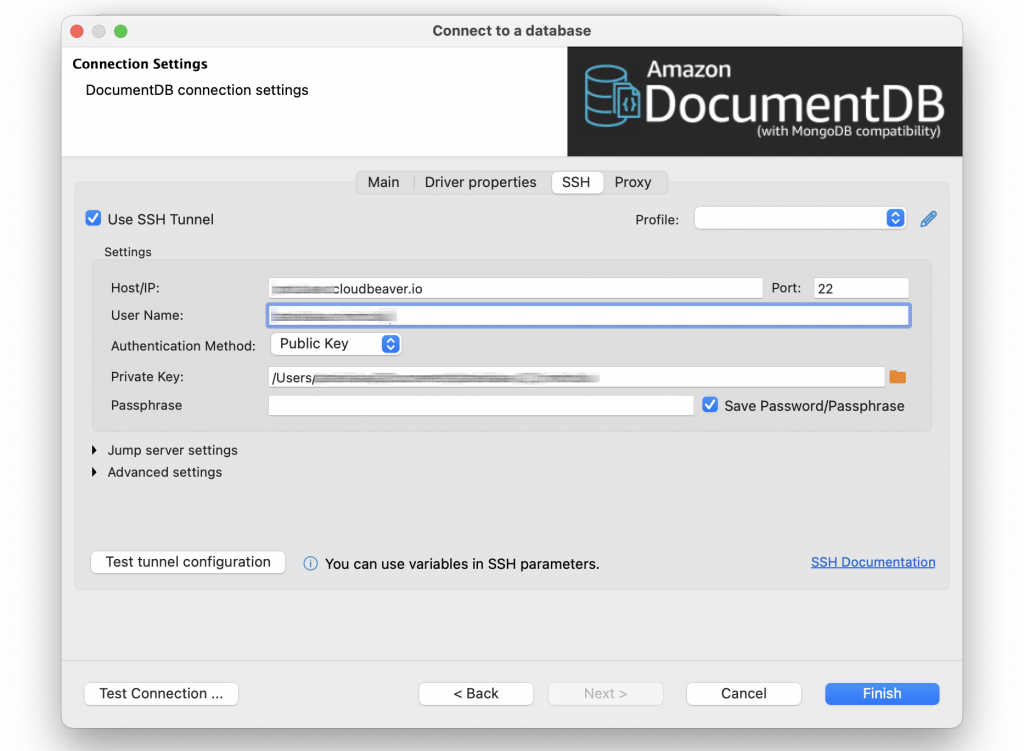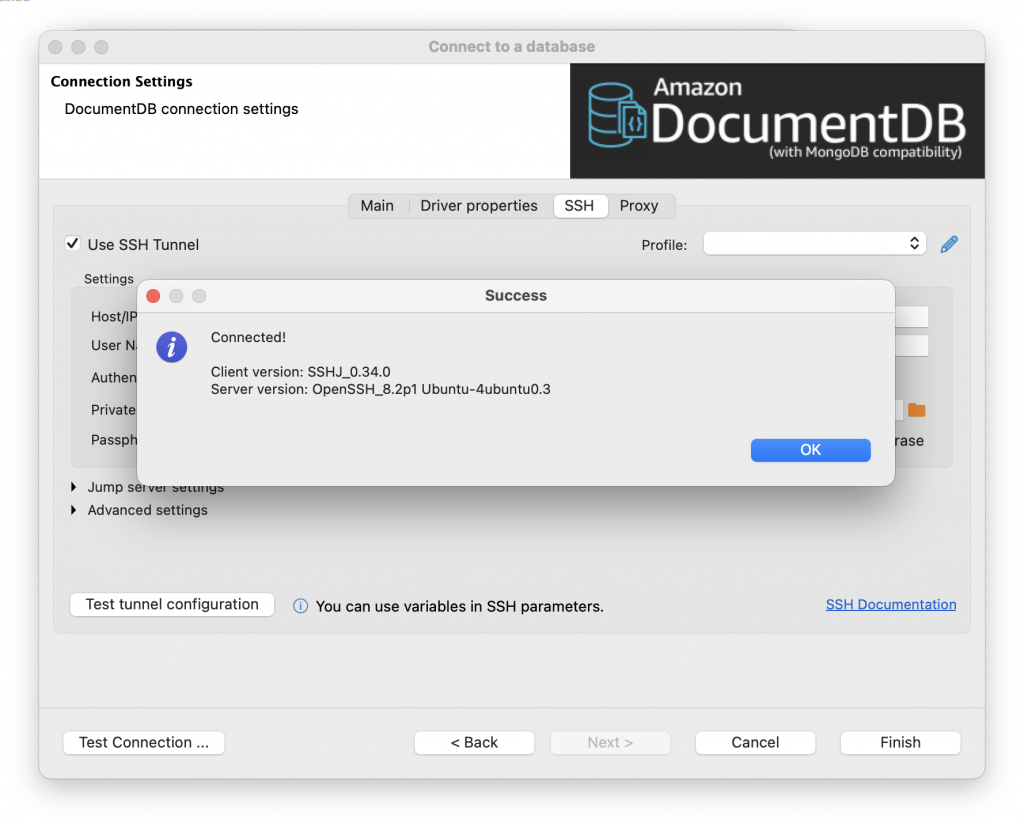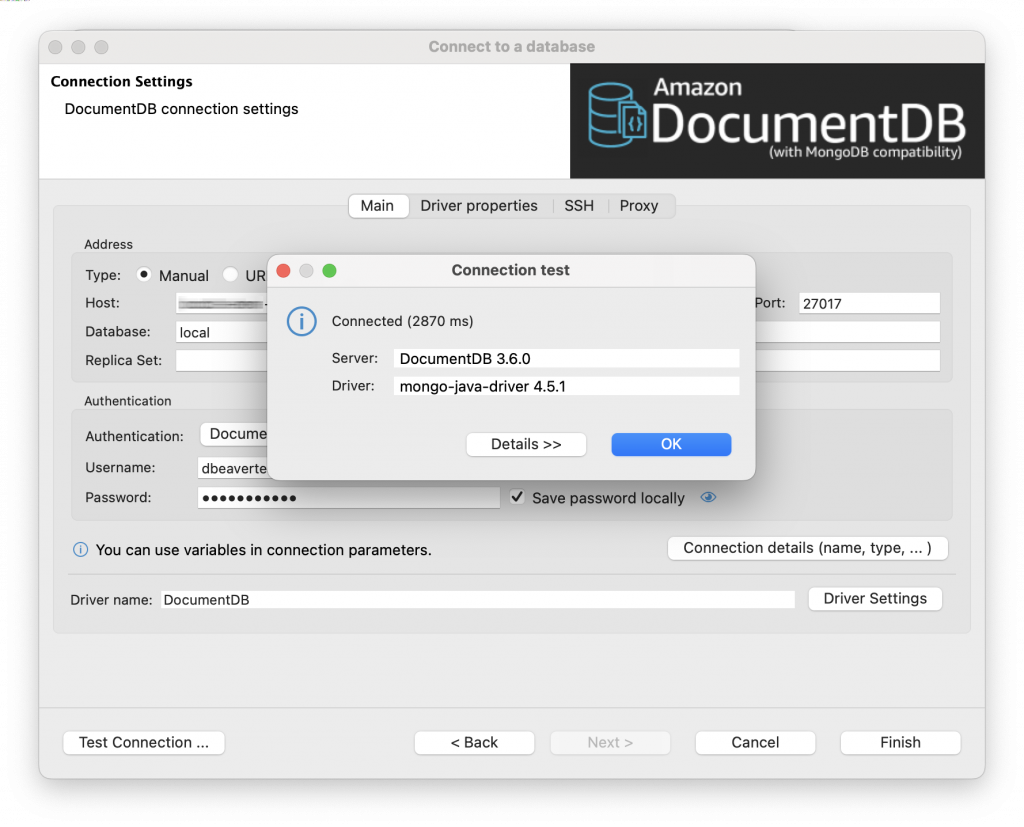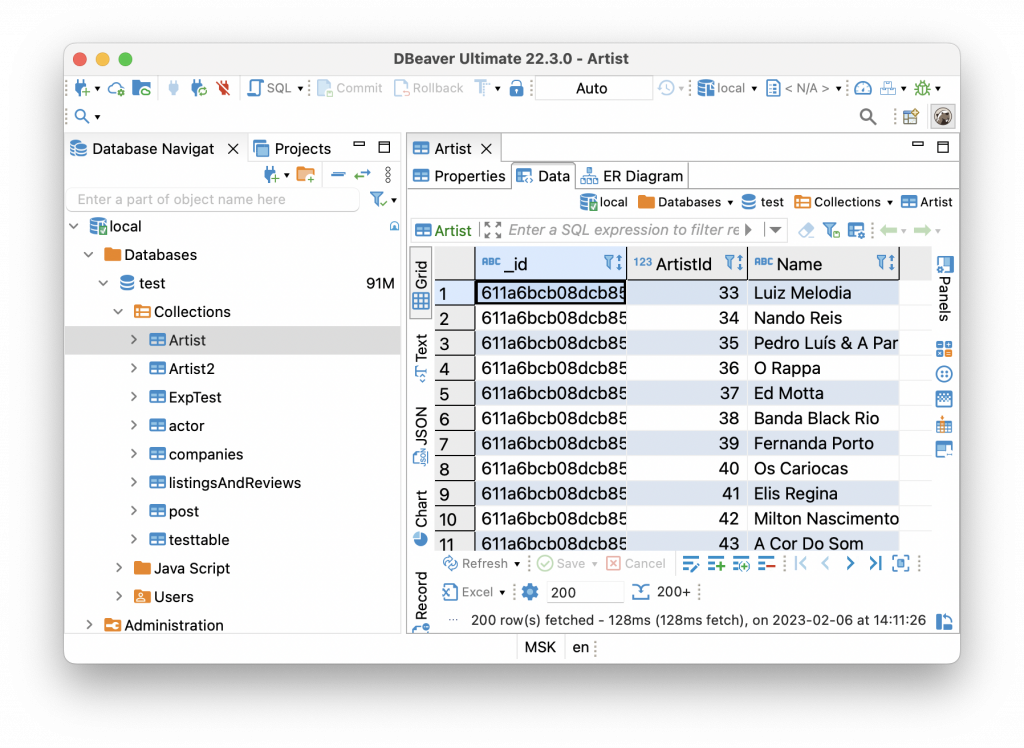DBeaver provides a wizard that guides you through the steps to connect to the DocumentDB database. From this step-by-step tutorial, you will learn how to create a connection.
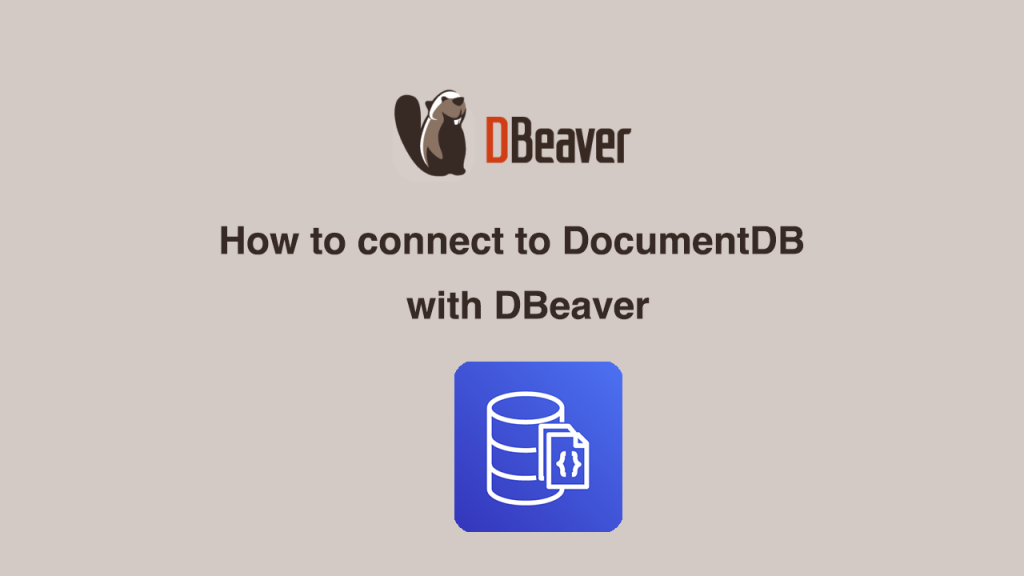
1. You don’t need anything else other than DBeaver for connecting to DocumentDB. To get started, open a wizard, click on the plug icon in the upper left corner of the application window, or go to Database -> New Database Сonnection. The database selection window will open, and you will see a list from which you can choose DocumentDB. You can easily find it in the NoSQL section.
2. Double-click on the driver icon, and you will see the window with the connection settings. On the main tab, you need to set all primary connection settings. The required fields for DocumentDB include Host, Port, Database name, Username, and Password.
3. Switching to the second tab allows you to view and change driver properties. For example, you may want to set the maximum lifetime of the connection, which is not defined by default. To start editing properties, click on the row in the Value column.
4. If your database cannot be accessed directly, you can use an SSH tunnel. All settings for establishing the tunnel are available on the corresponding tab. DBeaver supports the following SSH authentication methods: user and password, public key authentication, and agent authentication.
Click the Test tunnel configuration button to check that the SSH tunnel can be established.
5. To be sure that you have filled in all the credentials correctly, click the Test Connection button. If everything is OK, you will see a dialog with all information about the driver. Otherwise, you will receive an error message.
6. After completing all the settings, click the Finish button. The connection appears in the tree of connections in the Database Navigator, and DBeaver actually connects to the database.