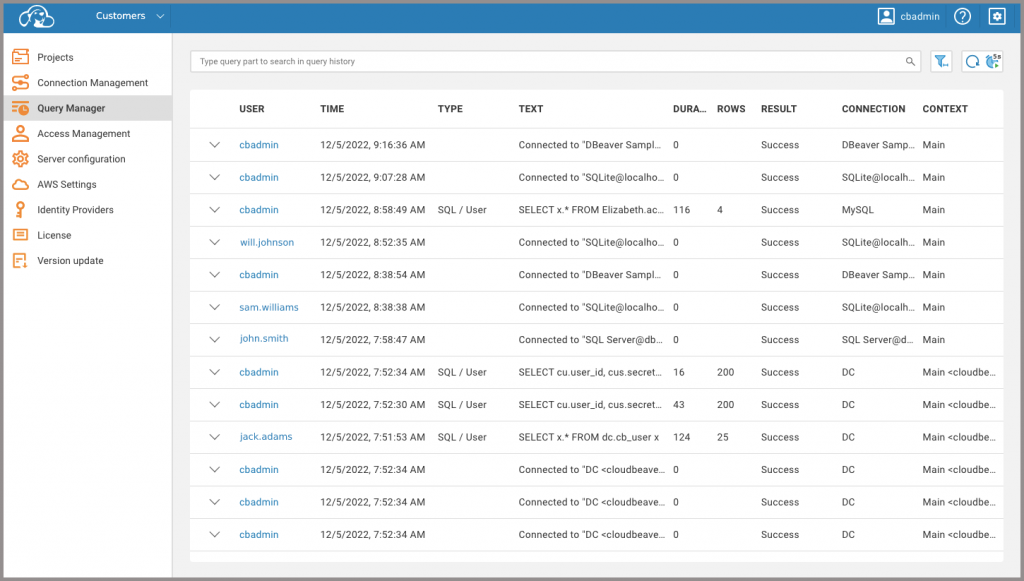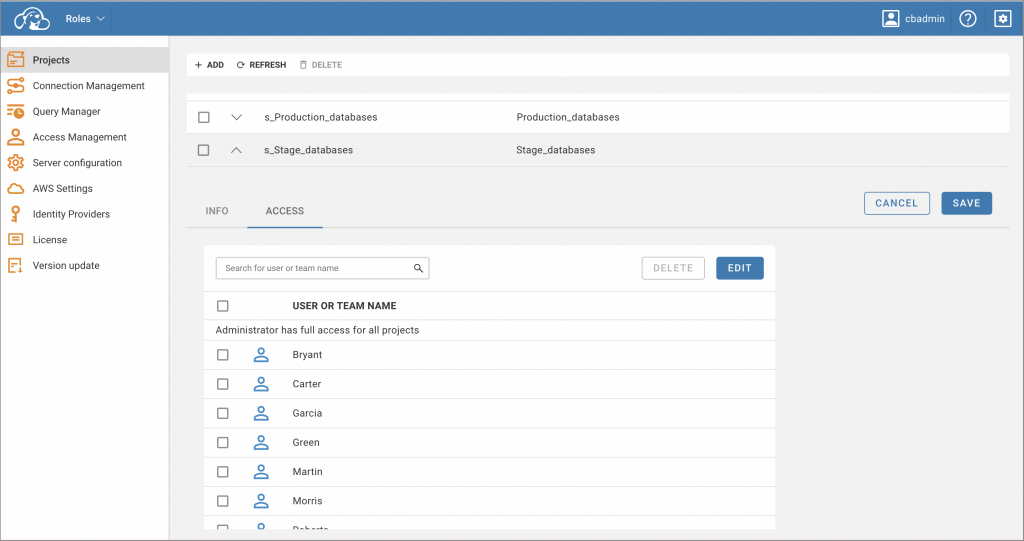One of the essential characteristics of Team Edition is that the team gets one license for all users. The role mechanism allows you to clearly define which users can access certain parts of the application. Today we want to tell you more about two roles: Administrator and Developer.
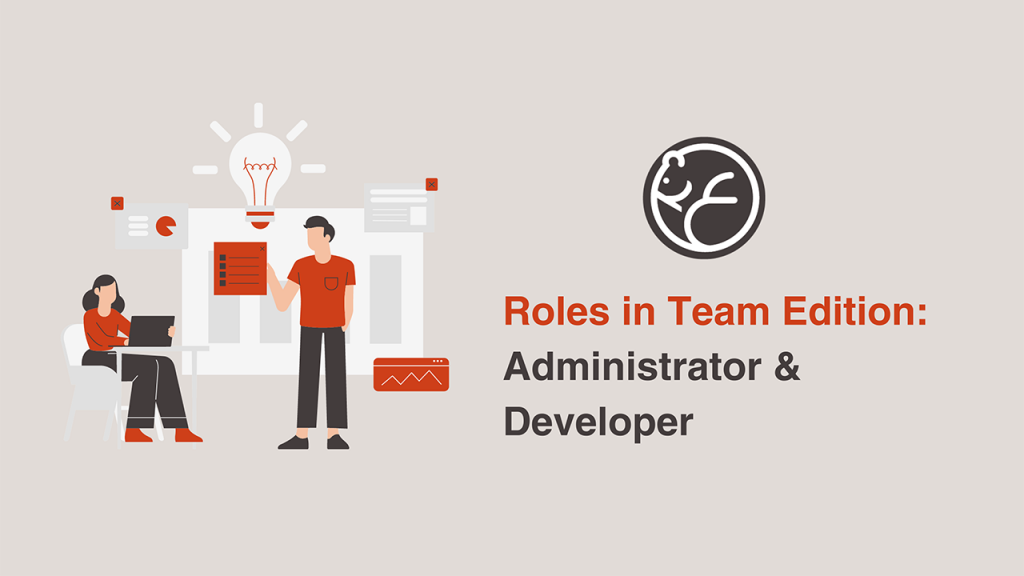
Read more about roles:
– Team Edition: why do we need roles
– Roles in Team Edition: Administrator & Developer (you are now here)
– Roles in Team Edition: Manager, Editor & Viewer
The Administrator role
The Administrator is responsible for configuring the server and managing all the pre-settings, so users with other roles can just log in to the system and start working with connections and scripts. Thanks to that, all team members have access to the necessary resources, but none of them will be able to see and edit the data outside of their permissions. This means that the Administrator does not have to worry that one of the team members will perform an unsafe operation on the database or accidentally see data that they should not.
Only the Administrator can create and manage shared projects that contain all the necessary database connections for the team. Projects have existed in DBeaver before, but they are used for the work of a single user in order to organize connections. Shared projects are designed for team collaboration. When working with them, one user can set up a connection, and it will be available to all teammates with the appropriate permissions. All changes made by each of the team members will be shown to the entire team in real-time.
Using the Query manager in the admin panel, the Administrator can view, filter and analyze users’ activity to quickly find out which queries led to problems with the database.
After completing the configuration and all the settings, the Administrator gets access to the full functionality of the desktop and web applications. The available TE features for the rest of the team members are determined by the roles assigned to them by the Administrator.
The Developer role
The Developer role gives the user access to all features of our desktop and web versions of DBeaver TE, including database administration. The main difference from the Administrator is that this role is not intended to administrate the server, manage users and licenses and track users’ activity.
The Developer can configure new and edit existing connections and create SQL scripts and resources. For users with this role, working with Team Edition is very similar to working with DBeaver Ultimate, our app with the widest functionality. But now, it is also possible to share the results with teammates in real-time without much effort.
Developers also have the ability to create private projects to which no one will have access except themselves. They are no different from the projects in DBeaver PRO and can be used as personal sandboxes.
The Administrator can disable the ability to create private projects, if necessary.
How does it work in practice?
Let’s say your company has 10 technical specialists working on the same project. They need access to a specific set of connections, and you want them to be able to conveniently share the results of their work, as we described above. You need to purchase 1 Team Edition license with the required number of roles. In this example, the license is for 10 users.
At least one of the roles must be an Administrator, but we do not limit you in their quantity. In the future, if necessary, roles can be added and reassigned. For example, firstly, you can choose 1 Administrator and 9 Developer roles.
All license information will be available only to the Administrator, who will configure the server, make the necessary pre-settings and assign roles for users within the team. They must also create shared projects for users in which they will work. All the other 9 team members need to do is log in to the system, open a shared project, and start working.
If a part of the team needs a different set of connections, the Administrator will create another shared project for them, and it will not overlap with the first one in any way. Thus, it is easy to isolate work on a specific task.
However, what if some of your teammates do not need complex technical features and just want to view or edit database tables? In our next article, we’ll cover the rest of the Team Edition roles and how they can be used.