How can DBeaver help you find what you need on your databases? From the previous part of this article series, you can learn how to search the data stored in your databases conveniently. And today, we want to talk about Metadata Search.
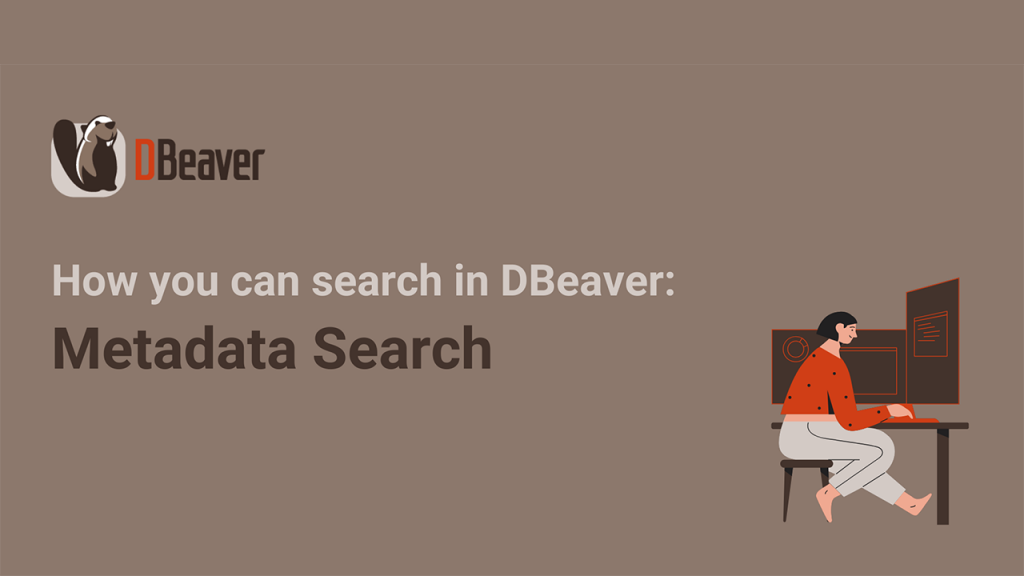
Metadata is data that describes other data, providing a structured reference that helps to sort and identify attributes of the information it describes. For example, it could be the table name, data type, procedures, constraints, and so on. If your database contains a lot of objects, sometimes it is difficult to find what you need. In this case, the Metadata Search will come to your aid.
Let’s look at how this feature works using a specific example. Assume we have a MariaDB database with many schemas, and we forgot which one stores the needed table. We are not sure exactly what data is stored in this table, but remember the name or part of the name of this table. Let’s try using Metadata Search.
How to use Metadata Search
There are two ways to open this feature:
– Go to the Main menu -> Search -> DB Metadata
– Use the Search button on the right side of the top toolbar.
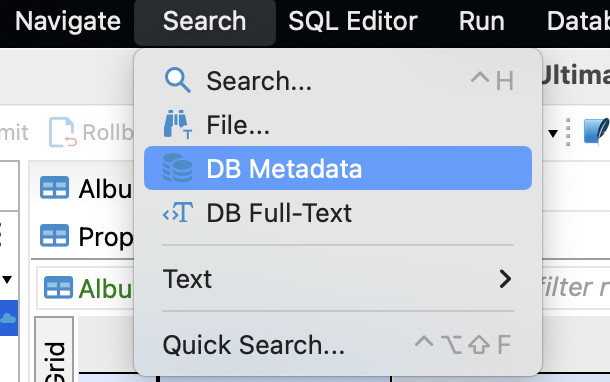
We know that the table name contains the word “series”. By opening the Metadata Search, you will see a list of all the databases in your active project. You can select only one of them by clicking on it with the mouse. In our case, it is the MariaDB database.
Now, we draw attention to the right side of the window, which contains the search settings. We will select the match type “Contains” from the dropdown list and check the box “Table” in the Object Types field. All that’s left to do is enter the word “series” into the search field and click the Search button.
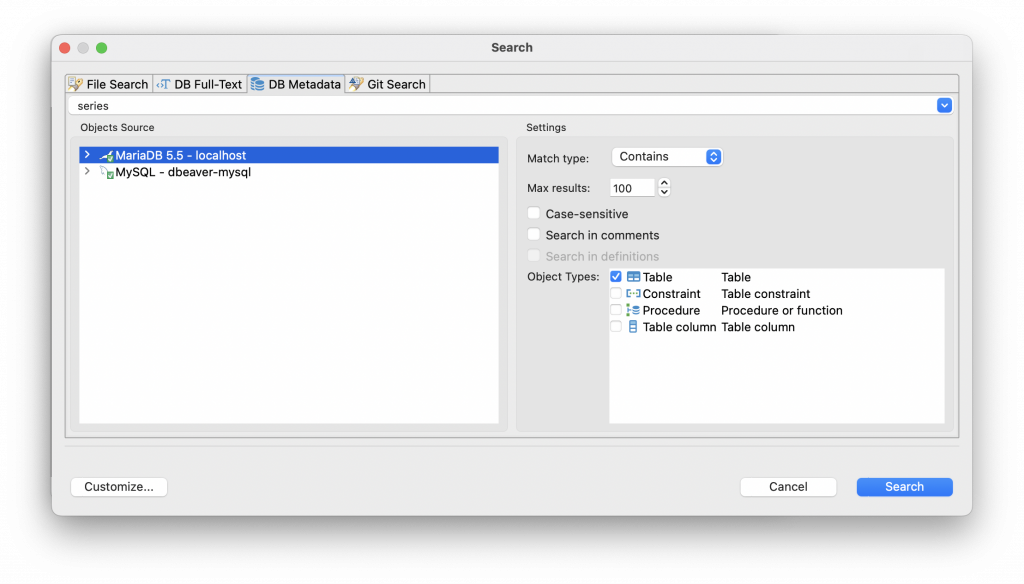
We only got one match, meaning finding the right table took just a few clicks. If we double-click on the found table, its metadata editor will open, and we can easily go to the data grid and start working with the necessary data.
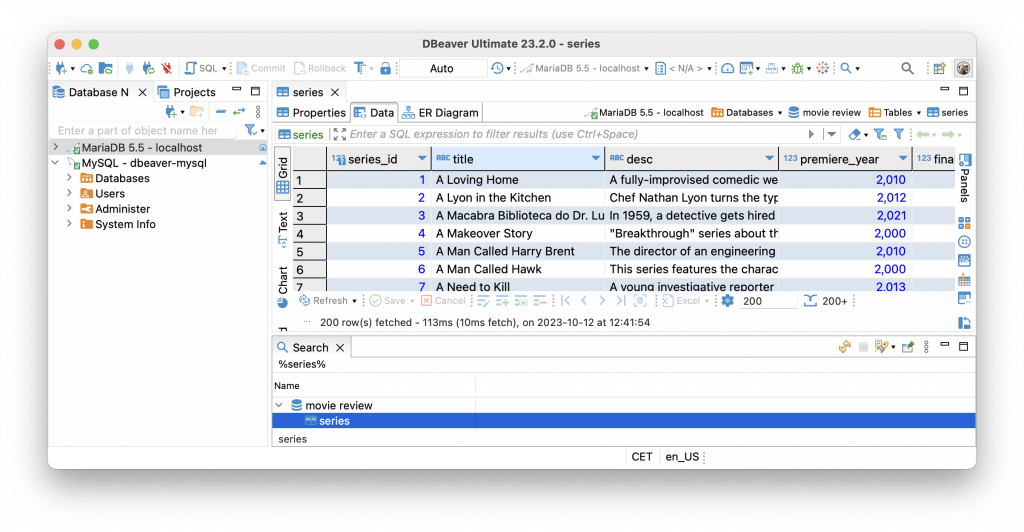
But what if the situation is more complicated? Imagine that we don’t even know the table’s name, but remember a part of the column’s name in which the needed data is stored. Will Metadata Search help us in this case?
We know that the column we need contains the word “rating”. Let’s go back to the search window and try to find it. To do this, we will select the Object Type “Table column” and enter the right word in the search field.
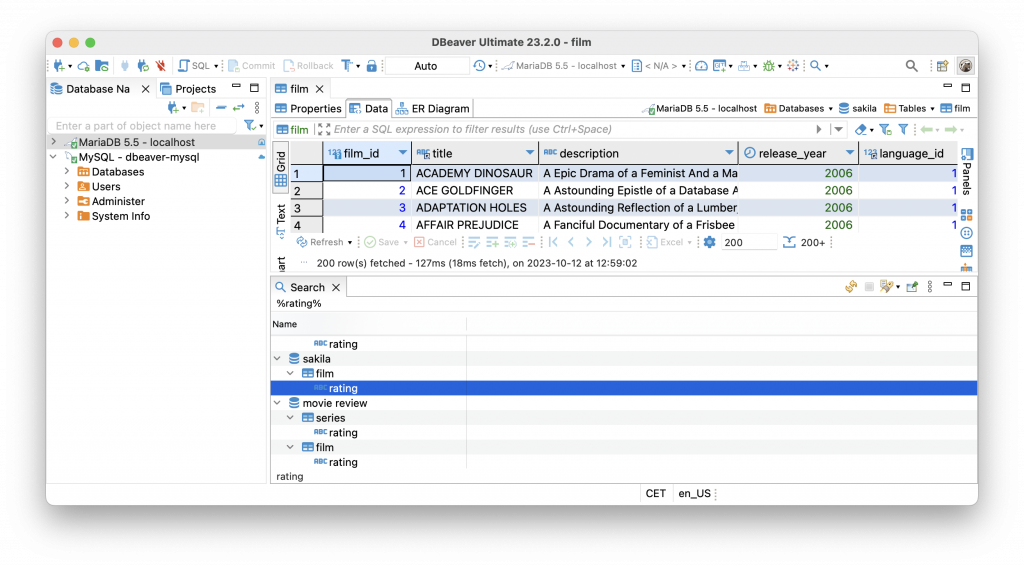
We got several search results, and we can select the desired one. Double-clicking on a column name or table name will open the corresponding metadata. We found exactly what we were looking for and quickly completed our task.
Metadata Search will also help you search by keys, procedures, and other metadata. Now you know how to work with this feature in DBeaver and can use it for your own tasks. In the next part of this series, we are going to show you how to work with the File Search feature.
