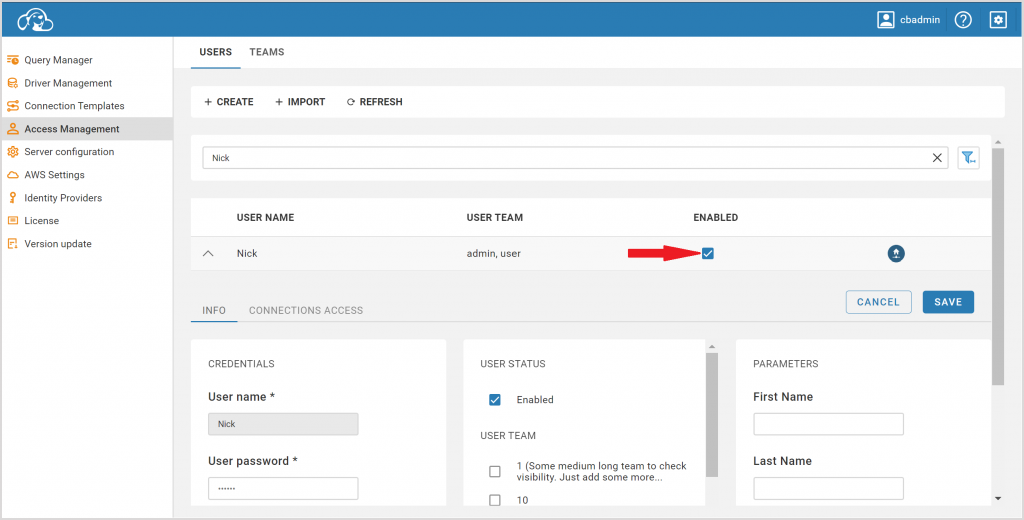CloudBeaver is a data management tool for teamwork. When many professionals work with data, the chances of errors being made increase. What if, at some point, the project administrator realises that the processes are broken, and something is wrong with the data?
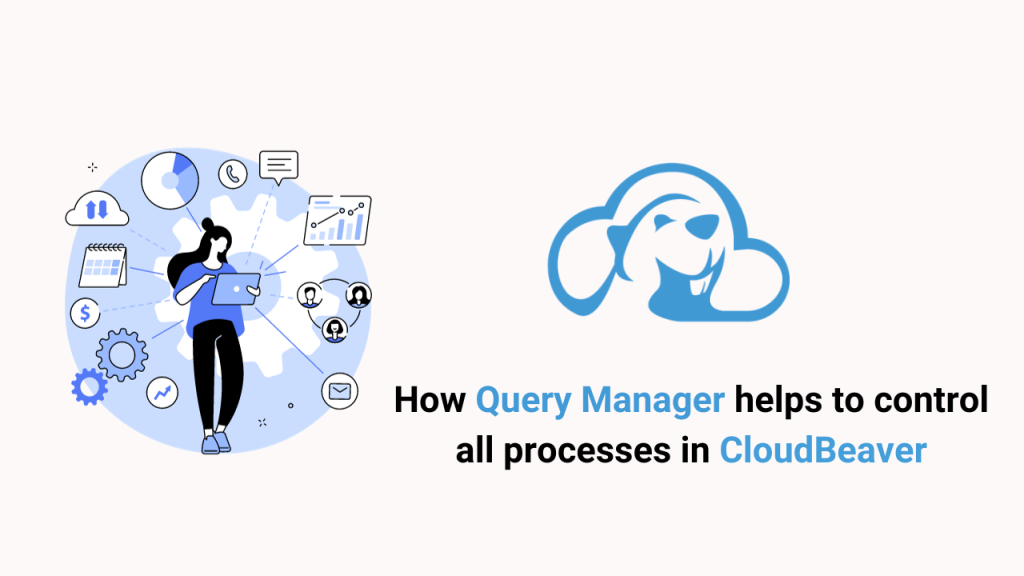
He can find details about the queries and who executes them in the Query Manager in the Administration menu. Today, we will show you how to use the manager in conjunction with the Access Management so that the data is always under control.
We keep telling you about Louis, our desktop product expert. Lately, at his boss’s request, he has been helping his company’s marketers learn how to use CloudBeaver’s products.
But this time, he too will learn something new because he has noticed that an entire data from a specific table in one of the databases, that both he and his colleagues have worked in, has disappeared. Of course, this will have to be restored from backup, but Louis has another task – to find the person who deleted all columns and rows and then restrict access to the table. The query management functions will help him with this.
How to find the required query in Query Manager
After logging in to the corporate account, Louis immediately goes to the Administration in the Settings menu in the upper right corner. The Query Manager tab appears on the screen by default on the page that opens.
Among the columns of the query history, Louis can find the name of the user, the time the database was accessed, the query, and the name of the connection.
Since Louis knows that the data is missing from the MariaDB connection table, he opens the Query Manager Options with the button in the upper right corner.
Scrolling down to Filter by Drivers, he selects MariaDB from the list and clicks Apply to see the result directly in the Query Manager.
In the tab, he can see that this connection was last worked on by a user named Nick, one of the marketers whom Louis trains. It turns out that this specialist is already trying to work in CloudBeaver on his own. In the Text column, he sees the last SQL query from Nick, which contains the DELETE statement with ‘FROM partner_shops’ in it and without a WHERE clause.
DELETE without a WHERE will delete all rows quickly but cannot be undone.
Add a WHERE clause to delete only specific rows if needed, for example: DELETE FROM partner_shops WHERE id < 100.
How to disable user access to connections
Louis will most certainly ask his colleague how he accidentally deleted an entire table’s data from an important table. However, for now, Louis needs to temporarily disable Nick’s access so that no other data is lost.
To do this, he goes to the Access Management tab and finds Nick. All he needs to do is to uncheck the Enabled column so that Nick will not have access to CloudBeaver and cannot change or delete data in the corporate account connections.
Team Edition Query Manager works in the same way, and you can find this option in the Administration panel.
Louis was able to quickly and easily identify the user and disable his access while the cause of the issue was being investigated and the data recovered. Two functions in the Administration menu – the Query Manager and the Access Management – helped him to do this. Keep an eye on new materials in our blog because soon you will see an article about similar options in Team Edition.