Automating repetitive routine tasks can significantly simplify your workflow and save time and effort. DBeaver’s Task Scheduler helps you avoid manual work on many tasks, including data transfers, database backups, and report generation. In this article, we’ll explore the Task Scheduler and demonstrate how it can improve your efficiency.
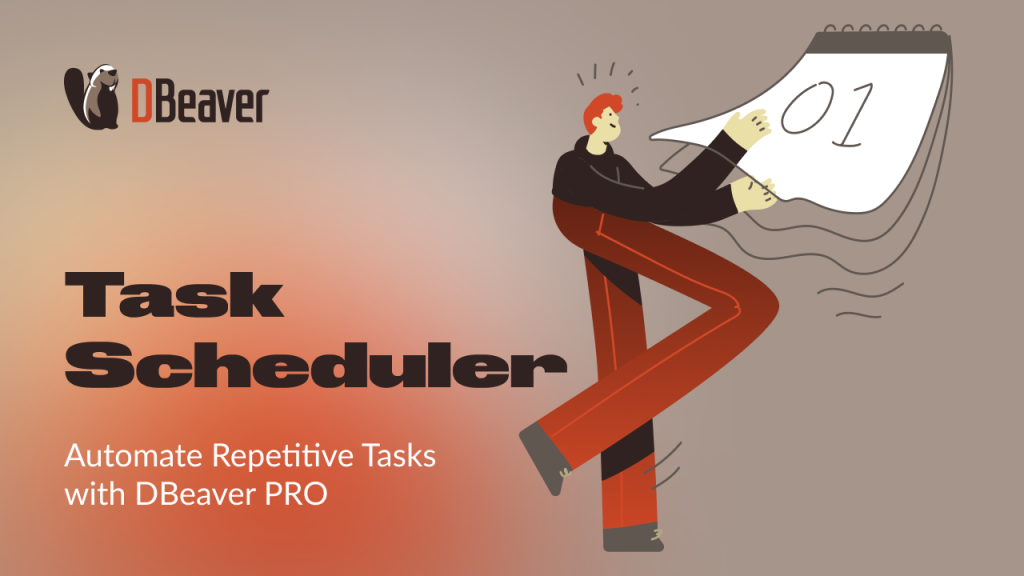
What is Task Scheduler, and where to find it
Task Scheduler lets you run routine tasks automatically at specific days and times. You can use it for common tasks like data transfer and SQL script execution, as well as database-specific operations such as table truncating and database dumping.
This functionality is available in DBeaver Enterprise, Ultimate, and the desktop version of Team Edition. Task Scheduler is compatible with Windows, Linux, and macOS and utilizes your machine’s system time, so you don’t need to worry about managing time zones.
How to use Task Scheduler in DBeaver: Common use cases
There are many situations where database task automation would be beneficial. Below are the most common use cases.
Database backup and restore
Backups are essential for protecting your data from unexpected events, such as hardware failures, data corruption, or human error, such as viruses or accidental deletions. With DBeaver, you can back up your database in a few clicks and schedule a task to repeat this process as frequently as you need.
Automating the database restoration process can also be beneficial, especially for testing environments. DBeaver’s Task Scheduler allows you to do so for any database that supports the restore operation.
Data export and reporting
When exporting fresh data from specific tables regularly, try automating instead of manually repeating this process. Save your data transfer settings as a task and use Task Scheduler to execute the export on a certain day or time. This way, you always have all the reporting data you need and can eliminate manual work.
Scripts execution
Database Administrators commonly run the same SQL scripts to maintain the system configuration. DBeaver’s Task Scheduler allows you to automate this process. Simply save your script, create a task for its execution, and schedule it to run automatically at your desired frequency.There are even more tasks that you can automate with DBeaver’s Task Scheduler. You can view additional examples and technical details in our documentation.
Manage all of your tasks in one place
The Database Tasks view in DBeaver provides many opportunities to work with existing tasks and create new ones. You can also change or remove schedules according to your needs.
If you’re interested in the database task management and scheduling capabilities that DBeaver offers, we have a series of 4 step-by-step tutorials. It will walk you through the entire process, from creating your first task to setting up and adjusting Task Scheduler.
To familiarize yourself with the task automation in DBeaver Enterprise, Ultimate, or Team Edition, try any of these products for free with a 14-day trial. The trial license has no functional limitations, so you can evaluate all of the features and then choose what suits your needs best.




