Cloud Storage
Note: This feature is available in Enterprise, AWS, Team editions only.
Table of contents
Overview
Cloud Storage lets you manage files and work with .sql scripts in Amazon S3
and Google Cloud Storage.
Configuration
- As an administrator, go to Settings -> Administration -> Server Configuration.
- In the Configuration section, enable the relevant cloud service provider.
- Save the changes.
Set up the cloud service provider:
Tip: Use preconfigured authentication, like AWS OpenID, to simplify access. For more details, see Authentication methods. In the CloudBeaver AWS Edition, you can use default instance credentials. For more details, see AWS Settings.
Cloud storage
After configuring your cloud provider, you can work with the data files. Navigate to Tools -> Cloud Storage to access it.
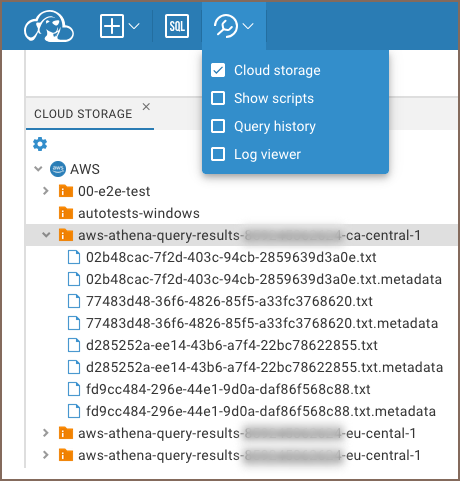
In the Cloud Storage you can manage files like in a regular file system. Right-click a file or folder to open the context menu and access options such as:
- Upload files from your local storage to a bucket.
- Download files to your local storage.
- Delete or rename files.
- Drag and drop files between buckets or file systems.
Tip: Use the Settings button
for additional configuration options. For more details, see the Settings menu.
Work with SQL scripts
Cloud Storage allows you to work with .sql files. Double-click a file to open it in
the SQL editor, where you can:
- View and edit the script.
- Execute SQL statements.
- Save changes directly back to Cloud Storage.
