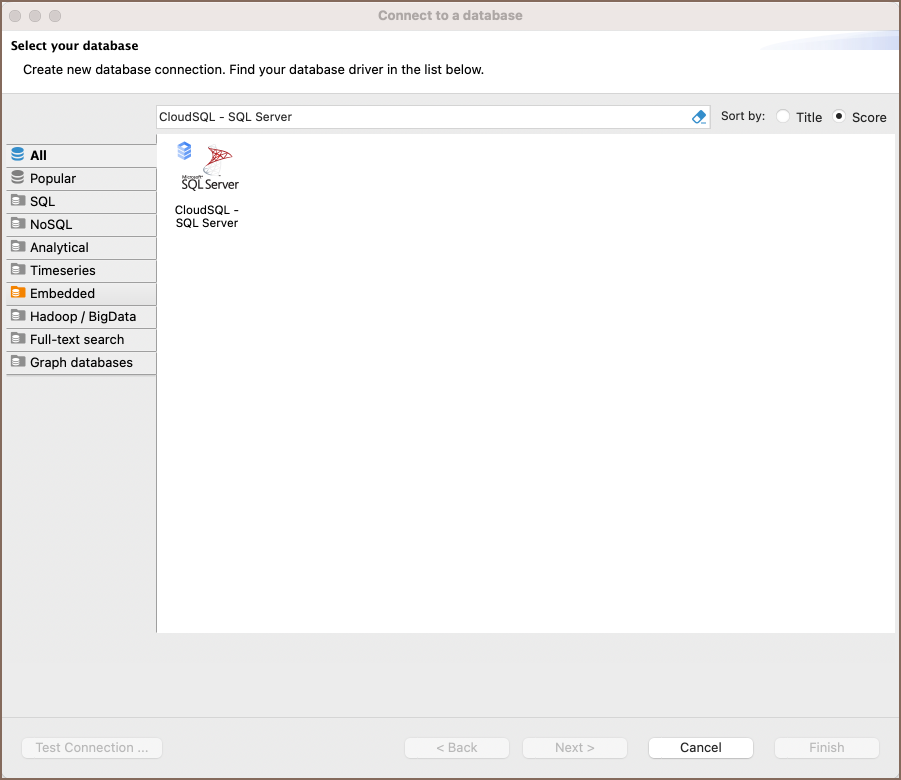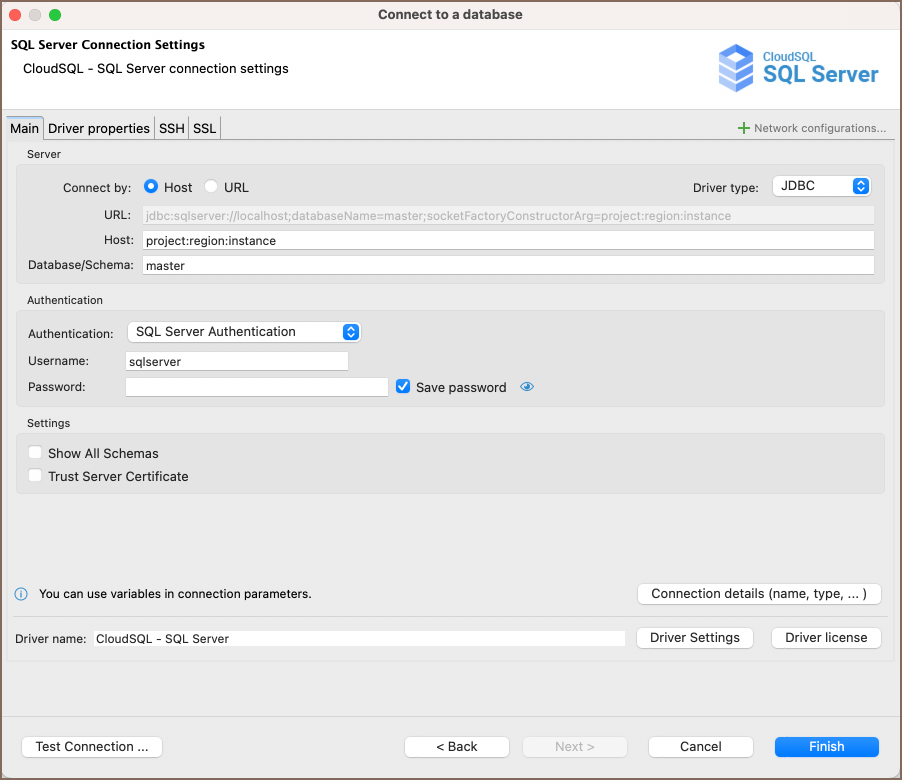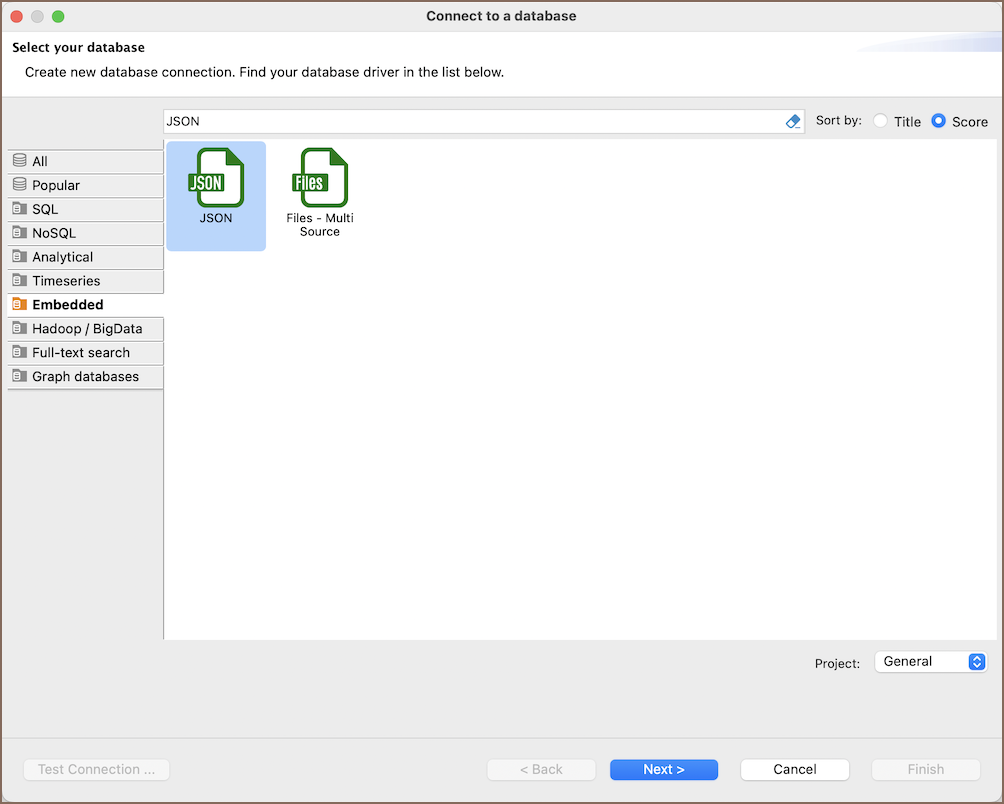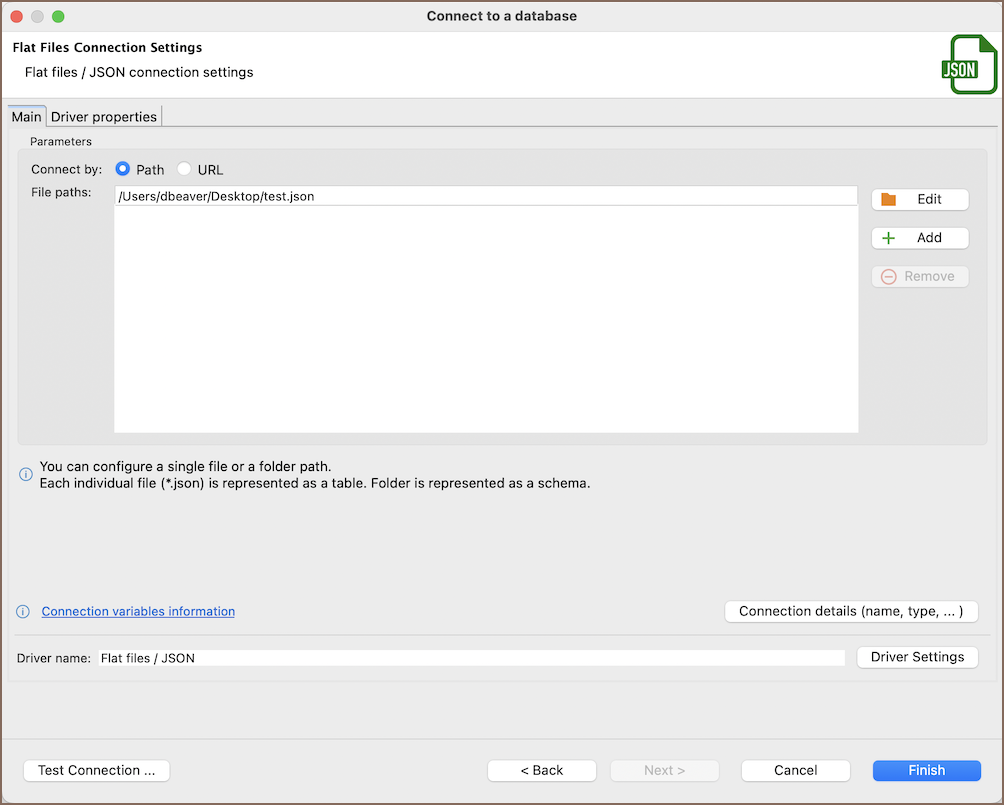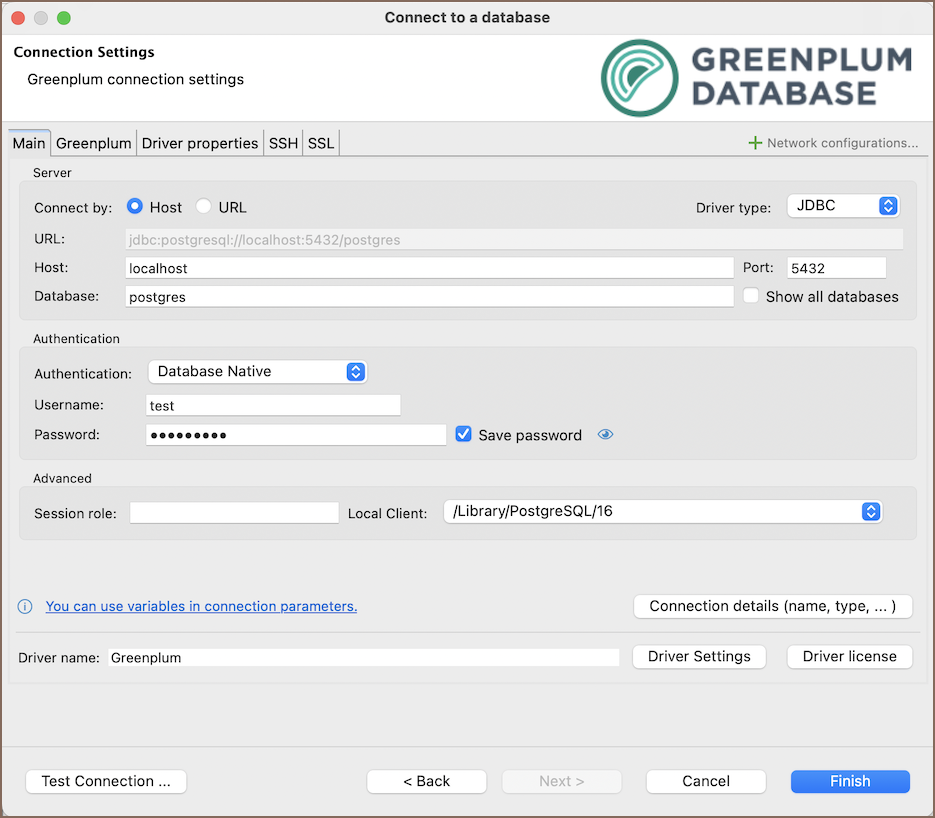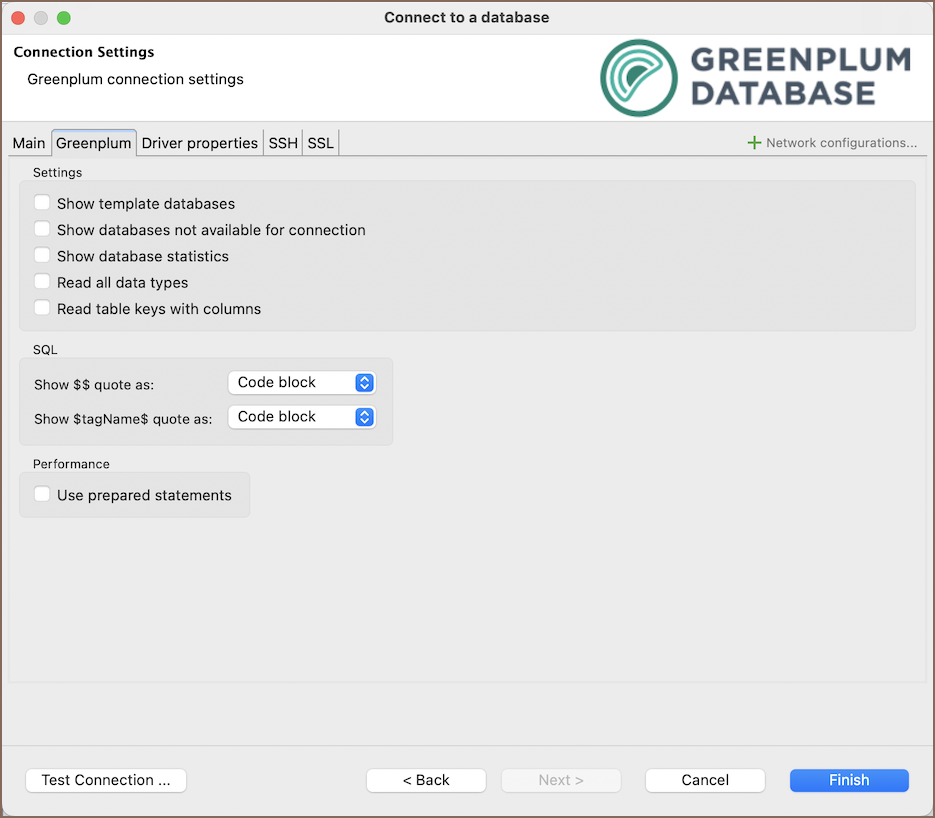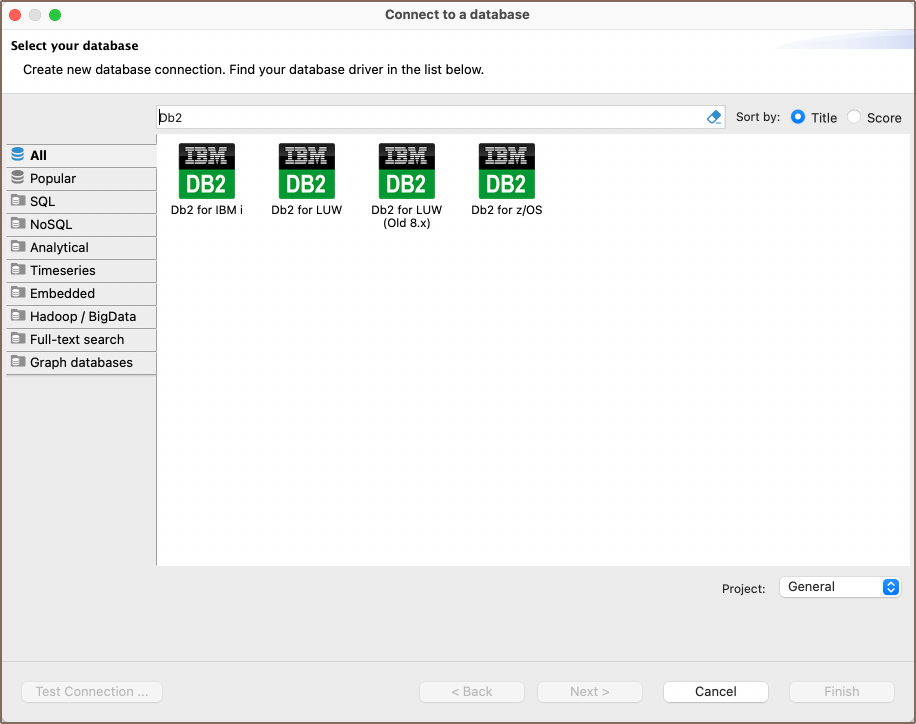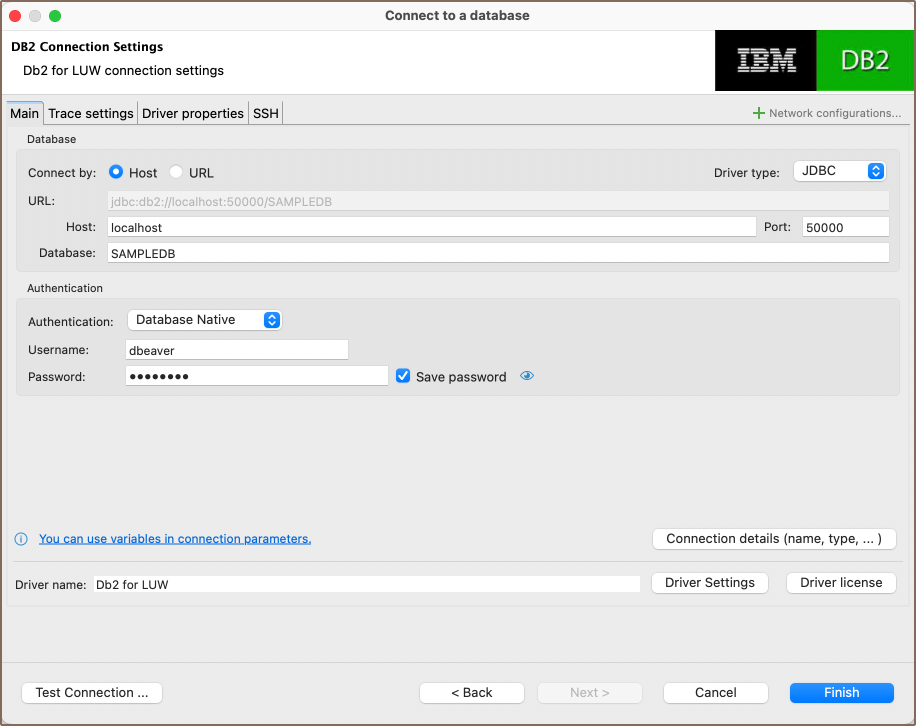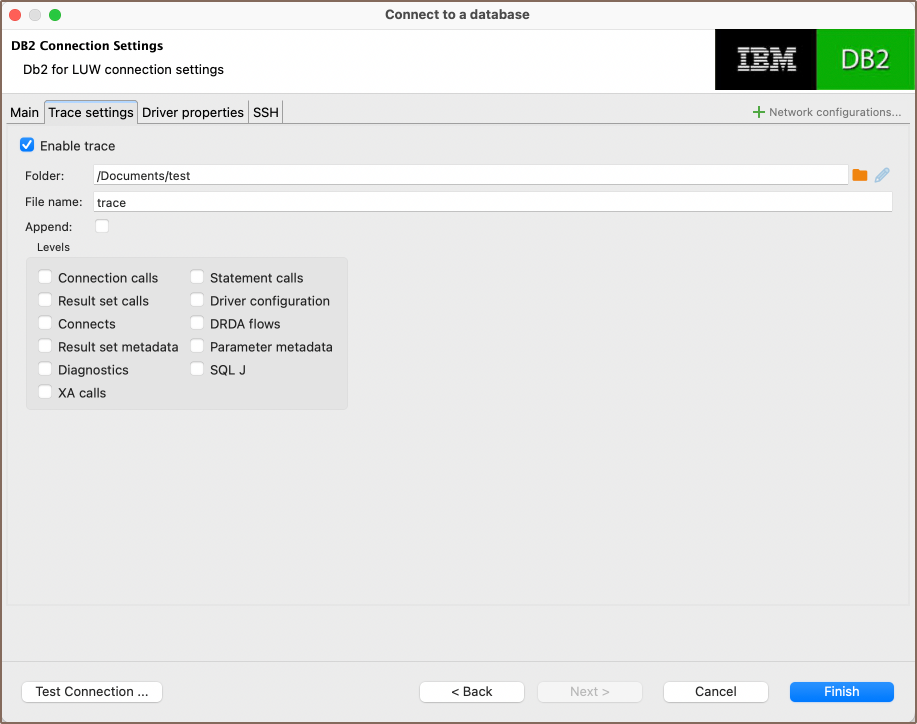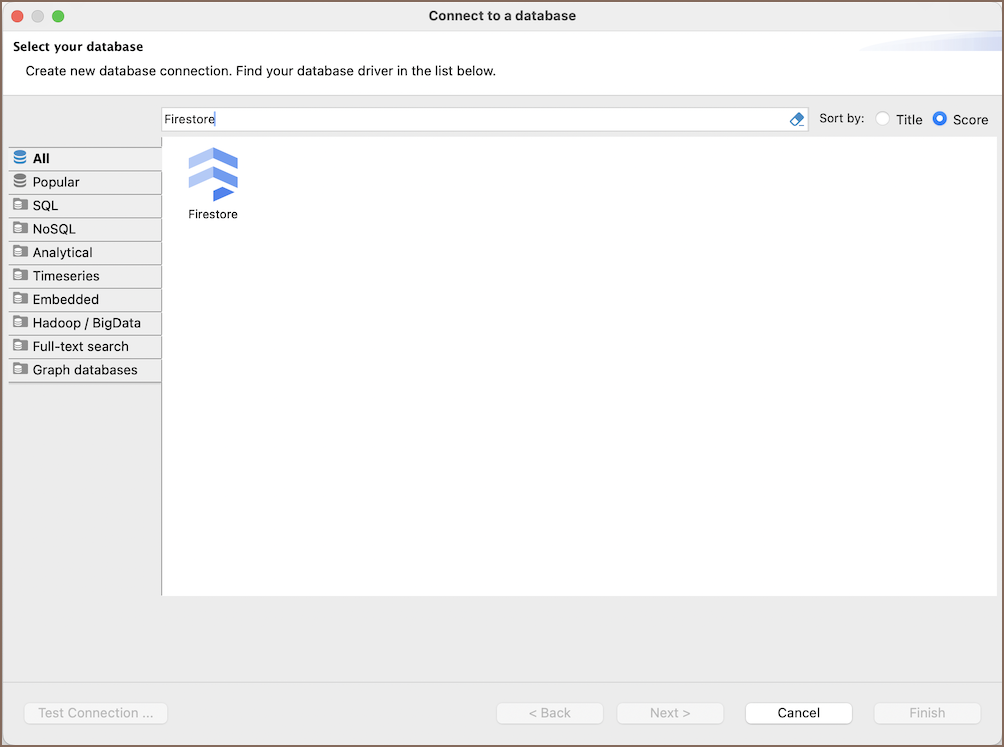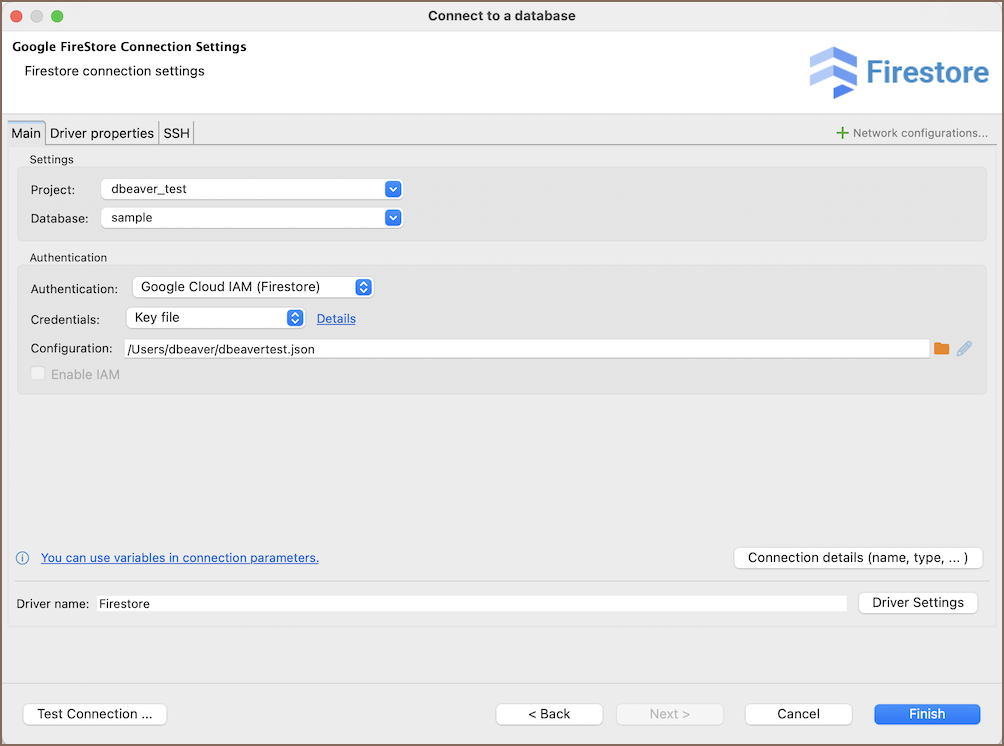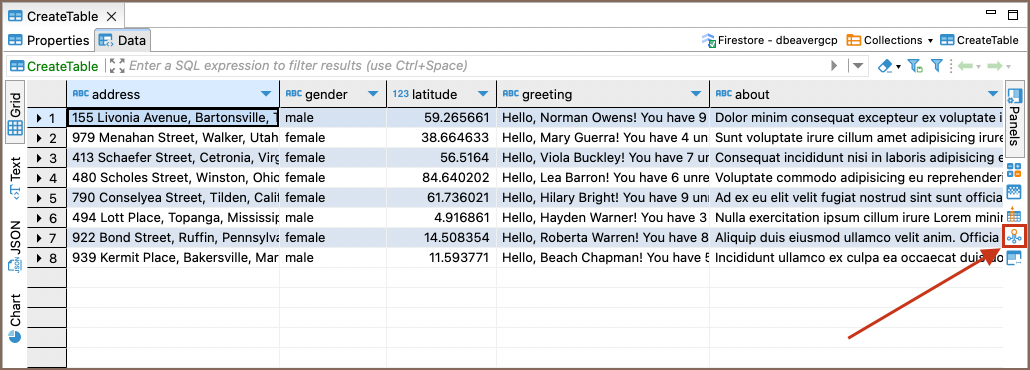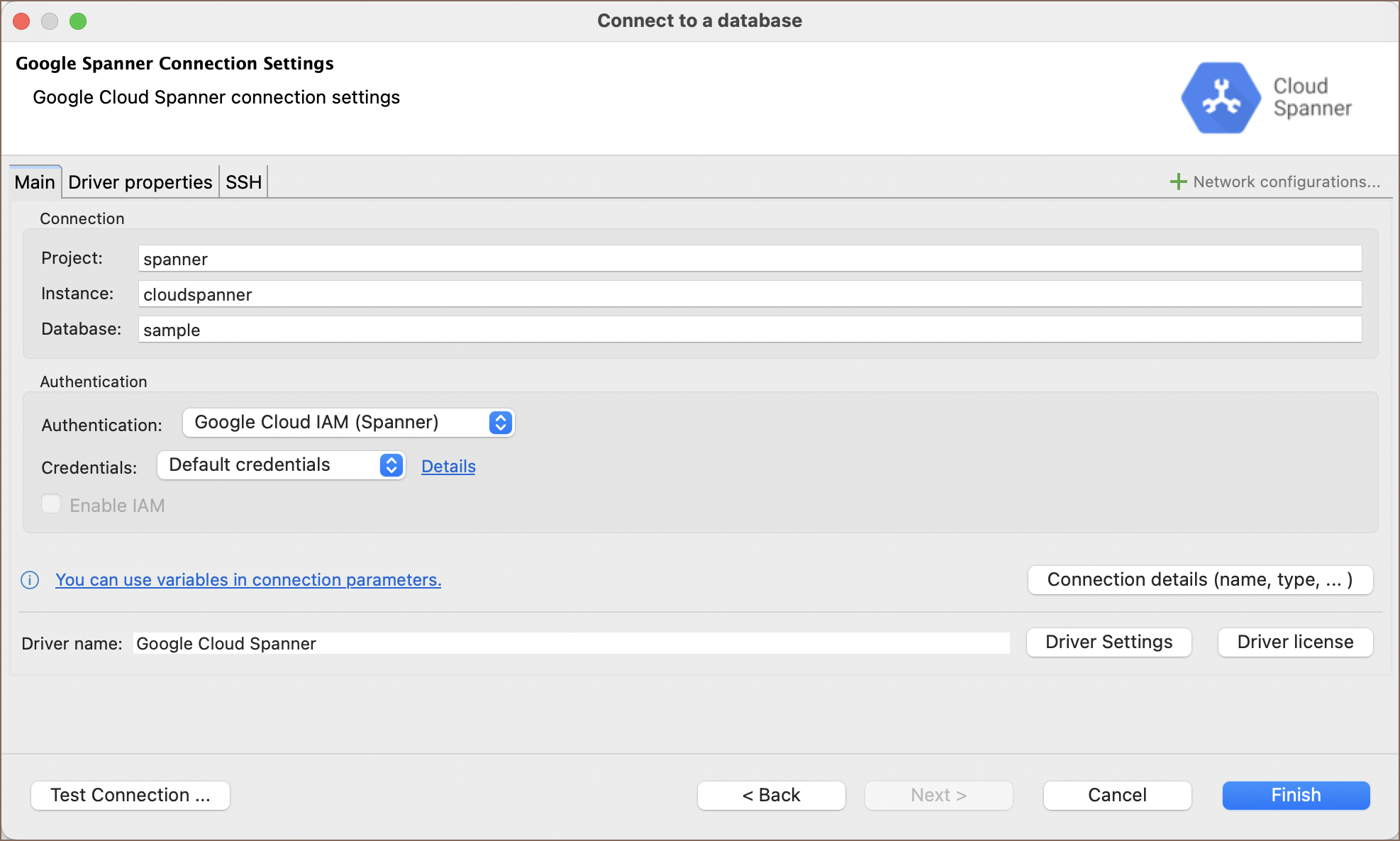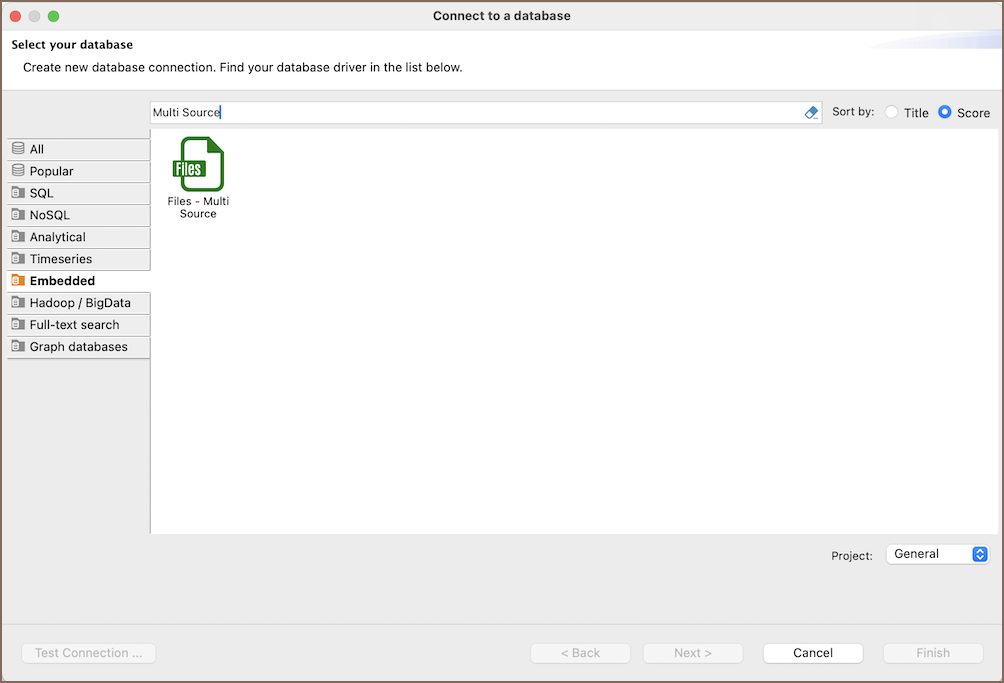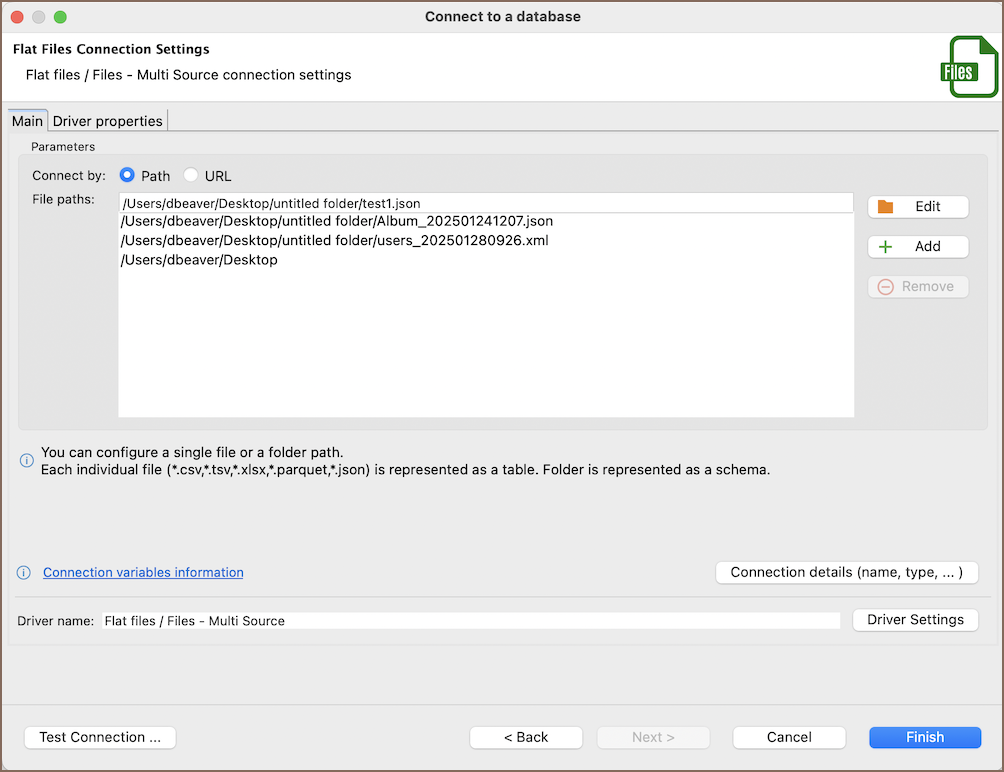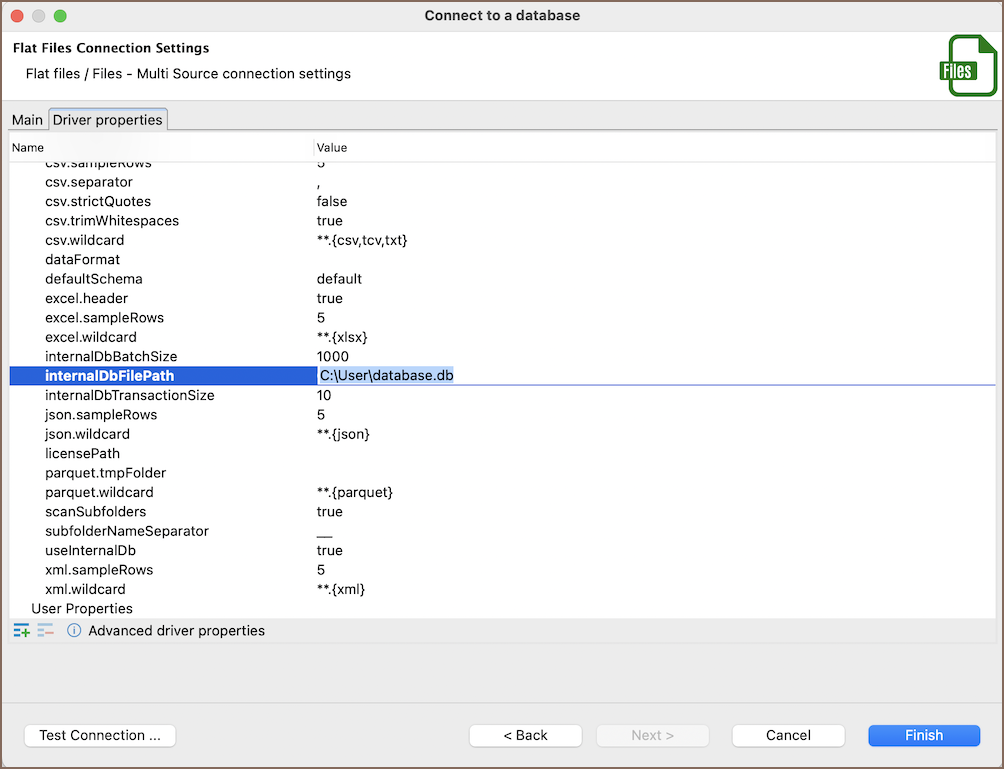Database driver MariaDB
Table of contents
Overview
This guide provides instructions on how to set up and use MariaDB with DBeaver. DBeaver provides specialized features like support for unique data types including MariaDB Enumerations and Sets, as well as a variety of storage engines such as InnoDB and MyISAM.
Before you start, you must create a connection in DBeaver and select MariaDB. If you have not done this, please refer to our Database Connection article.
DBeaver interacts with the MariaDB server using a specific driver, it supports all versions of MariaDB.
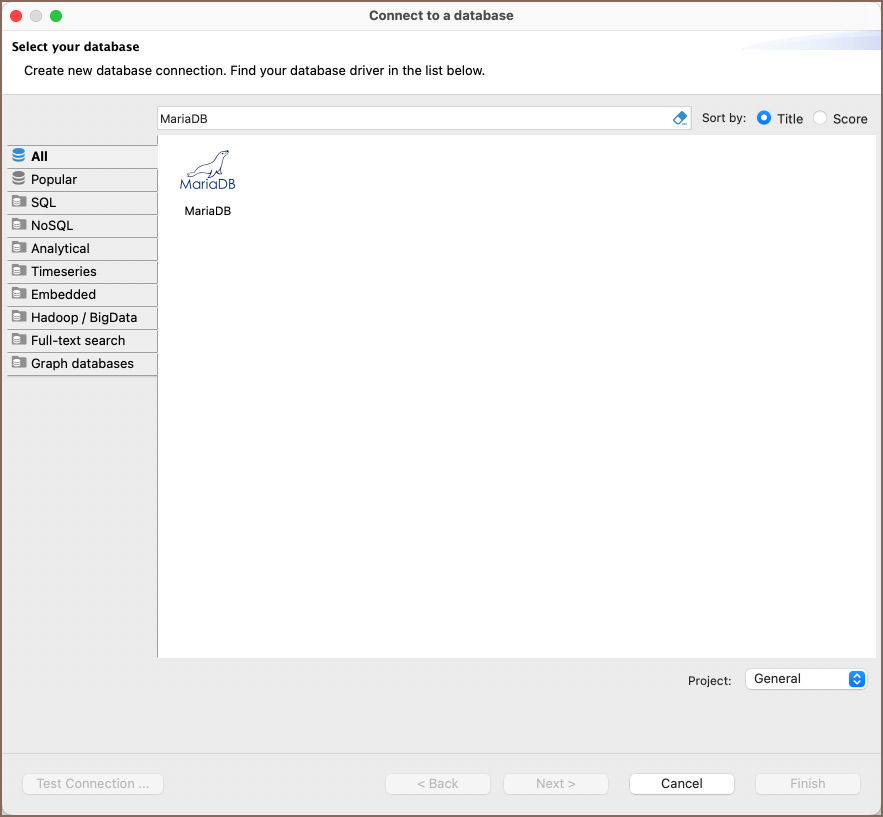
Setting Up
This section provides an overview of DBeaver’s settings for establishing a direct connection and the configuration of secure connections using SSH, proxies, SSL, and the setup of ODBC/JDBC drivers for MariaDB.
MariaDB connection settings
In this subsection, we will outline the settings for establishing a direct connection to a MariaDB database using DBeaver. Correctly configuring your connection ensures seamless interaction between DBeaver and your MariaDB database.
The page of the connection settings requires you to fill in specific fields to establish the initial connection.

| Field | Description |
|---|---|
| Connect by (Host/URL) | Choose whether you want to connect using a host or a URL. |
| Driver Type | Select the appropriate driver for your MariaDB database. |
| URL | If you are connecting via URL, enter the URL of your MariaDB database here. This field is disabled if you’re connecting via the host. |
| Host | If you are connecting via host, enter the host address of your MariaDB database here. |
| Database | Enter the name of the MariaDB database you want to connect to. |
| Port | Enter the port number for your MariaDB database. The default MariaDB port is
3306 |
| Authentication | Choose the type of authentication you want to use for the connection. For detailed guides on authentication types, please refer to the following articles: – Native Database Authentication – AWS RDS IAM Authentication – Azure AD Authentication for MySQL – DBeaver Profile Authentication – Kerberos Authentication – Two-factor Authentication You can also read about security in DBeaver PRO. |
| Local Client | Specify the local client. |
| Server Time Zone | This setting is responsible for determining the time zone used by the MariaDB server. |
| Connection Details | Provide additional connection details if necessary. |
| Driver Name | This field will be auto-filled based on your selected driver type. |
| Driver Settings | If there are any specific driver settings, configure them here. |
Connection details
The Connection Details section in DBeaver allows you to customize your experience while working with MariaDB database. This includes options for adjusting the Navigator View, setting up Security measures, applying Filters, configuring Connection Initialization settings, and setting up Shell Commands. Each of these settings can significantly impact your database operations and workflow. For detailed guides on these settings, please refer to the following articles:
- Connection Details Configuration
- Database Navigator
- Security Settings Guide
- Filters Settings Guide
- Connection Initialization Settings Guide
MariaDB driver properties
The settings for MariaDB Driver properties enable you to adjust the performance of the MariaDB JDBC and ODBC driver. These adjustments can influence the efficiency, compatibility, and features of your MariaDB database.
For a complete walkthrough on setting up MariaDB JDBC and ODBC drivers properties, you can refer to the official MariaDB JDBC documentation and MariaDB ODBC documentation. These guides detail each driver’s properties and how they can be used to optimize MariaDB database connections.
You can customize the MariaDB driver in DBeaver via the Edit Driver page, accessible by clicking on the Driver Settings button on the first page of the driver settings. This page offers a range of settings that can influence your MariaDB database connections. For a comprehensive guide on these settings, please refer to our Database drivers article.
ODBC and JDBC Driver Configuration
DBeaver provides extensive capabilities for managing MariaDB database connections via ODBC/JDBC drivers. This functionality enables you to connect to your MariaDB database using native ODBC drivers, offering an alternative when specific DBeaver drivers are not available.
This process is similar across most databases that support ODBC/JDBC drivers. For a comprehensive, step-by-step guide on how to install the driver manager, set up drivers, configure data sources, and establish connections in DBeaver, you can refer to our ODBC Driver Configuration article.
Secure Connection Configurations
DBeaver supports secure connections to your MariaDB database. Guidance on configuring such connections, specifically SSH, Proxy, Kubernetes, AWS SSM and SSL connections, can be found in various referenced articles. For a comprehensive understanding, please refer to these articles:
Powering MariaDB with DBeaver
DBeaver provides a host of features designed for MariaDB databases. This includes the ability to view and manage databases, along with numerous unique capabilities aimed at optimizing database operations.
MariaDB database objects
DBeaver lets you view and manipulate a wide range of MariaDB database objects. DBeaver has extensive support for various MariaDB metadata types, allowing you to interact with a wide variety of database objects, such as:
- Databases
- Tables
- Columns
- Constraints
- Foreign Keys
- References
- Triggers
- Indexes
- Partitions
- Views
- Procedures
- Packages
- Events
- Tables
- Users
Administer
- Session Manager
MariaDB features in DBeaver
DBeaver is not limited to typical SQL tasks. It also includes numerous unique features specifically for MariaDB. Beyond regular SQL operations, DBeaver provides a range of MariaDB-specific capabilities, such as:
| Category | Feature |
|---|---|
| Data Types | MariaDB Enumerations and Sets |
| Security | MariaDB User Management |
| Storage Engines | InnoDB, MyISAM, MRG_MyISAM, Archive, Blackhole, CSV, Memory, Performance_schema |
| Database Management | MariaDB Events |
| MariaDB Stored Procedures |
Additional features compatible with MariaDB, but not exclusive to it:
| Category | Feature |
|---|---|
| Data Transfer | Data Import |
| Data Export | |
| Session Management | Session Manager |
| Backup and Restore | How to Backup/Restore data |
| Schema Management | Schema Compare |
| Data Visualization | GIS Guide |
| ERD Guide |