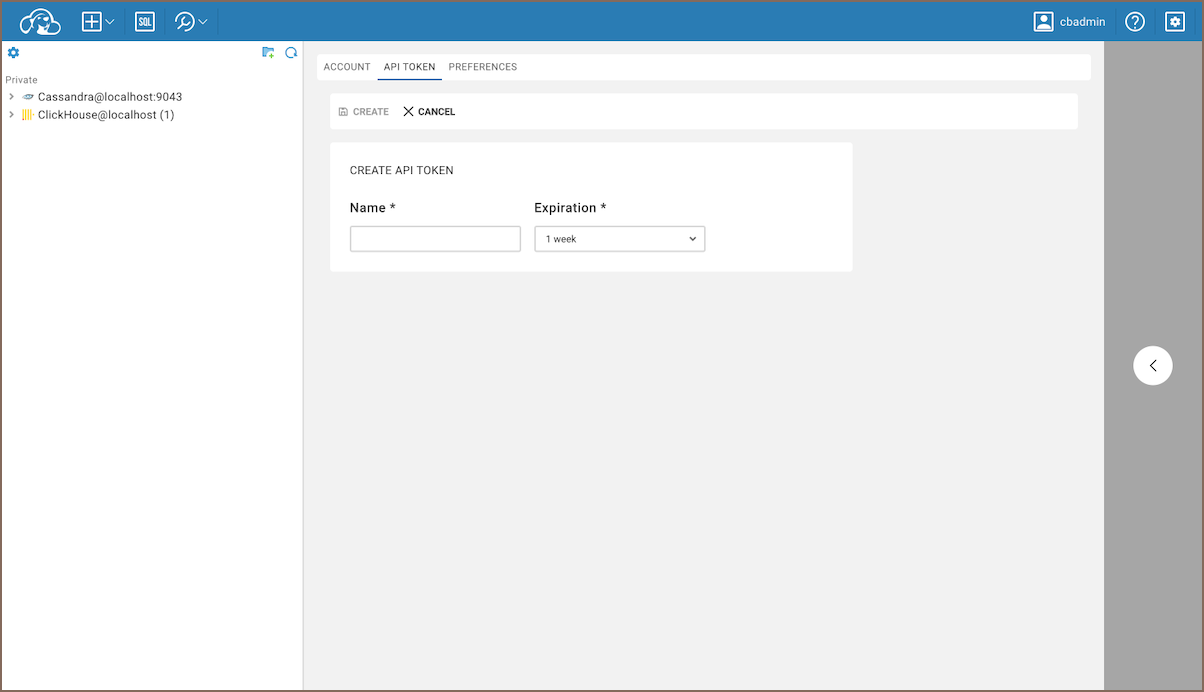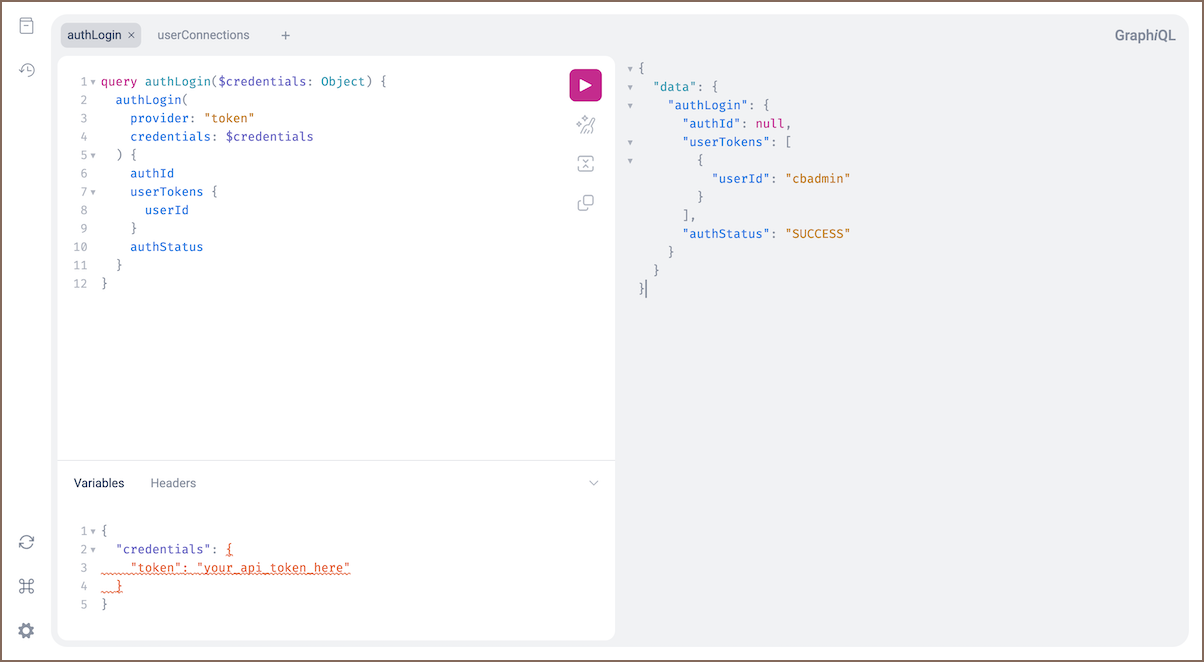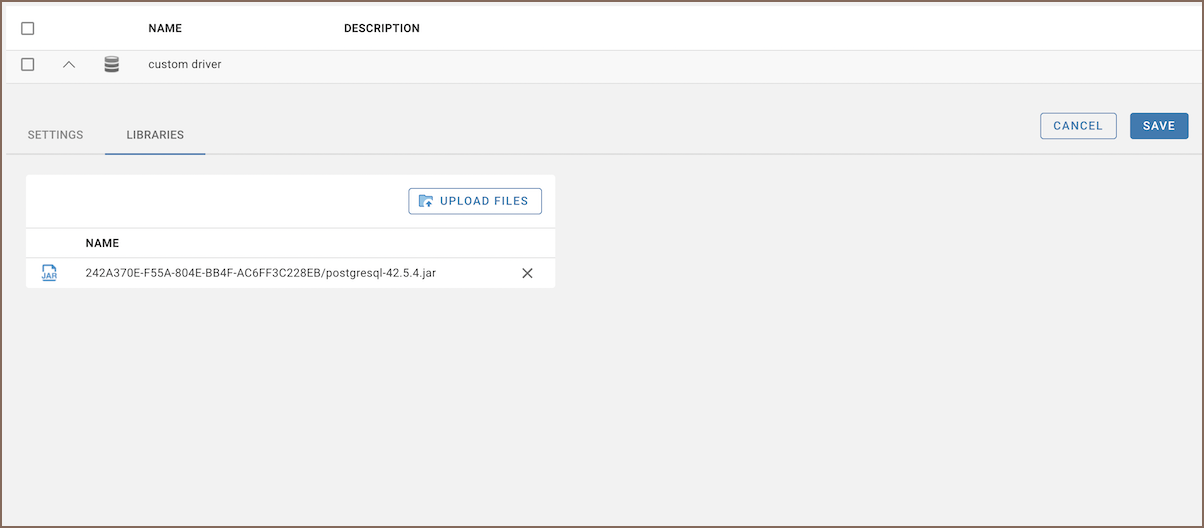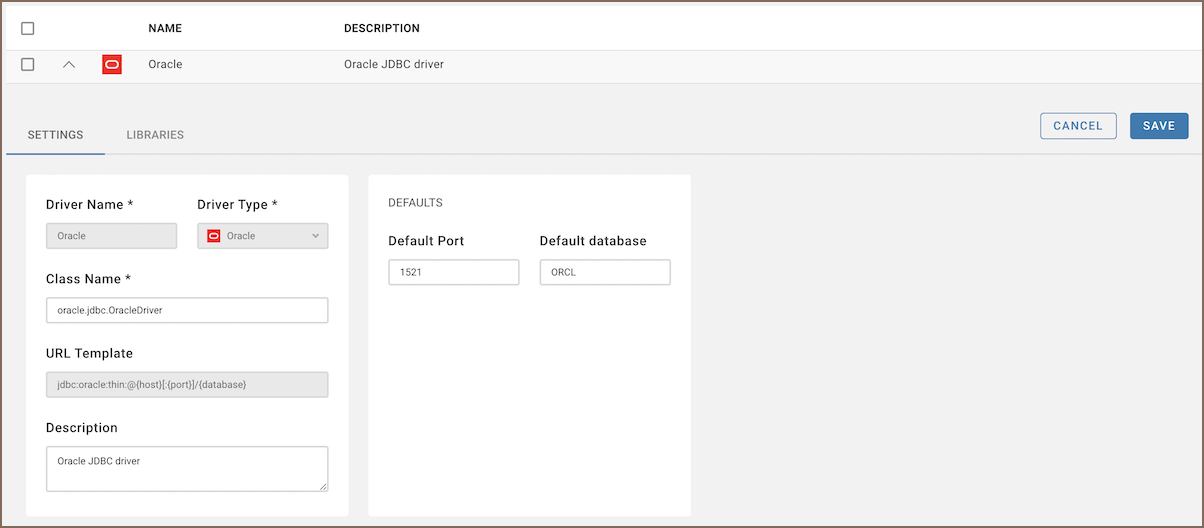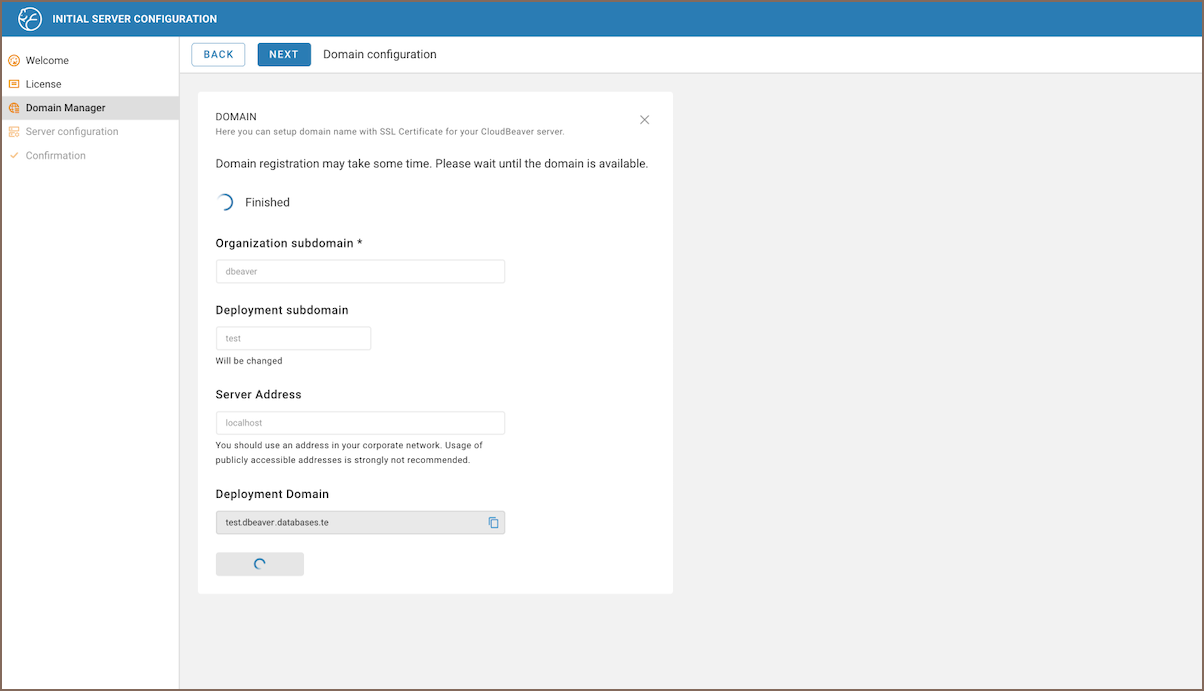Note: This feature is available in Enterprise and Team editions only.
Overview
Domain Manager enables you to configure a domain name and associated SSL certificate for your CloudBeaver instance.
You can choose to automatically generate a domain at no cost or use your existing domain
during product installation or later through
the administration interface.
Domain configuration during initial setup
When setting up your server, you have two options for configuring the domain: automatic generation and manual setup.
Follow the instructions below based on your preferred method.
Automatic domain generation
When using automatic generation, the domain you create will have the
format
<deployment_subdomain>.<organization_subdomain>.databases.team
.
The
<organization_subdomain>
is initially generated from your company’s name as specified in the license, but it can
be customized if needed. Also, you can choose any name for the
<deployment_subdomain>
.
For example, if your organization name is
and you choose
as your deployment subdomain,
your domain would
be
production.example-corp.databases.team
In addition to the domain, you receive an SSL certificate, automatically renewed every three months.
To automatically generate a domain for your web server within the local network using a Let’s Encrypt certificate,
follow these steps:
1) Navigate to the Domain Manager tab during the initial server configuration.
2) Click the Generate Automatically button.
3) Fill in the necessary fields as detailed in the table below.
4) Submit your settings and wait for the domain registration to complete. There may be a waiting period for domain
registration.
5) Once the domain is active, you will be redirected to your server at the newly constructed domain,
<deployment_subdomain>.<organization_subdomain>.databases.team
.
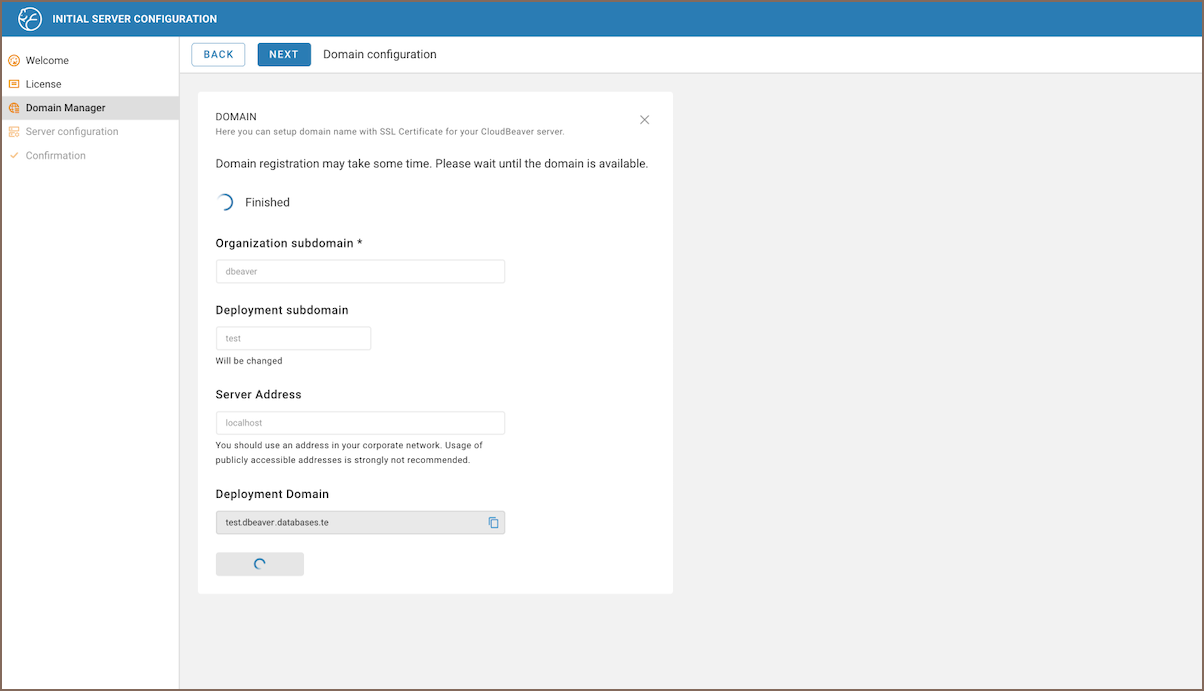
Tip: For more information on deployment,
see CloudBeaver Enterprise deployment repository.
Configuration fields
| Field/Button | Description |
|---|
| Organization Subdomain | Specify the Organization subdomain. Automatically assigned during initial setup based on your licence. |
| Deployment Subdomain (Optional) | Specify the subdomain for your specific CloudBeaver server instance. Instances can be named uniquely, for example
or
. |
| Server Address | Provide the IP address where your server is hosted. |
| Delete | Delete the domain. |
Manual domain configuration
If you prefer to set up the domain manually, using a custom SSL certificate, follow these steps:
1) Navigate to the Domain Manager tab during the initial server configuration.
2) Click the Set Up Manually button.

3) Fill in the necessary fields:
| Field | Description |
|---|
| Domain Name | Enter your custom domain name. |
| Certificate | Upload the SSL certificate file. |
| Private Key | Upload the private key file associated with your SSL certificate. |
| Certificate Chain (optional) | Upload the SSL certificate chain if applicable. |
4) Ensure that the necessary DNS records are set to redirect traffic to your server.
5) Click the Add Certificate button to finalize the configuration.
Tip: Provided certificates will be stored in the appropriate directory (e.g.,
on your
server).
Adjusting domain settings in admin panel
Once the application is operational, you can modify the domain settings.
To modify your domain settings, follow these steps:
1) Log in as an administrator.
2) Navigate to Settings -> Administration -> Domain Manager.
3) Select either the automatic or manual configuration method.
Detailed steps for each method can be found in the sections:
Deleting the domain
To delete a domain, follow these steps:
1) Log in as an administrator.
2) Navigate to Settings -> Administration -> Domain Manager.
3) Select the Delete option.
Notes:
- If you’re using a Let’s Encrypt certificate, you don’t need to delete the Organization subdomain to assign a new
one. Simply update the subdomain name and click Save to apply the changes.
- Ensure that local access is configured, as changes might disrupt SSO
functionalities.
- After deleting the domain, this server will be accessible with the Server Address (IP).
Modifying the domain
To make changes to a domain:
1) Log in as an administrator.
2) Navigate to Settings -> Administration -> Domain Manager.
3) Update the necessary fields. If your domain uses a custom certificate, click the Update Certificate button to
make changes to your SSL certificate.
For existing domains, whether set up automatically or manually, you can switch between the automatic and manual setup
types by clicking the Change Type button.
Modifications for automatically generated domain
If your domain was configured using the automatic domain generation, consider the following additional steps and
restrictions:
1) Modify the fields under the Deployment or Organization subdomains, respecting the limits on changes.
> **Note**: You can change the Deployment Subdomain up to three times per calendar month.

2) Submit your settings and wait for the domain registration to complete. There may be a waiting period.
3) Once the domain is active, you will be redirected to your server at the newly constructed domain,
e.g.,
<deployment_subdomain>.<organization_subdomain>.databases.team
. If the organizational domain has been
deleted, you will be redirected to your Server’s Address.