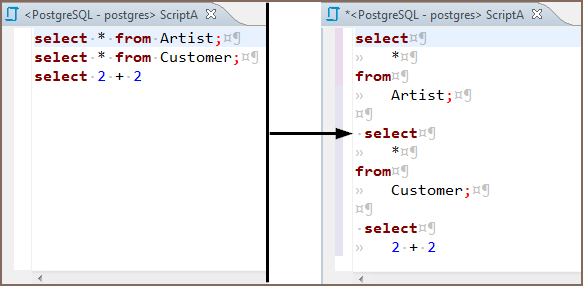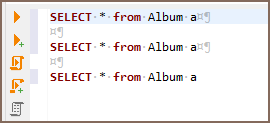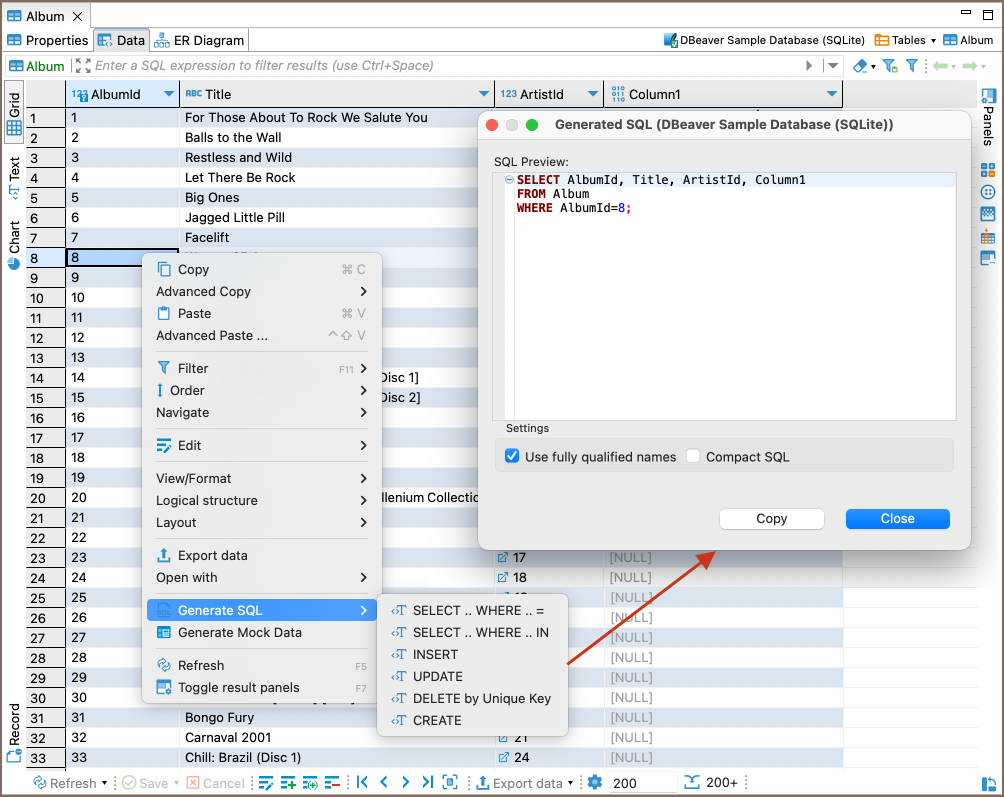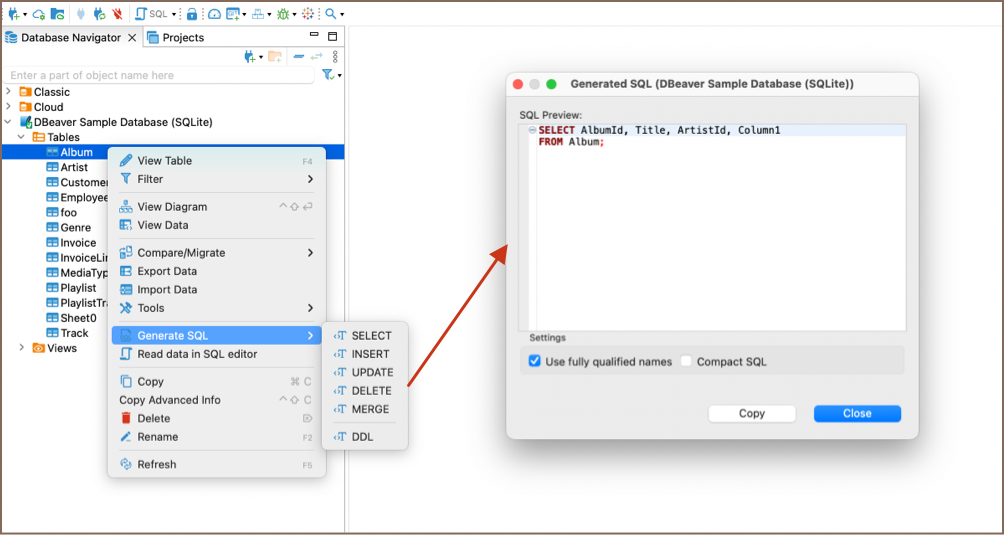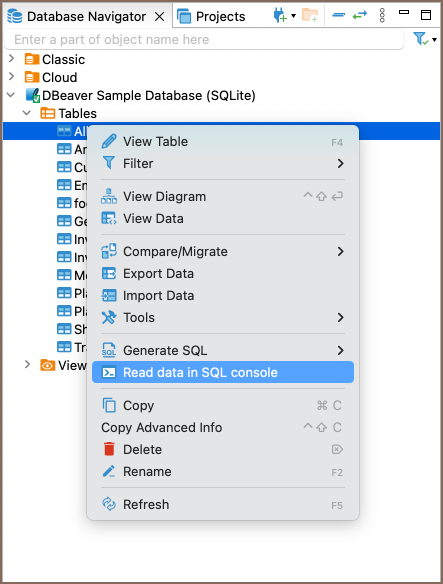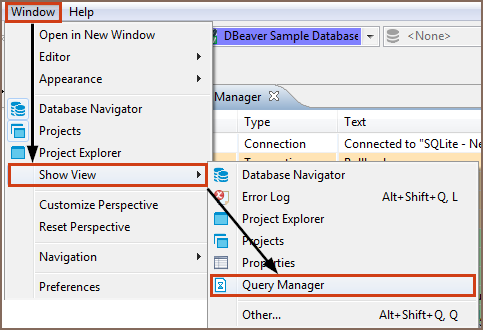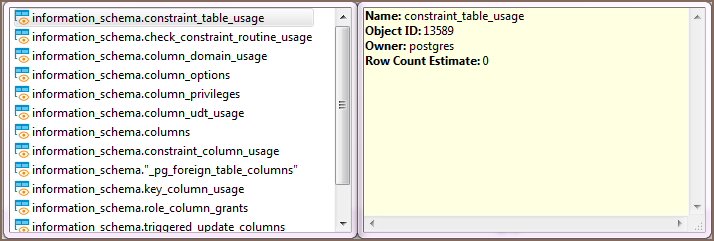Overview
This guide provides instructions on how to set up and use Redis with Team Edition.
Before you can start managing your database, it’s essential to establish a connection in Team Edition. This involves
selecting the
option to connect to the Redis. If you have not yet created a
connection in Team Edition, please refer to our
Creating a Connection article for guidance.

Redis specialty
Redis is an open-source, in-memory data structure store, used as a database, cache, and message broker. It supports
various data structures such as strings, hashes, lists, sets, sorted sets with range queries, bitmaps, hyperloglogs,
geospatial indexes, and streams. Redis has built-in replication, Lua scripting, LRU eviction, transactions, and
different levels of on-disk persistence. Additionally, Redis offers high availability via Redis Sentinel and automatic
partitioning with Redis Cluster.
Redis is particularly well-suited for real-time applications like leaderboards, session stores, real-time analytics, and
geospatial services due to its fast performance and support for complex data types and operations. For detailed
information on Redis and its features, please refer to the official documentation.
Setting Up
This section provides an overview of Team Edition’s settings for establishing a direct connection and the
configuration of secure connections using SSH, proxies, Kubernetes and SSL.
Redis connection settings
In this subsection, we will outline the settings for establishing a direct connection to a Redis database using Team Edition.
Correctly configuring your connection ensures seamless interaction between Team Edition and your Redis database.
1) The first page of the connection settings requires you to fill in specific fields to establish the initial
connection.

| Field | Description |
|---|
| Connect by (Manual/URL) | Choose whether you want to connect using a host or a URL. |
| URL | If you are connecting via URL, enter the URL of your Redis database here. This field is disabled if you’re connecting via the host. |
| Host | If you are connecting via host, enter the host address of your Redis database here. |
| Database | Enter the database number you want to connect to. |
| Port | Enter the port number for your Redis database. The default Redis port is
. |
| Deployment | Select the type of Redis deployment for your connection. Options include: |
| – Standalone: A single-node Redis deployment. |
| – Redis Cluster: A multi-node Redis deployment for higher performance and fault tolerance. |
| – Redis Sentinel: A system designed to help manage Redis instances, providing high availability and monitoring services. |
| Authentication | Choose the type of authentication you want to use for the connection. For detailed guides on authentication types, please refer to the following articles:
– Native Database Authentication
– DBeaver Profile Authentication
– Redis Sentinel (coming soon) |
| Connection settings | Customize connection settings: |
| Connect timeout: Specify the duration, in milliseconds, the application waits to establish a connection before it times out.
milliseconds is the default value. |
| Socket timeout: Set the time, in milliseconds, the application waits for a server response to a query. The default setting here is
milliseconds. |
| Send client name: Check this option to transmit the client’s name to the server when connecting. Some Redis servers do not support this feature, which may cause the connection attempt to fail. |
| Connection Details | Provide additional connection details if necessary. |
| Driver Name | This field will be auto-filled based on your selected driver type. |
| Driver Settings | If there are any specific driver settings, configure them here. |
2) The second page of the connection settings offers additional options that allow you to customize the keys settings.

| Setting | Description | Default Value |
|---|
| Key group divider | Determines the delimiter used to group keys in the keyspace. |
|
| Max keys read | Limits the number of keys to read. |
|
| Max cache read | Specifies the number of keys to read with pattern (cache). |
|
| Key filters | Allows you to define patterns to include or exclude certain keys. |
|
Connection details
The Connection Details section in Team Edition allows you to customize your experience while working with Redis database.
This includes
options for adjusting the Navigator View, setting up Security measures, applying Filters, configuring
Connection Initialization settings, and setting up Shell Commands. Each of these settings can significantly impact your
database operations and workflow. For detailed guides on these settings, please refer to the following articles:
Secure Connection Configurations
Team Edition supports secure connections to your Redis database. Guidance on configuring such connections, specifically
SSH, Proxy, Kubernetes, AWS SSM and SSL connections, can be found in various referenced articles. For a comprehensive understanding, please
refer to these articles:
Redis features in Team Edition
Team Edition is not limited to typical SQL tasks. It also includes numerous additional features compatible with Redis,
but not exclusive to it:
Browsing keys
Redis keys are often viewed and edited as a simple list. However, when dealing with a large number of keys, which can
run into millions or billions, a list view is not always practical or possible.
Team Edition offers a hierarchical view of Redis keys. Although Redis itself does not inherently support hierarchical data
structures, it is common practice to organize keys into groups using specific delimiters like commas, dashes, or colons.
Team Edition leverages these naming patterns to display keys in a hierarchical format. You can configure the group separator
in the connection properties.
The key browser feature is useful, but for databases with a large key count, locating a specific key through the
navigator might be challenging. In such cases, using the SQL editor with Redis commands is
the most effective method to manage keys.
Executing commands
Redis operates differently from traditional SQL databases. It uses built-in commands and LUA scripting for operations.
To execute Redis commands, use the syntax similar to the Redis command line shell:
This command will set the value of
to
. To run this command in Team Edition, you would type it into the SQL
editor and execute it using either
CTRL+Enter or
ALT+X.
To learn more about Redis commands, refer to the official Redis commands documentation.
For LUA script execution, enclose the script in curly braces {} and execute it as a single statement. If your LUA script
includes empty lines or special characters, highlight the script text before executing it. For instance:
{
-- Retrieve the value of a Redis key
local key = 'key1038' -- Specify the key you want to retrieve
local value = redis.call('GET', key)
return value
}
For LUA scripting in Redis, see LUA scripts in Redis.