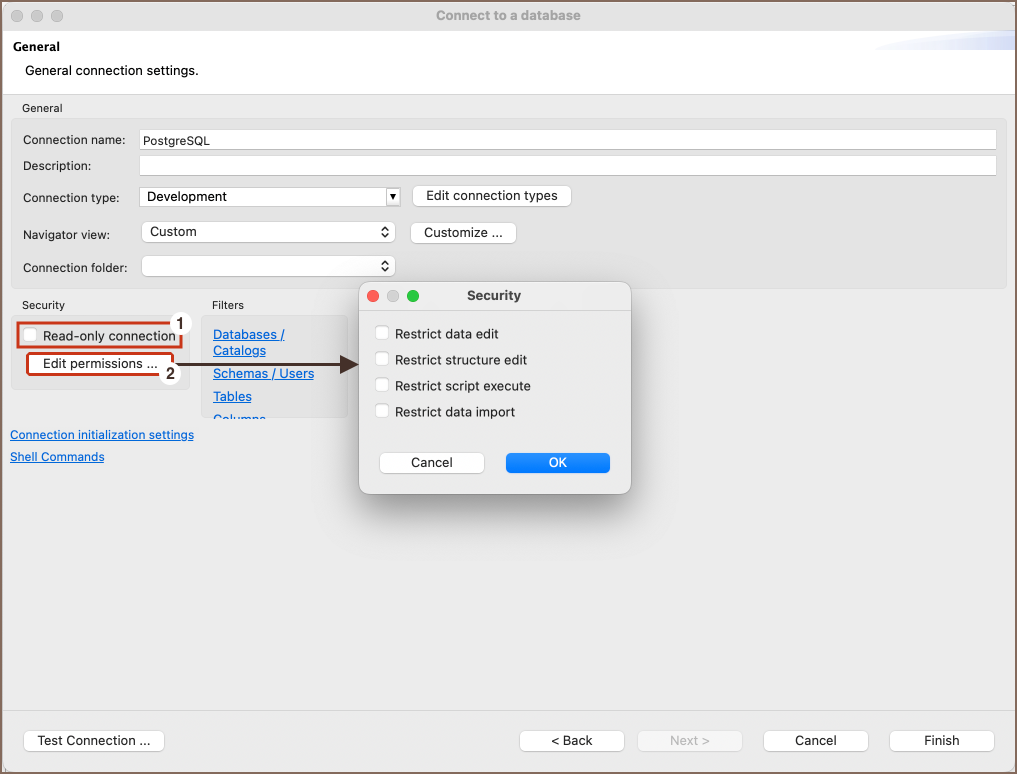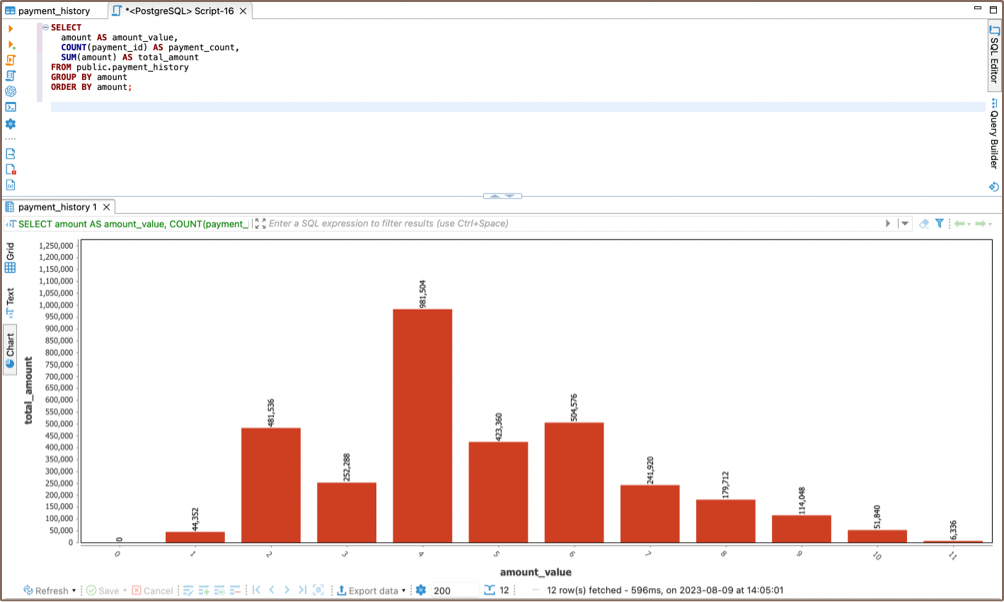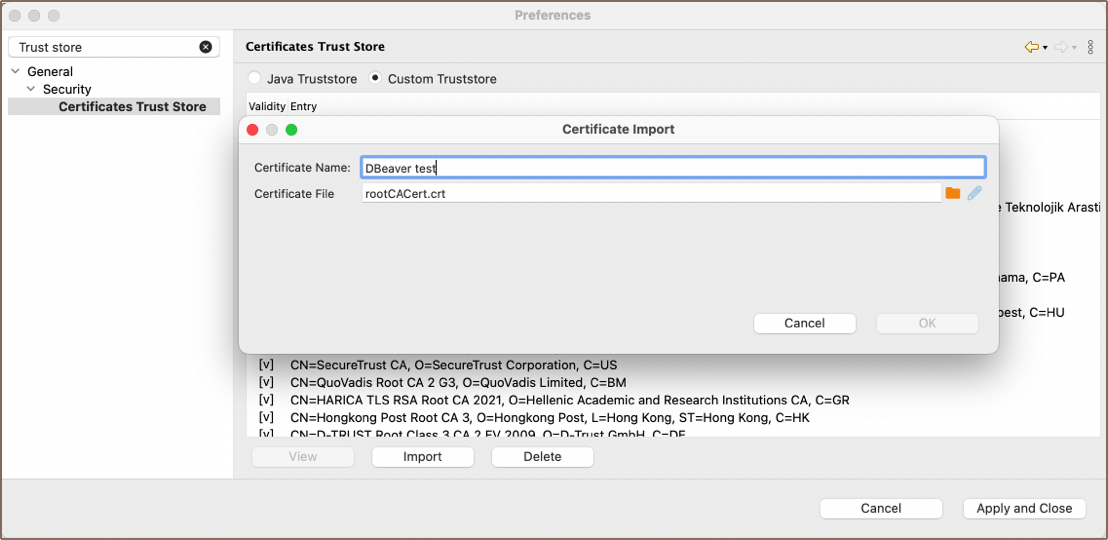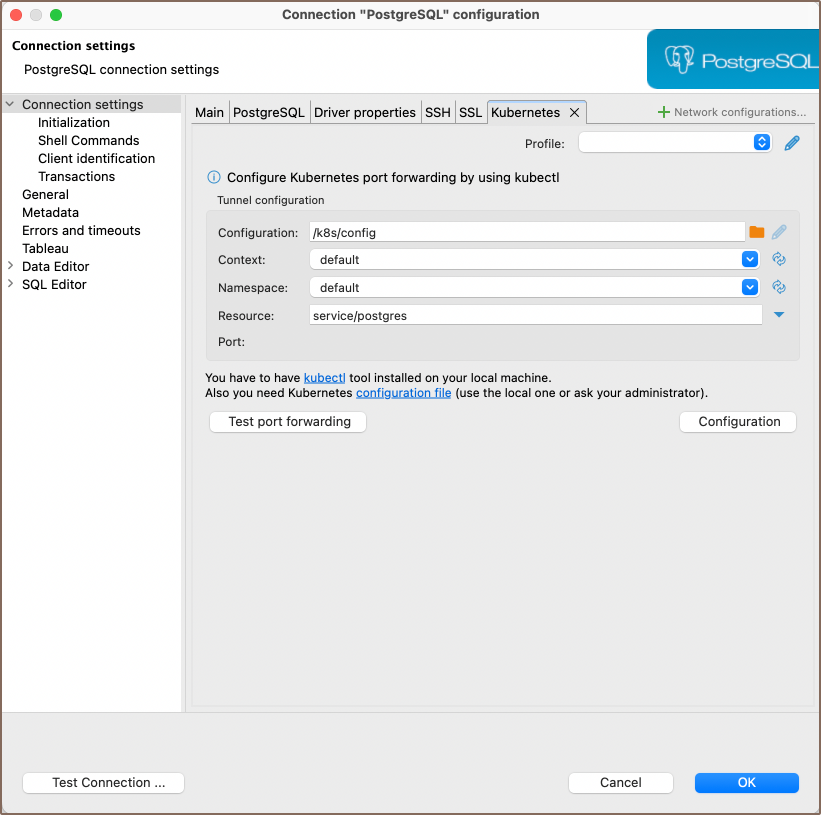Overview
Team Edition includes support for Kerberos authentication, enabling secure connections to your databases.

Kerberos authentication is a secure method for verifying user identities over non-secure networks. It is widely used in
various environments, especially in database management systems, to ensure that communication between the client and
server remains encrypted and authenticated.
This guide is designed to help you configure Kerberos authentication on the client machine, where Team Edition is installed.
It assumes that the Kerberos Key Distribution Center (KDC) and the necessary server configurations have already been
completed.
Supported databases
Settings
The table below lists the basic settings required for Kerberos authentication in Team Edition. These settings are essential
for establishing a secure connection to your database using Kerberos, providing user identification, authentication, and
access control.
| Setting | Description |
|---|
| Username | Specifies the name of the user or role within the database. This is the identity under which you will connect to your database. |
| Kerberos user | A unique identity in the Kerberos system to which Kerberos can assign tickets, enabling access to services that are Kerberos-aware. |
| Realm | The domain over which a Kerberos authentication server can authenticate users, hosts, or services. It’s often the uppercase version of the DNS domain name it oversees. |
| KDC Server | The hostname of your Kerberos Key Distribution Center (KDC), which is a service that provides session tickets and keys within an Active Directory domain. |
| Password | The password associated with your Kerberos user. This method involves directly entering your password. It’s a simple, manual process suitable for environments where automated authentication methods are not preferred or available. |
Below are additional Kerberos authentication settings for advanced configuration:
| Extra configuration | Description |
|---|
| Use kinit | When selected, it indicates the use of the
tool on your machine, which obtains and caches an initial ticket-granting ticket. Generally, you only need to provide your Kerberos username when this option is selected. Selecting this option makes the Password field inactive because authentication is managed through the ticket obtained by
. |
| Use keytab | A checkbox option for those who prefer to use a keytab file instead of manually entering a password. Selecting this option also makes the Password field inactive because the keytab file contains encrypted keys that the Kerberos system uses for authentication. |
| Custom krb5.conf | Allows you to specify the path to your local Kerberos configuration file. This file contains settings that define the Kerberos realms, KDCs, and other parameters for your environment. |
| Debug Kerberos Connection | A checkbox that, when selected, enables the logging of detailed Kerberos connection information in your log files. |
Note: Some settings may be stored in a session cache. If you have updated the settings and still encounter
connection issues, restarting Team Edition might be necessary to apply the changes effectively.
The Extra configuration section within Team Edition’s connection settings offers advanced options for customizing the
Kerberos. This section allows users to specify detailed settings, such as the use of a keytab file,
commands, or
a custom
/
file.
Using the kinit
The
command is a utility Kerberos provides to obtain and cache an initial ticket-granting ticket (TGT).
In the context of using Team Edition, the
command streamlines the authentication process by obtaining and caching an
initial ticket-granting ticket (TGT). This mechanism enables users to authenticate against Kerberos-enabled services,
reducing the need for continuous password inputs during the session.
To configure Kerberos authentication using
command, follow these steps:
- Make sure you have a valid Kerberos ticket-granting ticket (TGT), which can be obtained using the
command.
For a detailed guide, refer to the official documentation
on
command.
- Specify the path to your
tool in the Extra Configuration section in the Use kinit field.
- Try connecting to your database. With these settings, Team Edition will use the
command for authentication.

Using the keytab file
A keytab is a file containing pairs of Kerberos principals and encrypted keys derived from the Kerberos password. It
enables authentication to various remote systems using Kerberos without entering a password.
In the context of using Team Edition, the keytab file simplifies the authentication process by requiring the user to provide
all necessary credentials except the password.
To configure Kerberos authentication using a keytab file, follow these steps:
- Utilize the
command-line utility to generate a keytab file. This involves adding entries for your principals
along with their encrypted keys. For comprehensive instructions on creating a keytab file, consult
the official documentation
on creating a Kerberos keytab file.
- Specify the path to your keytab file in the Extra Configuration section in the Use keytab field.
- Attempt to connect to your database. Team Edition will utilize the specified keytab file for authentication.

Windows specifics
On Linux and macOS,
and keytab files are supported natively. However, Windows does not support these
functionalities natively. To enable these features, Windows users need to install additional software.
A key tool for Windows users is MIT Kerberos for Windows. It allows the use
of
and provides utilities for managing keytab files, bridging the gap between Windows and Kerberos
authentication standards.
Local Kerberos configuration file
If you have a custom Kerberos configuration file (
/
), input the complete file path in the
Custom
krb5.conf field.
The configuration file includes necessary configuration details such as KDCs and admin server locations for Kerberos
realms, default values for the current Realm, and hostname to Kerberos realm mappings. If a custom configuration file path
is provided, it is not necessary to fill in the standard authentication fields, as the configuration file contains all
the required information.
Additional settings
When configuring PrestoSQL and Trino connections, especially in environments that utilize Kerberos authentication and SSL, certain
additional settings might be necessary for connection:
| Setting | Description |
|---|
| Service name | Add the Kerberos service name of the remote coordinator. |
| Use SSL from JKS | Check this setting and manually add the file path to your
file if you need an SSL certificate from a JKS file. This is useful when the server’s SSL certificate is not automatically trusted. If your JKS file is password-protected, add the password to the SSL JKS Password field to allow database to access the keystone. |
| SSL JKS Password | For additional security, the JKS file is password-protected. Add the password to the “SSL JKS” field to allow database to access the keystone. |
Troubleshooting
Oracle JDBC driver and Kerberos authentication
When configuring Kerberos authentication for Oracle databases, it is important to be aware of compatibility issues with
certain JDBC driver versions. Specifically, Oracle JDBC driver version 21 has been known to cause issues with
Kerberos authentication, often not working with older configurations.
To ensure Kerberos authentication functions properly with Oracle databases, it is recommended to use an older version of
the Oracle JDBC driver. Versions 12.x or 19.x are known to be compatible and should be used for Kerberos authentication.
By selecting one of these older driver versions, you can avoid the authentication problems introduced in version 21.