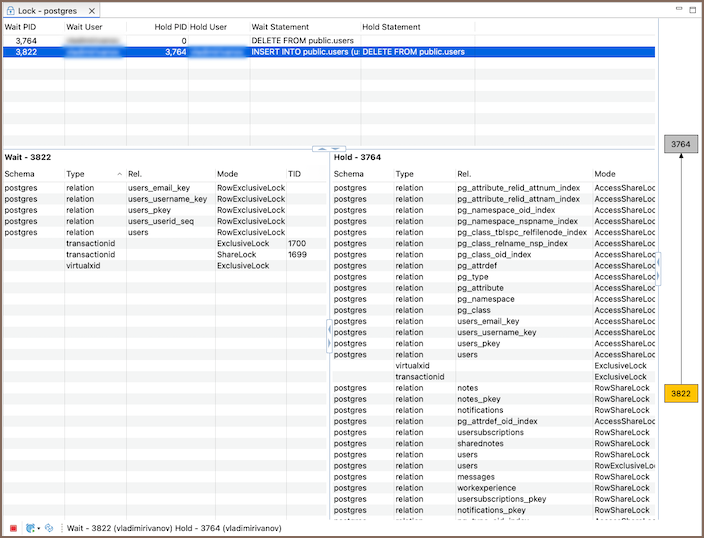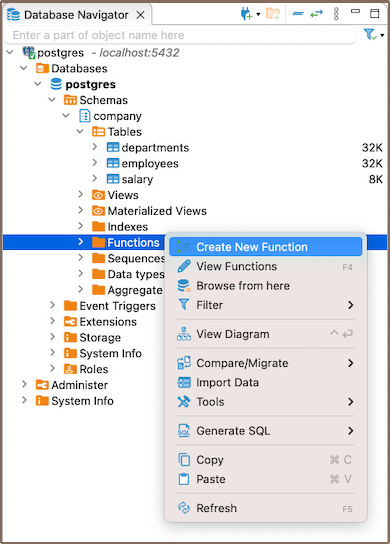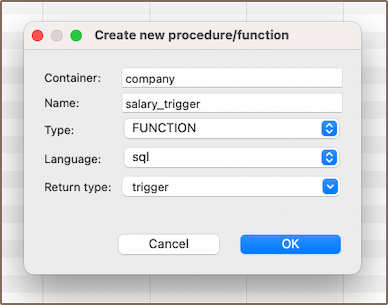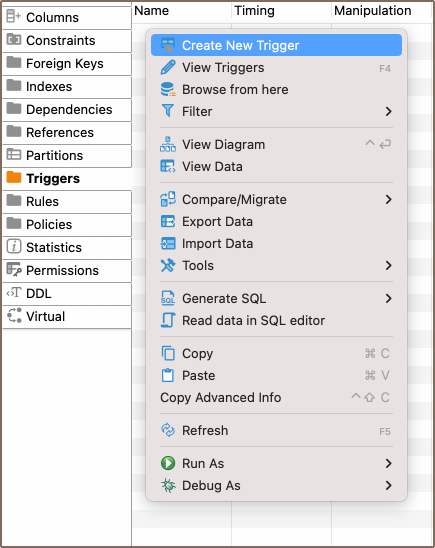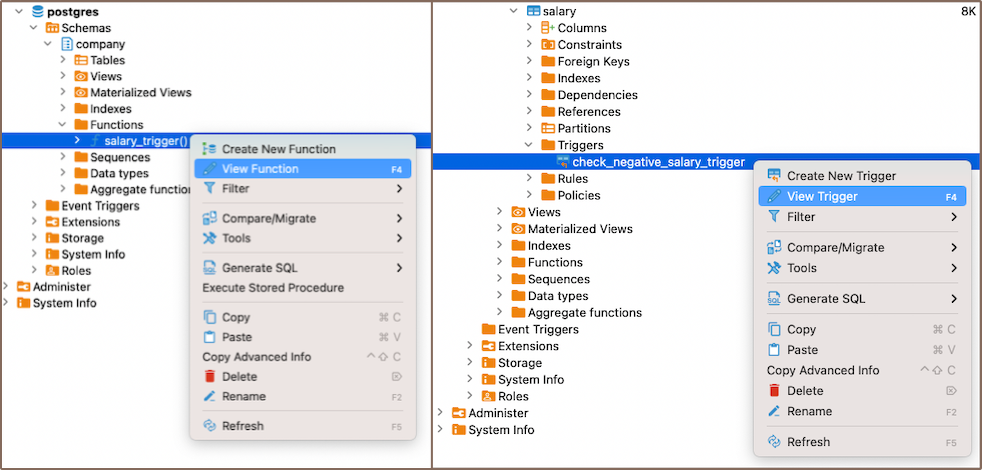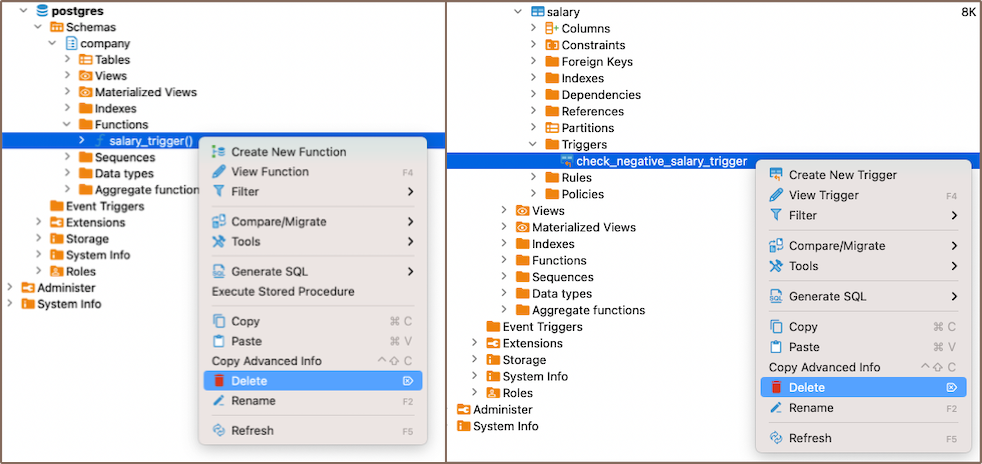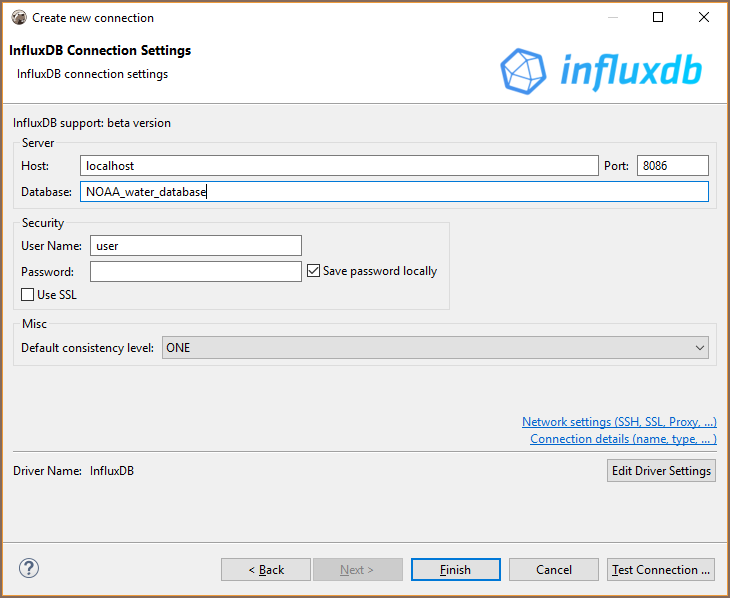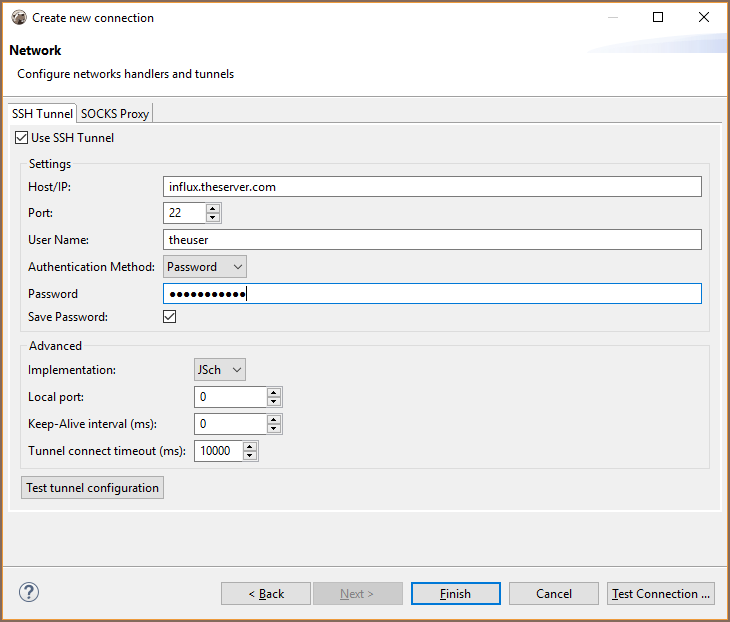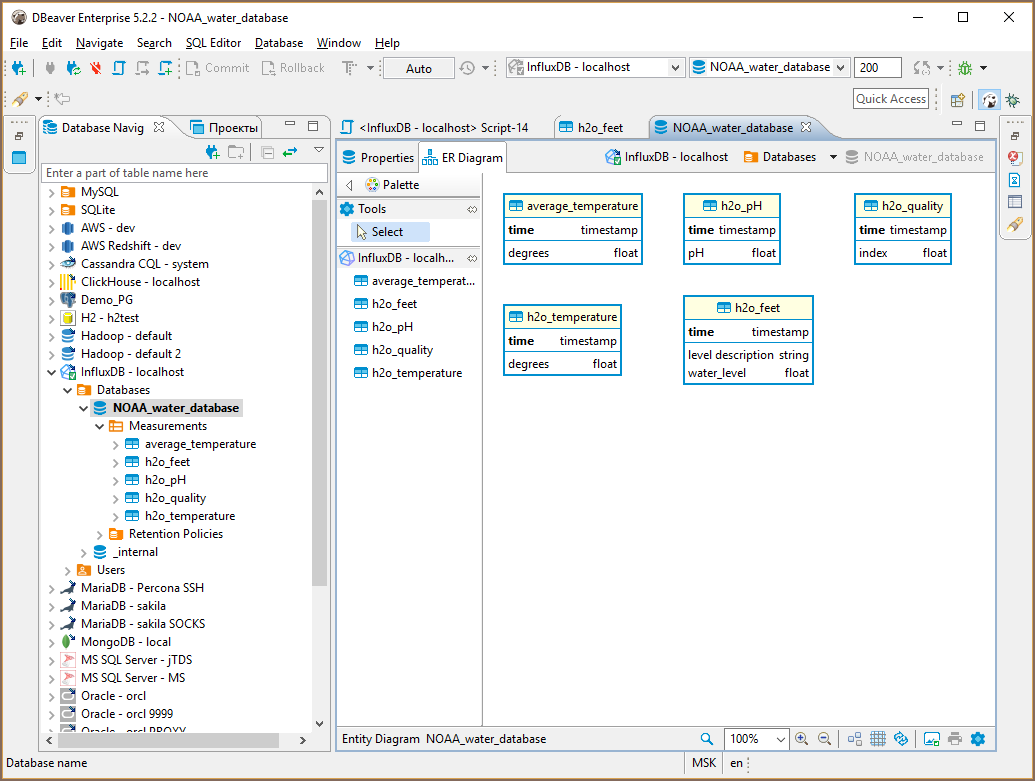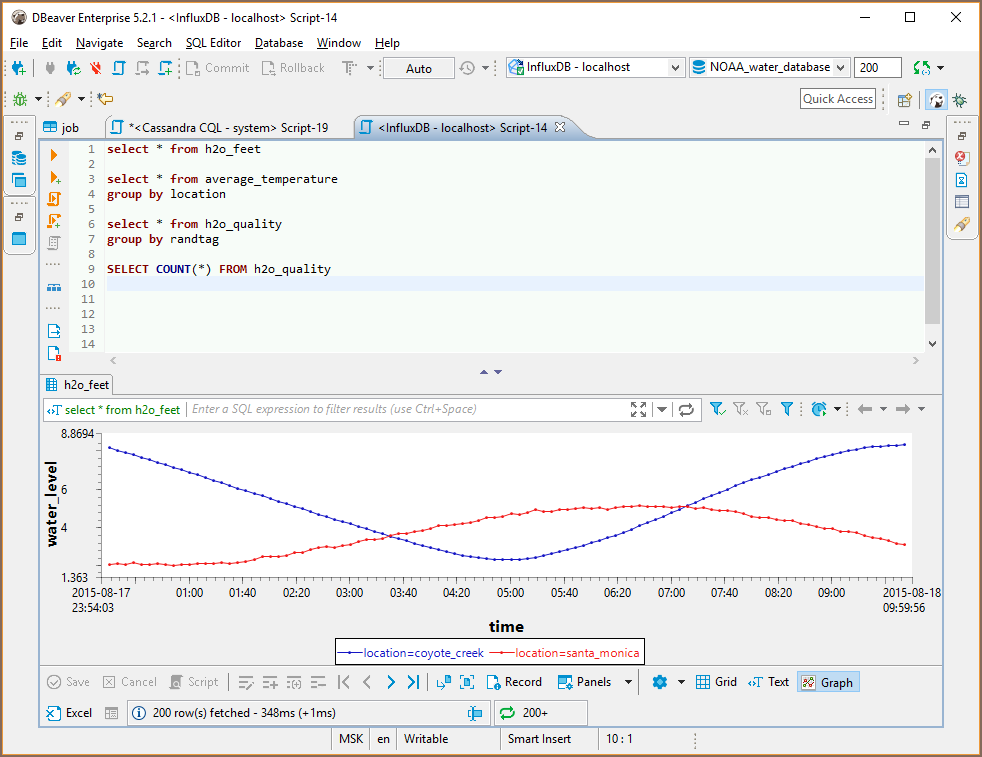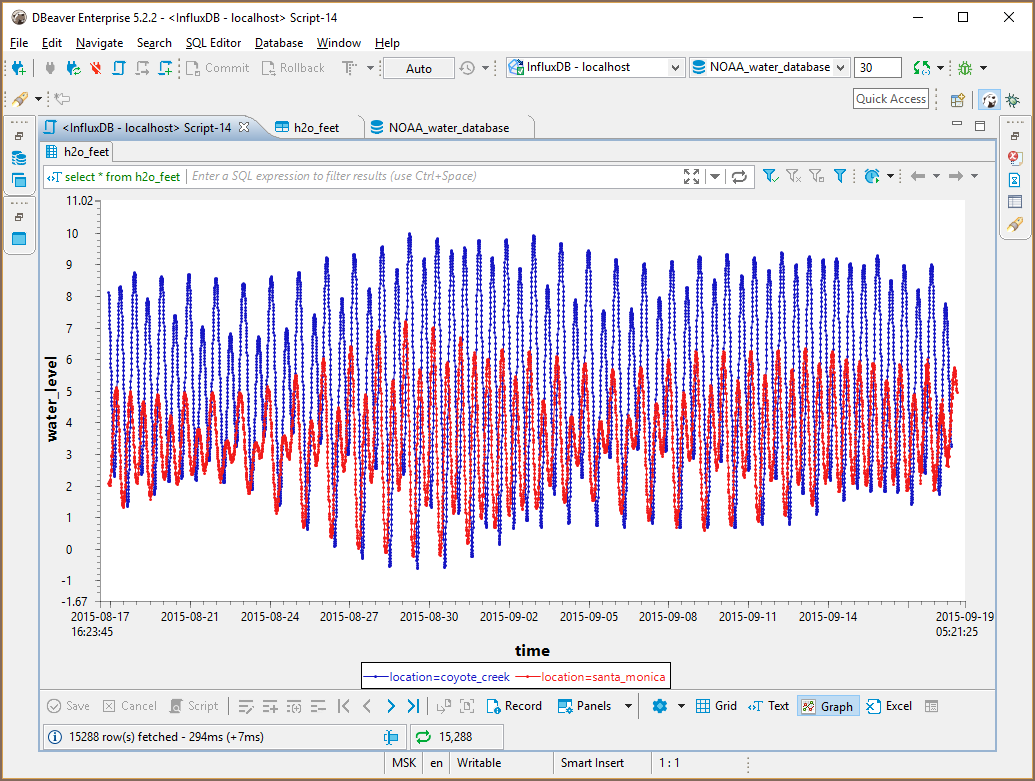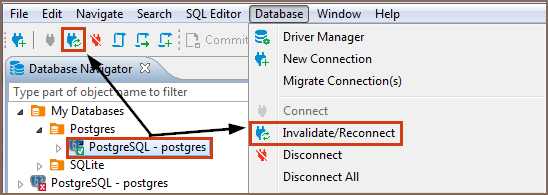This article focuses on triggers, essential components in database management. Triggers are procedures that are
automatically executed in response to certain events in a database. They are integral to the creation and manipulation
of tables, enforcing constraints, and automating tasks.
The process involves creating a function, which is then used in a trigger. For example, a function can check if a new
salary value is negative and raise an exception. This function can be used in a trigger that runs before any
or
operations on a salary table.
However, triggers come with restrictions and can impact performance, so their use should be optimized. The behavior of
triggers can vary based on the database system in use, so always refer to the specific documentation for your system.
Create
Function
1) To create a trigger, start by creating a function. Here are three ways you can do it:
2) Depending on the method you chose in step 1, either right-click on the window (in the Properties Editor) or within
the Functions folder (in the Database Navigator), and select Create New Function. If you’re using
the third method, simply click the Create New Function button. This will open a new window where you’ll be able
to customize the function’s settings to suit your needs.
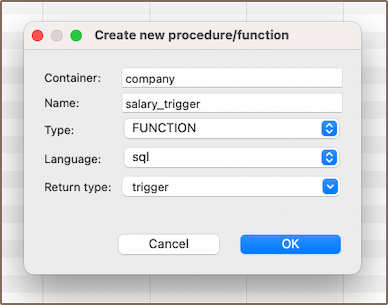
| Field | Description |
|---|
| Function Name | This is the name you choose for the function. It should be unique within the schema where the function is being created. |
| Type | In this case, you would select Function. |
| Language | This is the programming language in which the function is written. For most database systems, this would be SQL or a variant of SQL, such as PL/pgSQL for PostgreSQL or PL/SQL for Oracle. |
| Return Type | This specifies the type of value the function will return. For a trigger function, this is usually specified as trigger. |
Note: These settings can vary depending on the specific database system you’re using. Always refer to the
documentation for your database system for the most accurate information.
3) After you’ve chosen the needed settings for your function, you’ll need to write the actual code for the function.
This is done in the Source section.

This function will be called when the trigger is activated. The function you write will depend on what you want the
trigger to do. For example, if you want the trigger to check if a new salary value is negative and raise an exception if
it is, you might write a function like this:
CREATE OR REPLACE FUNCTION company.salary_trigger()
RETURNS trigger AS $function$
BEGIN
IF NEW.salary_amount < 0 THEN
RAISE EXCEPTION 'Error: Salary cannot be negative';
END IF;
RETURN NEW;
END;
$function$ language plpqsql
Trigger
1) Creating a trigger is a process that mirrors the creation of a function. Once your function is defined, you can move on
to create the trigger. This can be done through the Properties Editor or the Database Navigator.
In the Properties Editor, you can navigate to the Triggers section associated with the table for which you want to
create the trigger, right-click on the window and select Create New Trigger. Here, you can also select Create New Trigger button  from the Bottom menu.
from the Bottom menu.
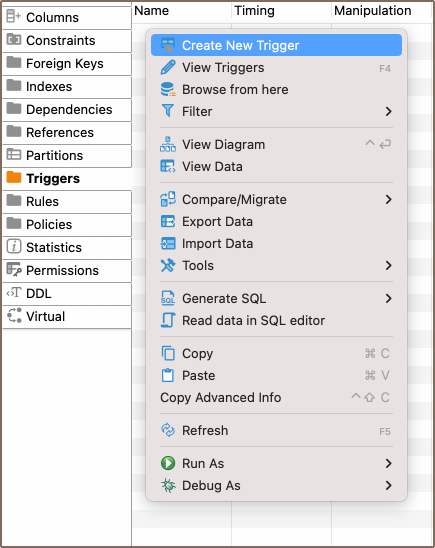
Similarly, in the Database Navigator, you can right-click on the relevant table, select Triggers, and then
choose Create New Trigger.
2) Next, you need to provide a name for the trigger and specify the function that it should call when it’s activated. The
trigger’s function is typically written to perform a specific task when certain conditions are met. For example, if
you’ve written a function to check if a new salary value is negative, you can create a trigger that calls this function
before any
operations on the salary table.
3) Finally, describe the code for the trigger.

For instance:
CREATE TRIGGER check_negative_salary_trigger
BEFORE INSERT
ON company.salary
FOR EACH ROW
EXECUTE function company.salary_trigger();
In this example, a
function is created that evaluates the new salary value (NEW.salary). If the
salary is negative, it throws an exception with an error message. Then, a
check_negative_salary_trigger
is established
to run this function before any
operations on the “salary” table. Should the salary value be negative,
an exception is triggered and the operation is stopped.
Saving changes
Once you have configured the trigger and function properties, it is essential to save these changes to the database. Until you
commit your modifications, the new trigger and function will only exist within Team Edition and will not be added to the actual database.
Here are three options for committing the changes:
- Click on File -> Save -> Persist.
- Select the desired table in the Database Navigator and press Ctrl+S (or CMD+S for Mac OS),
choose Persist to save the changes.
- Utilize the Save button
 located at the bottom of the
Properties editor and press Persist to save the changes.
located at the bottom of the
Properties editor and press Persist to save the changes.
Modify
In the realm of database management, the need to modify existing functions or triggers is a common occurrence. Whether
it’s to correct an error, optimize performance, or adapt to new requirements, the ability to modify these elements is
crucial. Team Edition offers intuitive and efficient ways to make these modifications.
The Team Edition interface provides multiple pathways to access and modify functions or trigger:
- Properties Editor: Open the Properties Editor by double-clicking on the database name (for functions) and table
name (for triggers). Within the selected database or table, you’ll find a folder named Triggers or Functions.
Right-click on the trigger or function you want to modify and select View Trigger or View Function.
- Bottom Menu: In the Properties Editor interface, use the View Indexes or View Function
button
 .
.
Database Navigator: In the Database Navigator, select the appropriate database or table. Within the selected
database or table, you’ll find a folder named Triggers or Functions. Right-click the trigger or function and select
View Index or View Function.
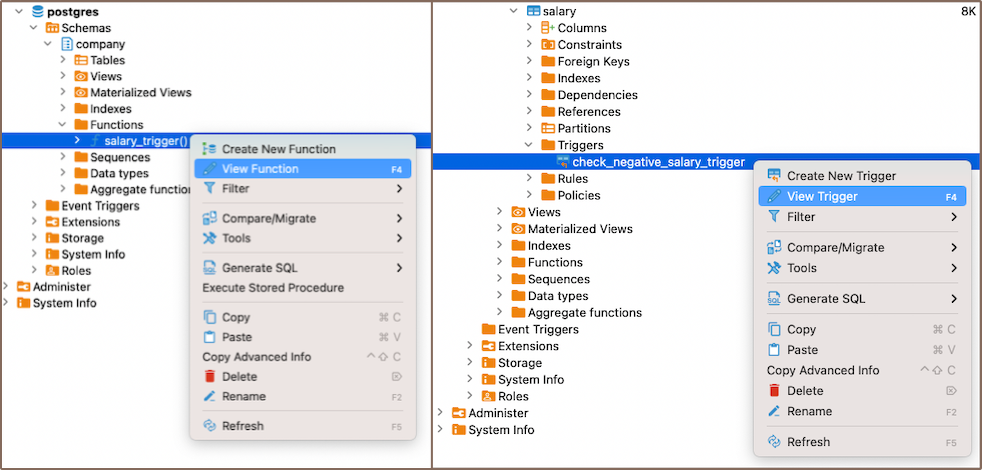
Delete
You can delete an index either through the Properties Editor or the Database Navigator:
Using the Properties Editor: Open the Properties Editor, navigate to the Triggers or Functions tab of the
corresponding database (for functions) and table (for triggers), and find the trigger you want to delete.
Using the Database Navigator: Navigate to the database where the table with the trigger or function is located. Open the
Triggers or Functions folder, and find the trigger or function you want to delete.
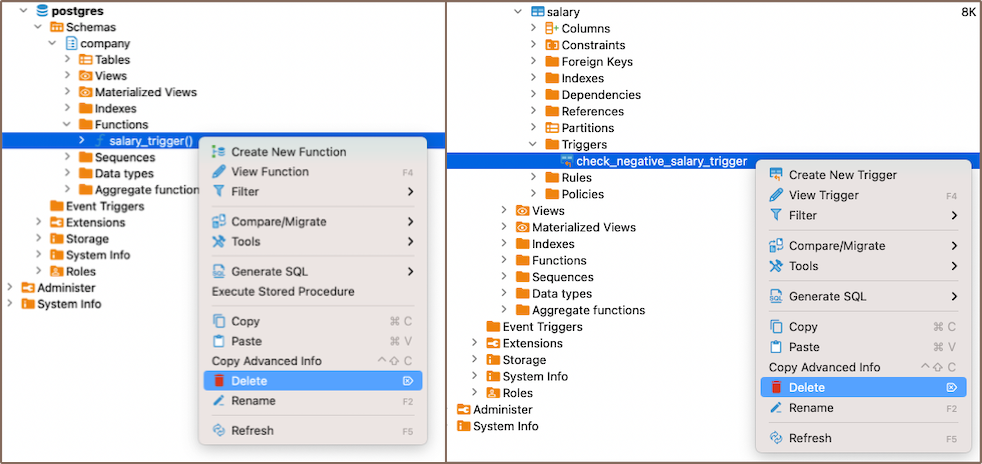
2) To delete the trigger or function, right-click on the trigger’s or function’s name and select Delete, or you can select the necessary trigger or function and
press the Delete key, or Delete button  (in the
Bottom Menu of the Properties Editor).
3) A confirmation dialog will appear, asking you to confirm the deletion. Before proceeding, ensure that you’ve selected
the correct trigger or function for deletion.
4) After confirming the deletion, you’ll need to persist the changes to apply them to the database.
(in the
Bottom Menu of the Properties Editor).
3) A confirmation dialog will appear, asking you to confirm the deletion. Before proceeding, ensure that you’ve selected
the correct trigger or function for deletion.
4) After confirming the deletion, you’ll need to persist the changes to apply them to the database.
Restrictions
- Recursive Triggers: Some databases allow recursive triggers, where a trigger can call itself. This can lead to
infinite loops and excessive system load if not handled correctly.
- Data Modification: Triggers can’t be used to modify a table that is already being used (for reading or modifying) in
the statement that invoked the function or trigger.
- Execution Order: The order in which multiple triggers are fired isn’t guaranteed. This can lead to unexpected results
if triggers have interdependencies.
- Performance: Triggers can slow down data modification operations because they add extra processing. They should be
used sparingly and optimized for performance.
- Transaction Control Statements: In many SQL databases, transaction control statements (like COMMIT and ROLLBACK) are
not allowed within trigger code. However, exceptions apply depending on the database system.
Further Reading:
New Table Creation | Creating columns | Implementing Constraints | Utilizing foreign keys | Creating indexes | Incorporating triggers