Reset UI settings
After multiple version and/or upgrades/incorrect shutdowns, DBeaver UI may become corrupted. You could experience glitches such as extra toolbar elements might appear, menu items might go missing, keyboard shortcuts and localization strings could be broken, etc.
To reset DBeaver UI press Reset UI settings button in the File menu:
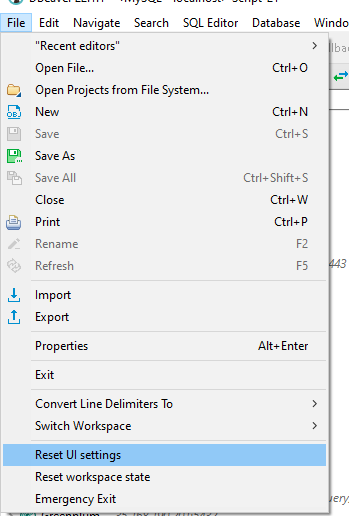
Also, you can do this operation manually. Just delete the file workbench.xmi in DBeaver workspace/.metadata.
By default, workbench.xmi file locations is:
- Windows:
%APPDATA%\DBeaverData\workspace6\.metadata\.plugins\org.eclipse.e4.workbench\workbench.xmi - MacOS:
~/Library/DBeaverData/workspace6/.metadata/.plugins/org.eclipse.e4.workbench/workbench.xmi - Linux:
$XDG_DATA_HOME/DBeaverData/workspace6/.metadata/.plugins/org.eclipse.e4.workbench/workbench.xmi
To reset the settings:
- Close DBeaver
- Delete workbench.xmi from Explorer/Finder or open terminal and run
del(Windows) orrm(Linux/MacOS) followed by workbench.xmi path. - Start DBeaver
