Reset workspace
Sometimes (especially after multiple DBeaver versions upgrade) the workspace can become messy. Some keyboard shortcuts may stop working, toolbar layouts may be broken, etc, etc.
Press Reset workspace state in the File menu to reset all UI settings (this includes menus, shortcuts, view and toolbar layouts):
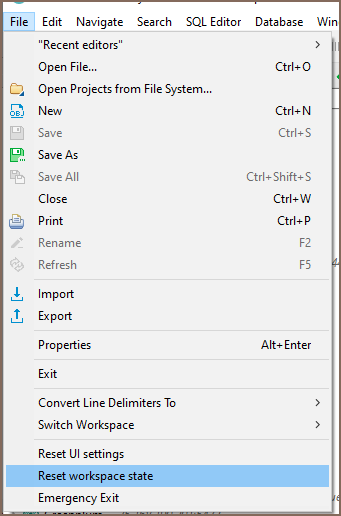
Also, you can do it manually:
- Shutdown DBeaver
- Go to the default workspace folder
.metadata\.plugins\org.eclipse.e4.workbench\ - Windows: Win+R, enter
%APPDATA%\DBeaverData\workspace6\.metadata\.plugins\org.eclipse.e4.workbench\ - MacOS:
open ~/Library/DBeaverData/workspace6/.metadata/.plugins/org.eclipse.e4.workbench/ - Linux:
cd $XDG_DATA_HOME/DBeaverData/workspace6/.metadata/.plugins/org.eclipse.e4.workbench/ - Delete file
workbench.xmi - Start DBeaver
If that does not help then you can try to remove the .metadata/.plugins/org.eclipse.core.resources folder.
If that does not help then remove the .metadata folder. It will erase all your UI settings (but all connections, settings and scripts will remain as is).
That is it.

