Database driver Amazon Redshift
Note: This driver is available in Lite, Enterprise, Ultimate and Team editions only.
Table of contents
Overview
This section provides guidance on configuring and using AWS Redshift with DBeaver.
AWS Redshift is a fully managed data warehouse service known for its high performance and scalability in handling large datasets. An important aspect of Redshift is that it is based on open standard PostgreSQL, which means it shares numerous settings and capabilities similar to PostgreSQL databases. For detailed information about AWS Redshift's features, visit the AWS Redshift documentation.
To manage databases using AWS Redshift in DBeaver, select the Redshift option in the database connection settings of
DBeaver. Our Creating a Connection article offers comprehensive instructions for those new to
this process.
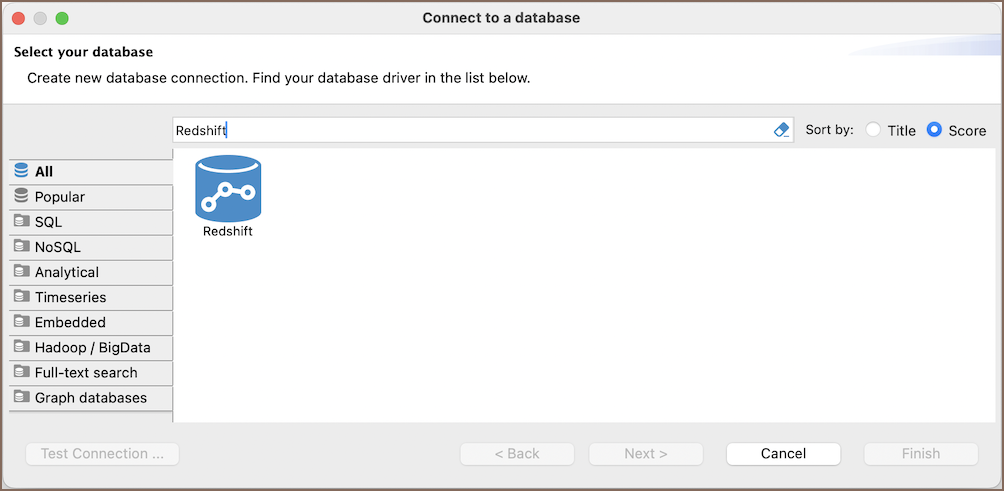
Tip: Users with Ultimate and Team editions of DBeaver can connect to their AWS Redshift databases using the Cloud Explorer.
Redshift specialty
AWS Redshift is an optimized database service designed for large-scale data warehousing and analytics, supporting a wide array of SQL operations. Its foundation in PostgreSQL, through a modified version tailored for its query processing, allows Redshift to support many of the standard SQL features of PostgreSQL. In addition to its PostgreSQL roots, a key feature of AWS Redshift is its columnar data storage. This approach to data storage is particularly efficient for analytics, as it allows for faster retrieval of specific columns, optimizing the performance for query-heavy workloads typically associated with data warehousing. However, it is important to note that AWS Redshift does not fully support referential integrity constraints, such as foreign keys. For more detailed information, refer to the AWS Redshift database documentation.
For a detailed overview of the supported features and capabilities of AWS Redshift within DBeaver, please see the section on .
Setting up
This section provides an overview of DBeaver's settings for establishing a direct connection and the configuration of secure connections using SSH, SSL, Proxies, Kubernetes, and the setup of ODBC/JDBC drivers for Redshift.
Redshift connection settings
In this subsection, we will outline the settings for establishing a direct connection to a Redshift database using DBeaver. Correctly configuring your connection ensures seamless interaction between DBeaver and your Redshift database.
1) The first page of the connection settings requires you to fill in specific fields to establish the initial connection.
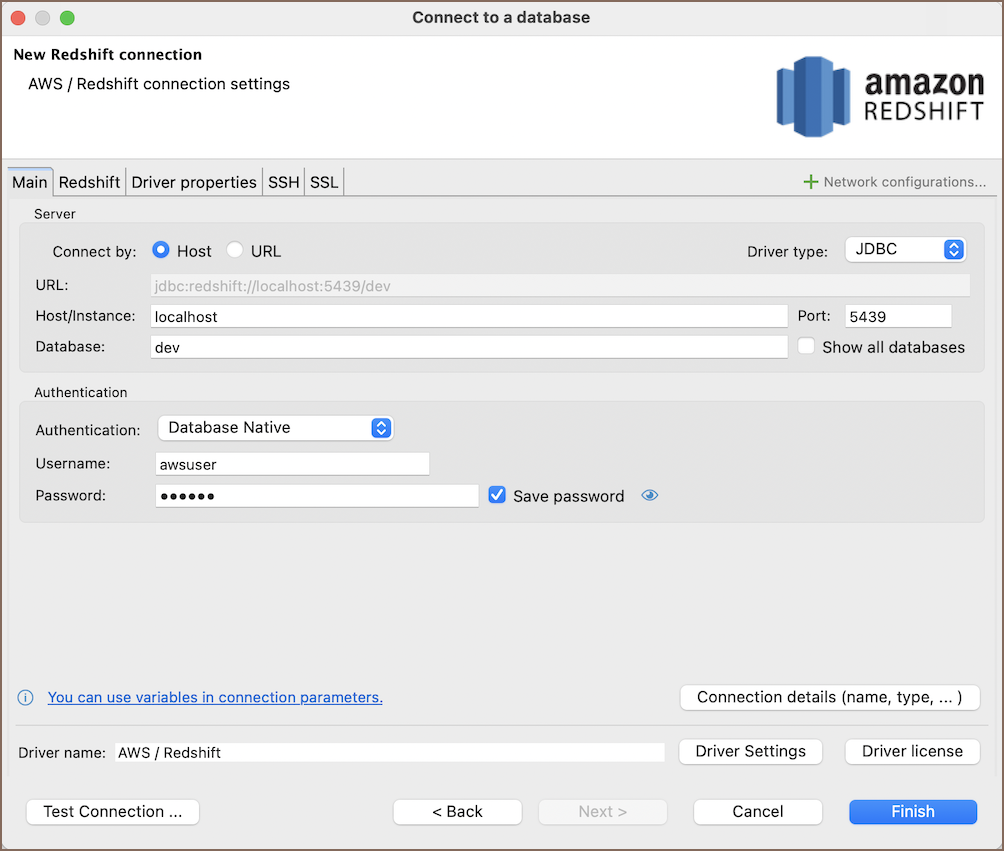
| Field | Description |
|---|---|
| Connect by (Host/URL) | Choose whether you want to connect using a host or a URL. |
| Driver Type | for your Redshift database. |
| URL | If you are connecting via URL, enter the URL of your Redshift database here. This field is hidden if you are connecting via the host. |
| Host/Instance | If you are connecting via host or instance, enter the address of your AWS Redshift database here. |
| Database | Enter the name of the Redshift database you want to connect to. |
| Show all databases | Displays all databases in the database navigator. Note: This option works only when the Host connection type is selected. It does not work when connecting via URL. |
| Port | Enter the port number for your Redshift database. The default Redshift port is 5439. |
| Authentication | Choose the type of authentication you want to use for the connection. For detailed guides on authentication types, please refer to the following articles: - Native Database Authentication - PostgreSQL PgPass - AWS Redshift IAM - DBeaver Profile Authentication - PostgreSQL Kerberos - PostgreSQL SSPI (Windows SSO) You can also read about security in DBeaver PRO. |
| Connection Details | Provide if necessary. |
| Driver Name | This field will be auto-filled based on your selected driver type. |
| Driver Settings | If there are any , configure them here. |
2) The second page of the connection settings offers additional options that allow you to customize your further connection to the Redshift database.
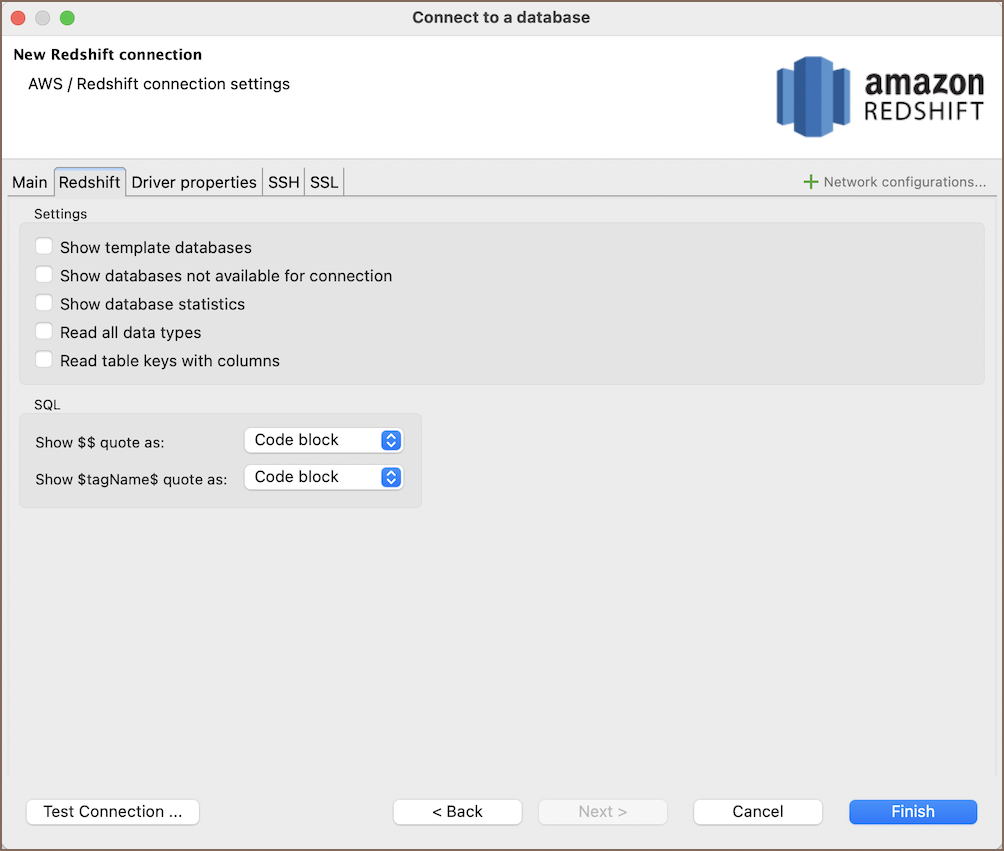
| Field | Description |
|---|---|
| Show template databases | Displays template databases. This option is available when Show all databases is checked. |
| Show databases not available for connection | Show databases not available for connection in database list. This option is available when Show all databases is checked. |
| Show databases statistics | Displays statistics for databases. |
| Read all data types | Reads all data types from the server (including arrays). |
| Read table keys with columns | Enable reading table constraints during the column reading stage to ensure accurate recognition of keys. Note that this setting may decrease metadata loading performance. |
Show $$ quote as | Displays $$ quotes as code blocks or strings. |
Show $tagName$ quote as | Displays $tagName$ quotes as code blocks or strings. |
Connection details
The Connection Details section in DBeaver allows for further customization of your Redshift connection. This includes options for adjusting the Navigator View, setting up Security measures, applying Filters, configuring Connection Initialization settings, and setting up Shell Commands. Each of these settings can significantly impact your database operations and workflow. For detailed guides on these settings, please refer to the following articles:
- Connection Details Configuration
- Database Navigator
- Security Settings Guide
- Filters Settings Guide
- Connection Initialization Settings Guide
Redshift driver properties
The settings for Redshift Driver properties enable you to adjust the performance of the Redshift JDBC and ODBC driver. These adjustments can influence the efficiency, compatibility, and features of your Redshift database.
For a complete walkthrough on setting up Redshift JDBC and ODBC drivers properties, you can refer to the official AWS Redshift JDBC documentation and AWS Redshift ODBC documentation. These guides detail each driver's properties and how they can be used to optimize Redshift database connections.
You can customize the Redshift driver in DBeaver via the Edit Driver page, accessible by clicking on the Driver Settings button on the first page of the driver settings. This page offers a range of settings that can influence your Redshift database connections. For a comprehensive guide on these settings, please refer to our Database drivers article.
ODBC and JDBC Driver Configuration
DBeaver provides extensive capabilities for managing Redshift database connections via ODBC/JDBC drivers. This functionality enables you to connect to your Redshift database using native ODBC drivers, offering an alternative when specific DBeaver drivers are not available.
You can find a comprehensive, step-by-step guide on how to install the driver manager, set up drivers, configure data sources, and establish connections in DBeaver in our ODBC Driver Configuration article.
Secure Connection Configurations
DBeaver supports secure connections to your Redshift database. Guidance on configuring such connections, specifically SSH, Proxy, and SSL connections, can be found in various referenced articles. For a comprehensive understanding, please refer to these articles:
Powering Redshift with DBeaver
DBeaver provides a host of features designed for Redshift databases. This includes the ability to view schemas, along with numerous unique capabilities aimed at optimizing database operations.
Redshift database objects
DBeaver lets you view and manipulate a wide range of Redshift database objects. DBeaver has extensive support for various Redshift metadata types, allowing you to interact with a wide variety of database objects, such as:
- Databases
- Schemas
- Tables
- Columns
- Constraints
- Foreign Keys
- Dependencies
- References
- Views
- Functions
- Data types
- Aggregate functions
- Tables
- Users

- Groups

- Roles

- Schemas
- Administer
- Jobs
- Session Manager
- System info
Datashares

- Objects

- Consumers

- Objects
Redshift additional features in DBeaver
DBeaver provides additional features compatible with Redshift, but not exclusive to it:
| Category | Feature |
|---|---|
| Data Transfer | Data Import |
| Data Export | |
| Data Visualization | ERD Guide |
| Query Execution plan |
Features in PRO versions:
| Category | Feature |
|---|---|
| Session Management | Session Manager |
| Schema Management | Schema Compare |
| Data Generation | Mock Data Generation |
