Database driver SQLite
Table of contents
Overview
This guide provides instructions on how to set up and use SQLite with DBeaver.
Before you start, you must create a connection in DBeaver and select SQLite. If you have not done this, please refer to our Database Connection article.
DBeaver interacts with the SQLite server using a specific driver, supporting all versions of SQLite. DBeaver also supports SQLite extensions such as SQLite Crypt (Cipher).
You can also create a sample database in DBeaver. See our Creating a Sample Database article for more information.
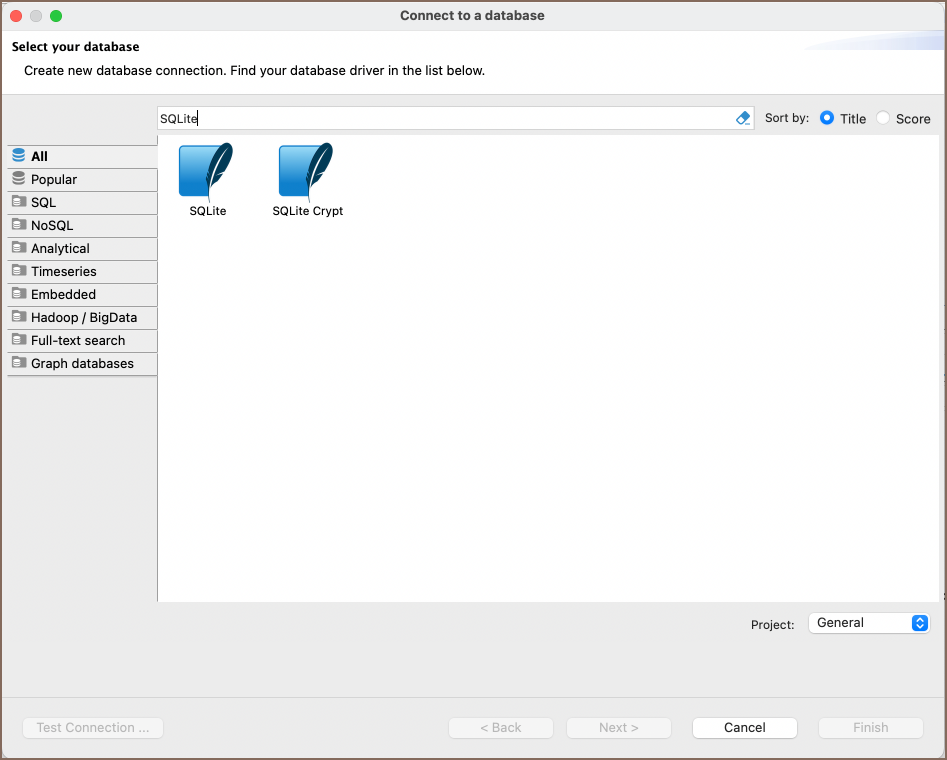
Setting Up
This section provides an overview of DBeaver's settings for establishing a direct connection and the configuration of secure connections using SSH, proxies, Kubernetes, and the setup of ODBC/JDBC drivers for SQLite.
SQLite connection configuration
General SQLite connection settings
In this subsection, we will outline the settings for establishing a direct connection to a SQLite database using DBeaver. Correctly configuring your connection ensures seamless interaction between DBeaver and your SQLite database.
The page of the connection settings requires you to fill in specific fields to establish the initial connection.
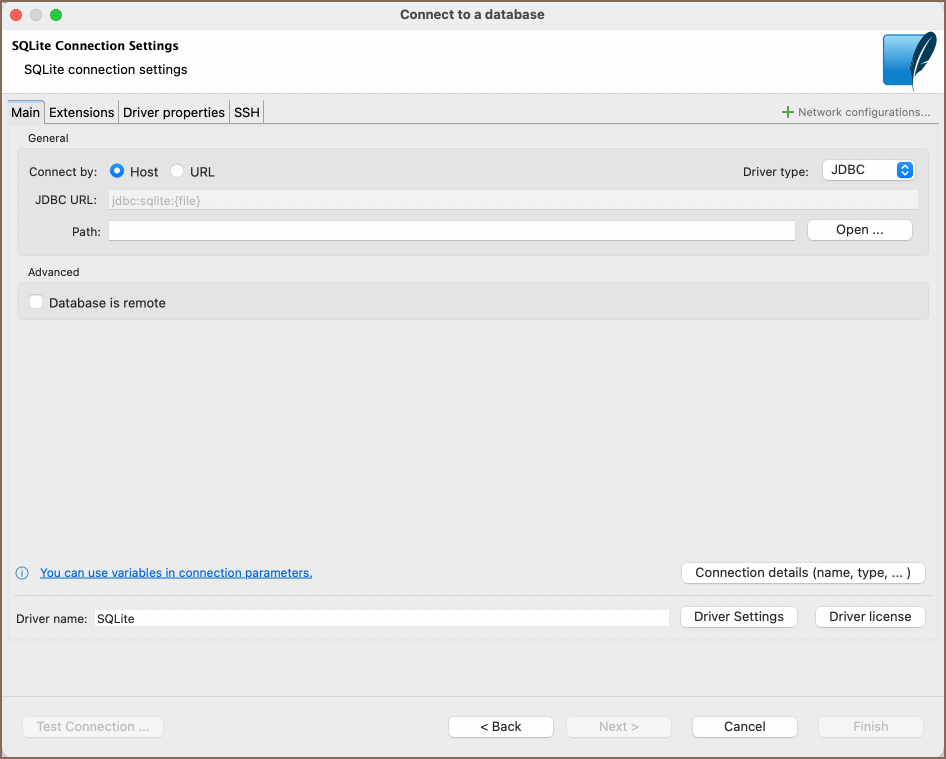
| Field | Description |
|---|---|
| Connect by (Host/URL) | Choose whether you want to connect using a host or a URL. |
| Driver Type | for your SQLite database. |
| URL | If you are connecting via URL, enter the URL of your SQLite database here. This field is disabled if you're connecting via the host. |
| Path | Enter the path to the database file. |
| Database is remote | If the SQLite database resides on a remote server, check this box. . |
| Connection Details | Provide if necessary. |
| Driver Name | This field will be auto-filled based on your selected driver type. |
| Driver Settings | If there are any , configure them here. |
SQLite Crypt connection settings
This subsection outlines the settings to establish a connection to encrypted SQLite databases.
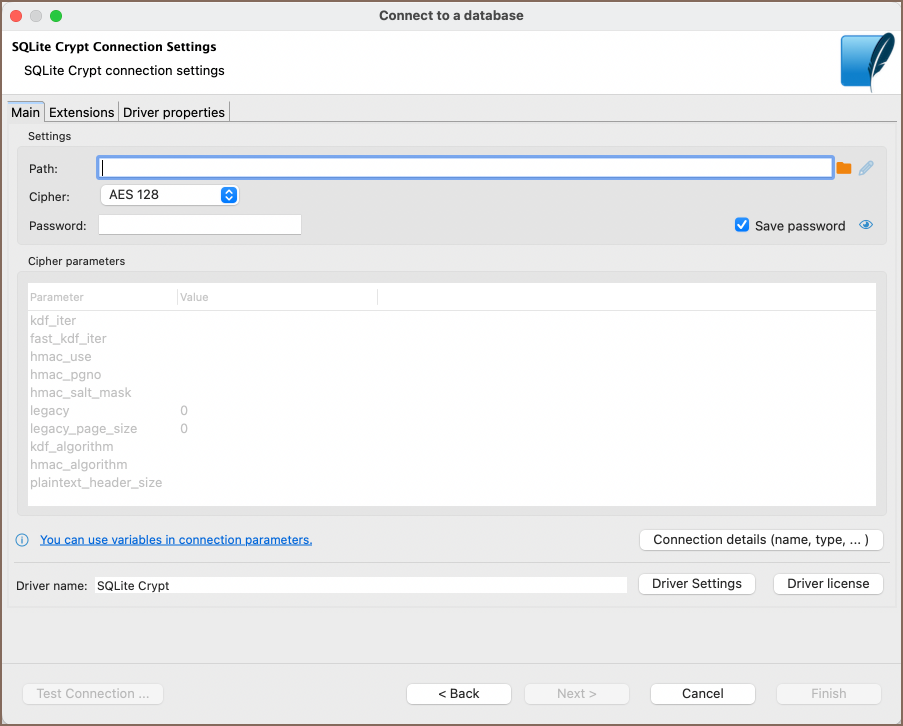
| Field | Description |
|---|---|
| Path | Enter the path to the database file. |
| Cipher | Choose the encryption algorithm for your database. Available options include AES 128, AES 256, ChaCha20, SQLCipher, SQLCipher v1, SQLCipher v2, SQLCipher v3, SQLCipher v4, RC4, and Custom option. For more details, refer to the SQLite Ciphers documentations. |
| Password | This field will be auto-filled based on your selected driver type. |
| Cipher parameters | These parameters are read-only and change according to the chosen Cipher. You can customize them only if you select Custom in the Cipher field. |
SQLite extensions
DBeaver supports the addition of SQLite extensions to enhance database functionality. Extensions can introduce new custom functions, collating sequences, or virtual tables, which are useful for advanced data manipulation or utilizing encryption algorithms not natively supported.
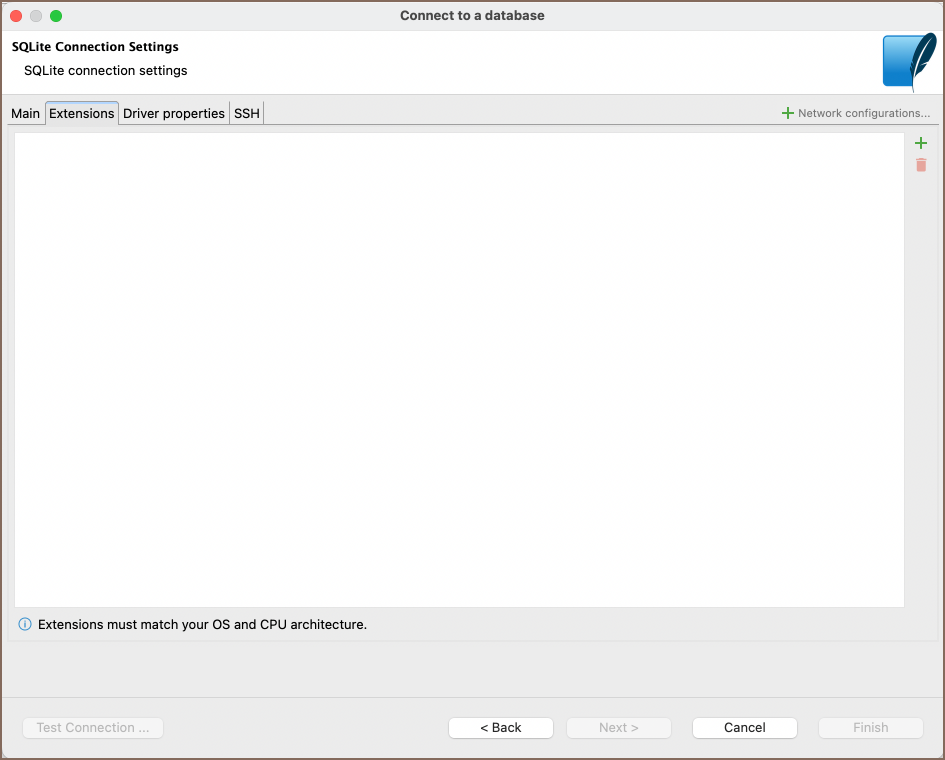
To import an SQLite extension, do the following:
Locate the Extensions tab in your SQLite connection settings.
Click on the Add button.
Enter the path to the extension file you wish to import.
Note: Make sure the extension you are importing matches your operating system and CPU architecture to ensure compatibility.
Remote database connection
When connecting to a remote SQLite database in DBeaver:
Specify a local path in the connection settings. This path should mirror the path on the remote server.
Set up an SSH tunnel.
Synchronization
To maintain consistency between your local SQLite database and the remote server, follow these steps:
Make local changes to your database.
Save changes.
Click the Synchronize button
 in the main toolbar.
in the main toolbar.A dialog will prompt you with two options:
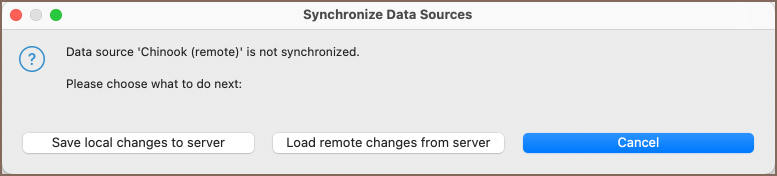
- Save local changes to server: This will push your local changes to the server.
- Load remote changes from server: This will pull the server's data to your local environment. After selecting this, refresh the result set to view updated data.
Connection details
The Connection Details section in DBeaver allows you to customize your experience while working with SQLite database. This includes options for adjusting the Navigator View, setting up Security measures, applying Filters, configuring Connection Initialization settings, and setting up Shell Commands. Each of these settings can significantly impact your database operations and workflow. For detailed guides on these settings, please refer to the following articles:
- Connection Details Configuration
- Database Navigator
- Security Settings Guide
- Filters Settings Guide
- Connection Initialization Settings Guide
SQLite driver properties
The settings for SQLite Driver properties enable you to adjust the performance of the SQLite JDBC and ODBC driver. These adjustments can influence the efficiency, compatibility, and features of your SQLite database.
For a complete walkthrough on setting up SQLite JDBC and ODBC drivers properties, you can refer to the official SQLite JDBC documentation and SQLite ODBC documentation. These guides detail each driver's properties and how they can be used to optimize SQLite database connections.
You can customize the SQLite driver in DBeaver via the Edit Driver page, accessible by clicking on the Driver Settings button on the first page of the driver settings. This page offers a range of settings that can influence your SQLite database connections. For a comprehensive guide on these settings, please refer to our Database drivers article.
ODBC and JDBC Driver Configuration
DBeaver provides extensive capabilities for managing SQLite database connections via ODBC/JDBC drivers. This functionality enables you to connect to your SQLite database using native ODBC drivers, offering an alternative when specific DBeaver drivers are not available.
This process is similar across most databases that support ODBC/JDBC drivers. For a comprehensive, step-by-step guide on how to install the driver manager, set up drivers, configure data sources, and establish connections in DBeaver, you can refer to our ODBC Driver Configuration article.
Secure Connection Configurations
DBeaver supports secure connections to your SQLite database. Guidance on configuring such connections, specifically SSH, Proxy, and Kubernetes connections, can be found in various referenced articles. For a comprehensive understanding, please refer to these articles:
Powering SQLite with DBeaver
DBeaver provides a host of features designed for SQLite databases. This includes the ability to view and manage tables, along with numerous unique capabilities aimed at optimizing database operations.
SQLite database objects
DBeaver lets you view and manipulate a few SQLite database objects. DBeaver has extensive support for various SQLite metadata types, allowing you to interact with:
- Tables
- Views
