Database driver Microsoft SQL Server
Table of contents
Overview
This guide provides instructions on how to set up and use SQL Server with DBeaver.
Before you start, you must create a connection in DBeaver and select SQL Server. If you have not done this, please refer to our Database Connection article.
DBeaver interacts with the SQL Server using a specific driver, it supports all versions of SQL Server, but the correct driver must be selected: use SQL Server (Old driver, jTDS) for versions below 2012 and SQL Server for newer versions. DBeaver also supports SQL Server extensions such as Azure SQL Server, Babelfish via TDS and Google Cloud Platform SQL Server. You must select the appropriate driver in the Connect to a database window for these extensions.
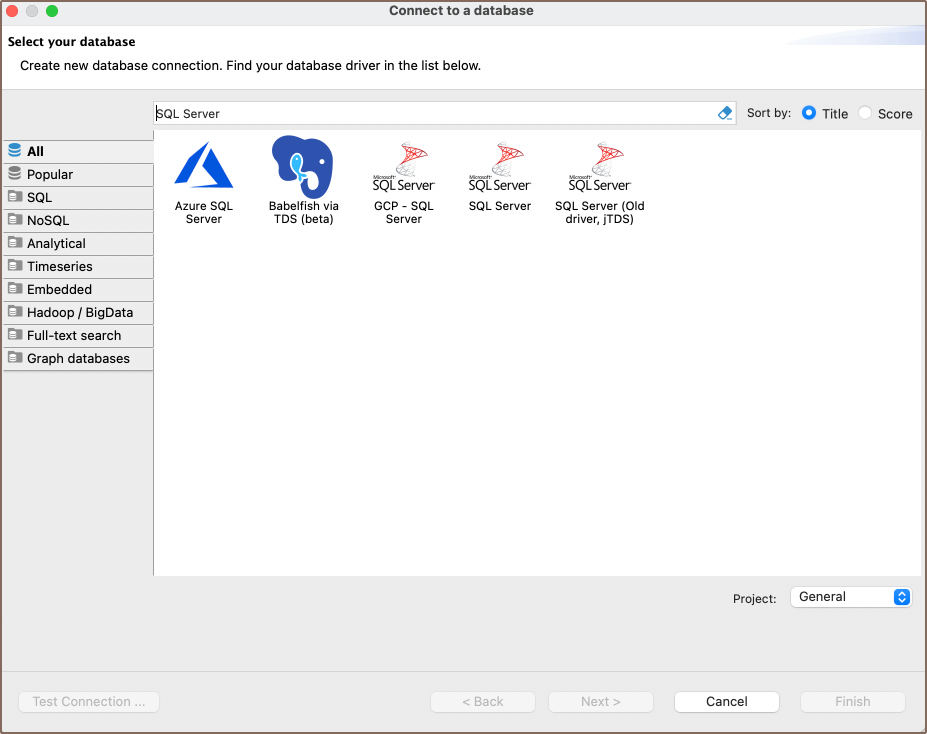
Setting Up
This section provides an overview of DBeaver's settings for establishing a direct connection, the configuration of secure connections, and the setup of ODBC/JDBC drivers for SQL Server.
SQL Server connection settings
In this subsection, we will outline the settings for establishing a direct connection to a SQL Server database using DBeaver.
The page of the connection settings requires you to fill in specific fields to establish the initial connection.
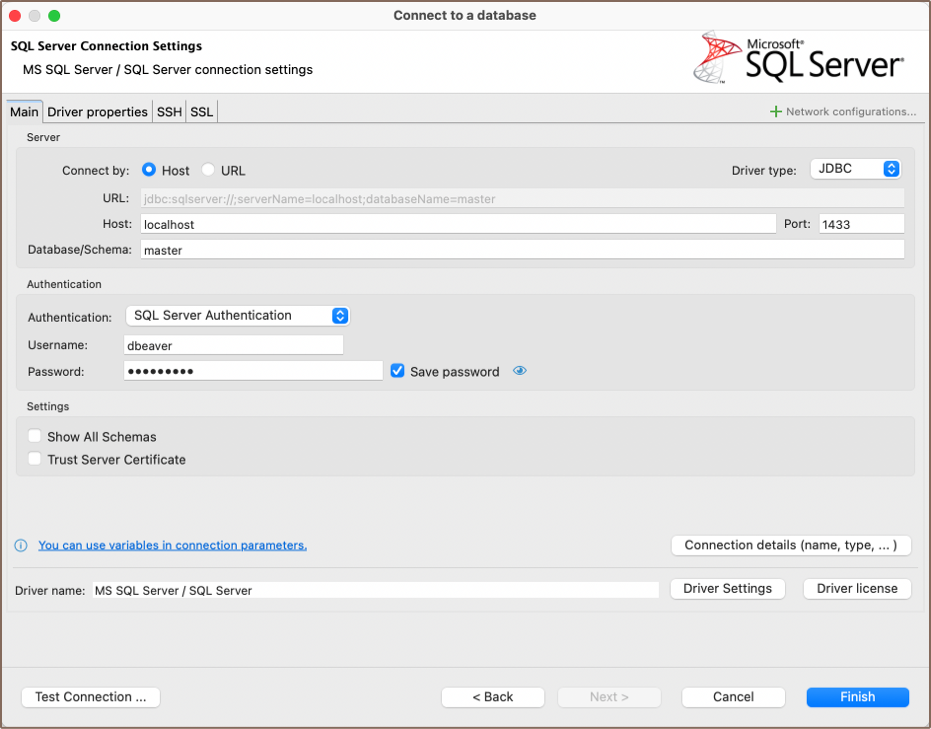
| Field | Description |
|---|---|
| Connect by (Host/URL) | Choose whether you want to connect using a host or a URL. |
| Driver Type | for your SQL Server database. |
| URL | If you are connecting via URL, enter the URL of your SQL Server database here. This field is hidden if you are connecting via the host. |
| Host | If you are connecting via host, enter the host address of your SQL Server database here. |
| Database/Schema | Enter the name of the SQL Server database you want to connect to. |
| Port | Enter the port number for your SQL Server database. The default SQL Server port is 1433. |
| Authentication | Choose the type of authentication you want to use for the connection. For detailed guides on authentication types, please refer to the following articles: - SQL Server Authentication (coming soon) - Active Directory - Integrated (coming soon) - Active Directory - MFA (coming soon) - Active Directory - MSI (coming soon) - Active Directory - Password (coming soon) - Azure AD for SQL Server - Custom (coming soon) - DBeaver profile - Kerberos - NTLM (coming soon) - Window Authentication (coming soon) You can also read about security in DBeaver PRO. |
| Show All Schemas | Shows all database schemas. If disabled shows only non-empty schemas. |
| Trust Server Certificate | If true, the SQL Server SSL certificate is automatically trusted when the communication layer is encrypted using SSL. If false, the Microsoft JDBC Driver for SQL Server validates the server SSL certificate. If the server certificate validation fails, the driver raises an error and terminates the connection. To configure certificate settings in DBeaver, refer to our detailed article on Truststore. |
| Connection Details | Provide if necessary. |
| Driver Name | This field will be auto-filled based on your selected driver type. |
| Driver Settings | If there are any , configure them here. |
Connection details
The Connection Details section in DBeaver allows you to customize your experience while working with SQL Server database. This includes options for adjusting the Navigator View, setting up Security measures, applying Filters, configuring Connection Initialization settings, and setting up Shell Commands. Each of these settings can significantly impact your database operations and workflow. For detailed guides on these settings, please refer to the following articles:
- Connection Details Configuration
- Database Navigator
- [Security Settings Guide](Managing-security-restrictions-for-database-connection.md
- Filters Settings Guide
- Connection Initialization Settings Guide
- Shell Commands Guide
SQL Server driver properties
The settings for SQL Server Driver properties enable you to adjust the performance of the SQL Server JDBC and ODBC driver. These adjustments can influence the efficiency, compatibility, and features of your SQL Server database.
For a complete walkthrough on setting up SQL Server JDBC and ODBC drivers properties, you can refer to the official SQL Server JDBC documentation and SQL Server ODBC documentation. These guides detail each driver's properties and how they can be used to optimize SQL Server database connections.
You can customize the SQL Server driver in DBeaver via the Edit Driver window, accessible by clicking on the Driver Settings button on the first page of the driver settings. This window offers a range of settings that can influence your SQL Server database connections. For a comprehensive guide on these settings, please refer to our Database drivers article.
ODBC and JDBC Driver Configuration
DBeaver provides extensive capabilities for managing SQL Server database connections via ODBC/JDBC drivers. This functionality enables you to connect to your SQL Server database using native ODBC drivers, offering an alternative when specific DBeaver drivers are not available.
You can find a comprehensive, step-by-step guide on how to install the driver manager, set up drivers, configure data sources, and establish connections in DBeaver in our ODBC Driver Configuration article.
Secure Connection Configurations
DBeaver supports secure connections to your SQL Server database. Guidance on configuring such connections, specifically SSH, Proxy, SSL, and Kubernetes connections, can be found in various referenced articles. For a comprehensive understanding, please refer to these articles:
Powering SQL Server with DBeaver
DBeaver provides a host of features designed for SQL Server databases. This includes the ability to view schemas, along with numerous unique capabilities aimed at optimizing database operations.
SQL Server database objects
DBeaver lets you view and manipulate a wide range of SQL Server database objects. DBeaver has extensive support for various SQL Server metadata types, allowing you to interact with a wide variety of database objects, such as:
- Databases
- Schemas
- Tables
- External Tables
- Views
- Columns
- Triggers
- External Properties
- Indexes
- Procedures
- Sequences
- Synonyms
- Triggers
- Data Types
- Database triggers
- Schemas
- Security
- Logins
- Administer
- Sessions
Agent
- Jobs
SQL Server Features in DBeaver
DBeaver includes many features that go beyond basic SQL operations like querying, updating, inserting, and deleting data. It also includes numerous unique features specifically for SQL Server. Beyond regular SQL operations, DBeaver offers a range of SQL Server-specific capabilities, such as:
| Category | Feature |
|---|---|
| Data Structure | SQL Server Tables & Views |
| SQL Server Procedures | |
| SQL Server Sequences | |
| SQL Server Synonyms | |
| SQL Server External Tables | |
| Job Management | Agent Jobs |
Additional features compatible with SQL Server, but not exclusive to it:
| Category | Feature |
|---|---|
| Data Transfer | Data Import |
| Data Export | |
| Session Management | Session Manager |
| Schema Management | Schema Compare |
| Data Visualization | GIS Guide |
| ERD Guide |
