Employees of companies that keep their infrastructure, partly or completely, in AWS, face a number of issues and challenges related to this. Let’s talk about the most important ones.
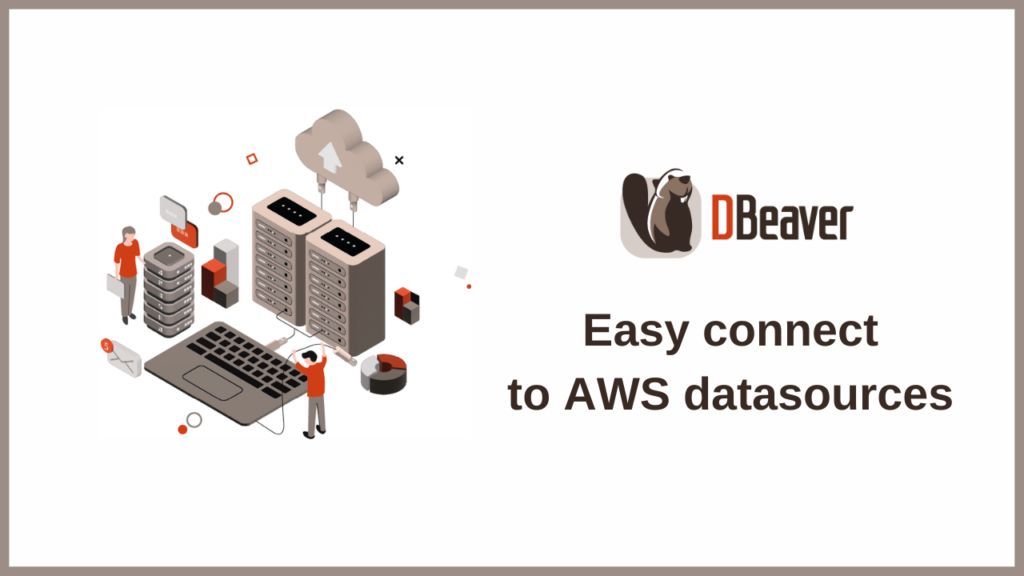
AWS console does not allow you to view the full list of running databases. And if you have a lot of them, it can be difficult to search for and view the ones you need due to the fact that the user infrastructure spans across many regions around the world. A lot of additional configuration has to be done, just to even make sure the database is running.
A large number of authentication systems within the company adversely affects the security level. The best practice is to have a single system where users only need one login/password. For example, it can be AWS credentials or an AWS profile.
To connect to the AWS databases, you need to correctly set up a configuration with a lot of settings, which can be a real pain for users.
You can avoid these problems by using Cloud Explorer, one of DBeaver Ultimate’s key features. If you are not yet familiar with this tool, we will tell you how it makes connecting to cloud services more simple and intuitive.
Introducing to the Cloud Explorer
In order to start working with Cloud Explorer, you need to create a cloud configuration. In the future, if some of the credentials change, you just need to edit them in one place.
To create a connection you need to have an Access key and Secret key, or an AWS Profile.
You can get those credentials from your admin. If you have permissions to configure a profile yourself,
please check the instructions on our Wiki.
Start with a click on the Cloud icon on the left in the Toolbar of the DBeaver application window.
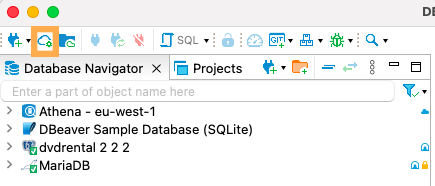
In the window that opens, you will see several fields to fill out. Here you can select the authentication method from the dropdown list.
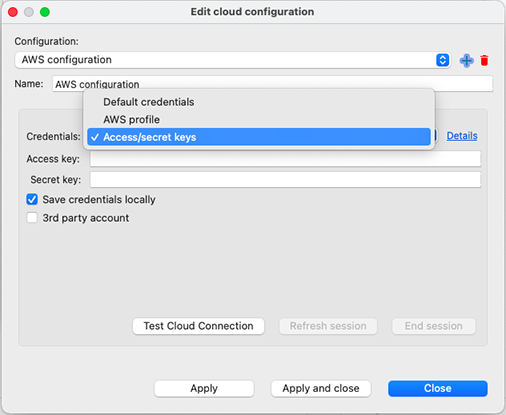
By default, it is the Access key and the Secret key, which are used to sign programmatic requests that you make to AWS.
Not every employee in the company can be provided with an access key and secret key. It becomes impossible to connect to databases without them. In this case, you can use the second authentication method – an AWS profile that is hardwired into AWS SDK. It is considered more secure in terms by Amazon, and you only need to know the Profile name to use it.
Now take a look at what the connection to the AWS databases looks like in DBeaver EE that does not have Cloud Explorer.
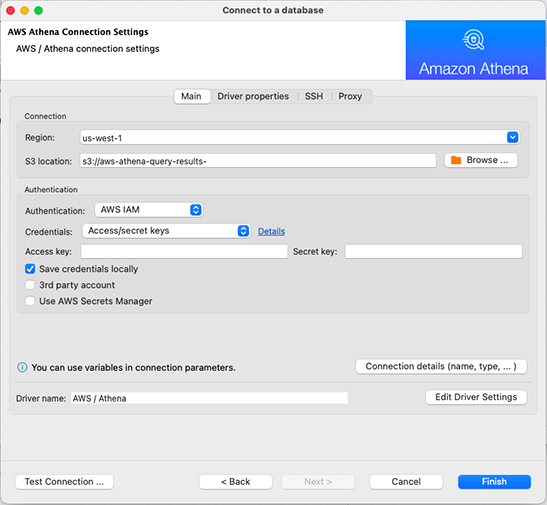
You may notice that connecting to the AWS database through the standard tool requires you to enter a large number of properties in several tabs. To do this, you not only need to have access to all these credentials, but you also need to fill in all fields correctly.
The main advantage of Cloud Explorer is that it provides a single entry point to all your AWS databases.
Thanks to that, DBeaver can become a “mission control center” where you can work with each database in an intuitive format,
transfer data from one database to another database, and so forth.
If you have several credential sets with access to different databases, you can create as many cloud configurations with different credentials as you need. Thereby, by entering the credentials once, you can later switch between configurations using the drop-down list. To add or delete the AWS configuration click on the Plus or on the Trash button accordingly.

Select databases and choose regions
After filling in all the fields, click on the Apply and close button. Then you will see a list of all available databases and you can select the ones you need. To add them to the Navigation tree, use the checkboxes or simply drag-and-drop your database into it.
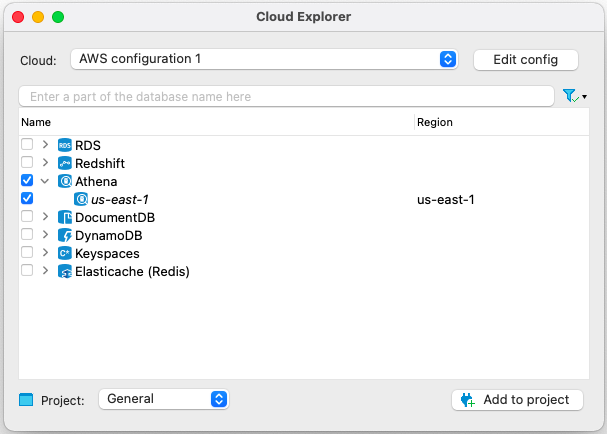
Since all the necessary settings are stored in Cloud Explorer,
the connection setting will not allow you to change the existing credentials.
Databases can be located in different regions, of which there is huge variety. Pay attention to the Regions tab. By default, only one region corresponding to the user is selected so as not to spend a lot of time connecting to databases. If you know exactly where the databases are located, use the checkboxes to select the options you need.
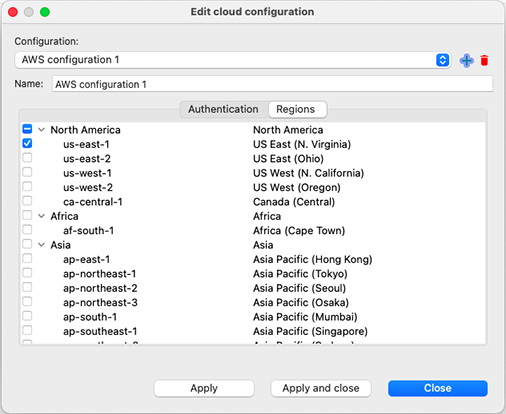
Otherwise, you can check all possible regions, and after the first connection, change the selection. If a new region comes up later, you can add it too.
It is important to understand that data from different regions do not have information about each other.
Cloud Explorer checks each selected region for a particular user.
In the lower part of the window, you can choose a project to which the databases will be added. If some of your databases are stored locally and some are stored in the cloud service, you can separate them into different projects for your convenience.
These are all the settings you need to make. The databases you add to the tree will be marked with a small cloud icon. Now you can connect to any of them in the same way you do with locally stored databases.
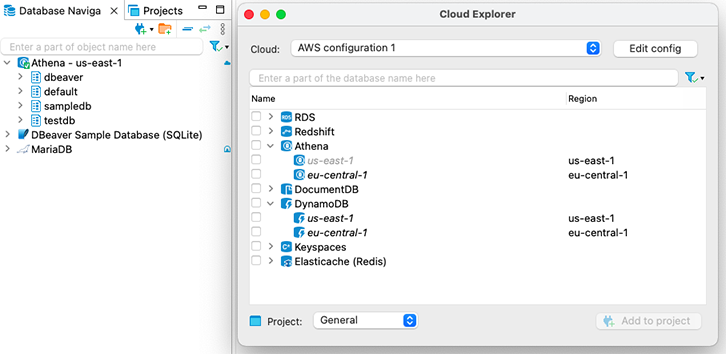
As you can see, the process of connecting to cloud service databases becomes much easier and faster when using Cloud Explorer. In one of our articles, we will tell you about the S3 Browser, which is another important Ultimate feature for working with AWS databases.
