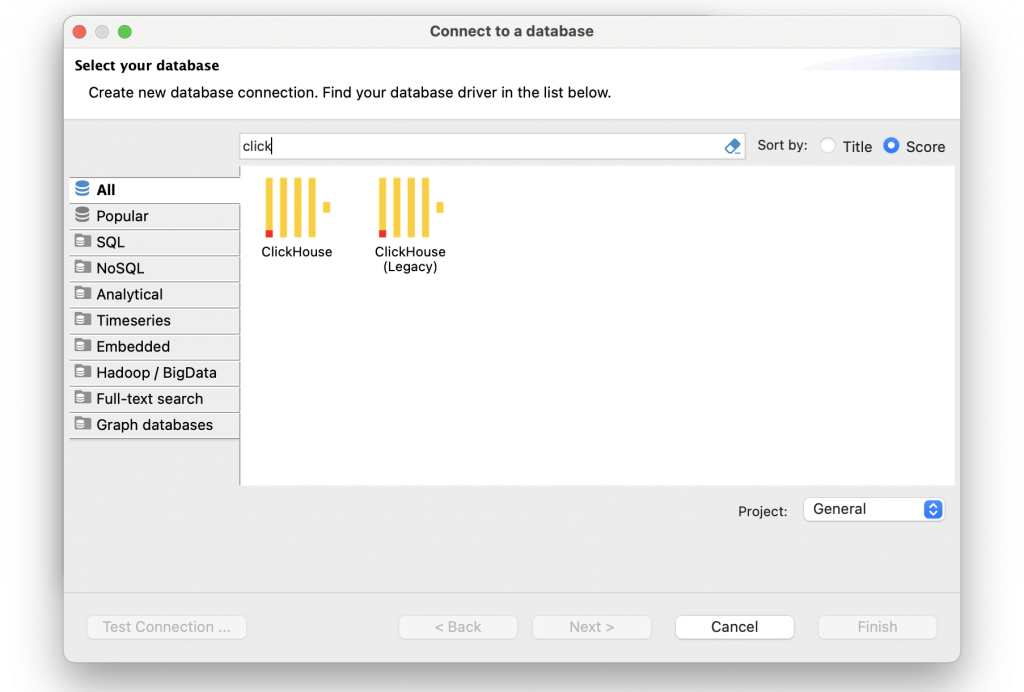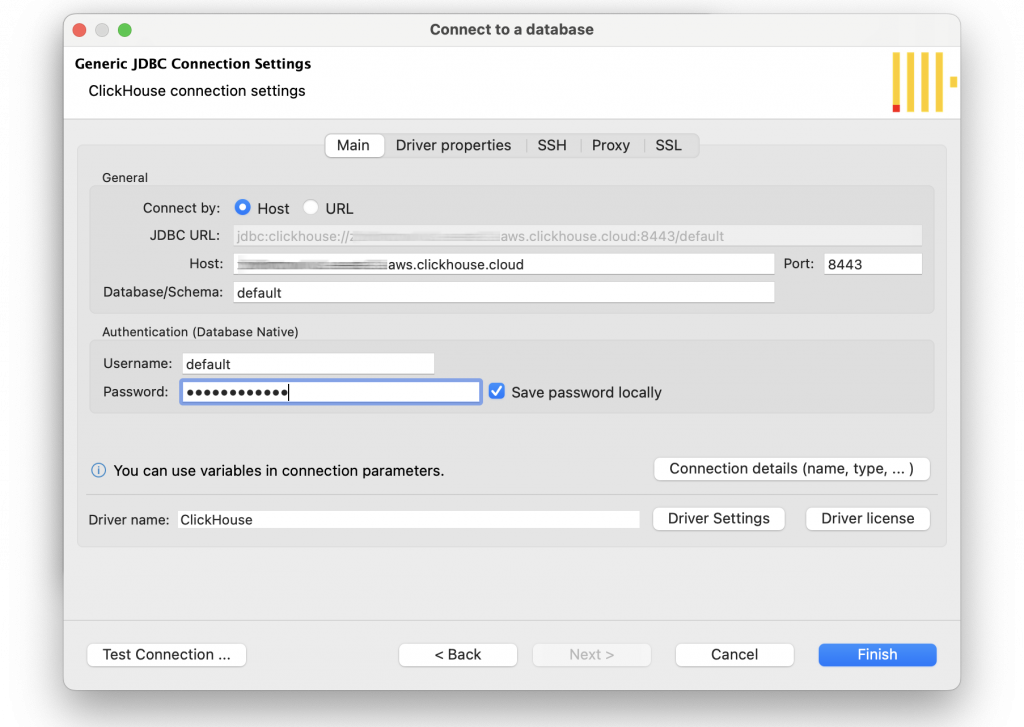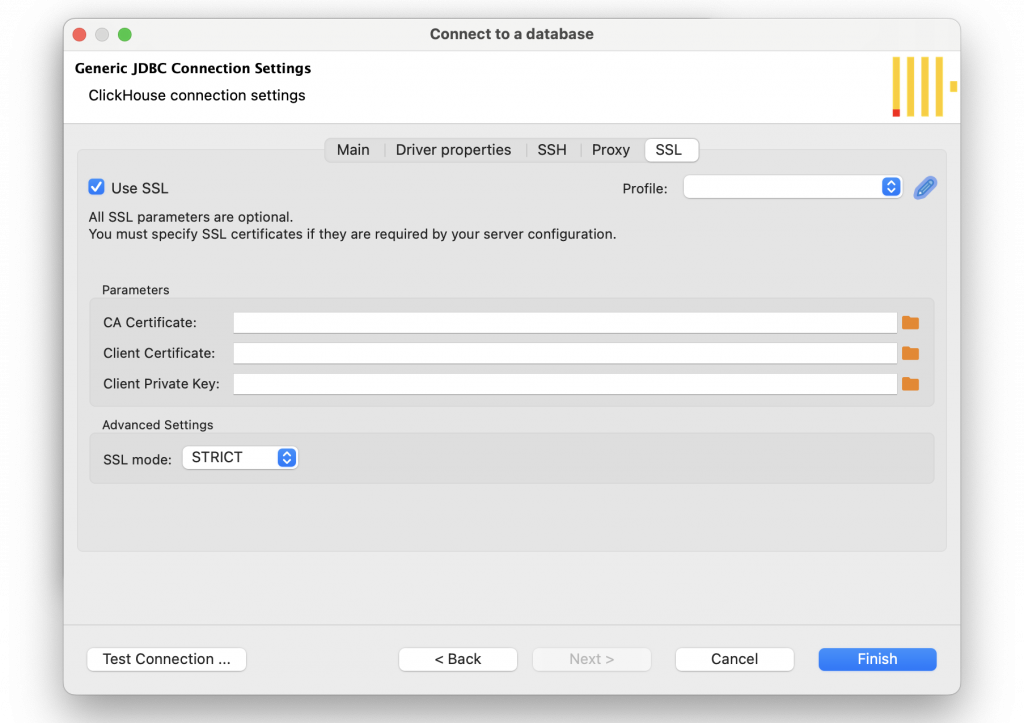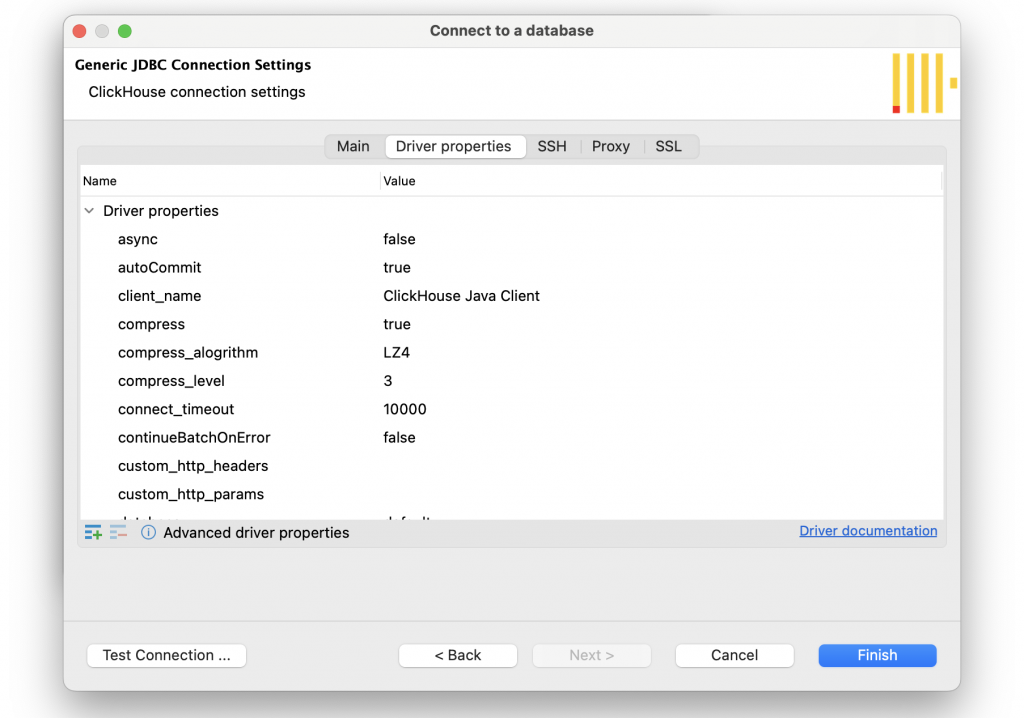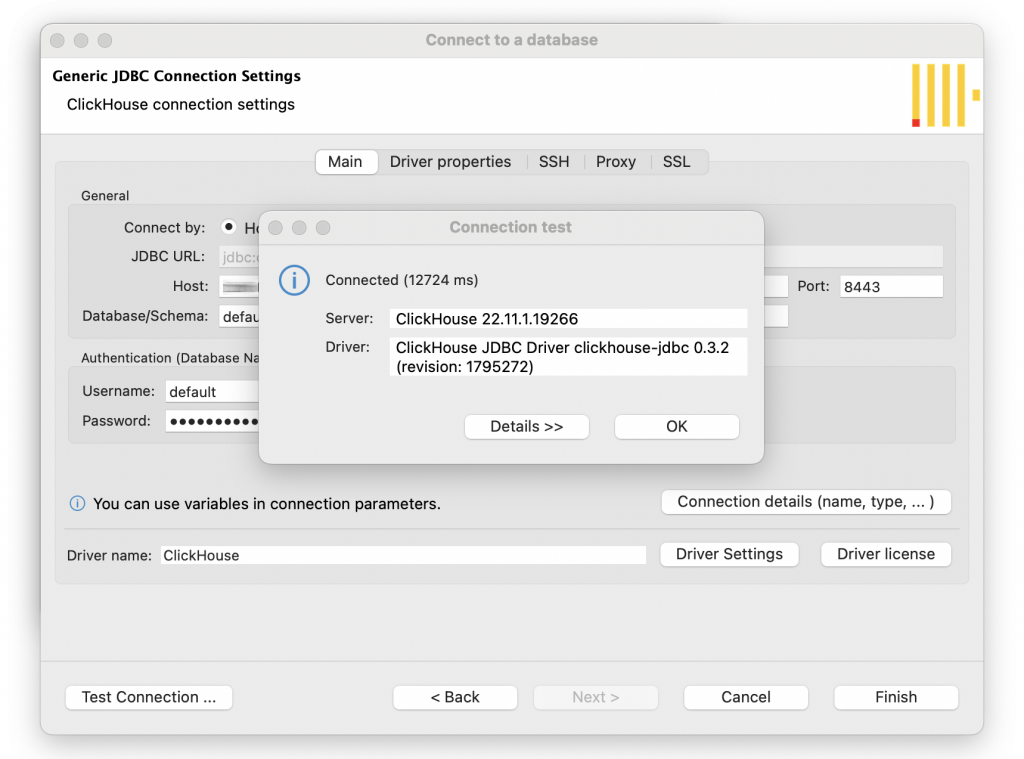We are happy to tell you that DBeaver and ClickHouse have become official partners, and the latest version of our app supports working with ClickHouse Cloud databases. You can follow this step-by-step guide to learn how to create a connection.
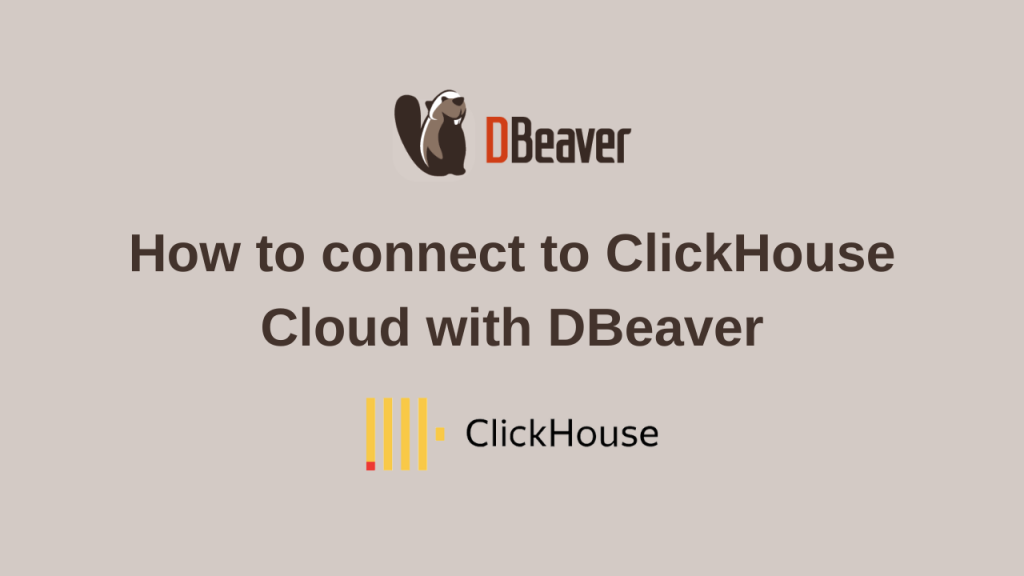
DBeaver provides a wizard that guides you through the steps to connect to the database.
- To open a wizard, click on the plug icon in the upper left corner of the application window or go to Database -> New Database Сonnection. The database selection window will open, and you will see a list from which you can choose the Clickhouse driver. You can easily find it in the Analytical section.
- On the main tab, you need to set all primary connection settings. The required settings for Clickhouse Cloud include Host, Port, Database name, Username, and Password.
- You must use SSL protocol to connect to the Clickhouse Cloud database. Open the SSL tab, tick the “Use SSL” box, and load certificates and a private key from your file system.
- If necessary, you can view and edit driver properties in the corresponding tab. To start editing, you need to click on the row in the Value column.
- To check that all settings are entered correctly, click Test Connection on the main tab.
- After completing all the settings, click the Finish button. The connection appears in the tree of connections in the Database Navigator, and DBeaver actually connects to the database.
Double-click on the driver icon, and you will see the window with the connection settings.
You will see a dialog with all information about the driver.