We keep sharing our users’ stories on how specialists from different fields use DBeaver. This time, we talked with Partha Sen, Information Architect and Manager of Data Integration and BI at Avery Dennison. This global materials science company specializes in designing and manufacturing various branded packaging and labeling.
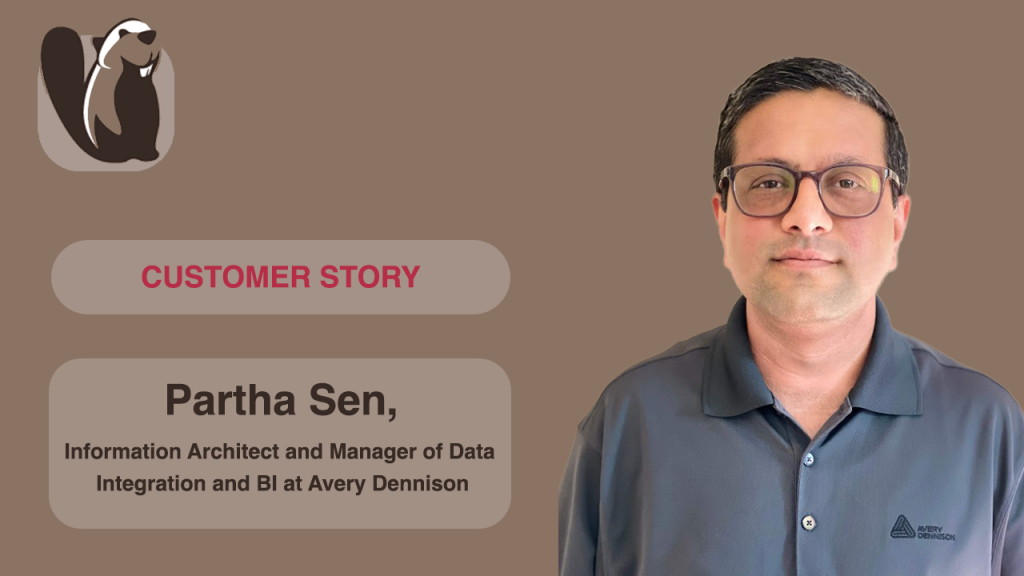
Could you please tell us what your work entails? How does DBeaver help in your day-to-day tasks?
A lot of my work is related to data warehousing, business analysis, data analysis and business intelligence. We primarily use DBeaver to access our data warehouses, for example, our main database, Vertica.
DBeaver has a good connectivity process and allows multiple connections, and because of that, not only our IT department uses this tool. Many of our company specialists write daily complex SQL queries and combine your app with different BI tools to perform their tasks.
What are your favorite DBeaver features?
DBeaver is pretty lightweight, and the process of connecting to databases is easy and quick. My favorite part of the app is the SQL Editor, because its features and capabilities are way better than any of the competitors’ tools. I personally like the autocompletion feature, which makes writing SQL queries much easier.
We also often use the Properties tab to view the database metadata in the convenient UI. Moreover, DBeaver’s Metadata Editor allows us to create, delete and change tables, columns, keys, and other metadata without creating SQL queries.
What would you like to see improved in our app?
As we work with SQL scripts a lot, making the code more readable and beautiful will be great. For example, you can add more ways to highlight different table names, columns, constants, procedures etc.
Comment from the editor: the DBeaver team has already implemented several significant improvements to SQL Editor related to code highlighting. You can try them in version 24.0 and share your feedback with us.
And one more thing I would like to see in your tool is the opportunity to jump from the table name I entered to the SQL Editor to the grid mode to view the table structure quickly.
Comment from the editor: you can open the Data Editor for the table by using CTRL+click on its name in the SQL query.
