Database driver AlloyDB for PostgreSQL
Note: This driver is available in Lite, Enterprise, Ultimate and Team editions only.
Table of contents
Overview
AlloyDB for PostgreSQL is a fully managed database service, tailored for demanding enterprise workloads. It blends the reliability and familiarity of PostgreSQL with Google's advanced technology. This service delivers enhanced performance, scalability, and high availability, making it an ideal choice for critical business applications.
For more detailed information, visit Google AlloyDB webpage.
Before you can start managing your database, it's essential to establish a connection in DBeaver. This involves
selecting the AlloyDB option to connect to the AlloyDB database. If you have not yet created a
connection in DBeaver, please refer to our Creating a Connection article for guidance.
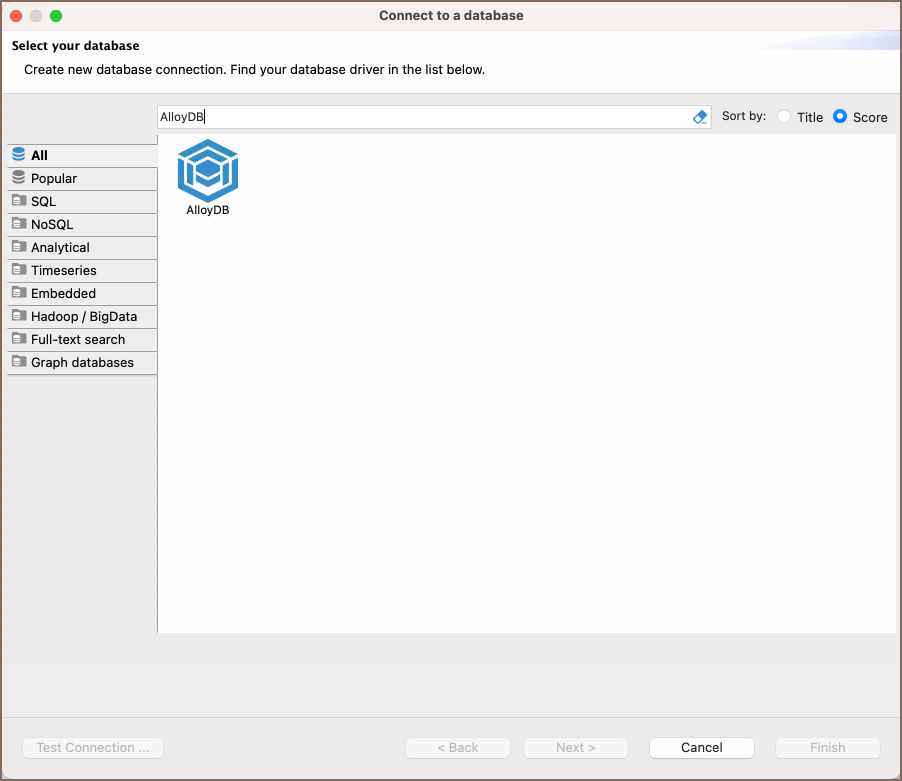
AlloyDB specialty
AlloyDB for PostgreSQL is a fully managed database service, tailored for demanding enterprise workloads. It blends the reliability and familiarity of PostgreSQL with Google's advanced technology and supports rich metadata structures, including tables, views, indexes, sequences, and various data types. Its setup in DBeaver mostly replicates the PostgreSQL driver configuration. AlloyDB includes support for SQL triggers, stored procedures, and user-defined functions, enhancing its utility for complex data operations. For a more comprehensive understanding of AlloyDB, please refer to the official documentation.
Setting Up
This section provides an overview of DBeaver's settings for establishing a direct connection and the configuration of secure connections using SSH, proxies, SSL, and the setup of ODBC/JDBC drivers for AlloyDB.
Note: The connection process in DBeaver utilizes the standard PostgreSQL driver, tailored to interact with the AlloyDB service, highlighting its cloud-based characteristics.
AlloyDB connection settings
In this subsection, we will outline the settings for establishing a direct connection to an AlloyDB database using DBeaver. Correctly configuring your connection ensures seamless interaction between DBeaver and your AlloyDB database.
1) The first page of the connection settings requires you to fill in specific fields to establish the initial connection.
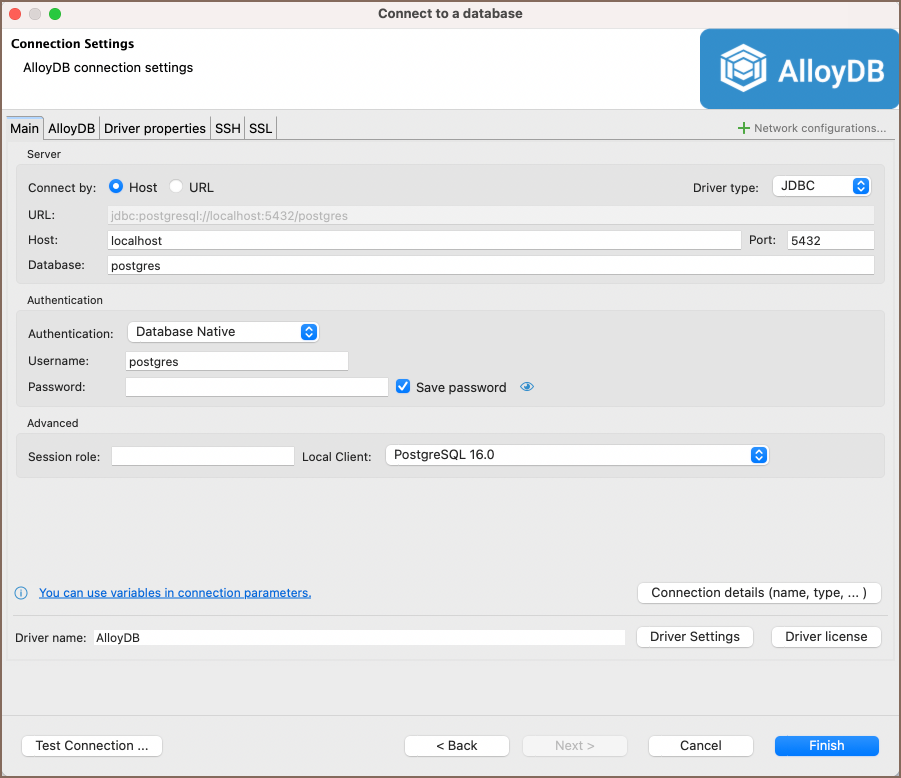
| Field | Description |
|---|---|
| Connect by (Host/URL) | Choose whether you want to connect using a host or a URL. |
| Driver Type | for your AlloyDB database. |
| URL | If you are connecting via URL, enter the URL of your AlloyDB database here. This field is hidden if you are connecting via the host. |
| Host | If you are connecting via host, enter the host address of your AlloyDB database here. |
| Database | Enter the name of the AlloyDB database you want to connect to. |
| Show all databases | Displays all databases in the database navigator. Note: This option works only when the Host connection type is selected. It does not work when connecting via URL. |
| Authentication | Choose the type of authentication you want to use for the connection. For detailed guides on authentication types, please refer to the following articles: - Native Database Authentication - DBeaver Profile Authentication - PostgreSQL Kerberos Authentication - PostgreSQL PgPass Authentication - PostgreSQL SSPI Authentication (Windows SSO) You can also read about security in DBeaver PRO. |
| Local Client | Specify the local client, see our article about local client configuration. |
| Session role | This option allows you to define a specific role that your database session assumes upon connection. Setting a session role can be useful for managing permissions and access control within your AlloyDB database. |
| Connection Details | Provide if necessary. |
| Driver Name | This field will be auto-filled based on your selected driver type. |
| Driver Settings | If there are any , configure them here. |
2) The second page of the connection settings offers additional options that allow you to customize your further connection to the AlloyDB database.
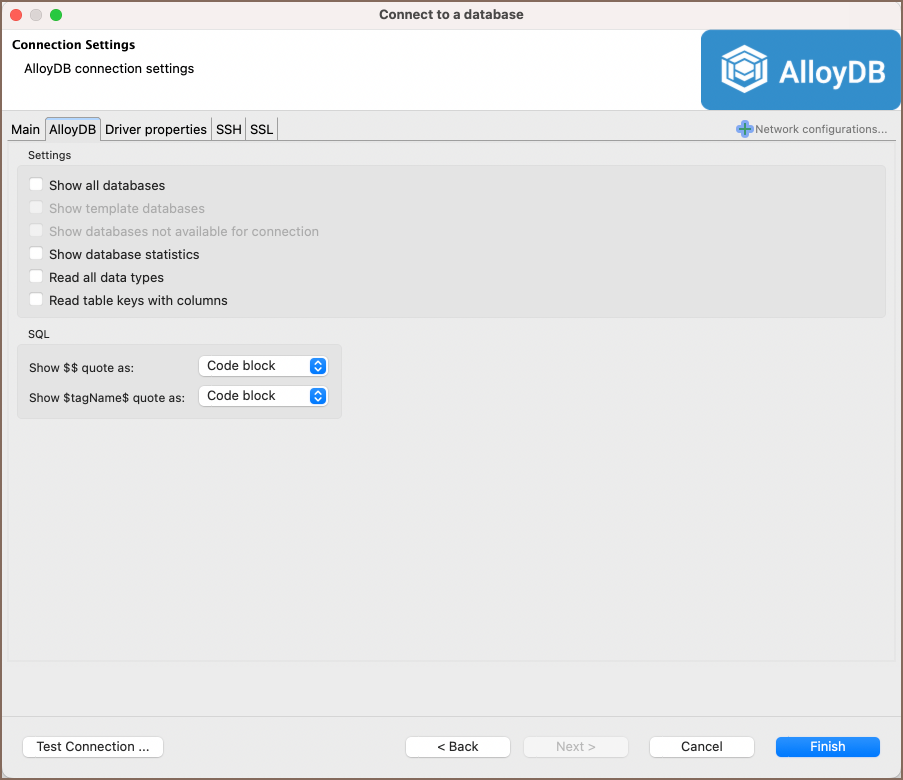
| Field | Description |
|---|---|
| Show template databases | Displays template databases. This option is available when Show all databases is checked. |
| Show databases unavailable for connection | Show databases not available for connection in database list. This option is available when Show all databases is checked. |
| Show databases statistics | Displays statistics for databases. |
| Read all data types | Reads all data types from the server (including arrays). |
| Read table keys with columns | Enable reading table constraints during the column reading stage to ensure accurate recognition of keys. Note that this setting may decrease metadata loading performance. |
Show $$ quote as | Displays $$ quotes as code blocks or strings. |
Show $tagName$ quote as | Displays $tagName$ quotes as code blocks or strings. |
| Use prepared statements | Uses prepared statements for SQL execution. |
Connection details
The Connection Details section in DBeaver allows for further customization of your AlloyDB connection. This includes options for adjusting the Navigator View, setting up Security measures, applying Filters, configuring Connection Initialization settings, and setting up Shell Commands. Each of these settings can significantly impact your database operations and workflow. For detailed guides on these settings, please refer to the following articles:
- Connection Details Configuration
- Database Navigator
- Security Settings Guide
- Filters Settings Guide
- Connection Initialization Settings Guide
Driver properties
While managing AlloyDB with DBeaver, it's important to understand that the underlying driver is the standard PostgreSQL JDBC and ODBC driver.
The settings for AlloyDB Driver properties enable you to adjust the performance of the JDBC and ODBC driver. These adjustments can influence the efficiency, compatibility, and features of your AlloyDB database.
For a complete walkthrough on setting up JDBC and ODBC drivers properties, you can refer to the official JDBC documentation and ODBC documentation. These guides detail each driver's properties and how they can be used to optimize AlloyDB database connections.
You can customize the driver in DBeaver via the Edit Driver page, accessible by clicking on the Driver Settings button on the first page of the driver settings. This page offers a range of settings that can influence your AlloyDB database connections. For a comprehensive guide on these settings, please refer to our Database drivers article.
ODBC and JDBC driver configuration
DBeaver provides extensive capabilities for managing AlloyDB database connections via ODBC/JDBC drivers. This functionality enables you to connect to your AlloyDB database using native ODBC drivers, offering an alternative when specific DBeaver drivers are not available.
You can find a comprehensive, step-by-step guide on how to install the driver manager, set up drivers, configure data sources, and establish connections in DBeaver in our ODBC Driver Configuration article.
Secure connection configurations
DBeaver supports secure connections to your AlloyDB database. Guidance on configuring such connections, specifically SSH, Proxy, Kubernetes, and SSL connections, can be found in various referenced articles. For a comprehensive understanding, please refer to these articles:
Powering AlloyDB with DBeaver
DBeaver provides a host of features designed for AlloyDB databases. This includes the ability to view schemas, along with numerous unique capabilities aimed at optimizing database operations.
AlloyDB database objects
DBeaver lets you view and manipulate a wide range of AlloyDB database objects. DBeaver has extensive support for various AlloyDB metadata types, allowing you to interact with a wide variety of database objects, such as:
- Databases
- Schemas
- Data types
- Tables
- Columns
- Constraints
- Indexes
- Foreign Keys
- Dependencies
- References
- Partitions
- Triggers
- Rules
- Policies
- Foreign Tables
- Views
- Materialized Views
- Functions
- Sequences
- Data types
- Aggregate functions
- Event Triggers
- Extensions
- Storage
- Tablespaces
- Roles
- Schemas
Administer
- Jobs
- Session Manager
- Lock Manager
AlloyDB additional features in DBeaver
DBeaver provides additional features compatible with AlloyDB, but not exclusive to it:
| Category | Feature |
|---|---|
| Data Transfer | Data Import |
| Data Export | |
| Session Management | Session Manager |
| Lock Management | Lock Manager |
| Backup and Restore | How to Backup/Restore data |
| Schema Management | Schema Compare |
| Data Visualization | GIS Guide |
| ERD Guide | |
| Query Execution plan |
