Authentication LDAP Mechanism
Overview
DBeaver includes support for LDAP Mechanism authentication, an additional secure method to connect to your Teradata databases.
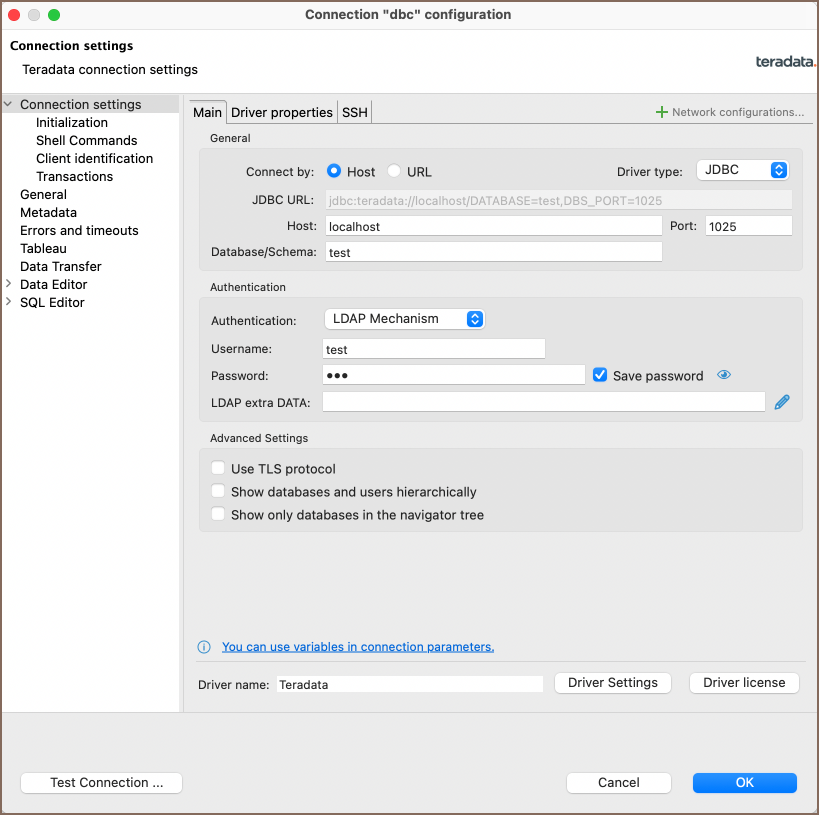
Settings
To configure LDAP Mechanism authentication in DBeaver, follow these steps:
From the Authentication dropdown menu, select the LDAP Mechanism method.
In the Username and Password fields, enter the credentials associated with your LDAP server.
Enter the necessary additional information in the LDAP Extra DATA field. This might be specific configurations or parameters required by your LDAP server. Consult with your system administrator or refer to Teradata's LDAP documentation for the exact details.
Tip: Selecting the Save credentials locally option means you will not have to input your credentials every time you connect.After entering your credentials and extra data, click the Test Connection button. If all settings are correctly configured, DBeaver will connect to your database using the LDAP Mechanism authentication method.
