Database driver Google Cloud Spanner
Note: This driver is available in Lite, Enterprise, Ultimate and Team editions only.
Table of contents
Overview
This guide provides step-by-step instructions on how to set up and manage Google Cloud Spanner databases using DBeaver.
Before you can start managing your database, it's essential to establish a connection in DBeaver. This involves
selecting the Google Cloud Spanner option to connect to your database. If you have not yet created a
connection in DBeaver, please refer to our Creating a Connection article for guidance.
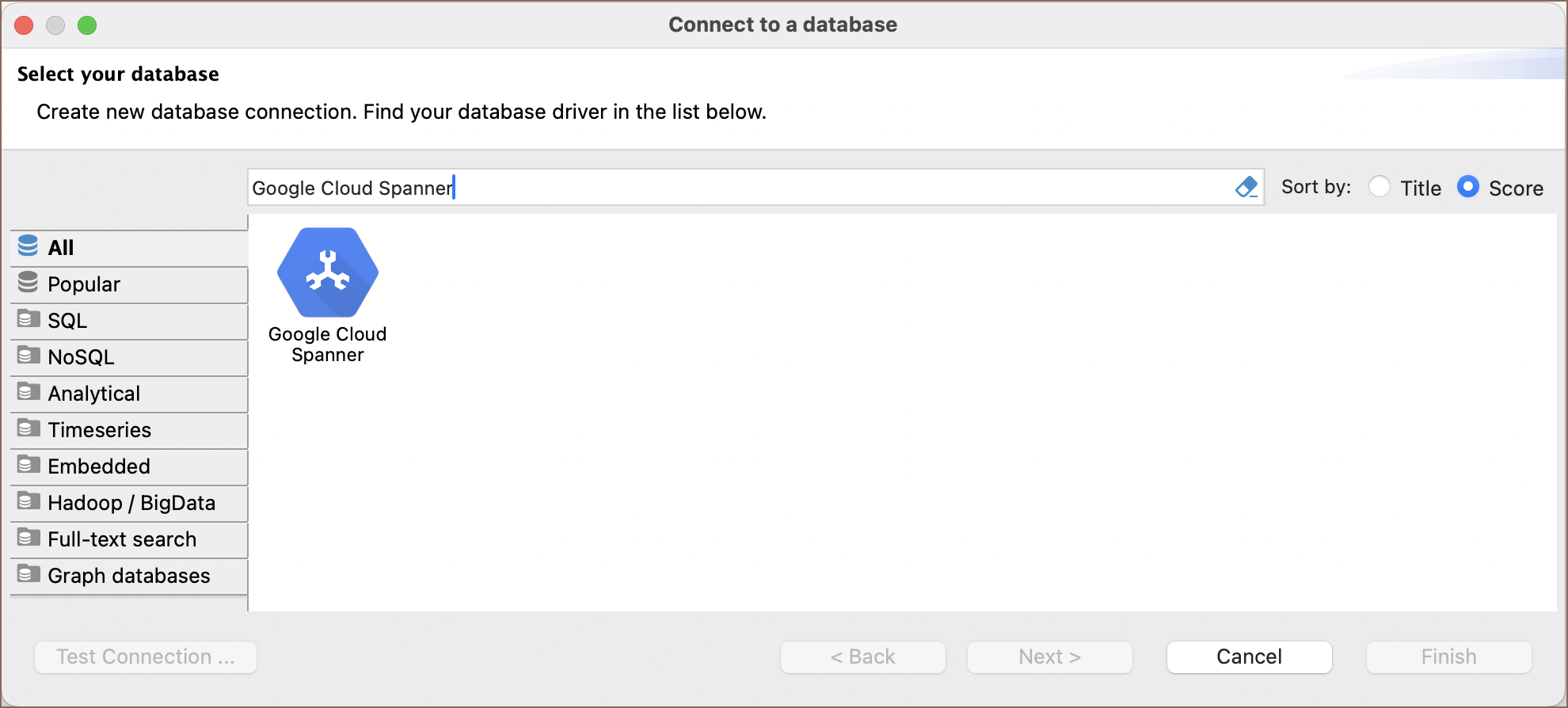
Tip: Users with Ultimate and Team editions of DBeaver can connect to their Google Spanner databases using the Cloud Explorer.
Google Spanner specialty
Google Spanner is a distributed database system that combines features from both relational and NoSQL databases. It stands out for its large-scale capabilities, designed to manage extensive data across numerous nodes while maintaining high availability and global consistency.
In Google Spanner, the metadata types resemble those in traditional relational databases, with tables, columns, schemas, and key constraints, including primary keys, foreign keys, and unique constraints. A significant aspect of Google Spanner is its synchronization mechanism for nodes. It uses atomic clocks and GPS receivers to power its TrueTime system, ensuring precise synchronization across all nodes. This advanced timekeeping infrastructure is crucial for maintaining external consistency in distributed transactions and offers a robust solution for strong consistency on a global scale. For a more comprehensive understanding of Google Spanner, please refer to the official documentation.
DBeaver supports the features compatible with Google Spanner. For detailed information on these supported features, refer to the section .
Setting Up
This section provides an overview of DBeaver's settings for establishing a direct connection and the configuration of secure connections using SSH, proxies, and Kubernetes.
Google Spanner connection settings
In this subsection, we will outline the settings for establishing a direct connection to a Google Spanner database using DBeaver. Correctly configuring your connection ensures seamless interaction between DBeaver and your Google Spanner database.
The page of the connection settings requires you to fill in specific fields to establish the initial connection.
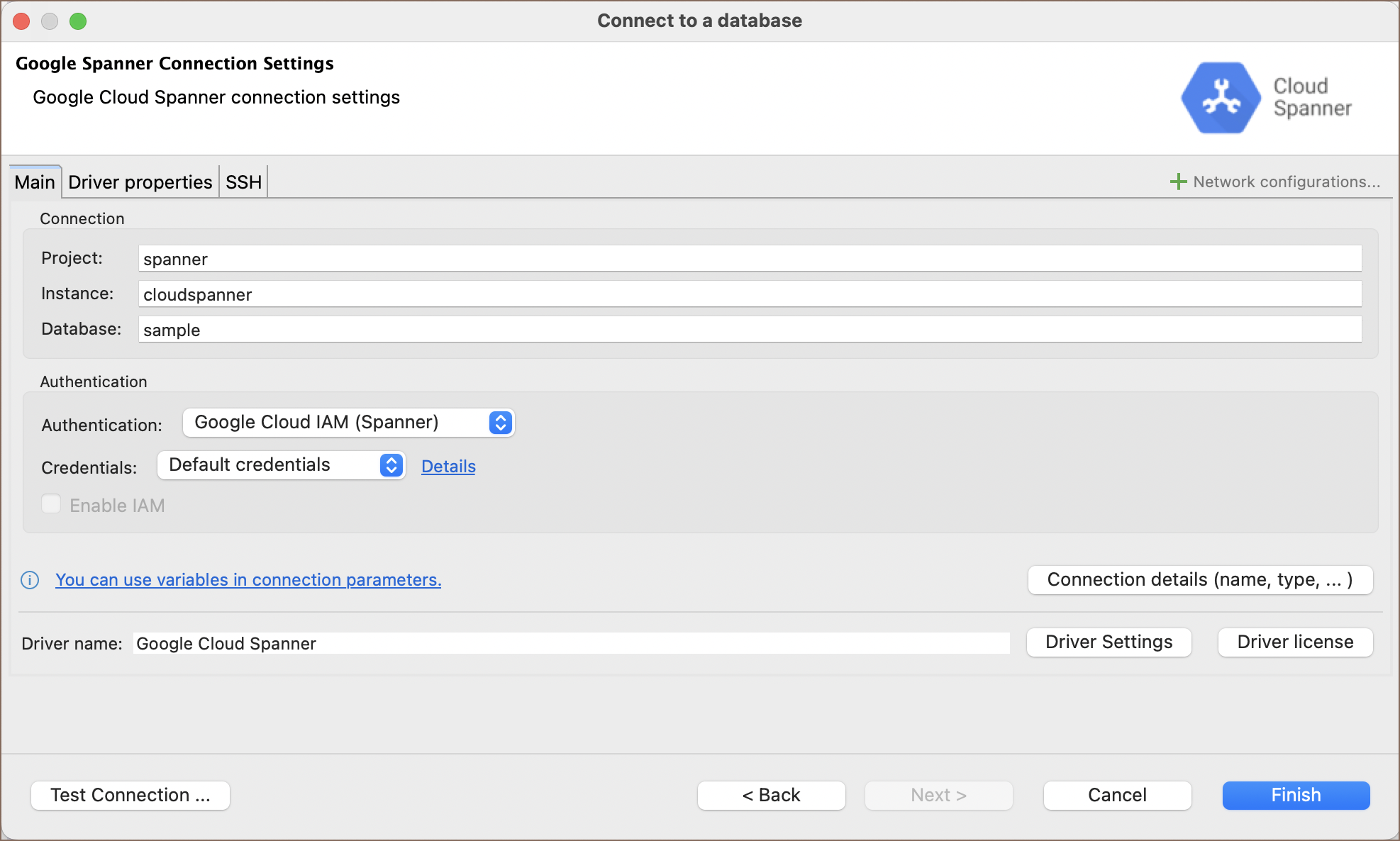
| Field | Description |
|---|---|
| Project | Enter the project name of your Google Spanner database here. |
| Instance | For a direct connection to a Google Spanner instance, use the format project:region:instance. Here, project refers to your Google Cloud project ID, region denotes the geographical location of your instance, and instance is the unique ID of your Google Cloud SQL instance. |
| Database | Enter the name of the Google Spanner database you want to connect to. |
| Authentication | Choose the type of authentication you want to use for the connection. For detailed guides on authentication types, please refer to the following articles: - Google Cloud IAM (Spanner) - DBeaver Profile Authentication You can also read about security in DBeaver PRO. |
| Connection Details | Provide if necessary. |
| Driver Name | This field will be auto-filled based on your selected driver type. |
| Driver Settings | If there are any , configure them here. |
Connection details
The Connection Details section in DBeaver allows for further customization of your Google Spanner connection. This includes options for adjusting the Navigator View, setting up Security measures, applying Filters, configuring Connection Initialization settings, and setting up Shell Commands. Each of these settings can significantly impact your database operations and workflow. For detailed guides on these settings, please refer to the following articles:
- Connection Details Configuration
- Database Navigator
- Security Settings Guide
- Filters Settings Guide
- Connection Initialization Settings Guide
Google Spanner driver properties
The settings for Google Spanner Driver properties enable you to adjust the performance of the Google Spanner JDBC driver. These adjustments can influence the efficiency, compatibility, and features of your Google Spanner database.
For a complete walkthrough on setting up Google Spanner JDBC driver properties, you can refer to the official Google Spanner JDBC documentation.
You can customize the Google Spanner driver in DBeaver via the Edit Driver page, accessible by clicking on the Driver Settings button on the first page of the driver settings. This page offers a range of settings that can influence your Google Spanner database connections. For a comprehensive guide on these settings, please refer to our Database drivers article.
Secure Connection Configurations
DBeaver supports secure connections to your Google Spanner database. Guidance on configuring such connections, specifically SSH, Proxy, and Kubernetes connections, can be found in various referenced articles. For a comprehensive understanding, please refer to these articles:
Powering Google Spanner with DBeaver
DBeaver provides a host of features designed for Google Spanner databases. This includes the ability to view and manage databases, along with numerous unique capabilities aimed at optimizing database operations.
Google Spanner database objects
DBeaver lets you view and manipulate a wide range of Google Spanner database objects. DBeaver has extensive support for various Google Spanner metadata types, allowing you to interact with a wide variety of database objects, such as:
Databases
- Tables
- Columns
- Keys
- Foreign Keys
- Indexes
- References
- Views
- Procedures
- Tables
Google Spanner additional features in DBeaver
DBeaver provides additional features compatible with Google Spanner, but not exclusive to it:
| Category | Feature |
|---|---|
| Data Transfer | Data Import |
| Data Export | |
| Data Visualization | ERD Guide |
| Data Generation | Mock Data Generation |
