CloudBeaver Documentation
User Guide
- Application overview
- Demo Server
- Administration
- Server configuration
- Connection Templates Management
- Access Management
- Authentication methods
- User credentials storage
- Cloud Explorer

- Cloud storage

- Query Manager

- Drivers Management

- Supported databases
- Localization
Features
Installation
Configuration
- Server configuration
- Configuring server datasources
- CloudBeaver and Nginx
- Domain manager

- Configuring HTTPS for Jetty server
- Product configuration parameters
- Command line parameters
CloudBeaver EE for AWS
CloudBeaver Enterprise Edition
Team Edition
- Team Edition Overview
- Getting started with Team Edition

- Team Edition Server Configuration

- Projects in Team Edition

- Teams in Team Edition

- Team Edition Deployment
- Roles in Team Edition

- Git integration in Team Edition

Deployment
- CloudBeaver Community
- CloudBeaver AWS
- CloudBeaver Enterprise
- Deployment options
DB Navigator toolbar
The DB Navigator contains various tools on the top toolbar.
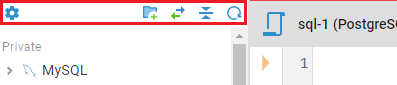
The table below contains a detailed description of each tool.
| Tool | Description |
|---|---|
| Refresh | refreshes all objects in the Navigator tree. |
| New folder | creates a folder in the Navigator tree to group connections. |
| Collapse all | collapses all expanded objects in the Navigator tree. It becomes visible when at least one object is expanded. |
| Link with editor | synchronises the active SQL Editor, Data Editor or Metadata Editor with the element in the Database Navigator. It becomes visible when an Editor for a connection is opened. |
| Settings | opens the Settings menu with additional tools. |
