UI Language
Table of contents
Overview
The interface language of DBeaver can be customized to suit your preferences. There are two methods to achieve this:
Changing interface language in preferences
Navigate to Window -> Preferences -> User Interface.
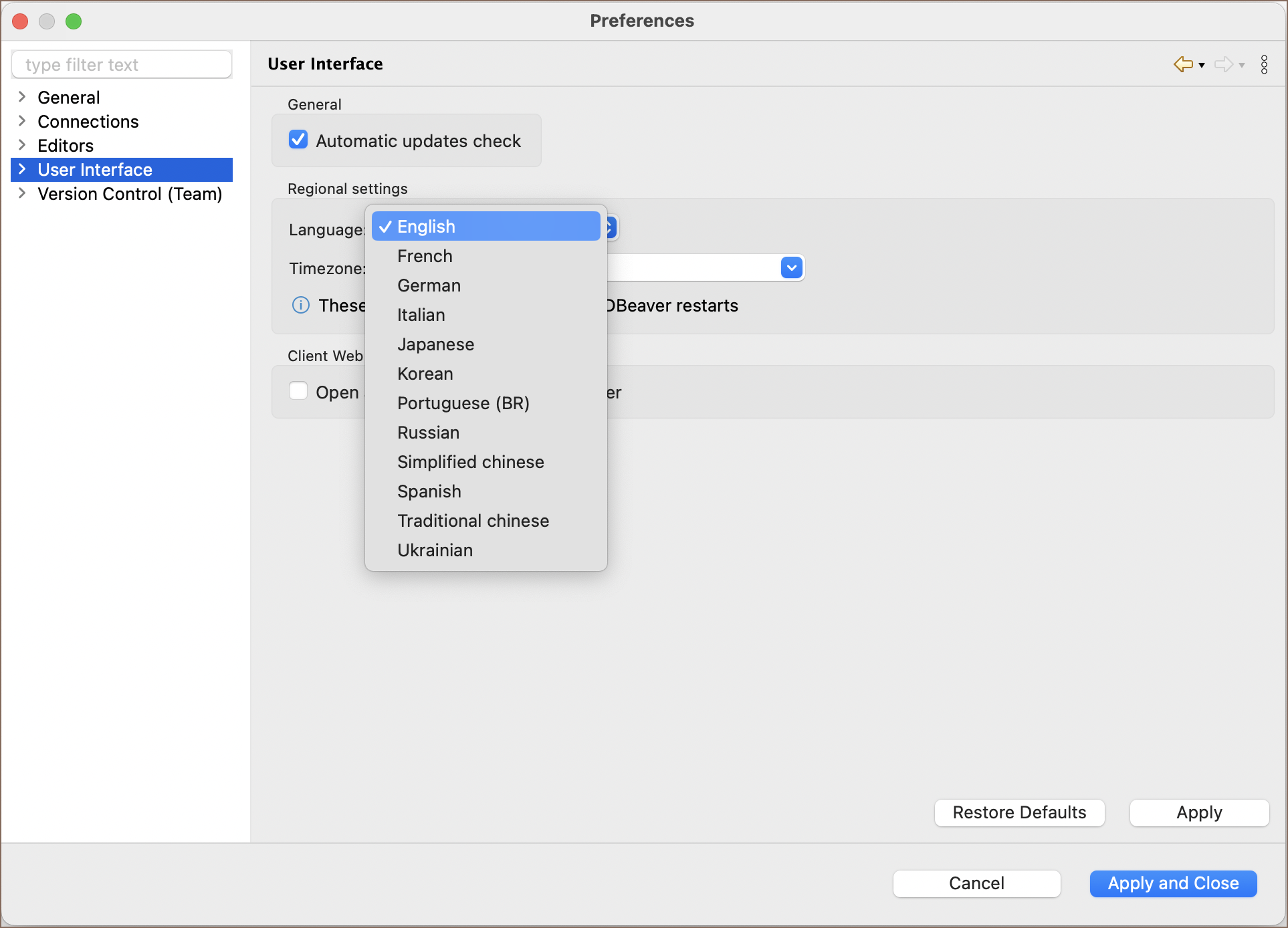
Choose your desired language from the drop-down menu.
Click the Apply and Close button to save your settings.
Note: If DBeaver is installed in a directory without write permissions, you may not be able to change the language directly through the interface. If this occurs, please proceed to modify the configuration file as described below.
Changing interface language in configuration file
Locate the
dbeaver.inifile.Tip: Detailed instructions on finding
dbeaver.iniare available in our article.Using a text editor, open this file to make changes.
Insert the following lines above the
-vmargsline:
-nl
XX
Replace XX with the language code from the list below:
| Language | Code |
|---|---|
| English | en |
| French | fr |
| German | de |
| Italian | it |
| Japanese | jp |
| Korean | ko |
| Portuguese (BR) | pt_BR |
| Romanian | ro |
| Russian | ru |
| Simplified Chinese | zh |
| Spanish | es |
| Traditional Chinese | zh |
| Ukrainian | uk |
