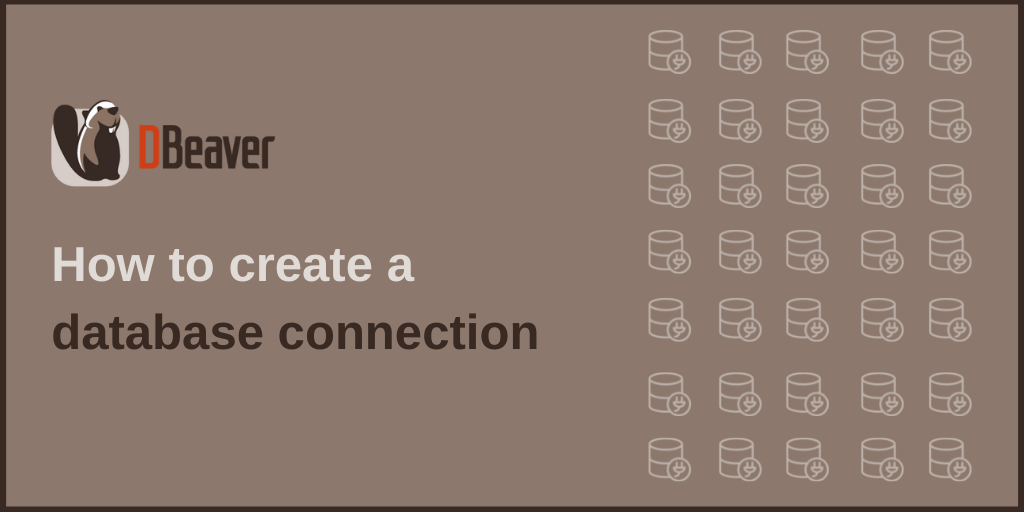How to connect to DocumentDB
DBeaver provides a wizard that guides you through the steps to connect to the DocumentDB database. From this step-by-step tutorial, you will learn how to create a connection.
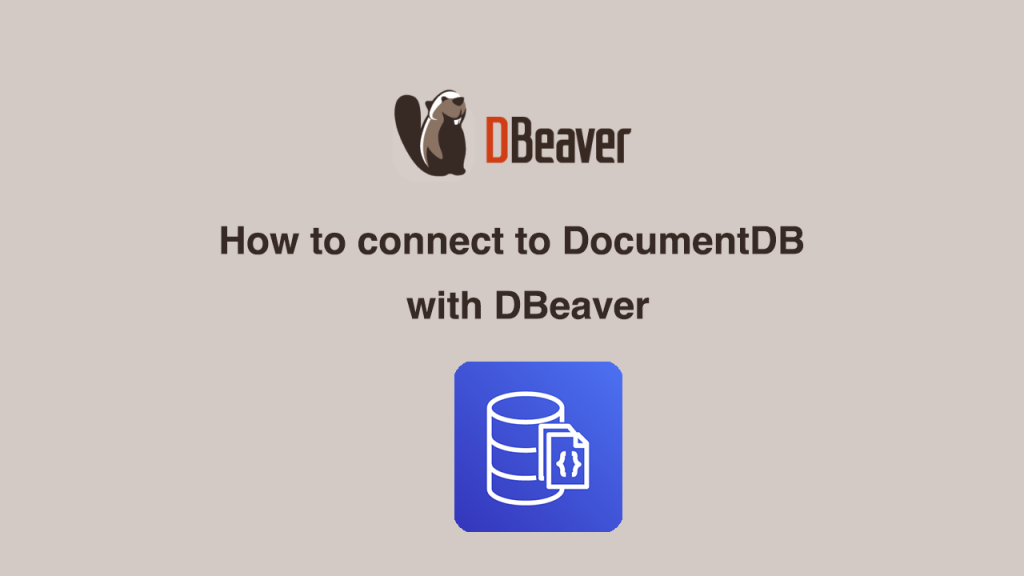
DBeaver provides a wizard that guides you through the steps to connect to the DocumentDB database. From this step-by-step tutorial, you will learn how to create a connection.
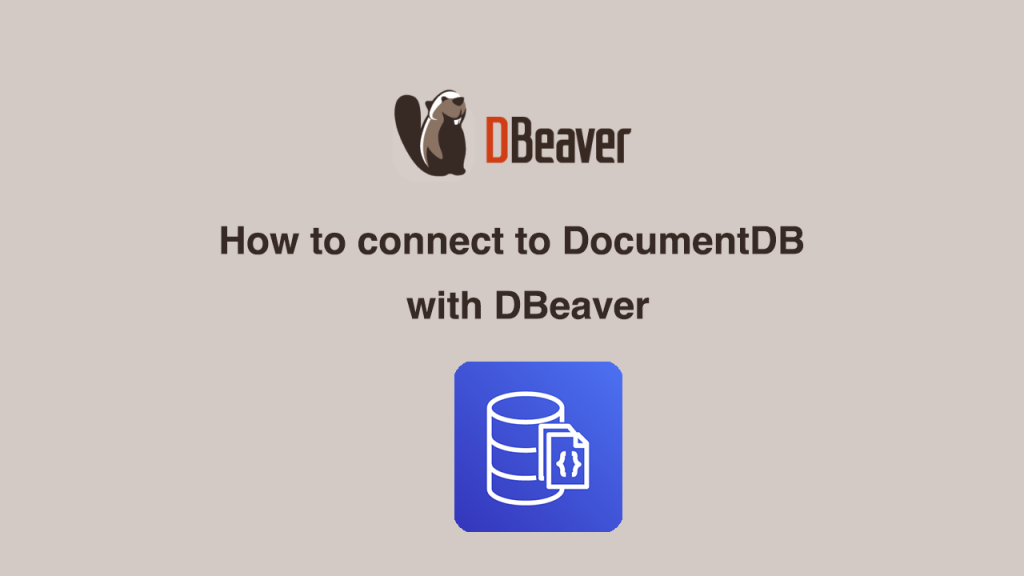
We are happy to tell you that DBeaver and ClickHouse have become official partners, and the latest version of our app supports working with ClickHouse Cloud databases. You can follow this step-by-step guide to learn how to create a connection.
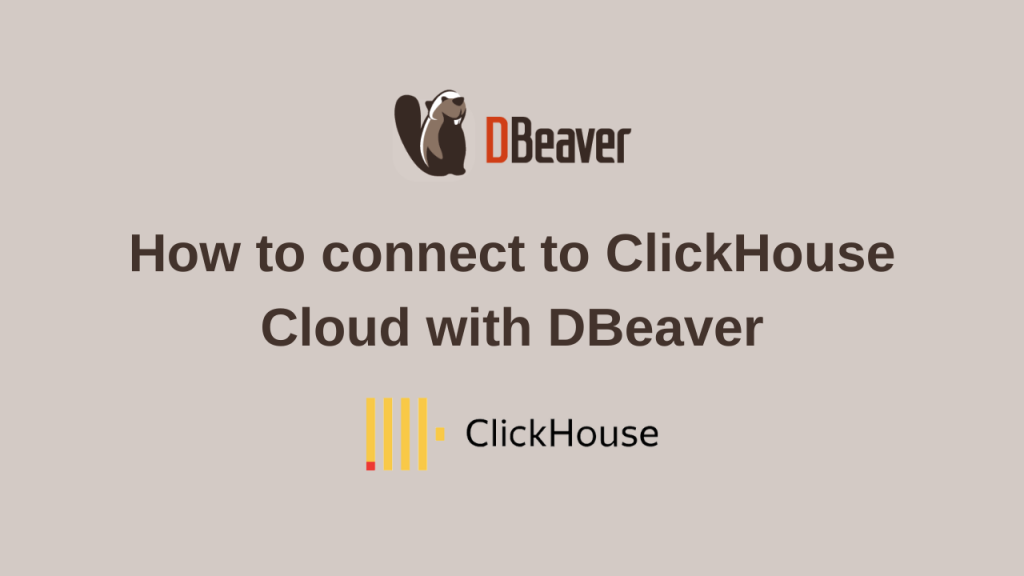
In our previous article, we talked about transactions and how they work in DBeaver. When you are in the development and testing phase of your project, there is usually no need to keep track of transactions. But if we are talking about a production system, we need stricter control over reading and editing data. Therefore, DBeaver has Connection types that allow you to track transactions only when you need to.
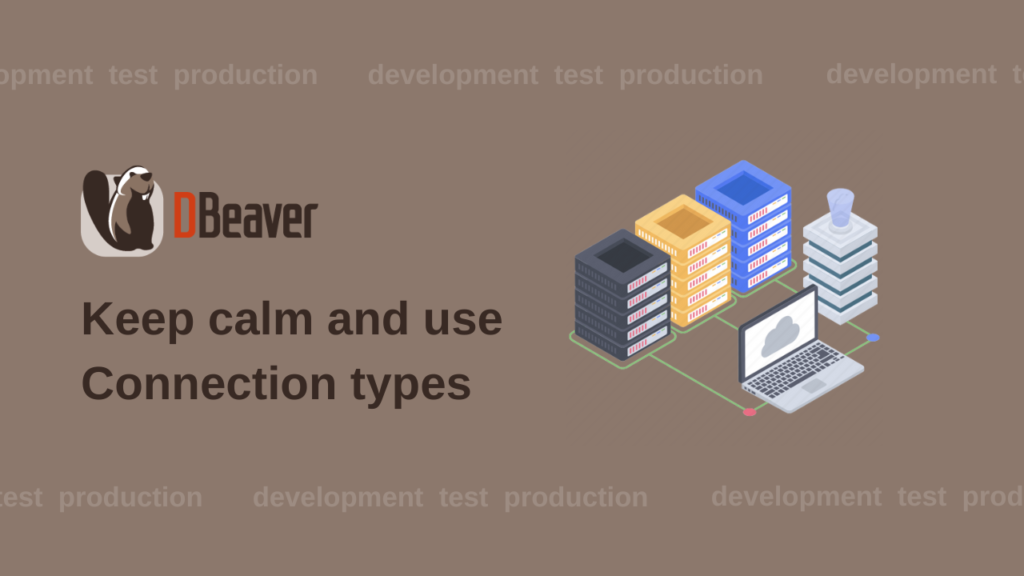
When you just start working with DBeaver and create the first few connections to different databases, you will have no problems with organizing your navigation tree. But what if you are working on multiple projects with dozens of scripts and diagrams? In this case, your navigation tree starts looking messy. To organize it, you can use Projects in DBeaver.
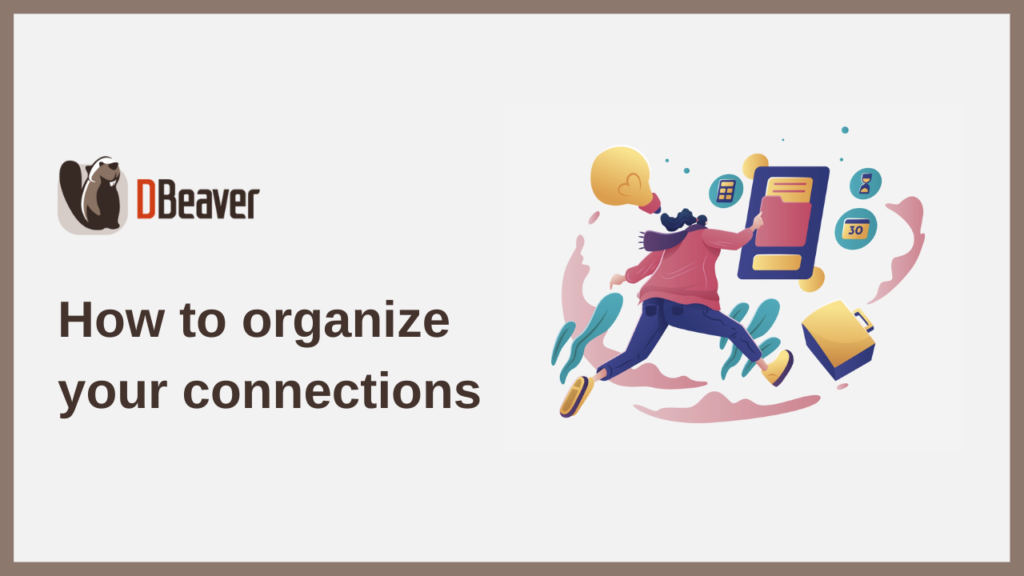
Sometimes one set of SSH/Proxy credentials is used to connect to different databases. To avoid the need to enter the same information each time you connect, we suggest you use network profiles in DBeaver. Today we will tell you how to do that.
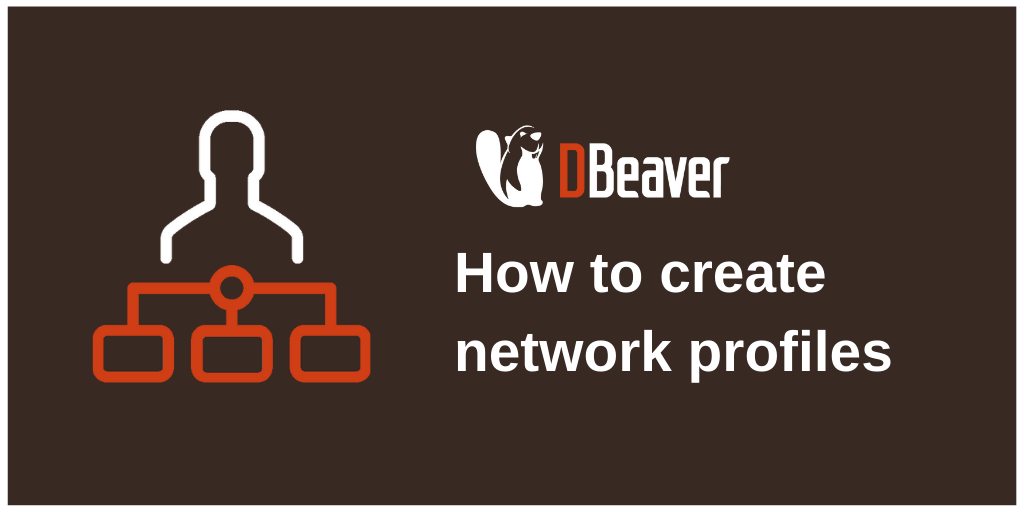
Before you can start writing queries in DBeaver, you’ll need to create a connection to your database. DBeaver provides a wizard to walk you through this process, making it easy even for first-time users. Today, we will walk you through all these steps to show you how to use DBeaver to effortlessly establish a database connection.