Task Scheduler
Note: This functionality is available only in Enterprise-Edition.
DBeaver can schedule task execution for regular executions.
In version 6.x DBeaver supports only native Windows Task Scheduler. You can configure scheduler (CRON.md) manually on other OSes by calling dbeaver-cli command line tool (see below).
Scheduling tasks from the Tasks view
You can open the tasks view from the main toolbar:
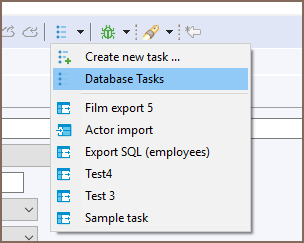
or from the main menu Window.
Select a task that you want to schedule in the tasks view and open the context menu:
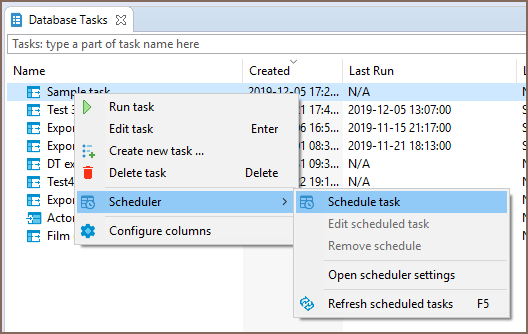
Scheduler configuration dialog will be opened. You can configure task frequency, recurrence period and start time there:
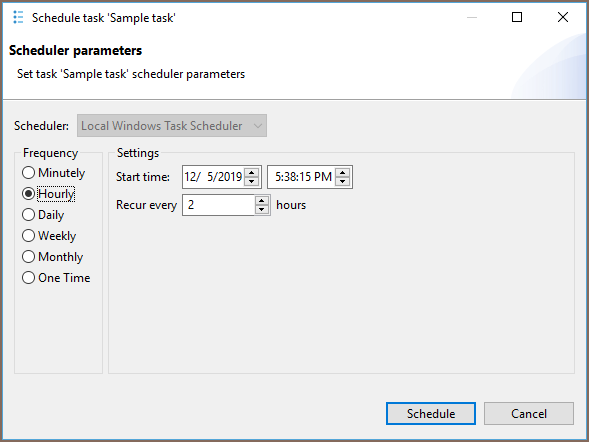
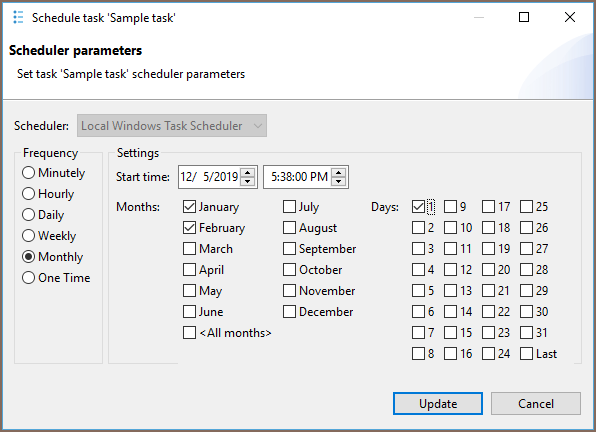
Then click on a Schedule button. If everything is configured correctly you will see the confirmation dialog:
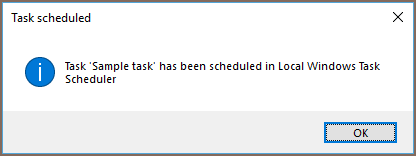
If anything goes wrong you will see an error message dialog. Error details can be viewed in the Error Log view.
You can change scheduler settings at any moment by choosing Edit scheduled task command from the context menu. You can also cancel scheduling by clicking on Remove schedule.
See schedule details and logs in the Windows Task Scheduler
You can see and change scheduled task details in the Windows Task Scheduler. Click on the Open scheduler settings command in the task view context menu:
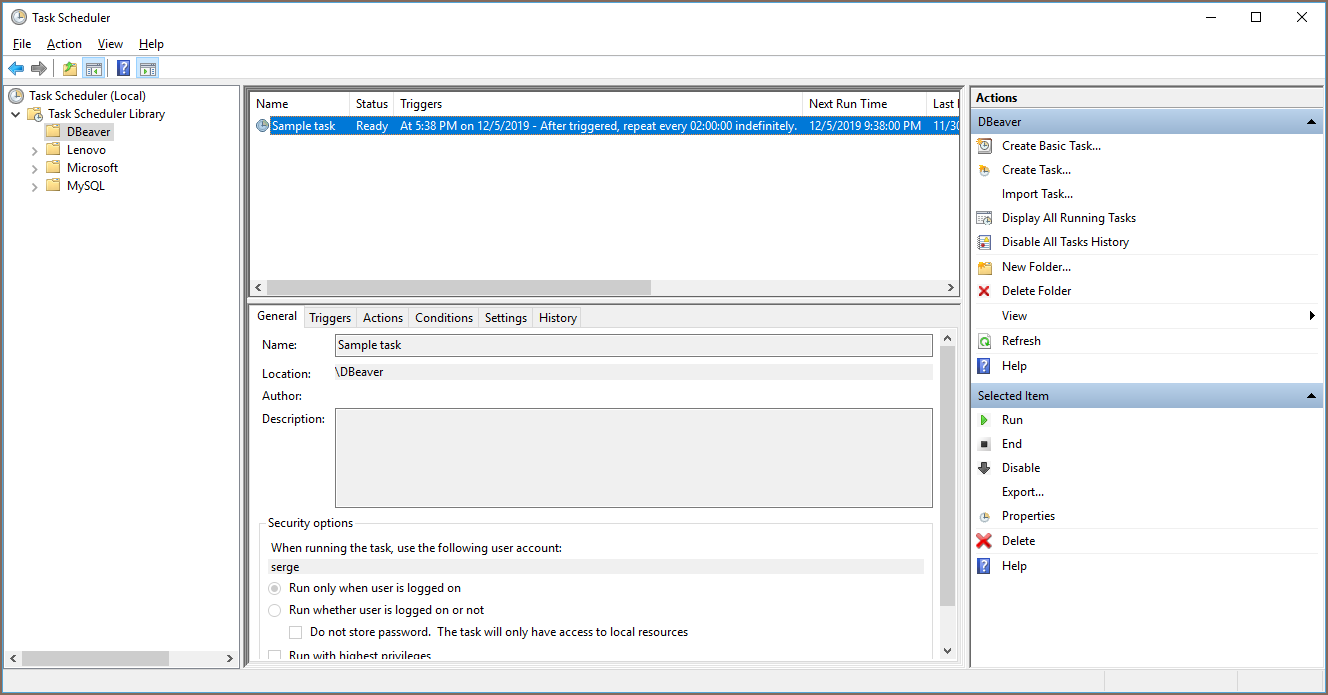
All DBeaver tasks are located in a folder DBeaver.
Monitoring for task execution
You can look through the task execution logs in the right side of the tasks view. By double clicking on a task run item you can see the full log with all details/errors/warnings:
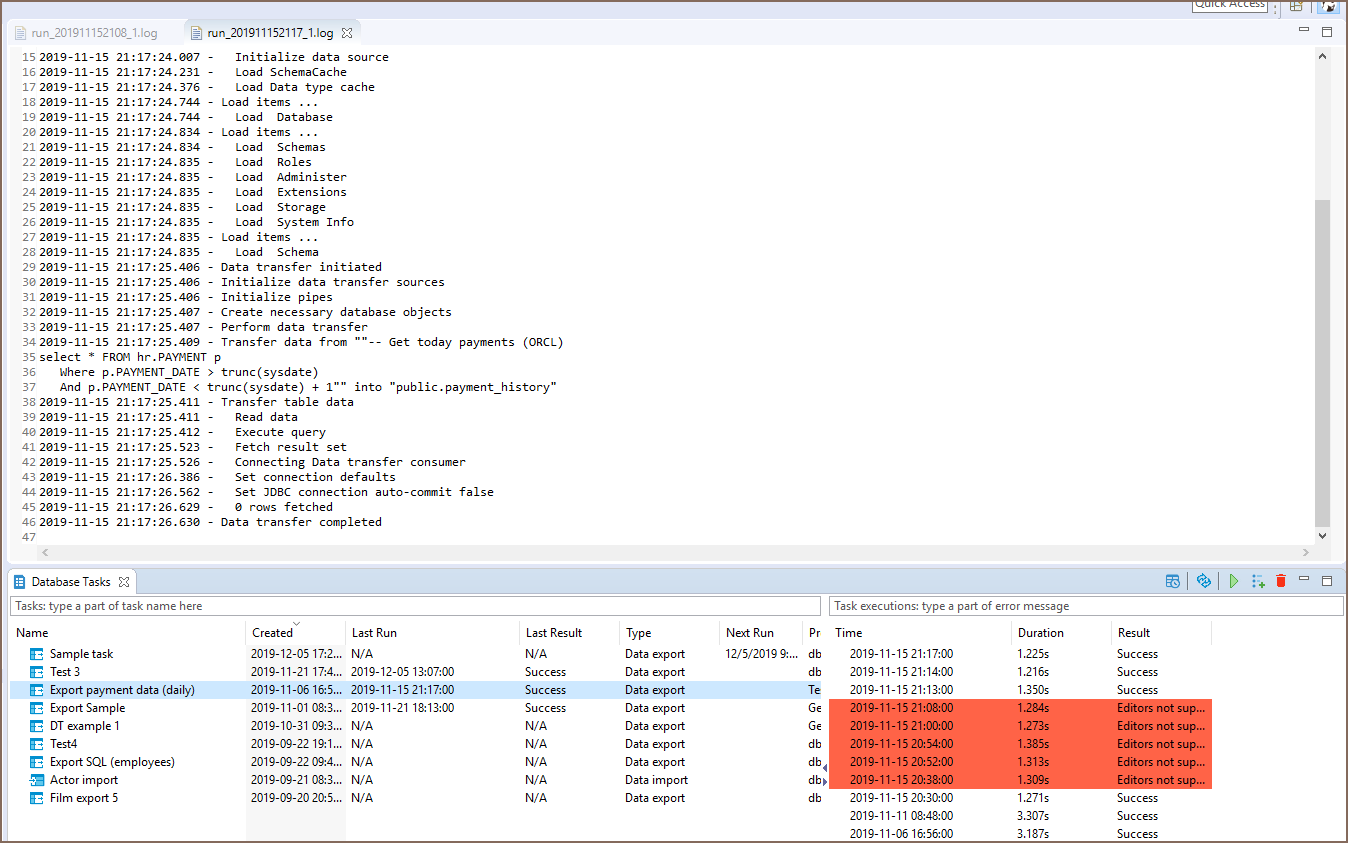
DBeaver keeps the task run logs in the workspace directory, subfolder .metadata/task-stats.
Running tasks from the command line
The task scheduler uses the DBeaver command line interface to perform task execution. Command line parameter -runTask TASK_ID launches saved task execution (immediately.md).
TASK_ID has form @projectName:taskName. You can omit project name part if you have only one project in your workspace.
Use dbeaver-cli executable to run tasks.
Draw your attention that if you use dbeaver executable (by any reason) you will need to add command line parameter -nosplash to avoid splash screen appearance.
Configuring CRON scheduler
TBD

