File search
To search file contents for a string, click the Search button on the main toolbar or the arrow next to the Search button and then File Search on the dropdown menu:
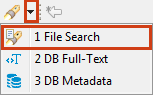
The Search window opens displaying the File Search tab:
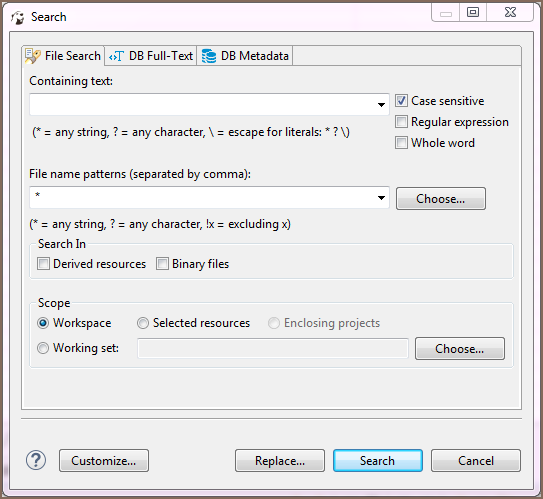
You can apply a case sensitive search, search by regular expressions, search among particular file types (File name patterns field), and use the find and replace function.
After you click Search, the results appear in a Search view. The results represent a tree or list of files with the search combination highlighted:
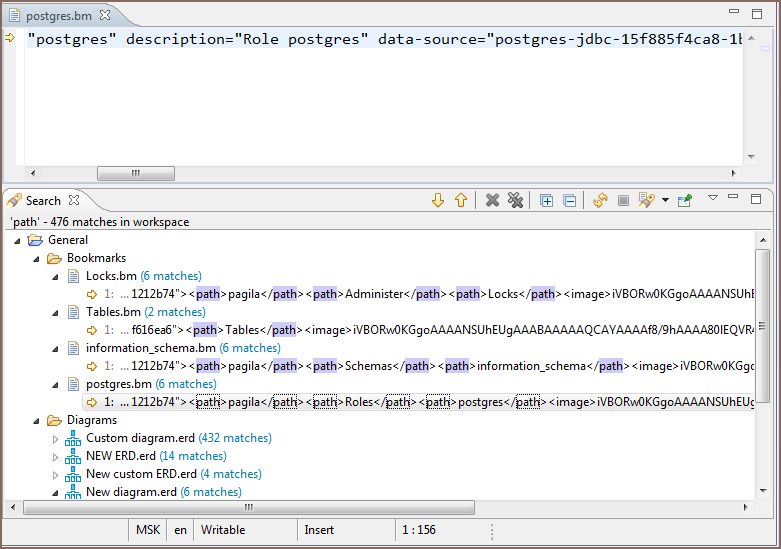
The toolbar of the Search view for File search provides more tools in addition to those available for all search types:
| Button | Name | Description |
|---|---|---|
 |
Show Next / Previous Match | Open the file in a separate viewer and move the highlight to the next/previous match, respectively |
 |
Remove Selected Matches | Removes selected row (row in focus) of the results |
 |
Remove All Matches | Removes all results in the view |
 |
Expand/Collapse All | Expand/collapse the tree of results |
The view also provides a view menu (click the View Menu button (![]() ) in the upper-right corner of the view) that contains the following items:
) in the upper-right corner of the view) that contains the following items:
| Menu item | Description |
|---|---|
| Show as List | Presents the results in the form of list |
| Show as Tree | Presents the results in the form of tree |
| Filters | Opens Search Filters dialog box |
| Preferences | Opens the Preferences window on the Search page |
Double-clicking a results row opens it in a separate viewer.
