New Table creation
New Table creation
- Set focus to "Tables" in the Database Navigator, select 'Create New Table'.
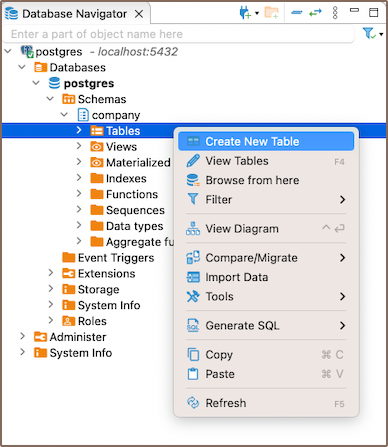
- A new table is created with the default name "newtable". Go to the 'Properties' tab to rename it
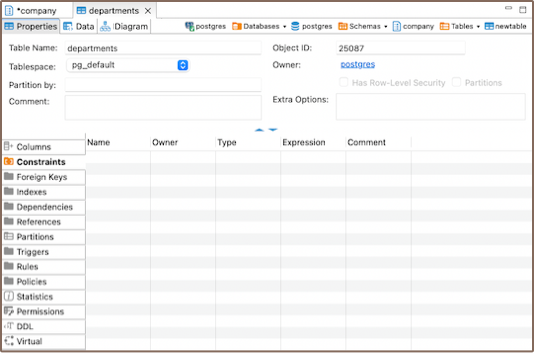
- As soon as you set the Table Name (1.md), move to the 'Columns' tab (2.md)

- Right click on the Column screen, select 'Create New Column'
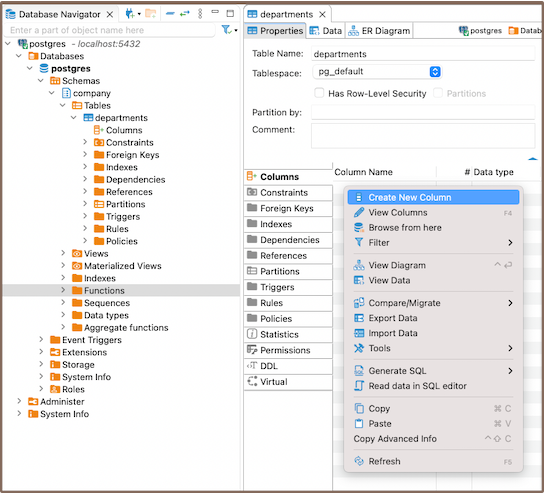
BTW: Another way to add a new column is to expand the table view in the Navigation pane (1.md) and 'Create New Column' from the context menu (2.md)
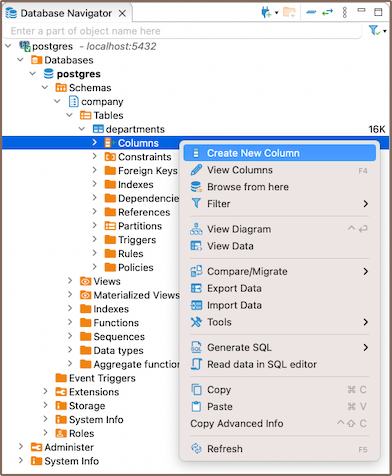 * A new column is created with a default column name and Data Type. Adjust the column properties as you wish.
* A new column is created with a default column name and Data Type. Adjust the column properties as you wish.

BTW: To tick the checkbox (e.g. "Not Null") click the field and select "yes" from the dropdown list
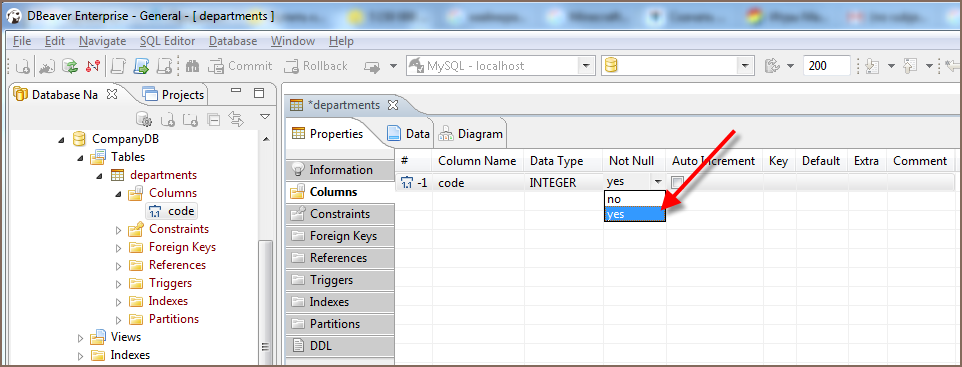
-
Add more columns
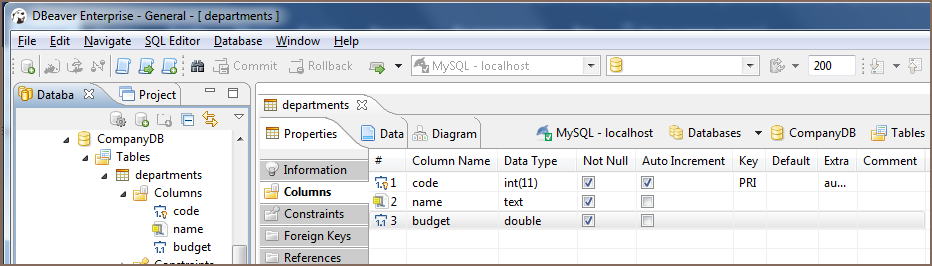
-
Create a second table: right click menu on 'Tables' in Navigator -> Create New Table
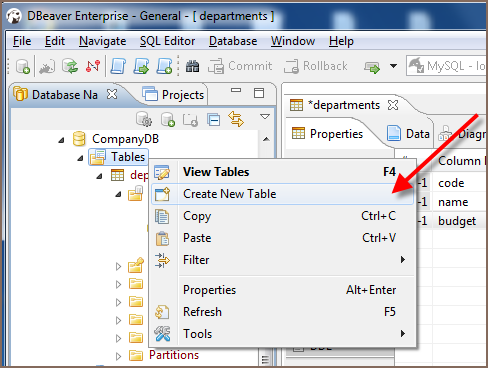 ,
, 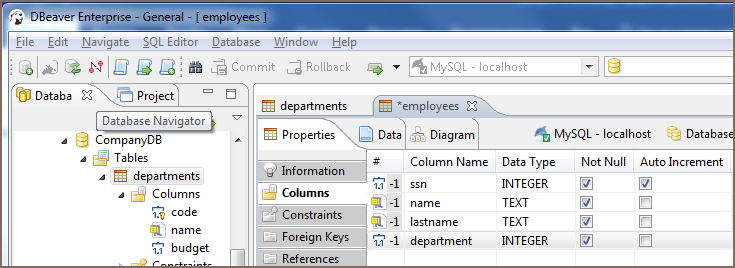
Primary Key creation
-
Move to the 'Constraints' tab of the corresponding table, right click on the screen -> 'Create New Constraint'

-
Select the column (1.md)and save (2.md)
 ,
, 
-
Save the tables: select the table in Navigation pane (1.md) an press 'Ctrl+S' (or Top menu -> File -> Save, 'Persist' the changes (2.md).
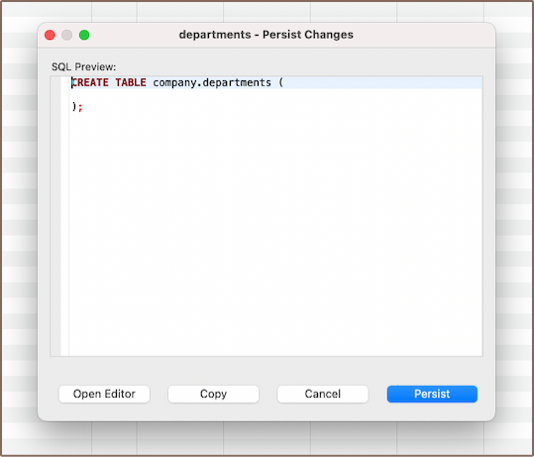 ,
, 
Foreign Key creation
- Go to 'employees' table, 'Foreign Keys' tab. Right click on the screen -> Create New Foreign Key
 ,
, 

