Settings menu
Overview
The Database Navigator's Settings menu lets you customize and improve your navigation. To open it, click Settings button in the upper-left corner of the Database Navigator.
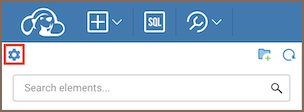
Available tools
The Settings menu includes the following options:
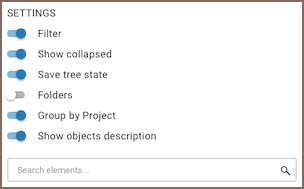
| Option | Description |
|---|---|
| Filter | Search for objects in the Database Navigator. Enable the filter to show a search field, then type an object name to find matching items. Searches only visible objects. |
| Show collapsed | Expands the Filter function to include collapsed folders, as long as they’ve been previously expanded. |
| Save tree state | Keeps the Database Navigator's state after refreshing the browser. Enabled by default. |
| Folders | Displays only one level of folders. Shows the full path as breadcrumbs. When you double-click an object, the path appears in the Navigator tree. |
| Group by Project | Hides project names from the Database Navigator. |
| Show objects description | Shows schema and table comments in the Database Navigator, adding context for database objects. |
