Server configuration administration
Overview¶
The Server Configuration panel in CloudBeaver enables administrators to manage server settings important for the server. The panel is structured into distinct sections, each dedicated to specific aspects of server management.
To access the Server Configuration, navigate as administrator to Settings -> Administration -> Server Configuration.
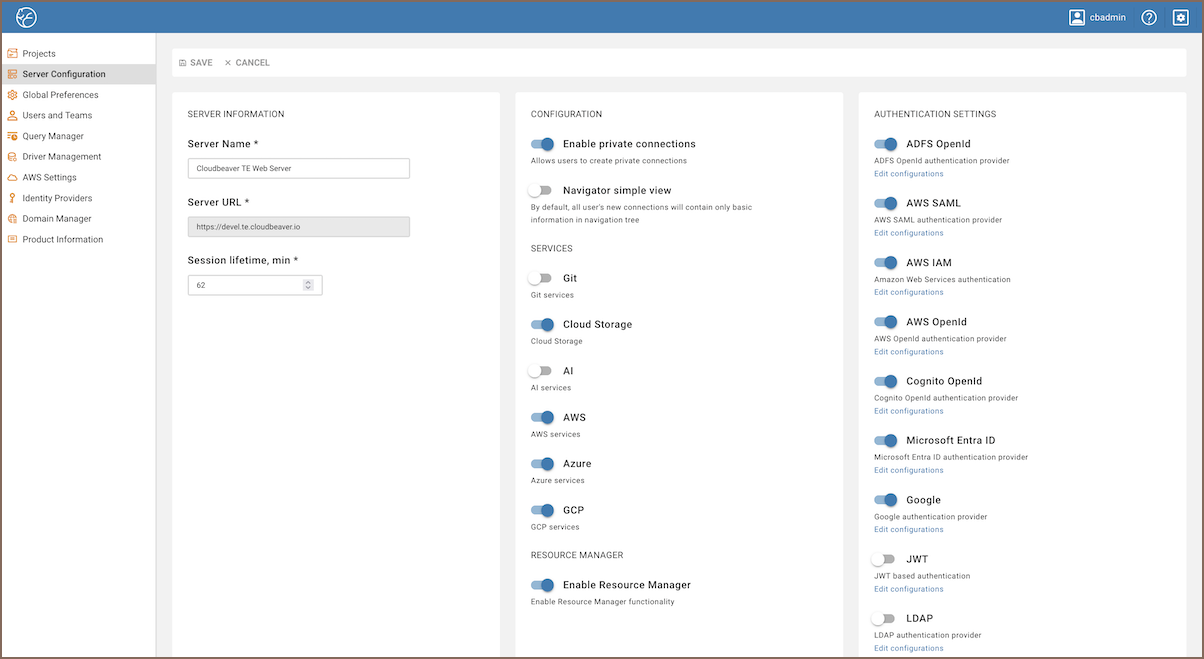
The sections within the Server Configuration include:
- Server Information: Specifies essential server details.
- Configuration: Manages general configurations.
- Authentication Settings: Controls the methods for authentication.
- Security: Manages the storage of credentials.
- Disabled drivers: Allows to disable specific drivers on the server.
Note
The availability and specific options of the settings in the Server Configuration panel may vary between different versions of CloudBeaver.
Server information¶
| Setting name | Description |
|---|---|
| Server Name | The name assigned to the server for identification purposes. |
| Server URL | The URL through which the server can be accessed. |
| Session lifetime | Specify the duration, in minutes, for which a session remains active before expiring. |
Configuration¶
| Setting name | Description | Additional article |
|---|---|---|
| Enable private connections | Allows users to create private connections that are not visible to other users. | Anonymous access configuration. |
| Navigator simple view | Shows only basic information in new connections within the navigation tree. | Simple and advanced view. |
Services integration¶
| Setting name | Description | Additional article |
|---|---|---|
| Cloud Storage | Enables integration with cloud storage services. | Cloud Storage. |
| AI | Allows integration with AI services. | AI smart assistance. |
| AWS | Enables the server to connect with AWS services. | AWS Settings. |
| Azure | Allows integration with Microsoft Azure services. | Cloud Explorer. |
| GCP | Enables integration with Google Cloud Platform services. | Cloud Explorer. |
Resource management¶
| Setting name | Description | Additional article |
|---|---|---|
| Enable Resource Manager | Activates the Resource Manager, allowing users to store and manage scripts on the server. | Resource manager. |
Authentication settings¶
The Authentication Settings section allows enabling various authentication methods that can later be configured in the Identity Provider tab.
Tip
For more information, see Authentication methods.
Security¶
| Setting name | Description |
|---|---|
| Save credentials | Allows saving credentials for pre-configured databases. |
| Save users credentials | Allows saving credentials for non-admin users. |
Disabled drivers¶
The Disabled Drivers section allows administrators to control the availability of database drivers on the server.
- Search for the driver: Enter the name of a specific driver in the search field to quickly locate it.
- Disabling a driver: Select the desired driver from the search results to disable it.
- Enabling a driver: To re-enable a disabled driver, click on the
Xnext to its name in the list.Tip
For more information on how to manage these settings through the configuration file, see Server configuration.
