Neptune
Overview
This documentation outlines the process of configuring and using AWS Neptune with Team Edition.
To manage databases using AWS Neptune in Team Edition, establishing a connection is essential. This is done by selecting
the Neptune option in the database connection settings of Team Edition. For those new to this process,
our Creating a Connection article provides detailed guidance.
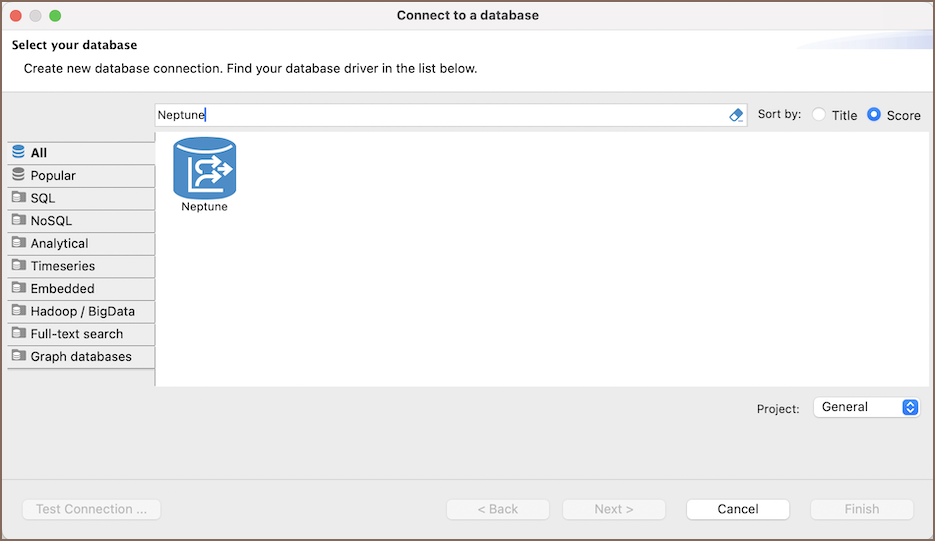
Neptune specialty
AWS Neptune, as a graph database service, is specialized for use cases involving highly connected data, such as social networks, recommendation engines, fraud detection, and knowledge graphs. Unlike traditional relational databases, Neptune is optimized for storing and querying graph data models, including property graphs and RDF (Resource Description Framework) data. For more detailed information, refer to the AWS Neptune database documentation.
Important
In Team Edition, AWS Neptune is read-only.
Setting up
This section provides an overview of Team Edition's settings for establishing a direct connection and the configuration of secure connections using SSH, Proxies, AWS SSM and Kubernetes.
Neptune connection settings
In this subsection, we will outline the settings for establishing a direct connection to a Neptune database using Team Edition. Correctly configuring your connection ensures seamless interaction between Team Edition and your Neptune database.
The page of the connection settings requires you to fill in specific fields to establish the initial connection.

| Field | Description |
|---|---|
| Host name | Enter the address of your AWS Neptune database here. |
| Port | Enter the port number for your Neptune database. The default Neptune port is 8192. |
| Authentication | Choose the type of authentication you want to use for the connection. For detailed guides on authentication types, please refer to the following articles: - AWS Neptune IAM - DBeaver Profile |
| Connection Details | Provide additional connection details if necessary. |
| Driver Name | This field will be auto-filled based on your selected driver type. |
| Driver Settings | If there are any specific driver settings, configure them here. For detailed guide on driver properties please refer to the official AWS Neptune documentation. |
Connection details
The Connection Details section in Team Edition allows for further customization of your Neptune connection. This includes options for adjusting the Navigator View, setting up Security measures, applying Filters, configuring Connection Initialization settings, and setting up Shell Commands. Each of these settings can significantly impact your database operations and workflow. For detailed guides on these settings, please refer to the following articles:
- Connection Details Configuration
- Database Navigator
- Security Settings Guide
- Filters Settings Guide
- Connection Initialization Settings Guide
- Shell Commands Guide
Secure connection configurations
Team Edition supports secure connections to your Neptune database. Guidance on configuring such connections, specifically SSH, Proxy, Kubernetes and AWS SSM connections, can be found in various referenced articles. For a comprehensive understanding, please refer to these articles:
Secure Storage with Secret Providers
Team Edition supports various cloud-based secret providers to retrieve database credentials. For detailed setup instructions, see Secret Providers.
Powering Neptune with Team Edition
Team Edition provides a host of features designed for Neptune databases. This includes the ability to view schemas, along with numerous unique capabilities aimed at optimizing database operations.
Neptune database objects
Team Edition lets you view a range of Neptune database objects, such as:
- Schemas
- Tables
- Columns
Neptune additional features in Team Edition
Team Edition provides additional features compatible with Neptune, but not exclusive to it:
| Category | Feature |
|---|---|
| Data Transfer | Data Export |
| Schema Management | Schema Compare |
