BigQuery
Overview
This documentation details the steps for configuring and utilizing BigQuery with DBeaver. The integration in DBeaver supports distinctive BigQuery functionalities, accommodating its serverless infrastructure, robust scalability, and compatibility with multi-cloud data analytics.
Before you can start managing your database, it's essential to establish a connection in DBeaver. This involves
selecting the BigQuery option to connect to the BigQuery. If you have not yet created a
connection in DBeaver, please refer to our Creating a Connection article for guidance.
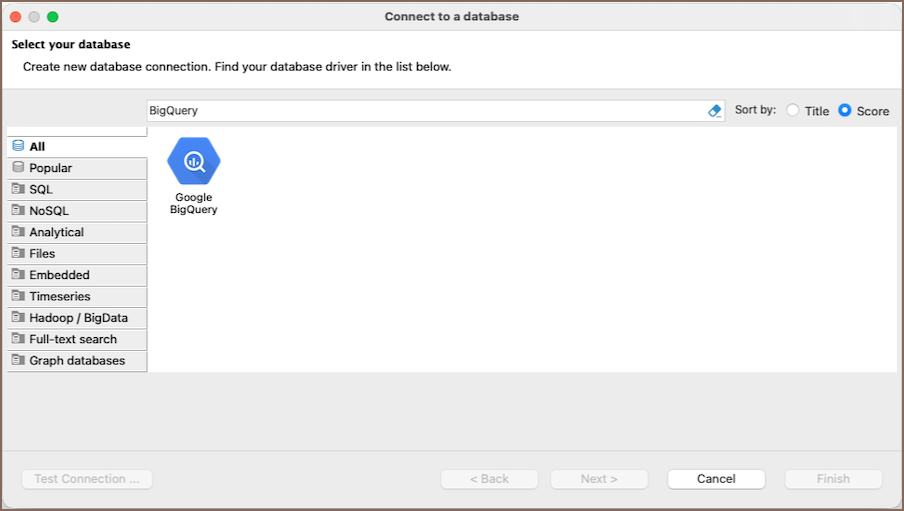
BigQuery specialty
BigQuery is a fully managed, serverless data warehouse built for large-scale analytics. It’s optimized for fast SQL
queries across massive datasets and supports both structured and semi-structured data. BigQuery separates storage and
compute, and uses a distributed architecture to execute queries efficiently. Data is stored in a columnar format, and
the system can auto-scale to handle multiple workloads in parallel. BigQuery also supports advanced data types like
GEOGRAPHY for spatial analysis, BIGNUMERIC for high-precision calculations, and INTERVAL for time-based
logic. You can customize schemas using views and automate workflows using stored procedures. For more on BigQuery
features, see the BigQuery docs overview.
Warning
This database may charge for metadata queries, such as listing tables or reading schema information. These queries can trigger compute usage or per-request billing. You can turn off metadata queries to avoid extra costs. For details, see Disable metadata queries.
Setting up
This section provides an overview of DBeaver's settings for establishing a direct connection and the configuration of secure connections using SSH, Proxies, and Kubernetes.
BigQuery connection settings
In this subsection, we will outline the settings for establishing a direct connection to a BigQuery database using DBeaver. Correctly configuring your connection ensures seamless interaction between DBeaver and your BigQuery database.
The page of the connection settings requires you to fill in specific fields to establish the initial connection.
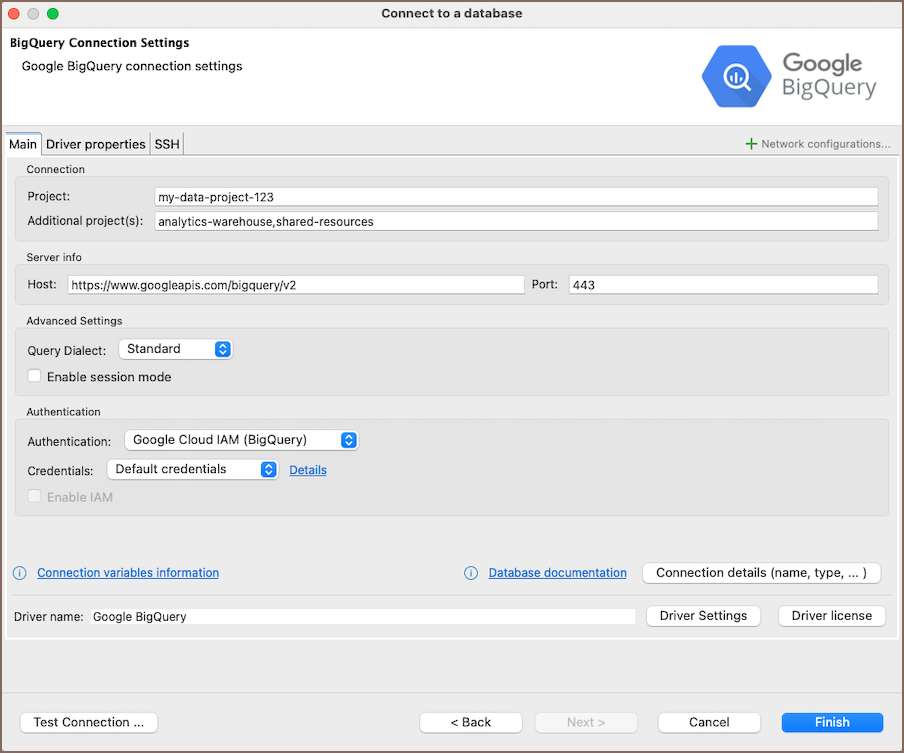
| Field | Description |
|---|---|
| Project | Enter the project ID for the Google Cloud Project where the BigQuery service is located. |
| Additional project(s) | Specify any additional project IDs if applicable. |
| Host | Set the host URL to the BigQuery API endpoint. |
| Port | Enter the port number for your BigQuery database. The default BigQuery port is 443. |
| Query dialect | Choose the SQL dialect used for query execution: Standard (recommended) or Legacy BigQuery SQL. |
| Enable session mode | Enable this option to maintain state across queries. This is useful for temporary tables or variables. Requires a valid location to be set for the connection to support session mode. |
| Location | Choose a regional location where the session should run (appears when Enable session mode is checked). |
| Authentication | Choose the type of authentication you want to use for the connection. For detailed guides on authentication types, please refer to the following articles: - Google Cloud IAM - DBeaver Profile Authentication You can also read about security in DBeaver PRO. |
| Connection Details | Provide additional connection details if necessary. |
| Driver Name | This field will be auto-filled based on your selected driver type. |
| Driver Settings | If there are any specific driver settings, configure them here. |
Connection details
The Connection Details section in DBeaver allows for further customization of your BigQuery connection. This includes options for adjusting the Navigator View, setting up Security measures, applying Filters, configuring Connection Initialization settings, and setting up Shell Commands. Each of these settings can significantly impact your database operations and workflow. For detailed guides on these settings, please refer to the following articles:
- Connection Details Configuration
- Database Navigator
- Security Settings Guide
- Filters Settings Guide
- Connection Initialization Settings Guide
- Shell Commands Guide
Secure connection configurations
DBeaver supports secure connections to your BigQuery database. Guidance on configuring such connections, specifically SSH, Proxy, Kubernetes and AWS SSM connections, can be found in various referenced articles. For a comprehensive understanding, please refer to these articles:
Secure Storage with Secret Providers
DBeaver supports various cloud-based secret providers to retrieve database credentials. For detailed setup instructions, see Secret Providers.
Powering BigQuery with DBeaver
DBeaver provides a host of features designed for BigQuery databases. This includes the ability to view schemas, along with numerous unique capabilities aimed at optimizing database operations.
BigQuery database objects
DBeaver lets you view and manipulate a range of BigQuery database objects, such as:
- Schemas
- Tables
- Columns
- Keys
- Foreign keys
- Indexes
- References
- Views
- Procedures
BigQuery additional features in DBeaver
DBeaver provides additional features compatible with BigQuery, but not exclusive to it:
| Category | Feature |
|---|---|
| Data Transfer | Data Import |
| Data Export | |
| Schema Management | Schema Compare |
| ERD Guide | |
| Data Generation | Mock Data Generation |
| Query insights | Result details |
| Disable metadata queries | |
| Dashboards | Bytes Processed for Project |

